Last updated on May 13, 2025
We have just added a new helpful feature to the Rublon Admin Console. This new feature makes the activation of mobile devices much easier for users by allowing administrators to send email messages with a link to a QR Code that users can scan to activate their mobile devices.
The old way of activating mobile devices has not changed. Users can still self-enroll and activate their mobile devices without the help of an administrator.
Refer to the following scenarios to better understand the old and new ways of enrolling mobile devices.
Self-Enrollment (Old Way, Still Available)
- User logs in to an application integrated with Rublon
- On the Rublon Prompt, the user clicks the Manages Devices button
- The user clicks the Add Device button
- User goes through the Self-Enrollment wizard, providing information about their device
- At the end of the Self-Enrollment wizard, the user scans the QR Code displayed on the Rublon Prompt
- User’s account is added to the list of accounts on their Rublon Authenticator mobile app
Mobile Activation Email (New Way, Available NOW)
1. Administrator adds user’s phone in the Rublon Admin Console and sends Mobile Activation Email to the user

2. User receives the email message and clicks a button that leads to a page with the QR Code
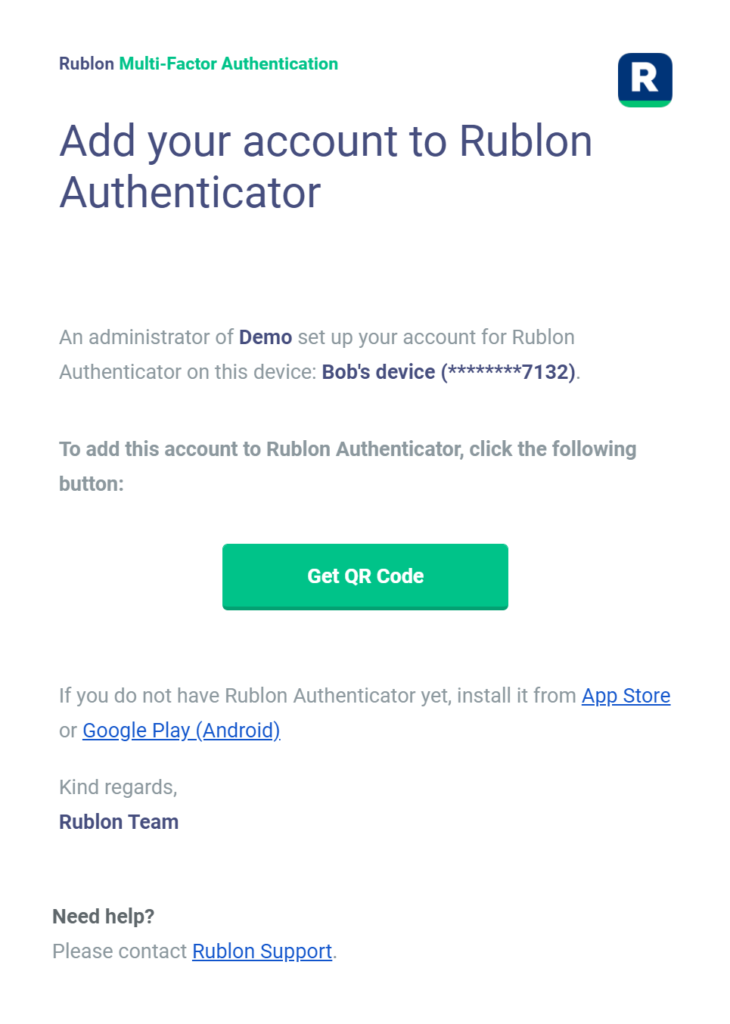
3. User scans the QR Code displayed on the page and their account is added to the list of accounts on their Rublon Authenticator mobile app
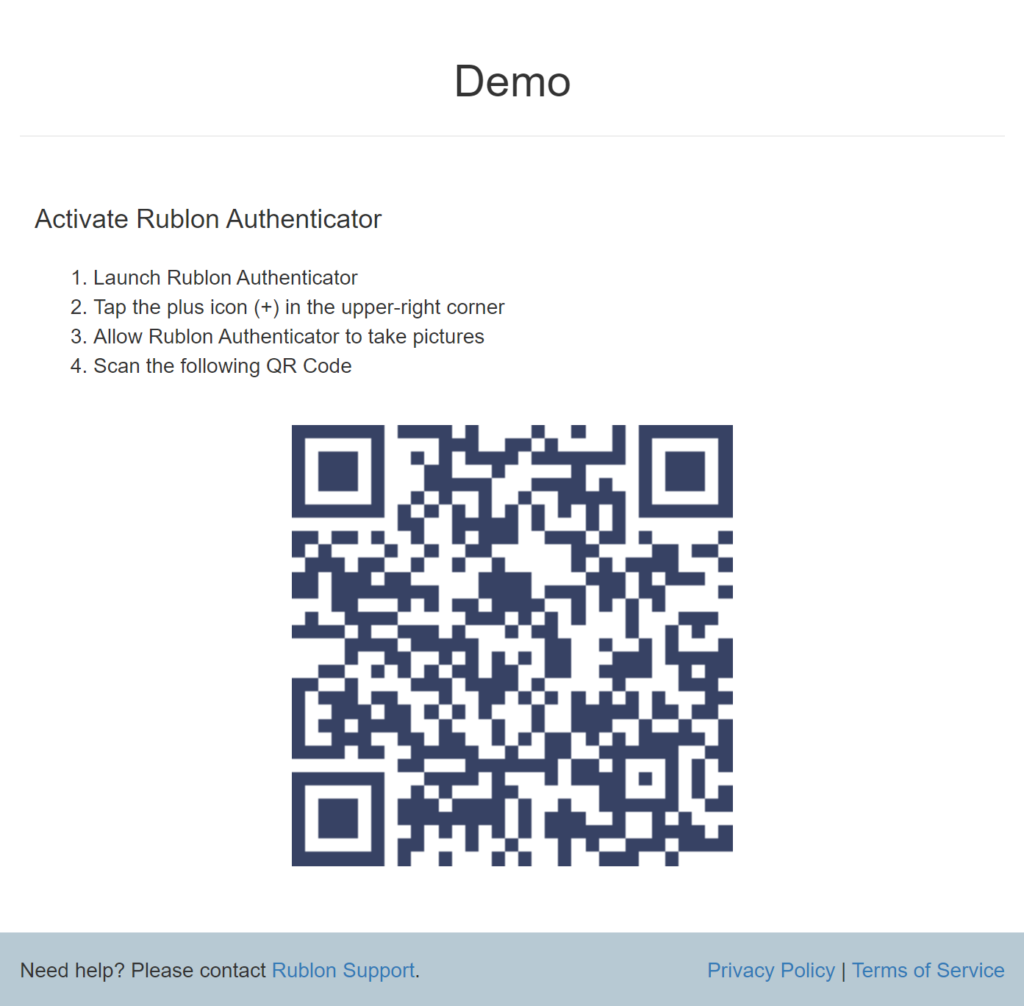
Rublon Makes Mobile Device Enrollment Easier
We hope that this alternative way of activating mobile devices makes mobile device enrollment more user-friendly. If self-enrollment is too complicated for a user, an administrator can add the mobile device in the Rublon Admin Console and then send a Mobile Activation Email. After the user receives the email, they have to scan the QR code using the scanner in their Rublon Authenticator mobile app. Naturally, the old way of self-enrolling mobile devices is still there for users who want to self-enroll without the administrator’s help.