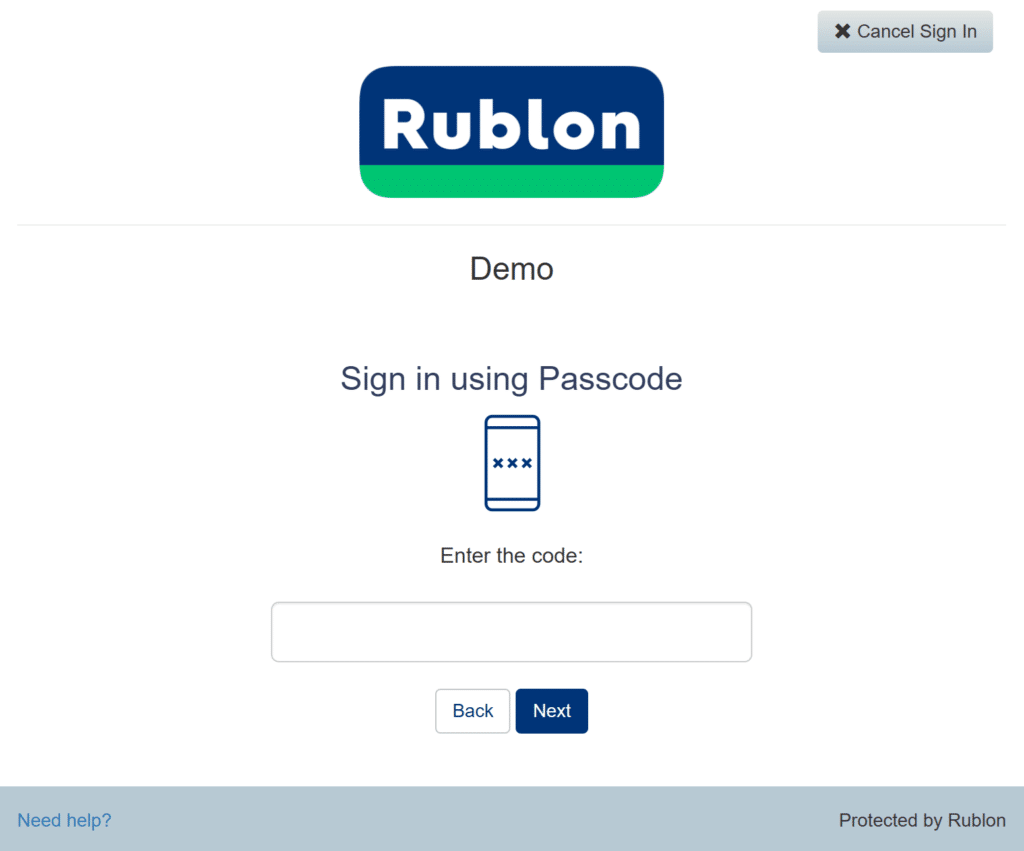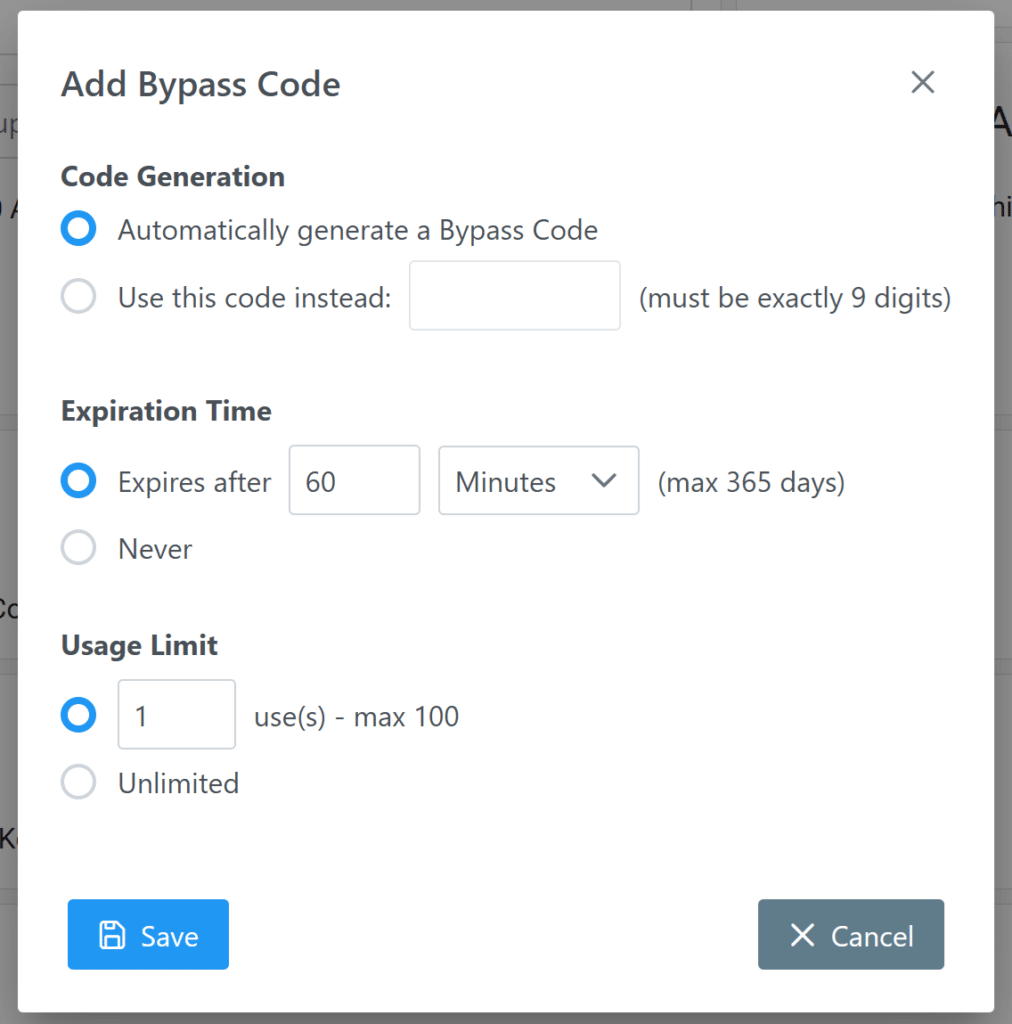Last updated on August 21, 2024
What’s New?
- The Passcode authentication method: The Passcode authentication method (formerly known as Mobile Passcode) now also includes Bypass Codes. The previous mechanisms that allow users to use OTP codes generated by Rublon Authenticator and third-party apps like Google Authenticators are still in place and have not been changed.
- Bypass Codes: Administrators can generate these unique codes for users, offering an alternative way to access applications. In each user’s profile in the Rublon Admin Console, you will find a new section called Bypass Codes that allows admins with roles Owner, Administrator, User Manager, and Help Desk to generate Bypass Codes for users in the organization.