You can now enable or disable Manage Devices for all users who log in to a particular application.
Introducing the latest in the Rublon Admin Console. Administrators with application management privileges can now let users manage devices. Admins can decide if users should be able to add, edit, and delete their devices in the Manage Devices view accessible from the Rublon Prompt.
If an administrator disables Manage Devices for an application, no user who logs in to that application will see the Manage Devices button on the Rublon Prompt. As a result, no user will be able to access the Manage Devices view to add, edit, or delete their devices.
Your Request: Disable Manage Devices
Since introducing the Manage Devices view, we have received feature requests for disabling Manage Devices. Our customers need to abide by many security standards and regulations. So, it is understandable that some use cases would require users to specifically not be able to manage their own devices.
Our Solution: Let Admins Decide That Per Application
So, we have introduced a new feature to the Rublon Admin Console. You can now comfortably show or hide the Manage Devices view per application using a single checkbox in the Admin Console.
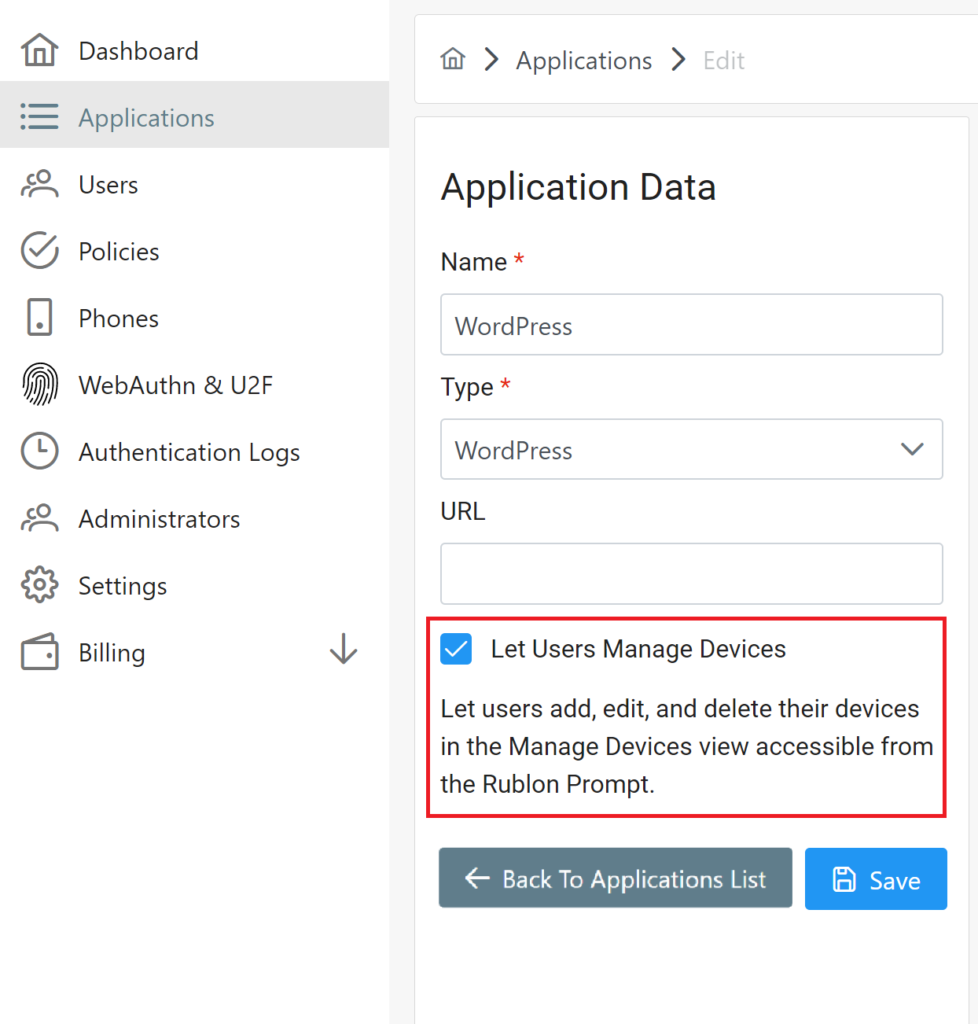
The Let Users Manage Devices checkbox appears when adding or editing an application. However, Let Users Manage Devices is only visible for applications that support the Rublon Prompt.
Thanks to our solution, admins can disable Manage Devices view only for specific applications while letting users manage their devices during logins to all other applications. This approach embraces the ideas of Adaptive Authentication in how it provides flexibility and choice to administrators.
How to enable/disable Manage Devices for a specific application?
Any Ideas? Reach Out to Us
We are as customer-driven as it gets, and we’d love to hear your ideas and turn them into features.
If you have any ideas for new features in the Rublon Admin Console or have any questions, do not hesitate to reach out to us at Rublon Support.