Last updated on February 18, 2025
Start Free Trial
No Credit Card Required
How to set up Remote Desktop Connection on the host computer



Enhance Your RDP Security with Rublon MFA
Safeguard your Remote Desktop connections with Rublon’s seamless Multi-Factor Authentication. Ensure only authorized users gain access, boosting security without compromising convenience.


Note


How to use Remote Desktop Connection over the Internet using a VPN



Note
How to use Remote Desktop Connection over the Internet using Port Forwarding
Protect Your RDP with Robust MFA – Try It Free for 30 Days →
Set your IP to static for Port Forwarding
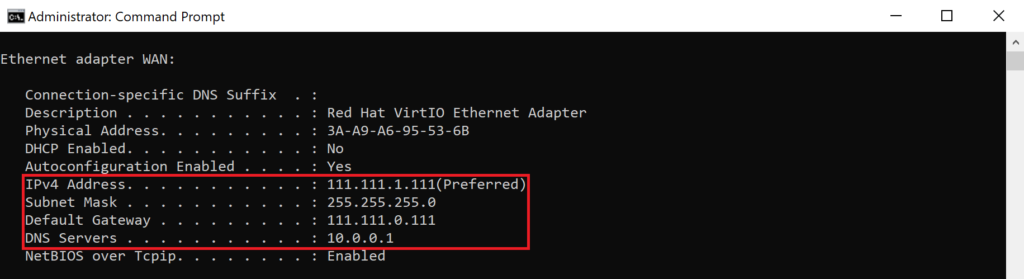

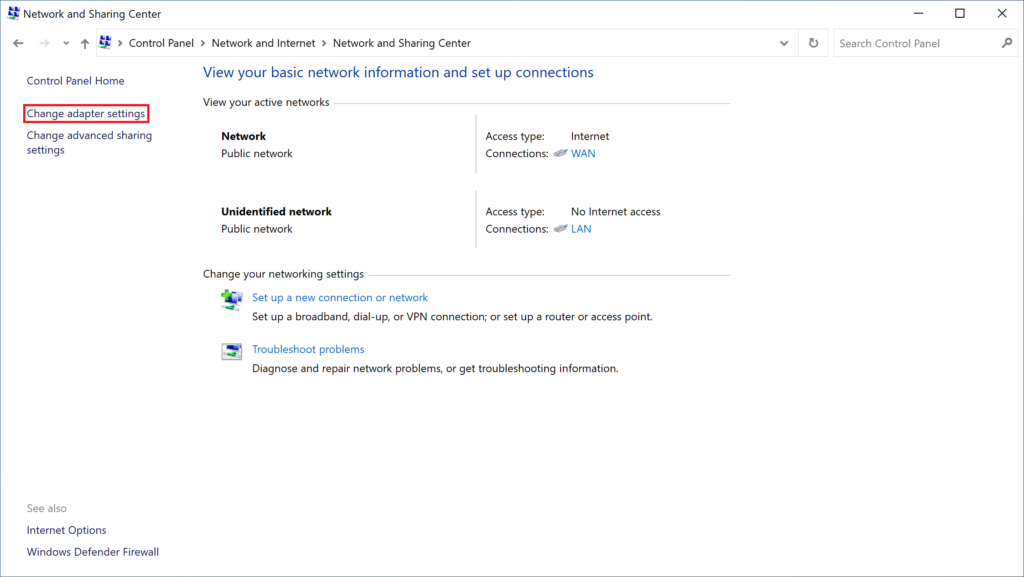



Note