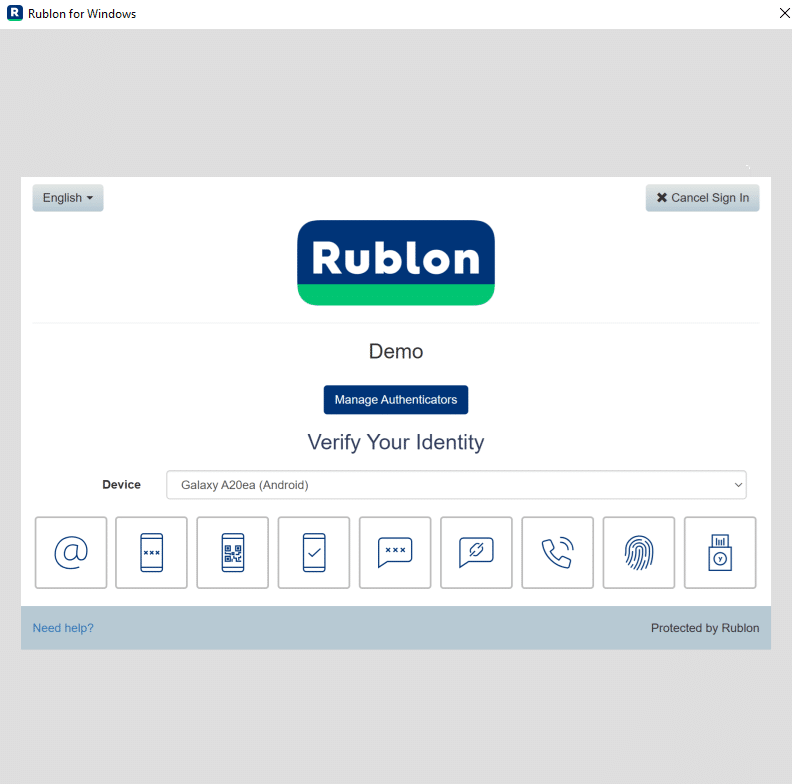Last updated on February 17, 2025
Enable Remote Desktop (RDP) on Windows: Step-by-Step Guide
Step 1: Enable Remote Desktop

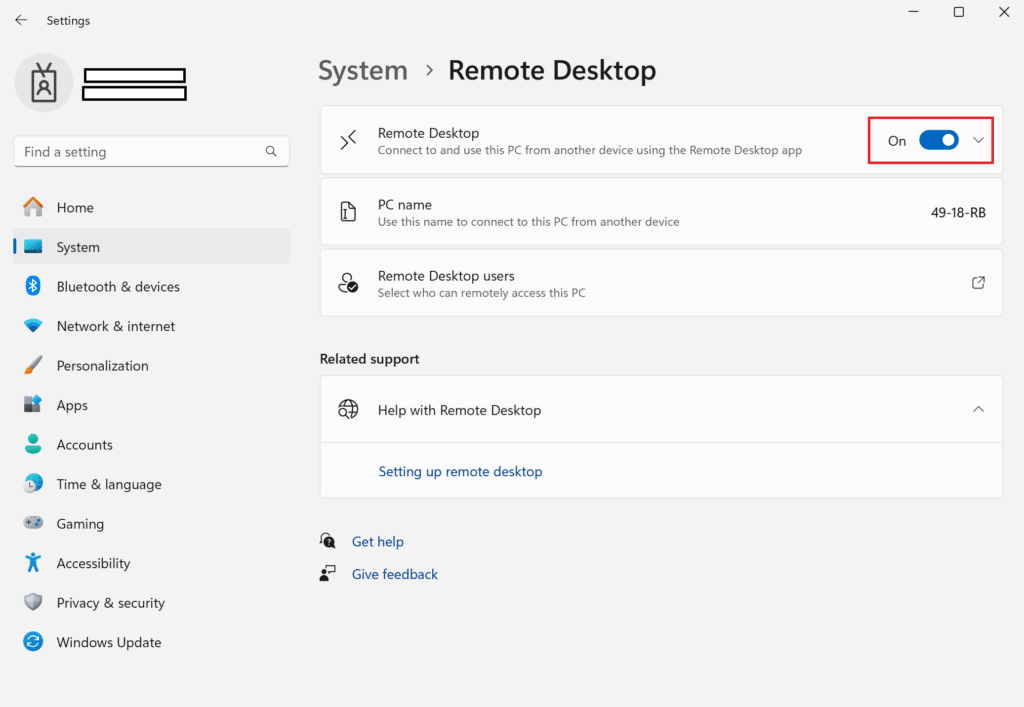
Step 2: Allow Remote Connections
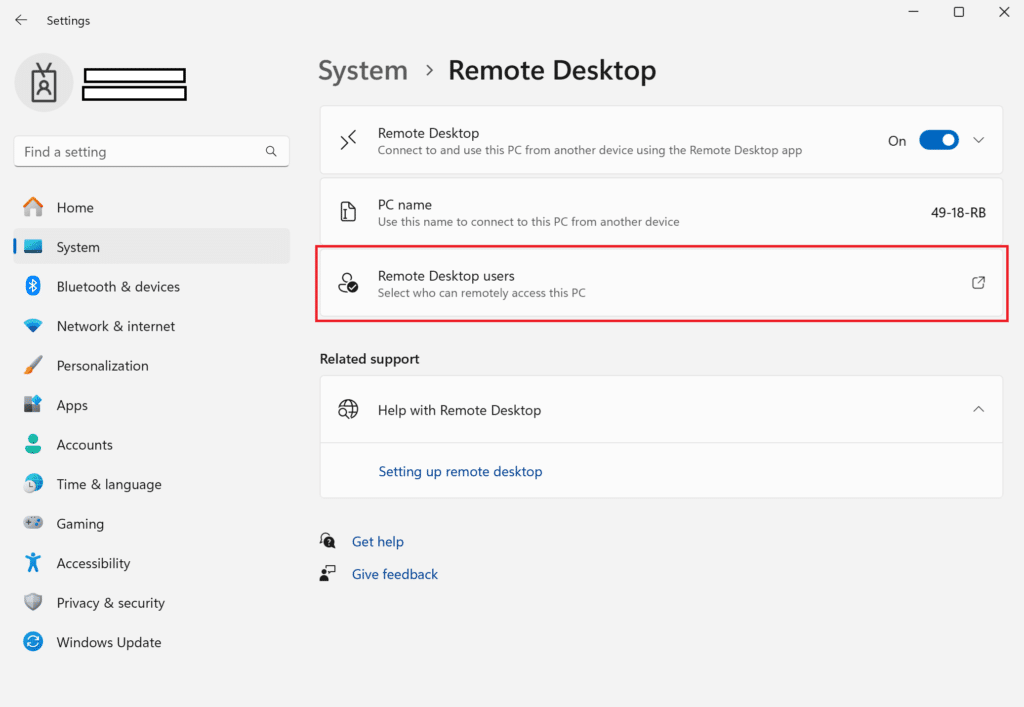
Step 3: Configure Firewall Settings
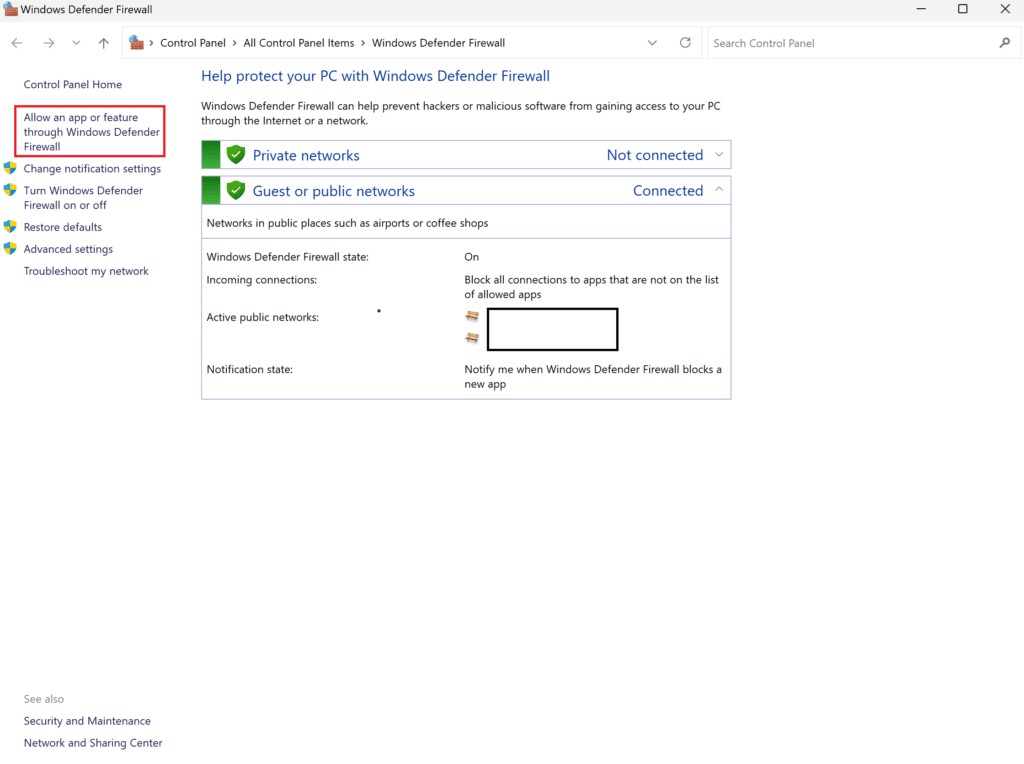
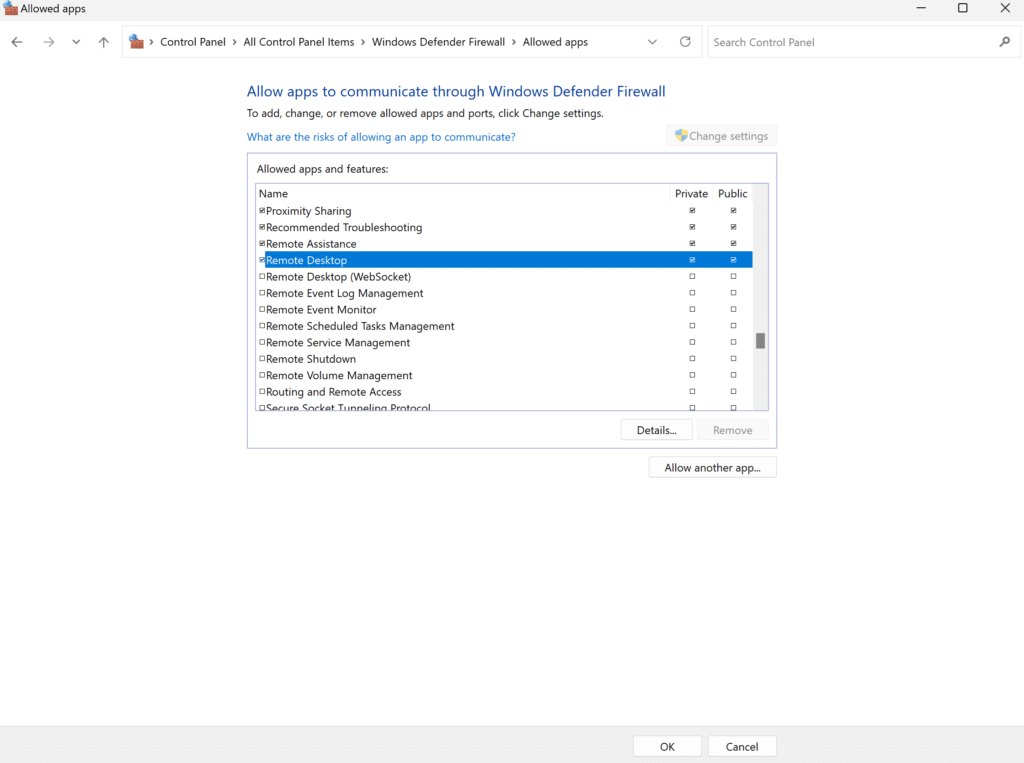
Step 4: Find Your Computer’s IP Address
Step 5: Create User Accounts If Needed
Step 6: Connect from Another Computer
Step 7: Secure Your Remote Desktop with Multi-Factor Authentication (MFA)
Learn more and install Rublon MFA for Windows Logon and RDP