Last updated on March 26, 2024
With the growing demand for online security, Two-Factor Authentication (2FA) has become essential for accessing sensitive information, networks, and systems online. 2FA helps protect online accounts and corporate networks from malicious attackers by providing an additional layer of security to user logins. Many online services, such as online banking, VPNs, and social media platforms, have implemented 2FA as a standard security measure. One of the most popular ways to implement 2FA is using the Google Authenticator app. This article will explore how to use Google Authenticator for VPN 2FA.
Do You Need 2FA with a VPN?
Yes, you should use 2FA with your VPN service to protect yourself, your users, and your employees from hackers. VPN security systems can be vulnerable to malicious attacks like any online service. By implementing 2FA, you are adding an extra layer of security to your VPN account, as it requires users to enter a unique code in addition to entering their username and password. Only your mobile device with an authenticator app like Google Authenticator can generate this code. So, no one else will be able to access your account, even if they were to obtain your login credentials. For that reason, every user should enable strong Multi-Factor Authentication (MFA) for VPN logins.
Will Google Authenticator Work with VPN 2FA?
Yes, Google Authenticator will work with most VPN 2FA services. Google Authenticator is a mobile application that produces a randomly generated code you need to enter to access your account. It is a popular 2FA tool among many online services due to its ease of use. Once you have added a device or account to your Google Authenticator app, it will generate a unique 6-digit code that you must enter to access your account. This code changes every 30-60 seconds, ensuring that no one can gain access to your account, even if they have your password.
How Do I Implement 2FA With Google Authenticator?
Implementing 2FA with Google Authenticator is simple. Most services have an option for 2FA, where you can select Google Authenticator as your preferred option. Once enabled, the app will generate a unique code that you must enter to access your account. You can also link your device to the app, so you will only need the code if the device changes or you add a new account.
How to Use Two-Factor Authentication (2FA) with Google Authenticator for VPN Access?
Using Two-Factor Authentication (2FA) with Google Authenticator for VPN access is a secure and easy way to ensure your online accounts are safe from malicious attackers. To use 2FA with your VPN account, you need to enable 2FA on your account and then add it to your Google Authenticator app.
First, you scan the QR Code displayed on the screen using the Google Authenticator mobile app.

Once your account has been added, you must enter the unique 6-digit code generated by the app to access your VPN every time you log in. This code changes every 30-60 seconds, ensuring no one can access your account even if they have your login credentials.
After enrolling Google Authenticator for VPN 2FA and starting a connection to your VPN, you will be asked to enter your login and password like you always do.
But you will also have to enter an MFA code generated by Google Authenticator to successfully connect to the VPN.
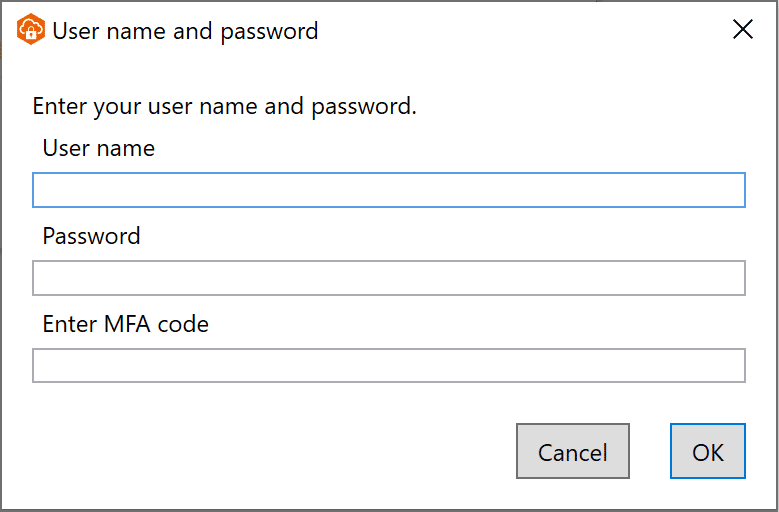
How Do I Add VPN 2FA Using Google Authenticator?
- Download the Google Authenticator application on your mobile device.
- Download and install the Rublon Authentication Proxy.
- Integrate the Rublon Authentication proxy with your VPN.
- Enroll your third-party authenticator app (Google Authenticator) with Rublon MFA.
- Start a VPN connection and enter your username.
- Enter your password and then append the TOTP code generated by the Google Authenticator to the password.
- You gain secure access to VPN with Google Authenticator 2FA.
For more detailed instructions on how to use Google Authenticator with VPN Two-Factor Authentication, refer to:
How to enroll a third-party authenticator app?
Google Authenticator for VPN 2FA: What are the Other Options?
In addition to using Rublon Multi-Factor Authentication (MFA) with Google Authenticator, you can use other 2FA options to secure your VPN account. By far, the best choice for VPN 2FA is using the Rublon Authenticator mobile app. You can use Rublon’s dedicated mobile authenticator app to gain easy, one-tap authentication to your VPNs via the Mobile Push authentication method. And if you are used to Google Authenticator’s TOTP passcodes, you can use these with Rublon MFA, too, by utilizing the Mobile Passcode authentication method. So, you do not lose anything. You can only gain higher security and an extraordinary user experience by using the Rublon Authenticator mobile app.
Conclusion of Google Authenticator for VPN 2FA
Using Two-Factor Authentication (2FA) is an essential security measure for any online account, and VPNs are no exception. Google Authenticator is one of the most popular 2FA tools due to its ease of use. By adding your VPN account to your Google Authenticator app, you can ensure that your online information is secure from malicious attackers. Furthermore, there are other 2FA options available you should consider depending on the sensitivity of the data and services that you are trying to protect.