Last updated on April 23, 2024
We are thrilled to inform you that the long-awaited Rublon connector for OWA is here. The Rublon MFA for OWA connector adds Multi-Factor Authentication (MFA) to Outlook Web Access logins using Mobile Push, WebAuthn/U2F Security Key, Mobile Passcode (TOTP), Email Link, and more.
How to Enable MFA for OWA?
Here’s a step-by-step guide on how to enable MFA for OWA:
MFA for OWA
How Does the Rublon MFA for OWA Connector Work?
After a short installation of the connector, Rublon will add an extra layer of security to Outlook user logins. When Rublon MFA is on, knowing the password is not enough to access the Outlook account. Thanks to that, even if hackers know the user’s password, they can’t get in because they cannot complete the second authentication step. The OWA connector adds a second secure authentication factor to Outlook Web Access logins and thus keeps Outlook accounts away from hackers.
After the user enters their password, Rublon asks them to complete a secondary authentication method. The user can choose the method on the Rublon Prompt. Available authentication methods include Email Link, Mobile Passcode (TOTP), QR Code, Mobile Push, SMS Passcode, and WebAuthn/U2F Security Key.

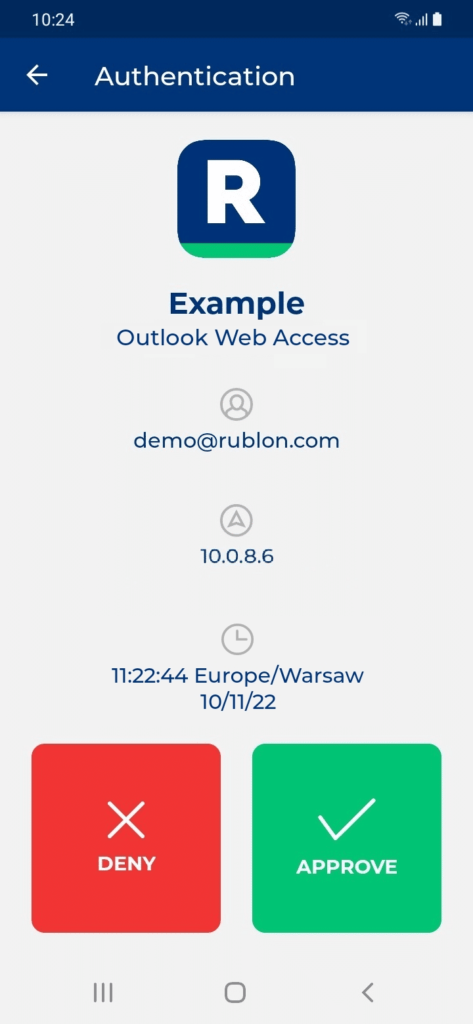
After choosing and completing the secondary authentication method, the user gains access to Outlook on the web. If the user fails to complete the secondary authentication method, Rublon denies the user access to Outlook.
So, if that sounds good to you, enable MFA for OWA.
We’re Eager to Hear Your Ideas
Have an idea on how to improve Rublon? Have a suggestion for a new feature, a request, or a question about the OWA connector or any other Rublon Product? Contact Rublon Support. We appreciate all your insights.
Get Rublon MFA Trial
Rublon can protect your entire workforce with robust Multi-Factor Authentication. Our dedicated connectors and apps protect cloud applications, VPNs, Remote Desktop Services (RDS), Linux, and other services.