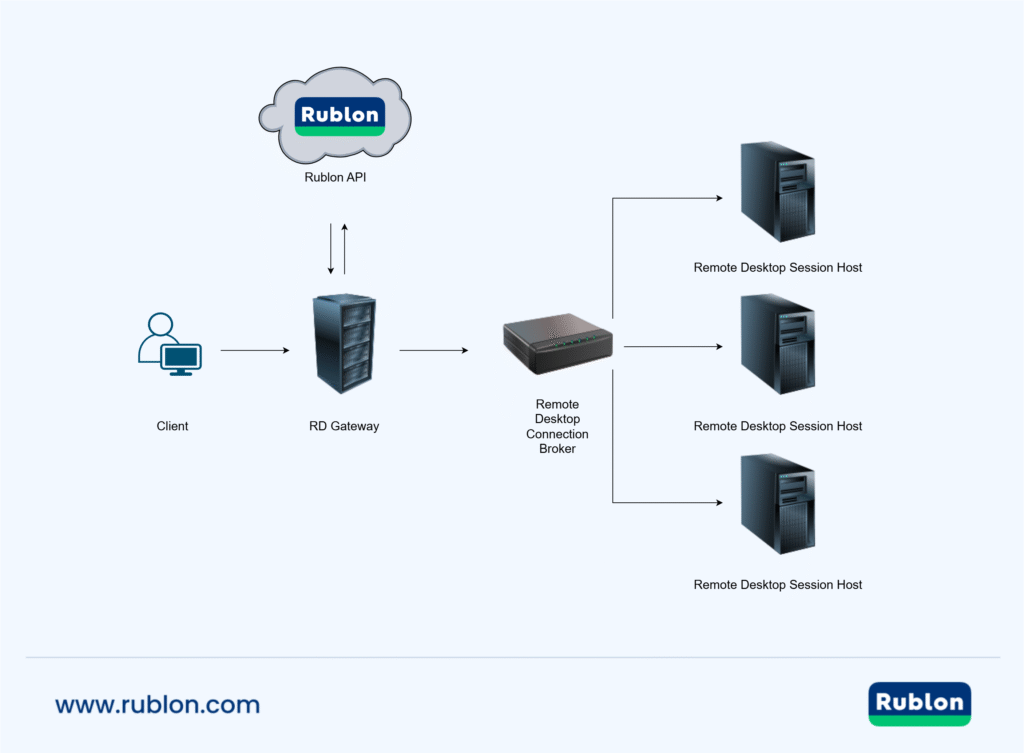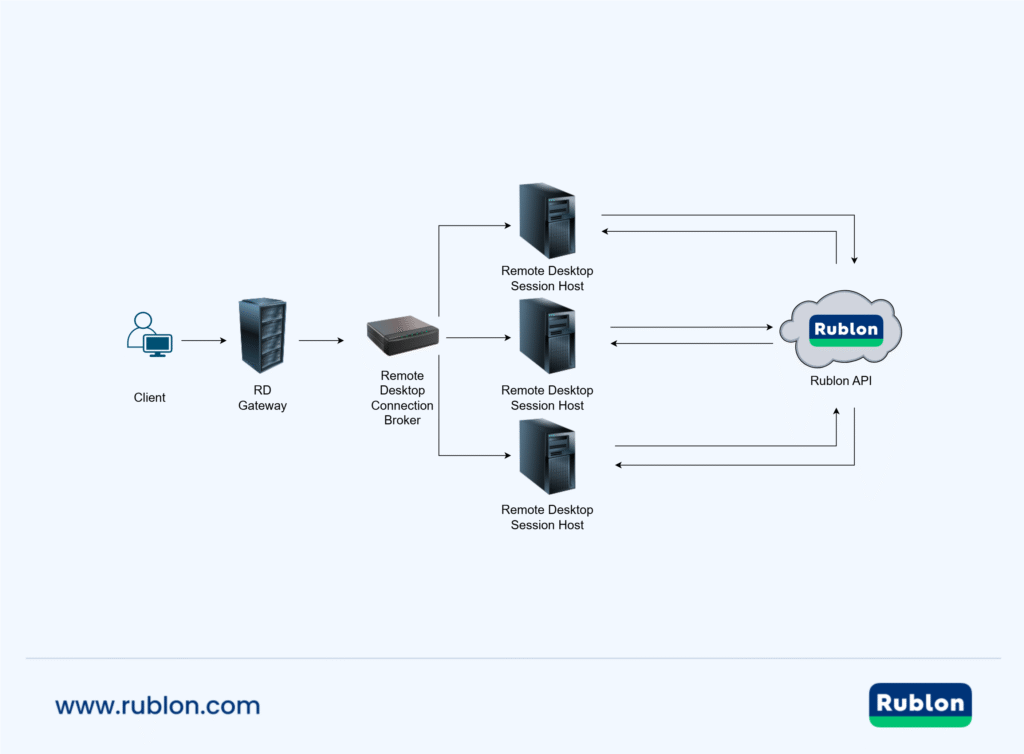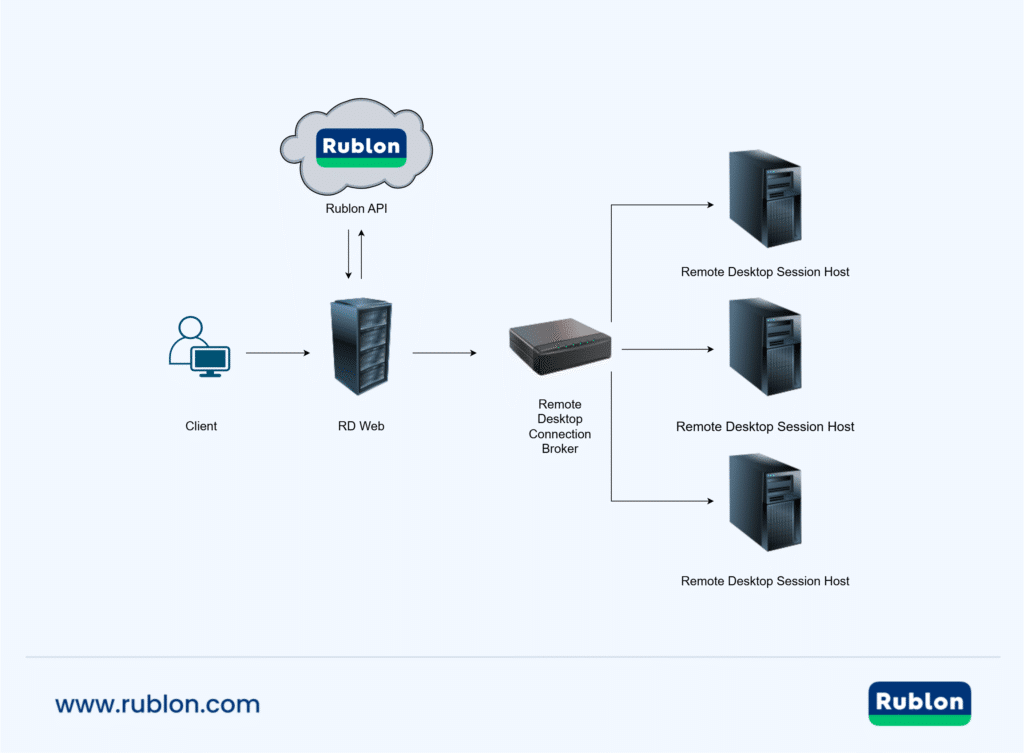Zuletzt aktualisiert am 3. Oktober 2025
Rublon sichert Ihre RemoteApp
Secure Your RD Gateway and RDP Connections
Protect Your RD Gateway
Enable MFA for Remote Desktop Gateway
Protect Your RDS Session Hosts (RDP)
Enable MFA for RDS Session Hosts (RDP)
Secure Your RD Web Access
Protecting the actual user connections is crucial. However, before these users will be able to connect to their RemoteApps, they will first have to get a file that will allow them to start such connections.
To use RemoteApp, users must first get a file that contains the settings required to run a Remote Desktop Connection. A common way of getting such a file involves logging in to RD Web Access and downloading the file that has been previously published to RD Web Access. Users access RD Web Access through their browsers and then provide their credentials before they are able to download the aforementioned file.
While in the preceding scenario, a user who once downloaded a file will most likely not log into Web Access anymore (unless they want to download other files), it makes sense to add an extra layer of security to RD Web Access logins. For one, it significantly mitigates the risk of unauthorized access, in which an unauthorized party gains access to all the files published to RD Web Access. Another dangerous consequence of unauthorized access to RD Web Access is that an unauthorized actor now knows the addresses of all your servers. Both of these situations mean that the malicious actor is one step closer to compromising the entire system and gains new means of tampering with the Remote Desktop Connection.
Rublon offers secure Multi-Factor Authentication (MFA) that stops malicious attacks meant to gain unauthorized access to RD Web Access. The Rublon for RD Web Access connector supports all authentication methods and gives users the capability of selecting their favorite or most secure method. Administrators can also create an access policy to enforce the use of a particular set of authentication methods. In a common out-of-the-box scenario, a user logging in to RD Web Access can choose one of the authentication methods on the Rublon Prompt, as the second factor during their authentication. However, administrators can automate the second step by enforcing the Default Authentication Method policy. When Default Authentication Method is enabled, users are automatically challenged for MFA via the method picked by the administrator. For example, they receive a Mobile Push authentication request on their mobile phones with the Rublon Authenticator app installed on them. Mobile Push is one of the most secure authentication methods, which makes the Auto Push scenario an oft-used one among our customers.
Enable MFA for RD Web Access
Related Posts
MFA for Remote Access Software
Rublon for Windows Logon and RDP – Documentation