Last updated on May 13, 2025
Overview
IMPORTANT
Before You Start
Create an Organization
To get started, you need to create a Rublon organization in the Rublon Admin Console.
If you do not have an organization yet, refer to Rublon Admin Console – Rublon Account Registration for step-by-step instructions on how to create a new Rublon organization.
Get a Paid Rublon Subscription Plan
If your organization uses Rublon Free or Rublon Trial, you will not be able to use the Rublon Admin API. Refer to How do I start a Rublon Business subscription? for step-by-step instructions on how to start a paid Rublon subscription.
Get the Admin API Credentials (System Token and Secret Key)
1. Sign in to the Rublon Admin Console.
2. Select the Applications tab.
3. Click Add Application.
4. Set a Name for your application, e.g., Rublon Admin API.
5. Set the Type of your application to Admin API.
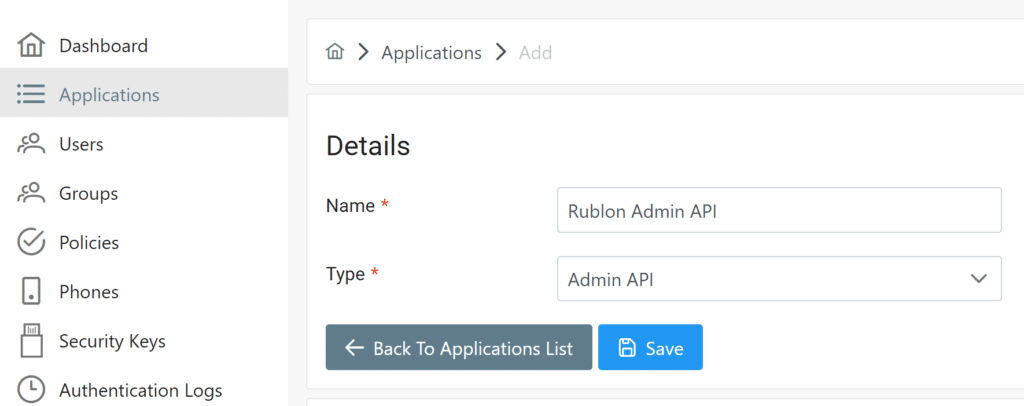
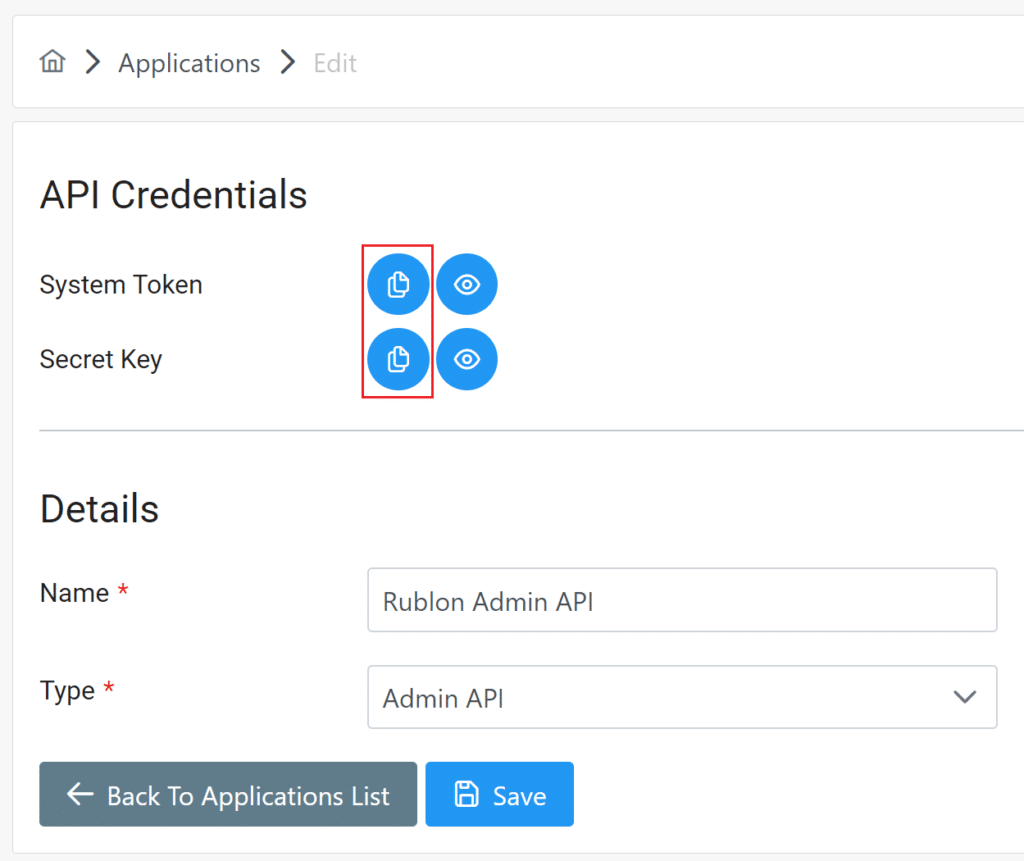
Configuration
After you complete all steps from the Before You Start section, you are ready to call Rublon Admin API endpoints.
You can call Admin API endpoints in the following ways:
- Without any programming by using the Rublon Admin API Endpoints
- Without any programming by using the dedicated Rublon Postman collection
- By writing your custom code in any programming language or framework that supports HTTP and JSON
For a list of common Admin API use cases and scenarios, go to Rublon Admin API Use Cases.
For a list of all endpoints available within the Rublon Admin API with descriptions and lists of available parameters and examples, go to Rublon Admin API Endpoints.
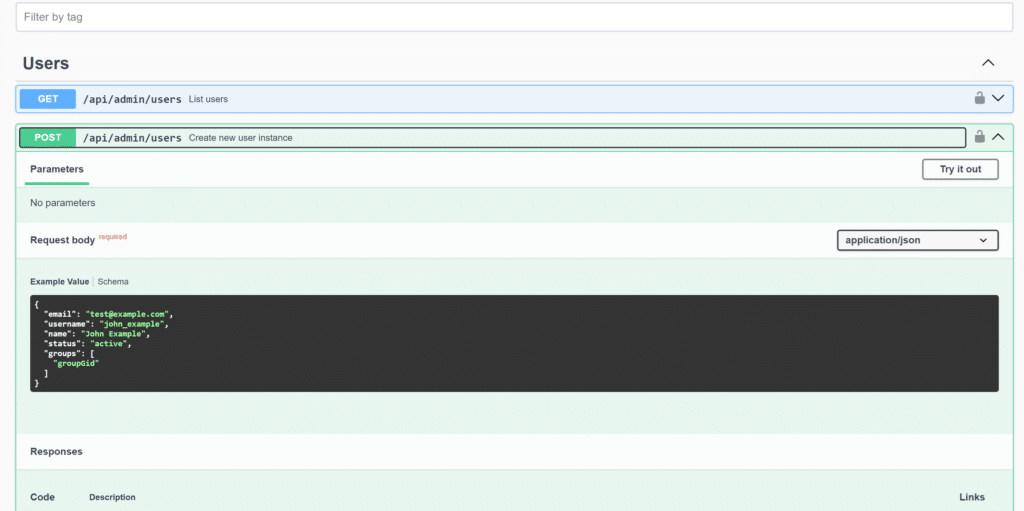
How to Call Endpoints in Rublon Admin API Without Any Programming By Using the Page That Lists All Admin API Endpoints?
You can easily call Rublon Admin API endpoints without any programming. Follow the steps below.
1. Go to Rublon Admin API Endpoints.
2. Click Authorize.
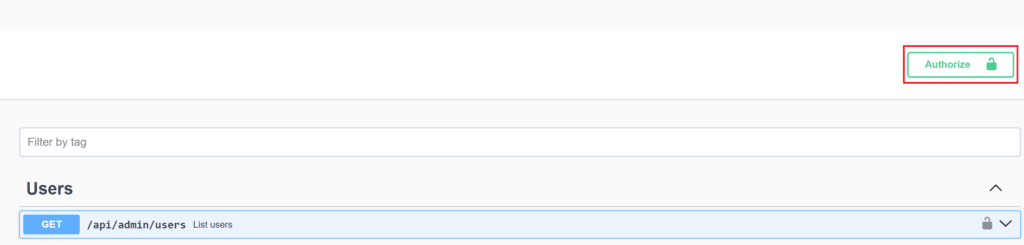
3. Enter the values of the System Token and Secret Key you saved before and click Save.
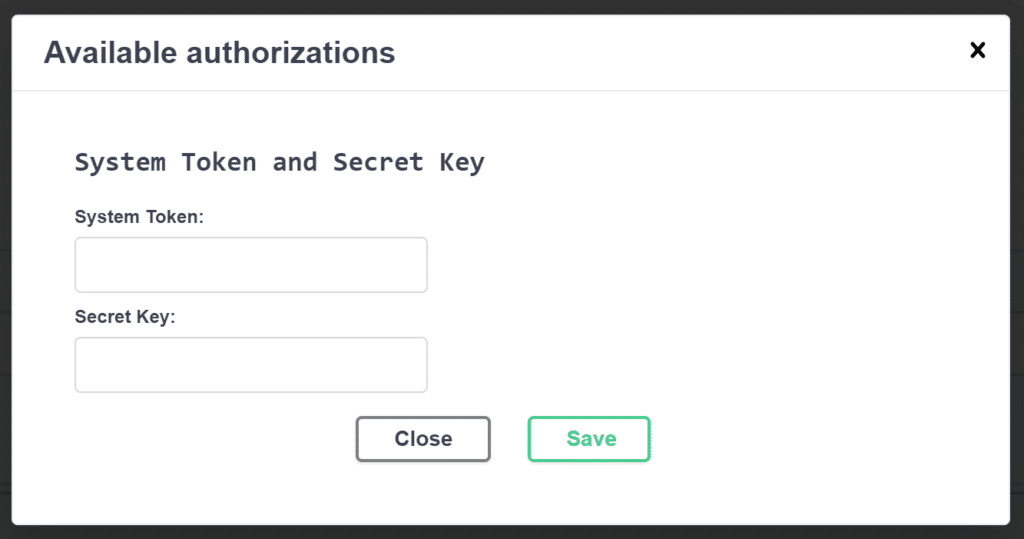
4. Choose the endpoint you would like to test and click Try it out.
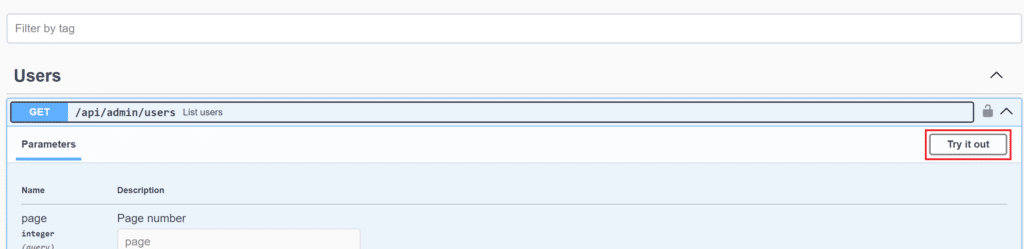
IMPORTANT
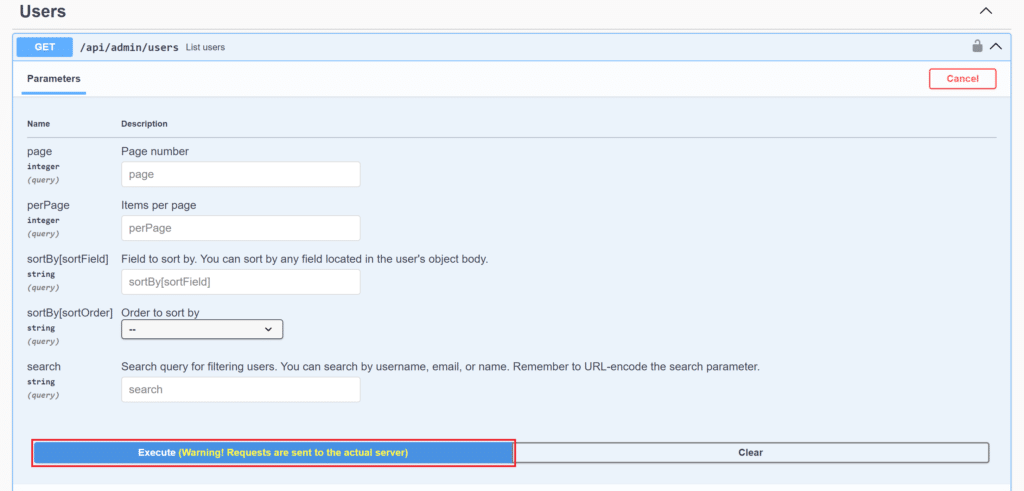
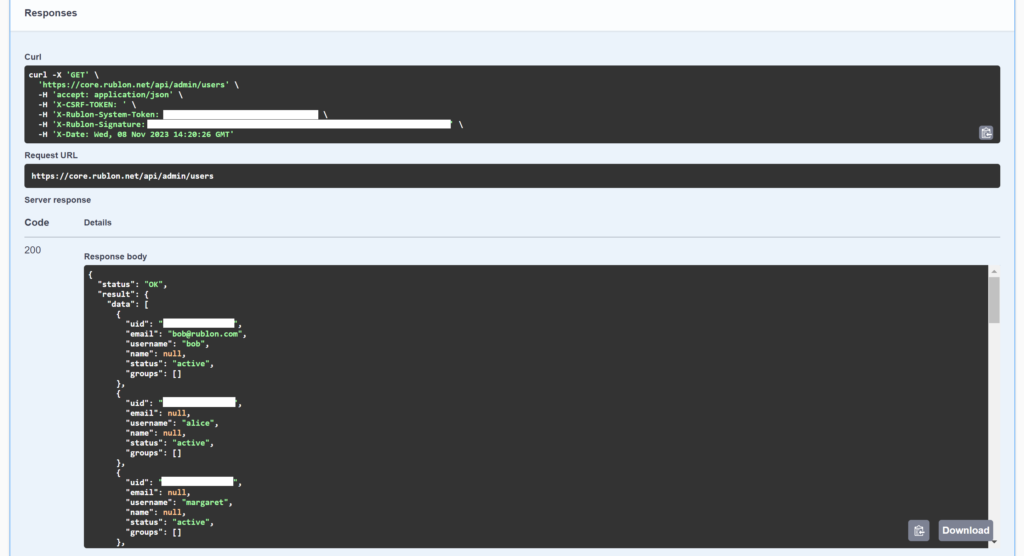
How to Call Endpoints in Admin API Without Any Programming By Using Rublon’s Postman Collection?
Postman is a widely used tool for testing and exploring APIs. It allows you to configure HTTP queries and add headers, parameters, and data sent in requests. Postman also has features for test automation and API documentation. It works as a standalone application and browser plug-in.
Postman allows you to prepare a collection of calls and make it publicly available.
Rublon’s Postman collection is a collection that allows you to easily send calls to the Admin API without having to figure out how to implement support for a given endpoint yourself.
You can call Rublon Admin API endpoints without any programming using Rublon’s Postman collection by following the instructions below.
1. Create a Postman account if you have not already done so.
2 Open the Rublon Postman Collection in your browser.
3. To fork the collection, go to Collections → Rublon, click the three dots in the Rublon collection, and then click Create a fork.
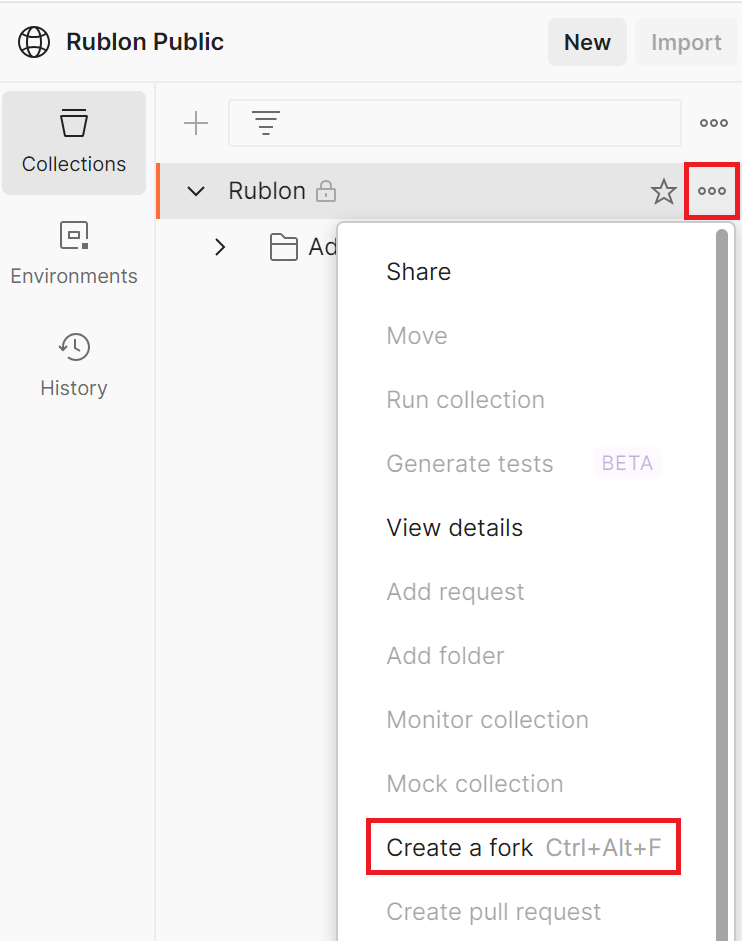
4. Set the Fork label and Workspace and click Fork Collection to copy the collection to your private workspace.
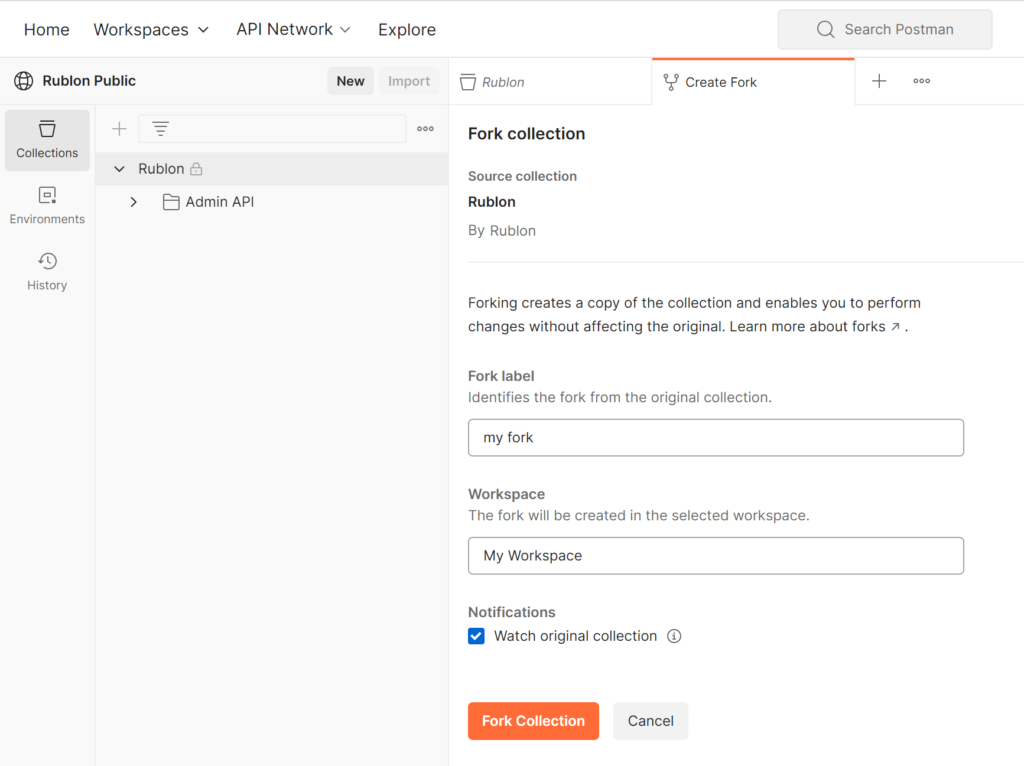
5. Open the Rublon Postman Collection again (not your workspace), go to Environments → Globals, click the three dots next to Production, and then click Create a fork.
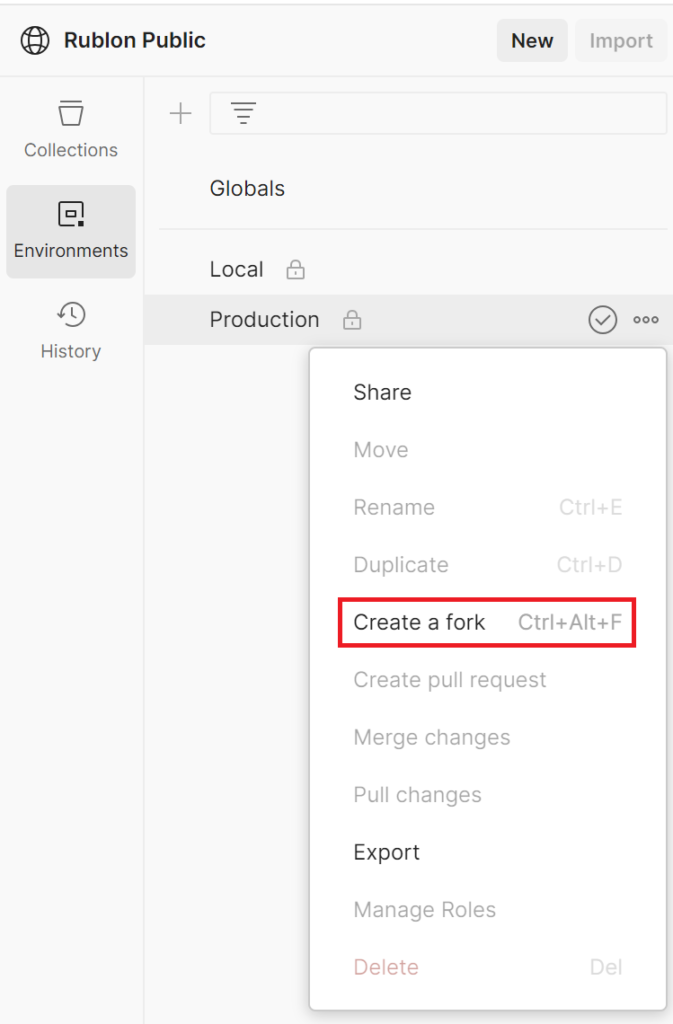
IMPORTANT
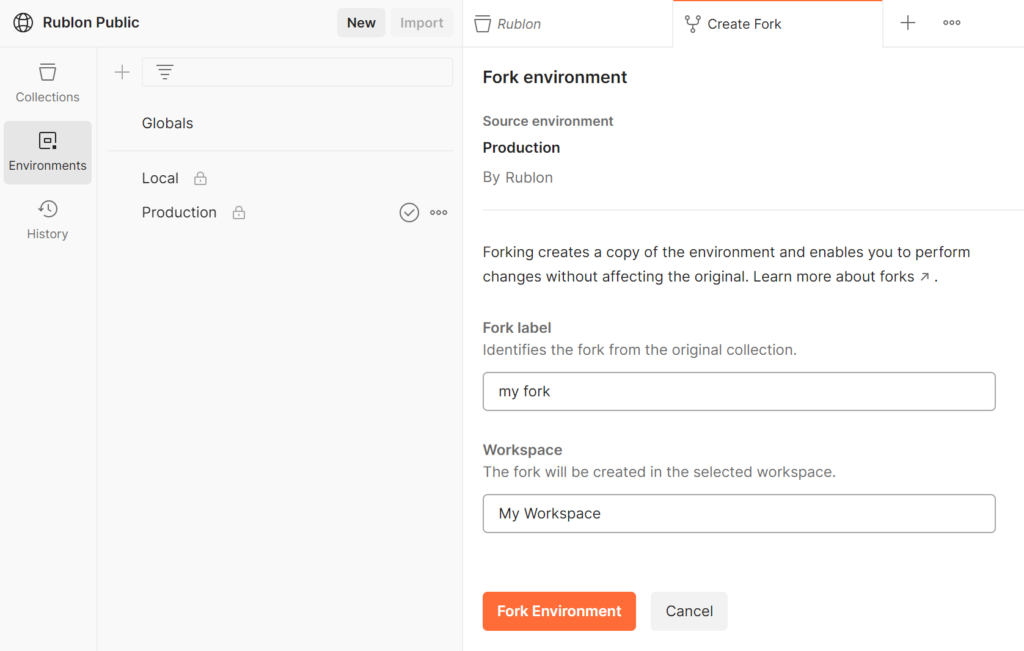
8. Your workspace will now have Production on the list of environments on the left.
Complete the variables named ADMIN_API_APPLICATION_TOKEN and ADMIN_API_APPLICATION_SECRET with the System Token and Secret Key values you saved before.
Click Save to save your changes.
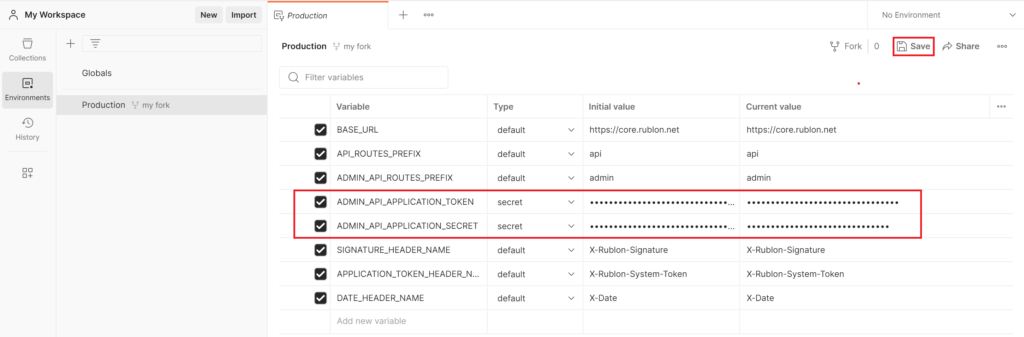
9. To use the Production environment, select Production from the dropdown in the upper right corner.

10. You can now call the Rublon Admin API. Go to Collections, expand Rublon, and then expand Admin API.
11 Select one of the endpoints, e.g., List Users, and click Send. You will receive a response.
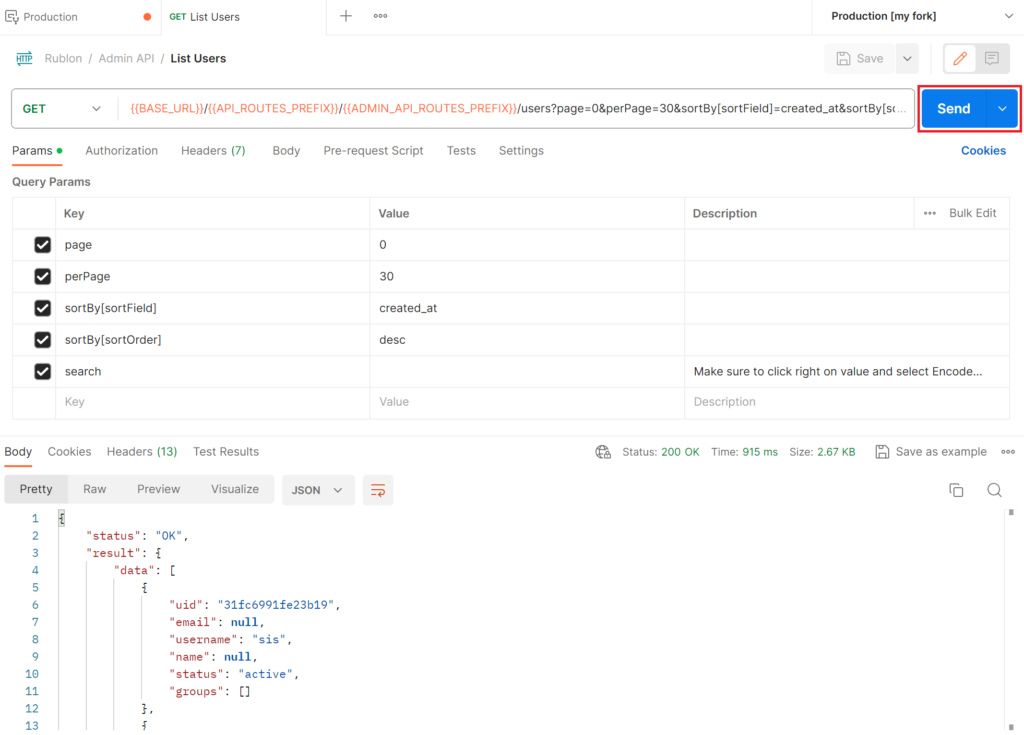
Note
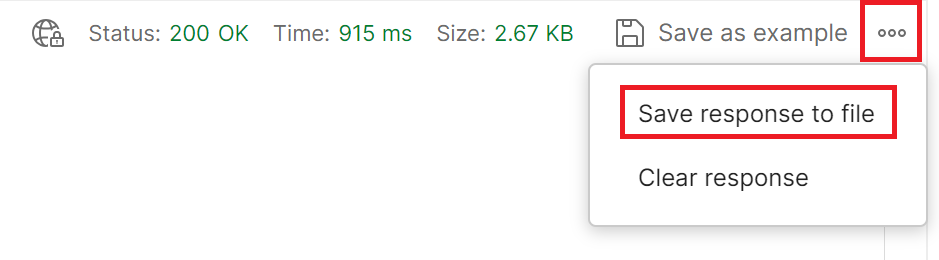
How to Update Your Rublon Postman Workspace After a New Version of Rublon Admin API Is Released?
1. Go to Collections → Rublon, click the three dots in the Rublon collection, and then click Pull changes.
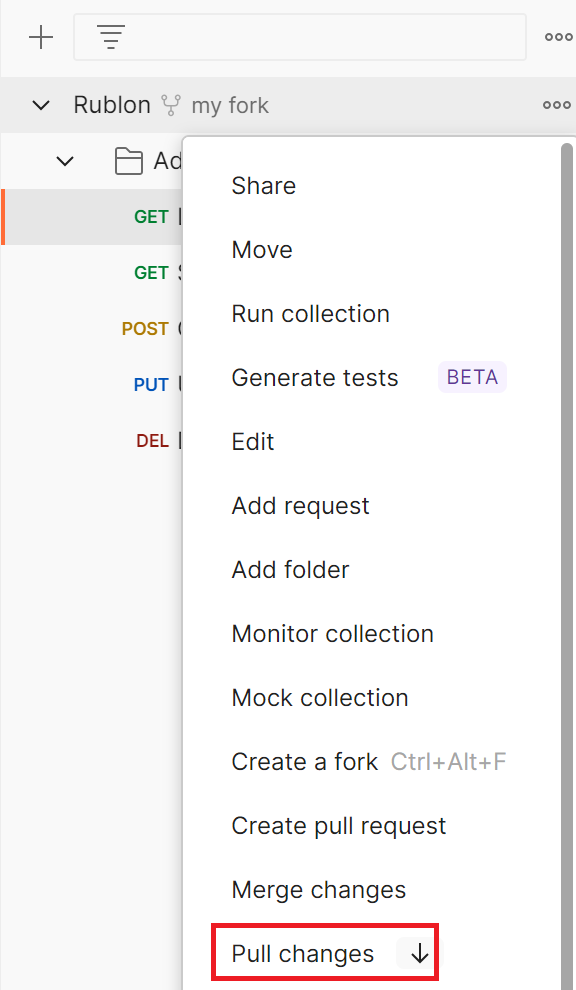
2. Review the updates and click Pull Changes to update your workspace.
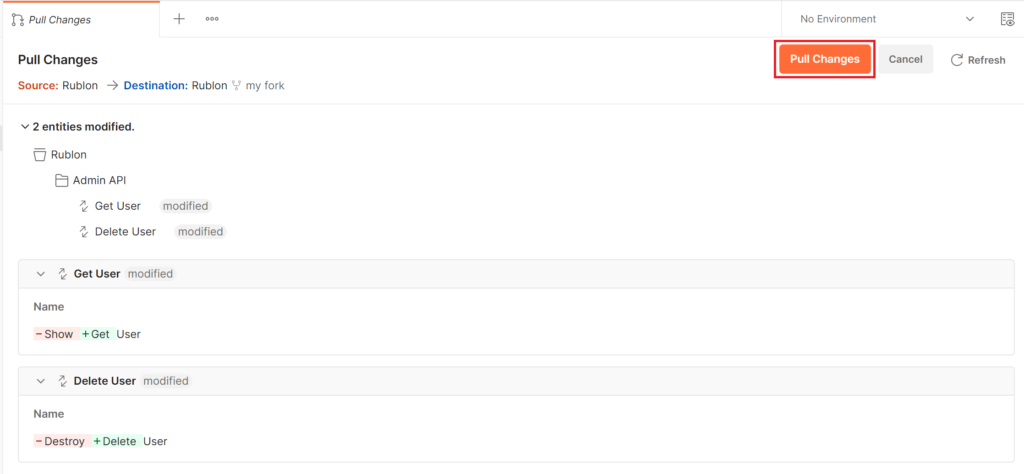
3. Postman will pull the changes and your workspace’s forked collection will be up to date with the Rublon Postman collection.
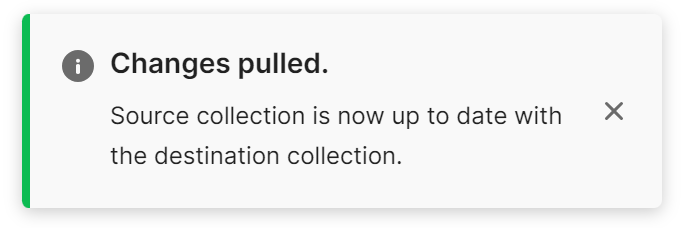
How to Call Endpoints in Admin API By Writing Your Own Code Or Creating a Custom Application?
If you want to call Rublon Admin API in your custom app, you need to prepare a correct request.
How to Prepare the Rublon Admin API Request?
Your application will gain access to the Admin API only if you include all required headers in the request.
Here’s a list of required headers:
- X-Rublon-System-Token: The System Token you saved before
- X-Rublon-Signature: HMAC-SHA256 signature
- X-Date: Date in UTC format, e.g., ‘Tue, 15 Nov 1994 08:12:31 GMT’ (Important: Ensure that your system time is accurate)
- Accept: application/json: This header indicates that the client prefers to receive a response in JSON format. JSON stands for JavaScript Object Notation, and it is a lightweight and human-readable data interchange format. The server will try to provide the response in JSON format if possible, or return an error code if not. The response body will contain a JSON object or array that represents the requested resource or operation.
How to Generate the X-Rublon-Signature?
1. Create a string by concatenating the following data:
- HTTP method in upper case (e.g., GET)
- Full URL (e.g., )
- Request Body
- X-Date header value
2. Hash your string using the HMAC-SHA256 algorithm with the Secret Key value you saved before as the HMAC key. The resulting hash is the X-Rublon-Signature value.
JavaScript Code Example For Rublon Admin API Request
The following JS code example portrays constructing a request containing all required headers and sending it to the Admin API.
import CryptoJS from 'crypto-js';
// Define your constants (Replace these with your actual values)
const method = "GET";
const unresolvedUrl = "https://core.rublon.net/api/admin/ENDPOINT_URI"; /* ENDPOINT_URI can be e.g., users */
const body = JSON.stringify({ key: "value" });
const tokenHeaderName = "X-Rublon-System-Token";
const signatureHeaderName = "X-Rublon-Signature";
const dateHeaderName = "X-Date";
const acceptHeaderName = "Accept";
const secretKey = "your_secret_key";
const applicationToken = "your_application_token";
// Generate Date in UTC format
const date = new Date().toUTCString();
// Create message for HMAC
const message = `${method}${unresolvedUrl}${body}${date}`;
// Generate HMAC signature
const signature = CryptoJS.HmacSHA256(message, secretKey).toString(CryptoJS.enc.Hex);
// Create headers
const headers = new Headers();
headers.append(tokenHeaderName, applicationToken);
headers.append(signatureHeaderName, signature);
headers.append(dateHeaderName, date);
headers.append(acceptHeaderName, 'application/json');
// Perform the fetch request
fetch(unresolvedUrl, {
method: method,
headers: headers,
body: body !== '{}' ? body : null
})
.then(response => response.json())
.then(data => console.log(data))
.catch((error) => console.error("Error:", error));
Receiving a Response
After calling Rublon Admin API, you will receive a response in the form of a JSON object.
- Successful responses will have a status code of 200.
- Unsuccessful responses will have a different status code.
- To learn more about the possible responses and status codes, refer to the list of all endpoints at Rublon Admin API Endpoints.
Response Pagination
Response Pagination Example
"meta": {
"current_page": 1,
"from": 1,
"last_page": 2,
"path": "https://core.rublon.net/api/admin/users",
"per_page": 20,
"to": 20,
"total": 28
}
"meta": {
"current_page": 2,
"from": 21,
"last_page": 2,
"path": "https://core.rublon.net/api/admin/users",
"per_page": 20,
"to": 28,
"total": 28
}
