Last updated on July 8, 2025
Overview of MFA for Cisco AnyConnect VPN with Cisco FTD Firepower Firewall
This documentation describes how to integrate Rublon MFA with Cisco FTD Firepower Firewall using the RADIUS protocol to enable multi-factor authentication for logins using the Cisco AnyConnect VPN.
Demo Video
Supported Authentication Methods
Before You Start Configuring MFA for Cisco AnyConnect VPN with Cisco FTD Firepower Firewall using RADIUS
Before configuring Rublon MFA for Cisco AnyConnect VPN with Cisco FTD Firepower Firewall:
- Ensure you have prepared all required components.
- Create an application in the Rublon Admin Console.
- Install the Rublon Authenticator mobile app.
Required Components
1. User Identity Provider (IdP) – You need an external Identity Provider, such as FreeRADIUS or Microsoft NPS.
2. Rublon Authentication Proxy – Install the Rublon Authentication Proxy if you have not already and configure the Rublon Authentication Proxy as an RADIUS proxy.
3. Cisco AnyConnect VPN with Cisco FTD Firepower Firewall – A properly installed and configured Cisco AnyConnect VPN and Cisco FTD Firepower Firewall.
Create an Application in the Rublon Admin Console
1. Sign up for the Rublon Admin Console. Here’s how.
2. In the Rublon Admin Console, go to the Applications tab and click Add Application.
3. Enter a name for your application (e.g., Cisco VPN) and then set the type to Rublon Authentication Proxy.
4. Click Save to add the new application in the Rublon Admin Console.
Install Rublon Authenticator
Some end-users will probably use the Rublon Authenticator mobile app. So, as a person configuring MFA for Cisco AnyConnect VPN with Cisco FTD Firepower Firewall, we highly recommend you install the Rublon Authenticator mobile app, too. Thanks to that, you will be able to test MFA for Cisco AnyConnect VPN with Cisco FTD Firepower Firewall via Mobile Push.
Download the Rublon Authenticator for:
Configuring Multi-Factor Authentication (MFA) for Cisco AnyConnect VPN with Cisco FTD Firepower Firewall using RADIUS
1. Log in to Cisco FTD Device Manager.
2. From the top bar, select Objects and then select Identity Sources from the left pane.
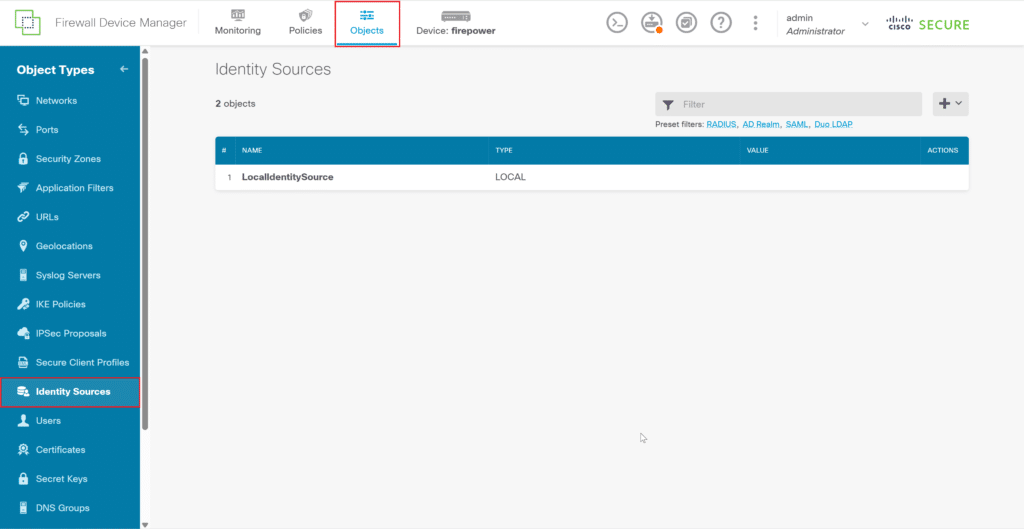
3. Click the plus icon and select RADIUS Server.
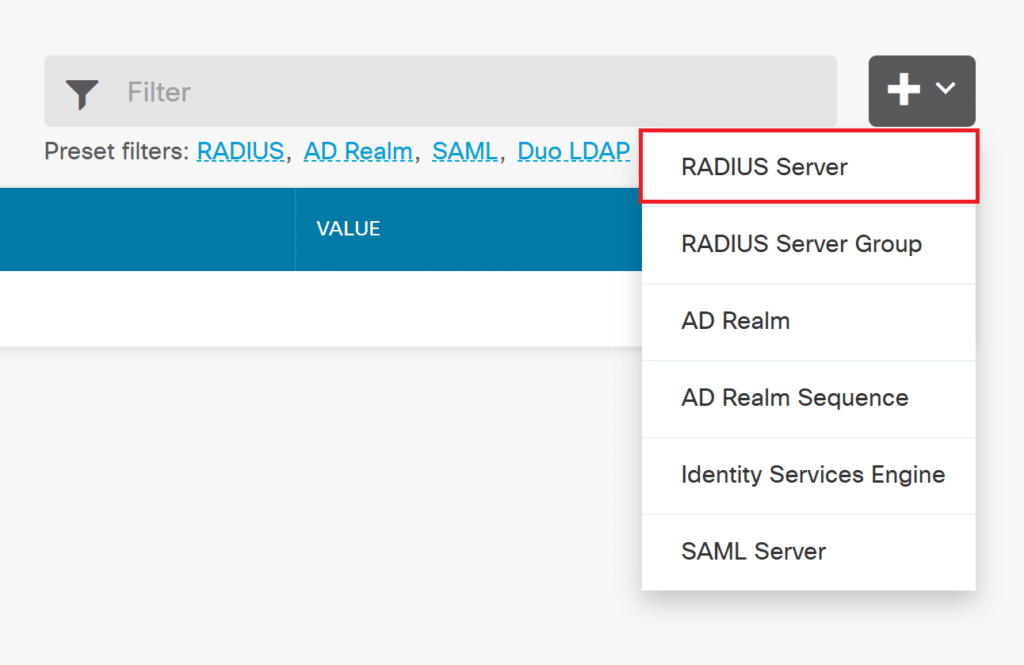
4. Create a new RADIUS Server and click OK to save it. Refer to the following images and table.
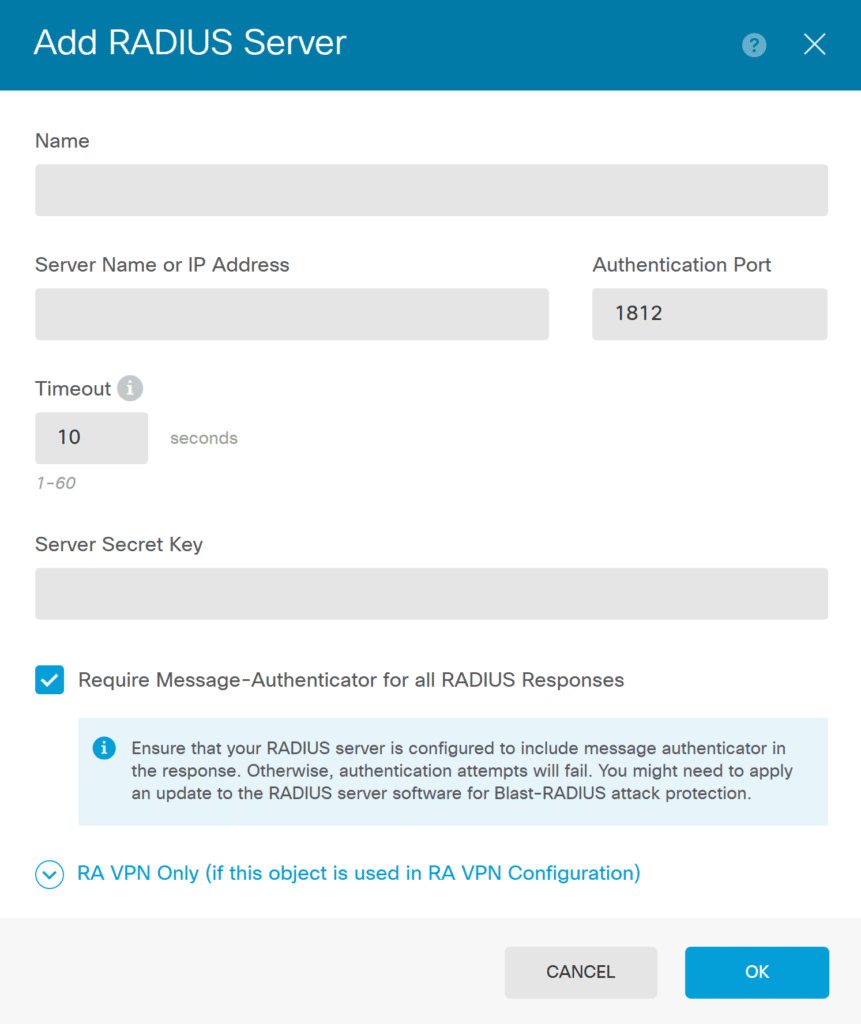
| Name | A name for the Rublon Auth Proxy RADIUS Server |
| Server Name or IP Address | The IP Address of your Rublon Auth Proxy RADIUS Server |
| Authentication Port | 1812 (Default for RADIUS) |
| Timeout | 60 |
| Server Secret Key | The RADIUS Secret shared between Rublon Auth Proxy and Cisco FTD |
| Require Message-Authenticator for all RADIUS Responses | Check. This is important; you must check this option |
| Expand RA VPN Only (if this object is used in RA VPN Configuration) | |
| Redirect ACL | Optional. Select an RA VPN Redirect ACL if you use any |
| Interface used to connect to RADIUS Server | Select Manually choose interface and from the dropdown, select the interface where the Rublon Auth Proxy server is available to Cisco FTD |
5. In Identity Sources, click the plus icon again, but this time select RADIUS Server Group.
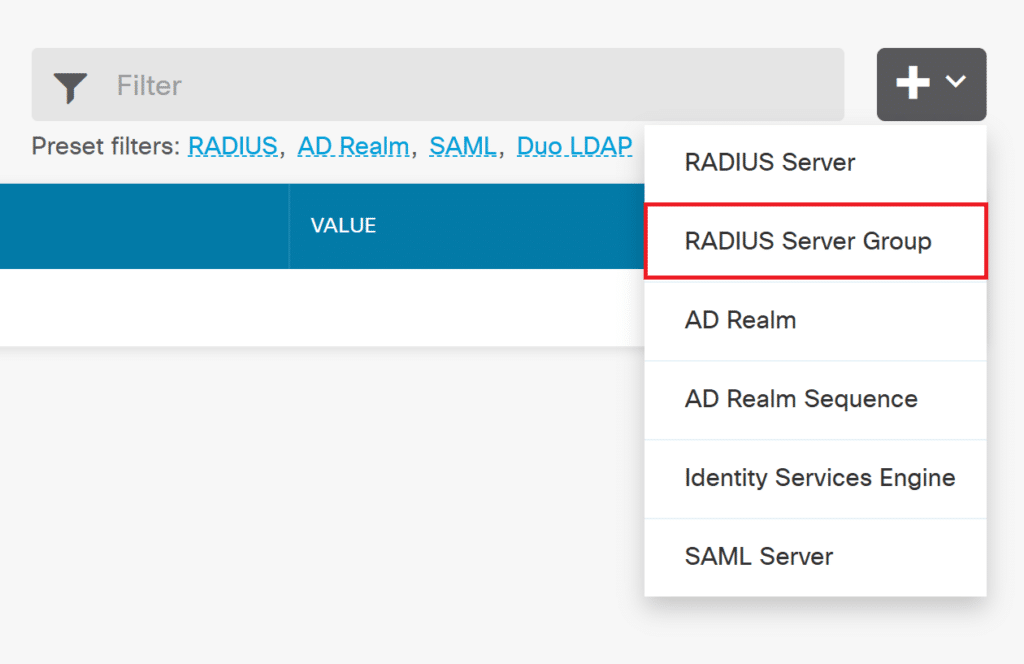
6. Create a new RADIUS Server Group and click OK to save it. Refer to the following images and table.
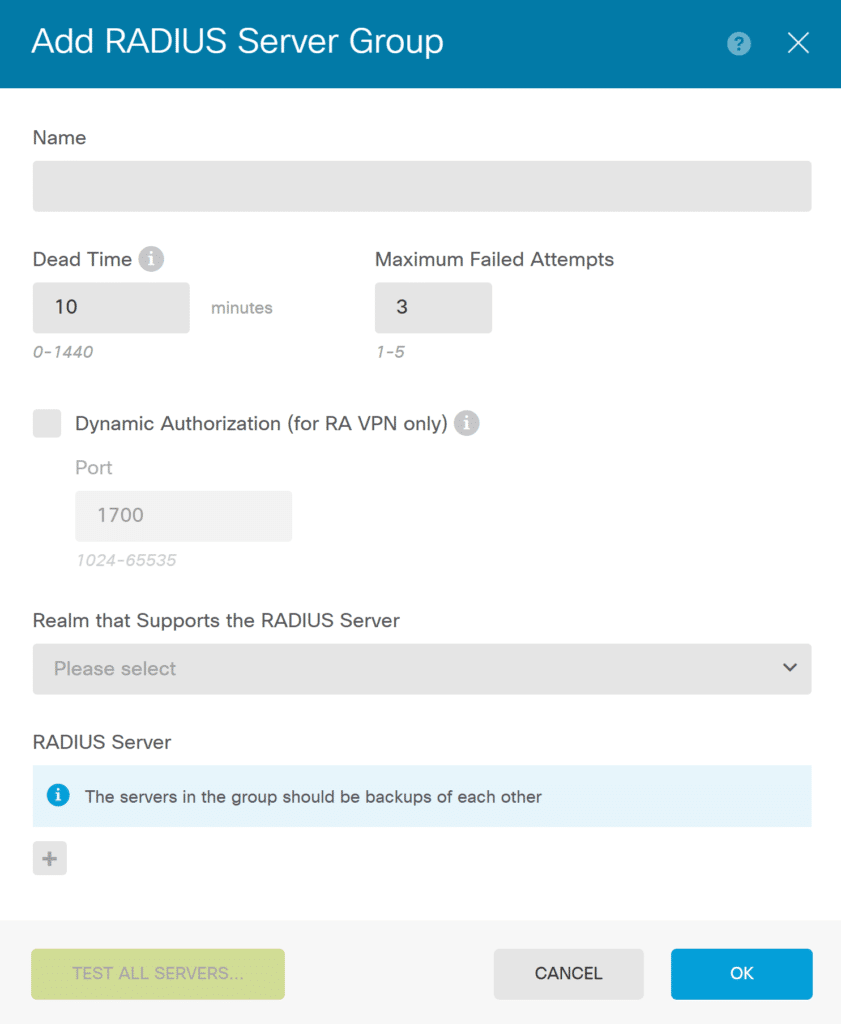
| Name | A name for your Rublon Auth Proxy RADIUS Server Group |
| Dead time | 10 (Default) |
| Maximum Failed Attempts | 3 (Default) |
| Dynamic Authorization (for RA VPN Only) | Optional. Leave unselected. |
| Realm that Supports the RADIUS Server | Specify the AD Realm server if the RADIUS server relies on an Active Directory (AD) server for user authentication. If your RADIUS server is configured this way, you need to select the AD realm that specifies the AD server working alongside the RADIUS server. For more information on how to create an AD Realm, refer to MFA for Cisco AnyConnect VPN with Cisco FTD Firepower Firewall – LDAP(S). |
| RADIUS Server | Click the plus icon and select the RADIUS Server you have created before |
| TEST ALL SERVERS | Click TEST ALL SERVERS to verify your settings. In a new window, specify the username and password from your AD/LDAP realm and confirm Rublon MFA when prompted. Upon successful connection, you should see “All Servers have been successfully tested”. |
7. Deploy your configuration changes (a new RADIUS Server and RADIUS Server Group) to Cisco FDT.

8. Now, you need to specify the new Identity Source in the Cisco Remote VPN configuration. From the top bar, select Device: <hostname> (where <hostname> is the name of your instance) and then select View Configuration in the Remote Access VPN section.
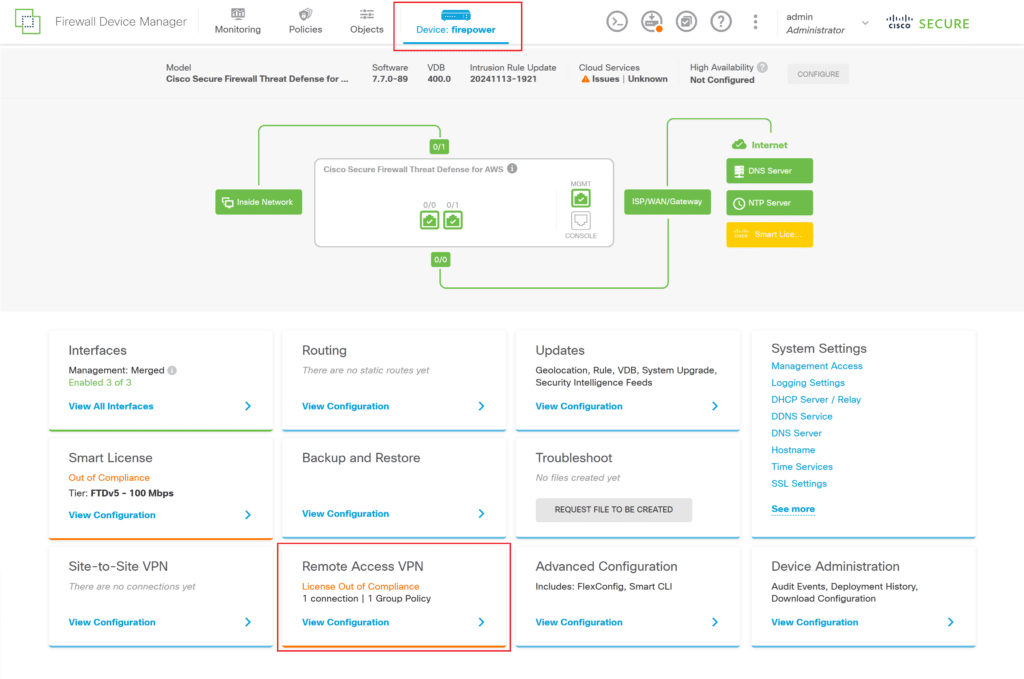
9. View the configuration of your existing Remote Access VPN.
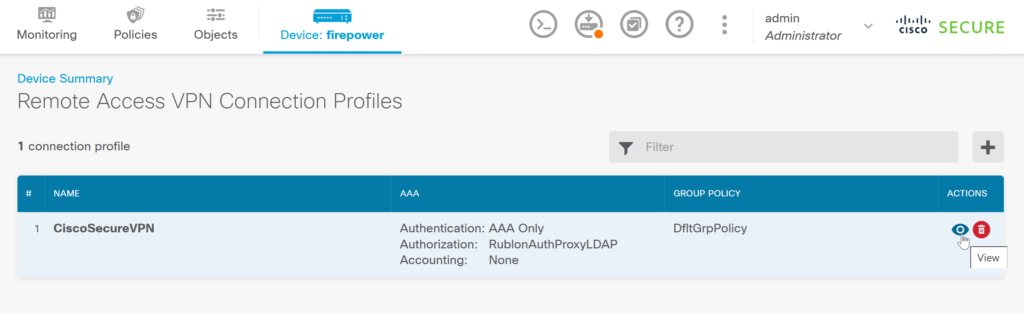
10. Edit the configuration of your Remote Access VPN.
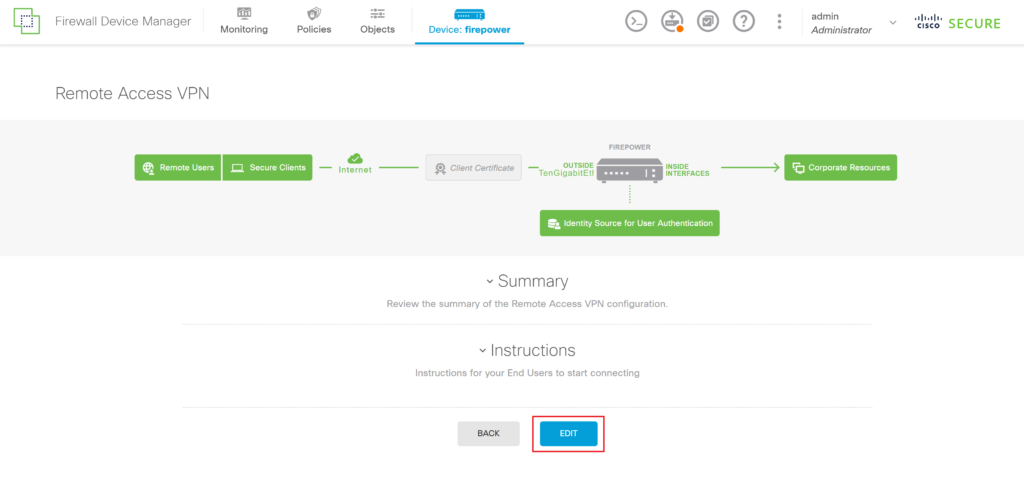
11. Add the Rublon Auth Proxy RADIUS Group Identity Source under Primary Identity Source for User Authentication.
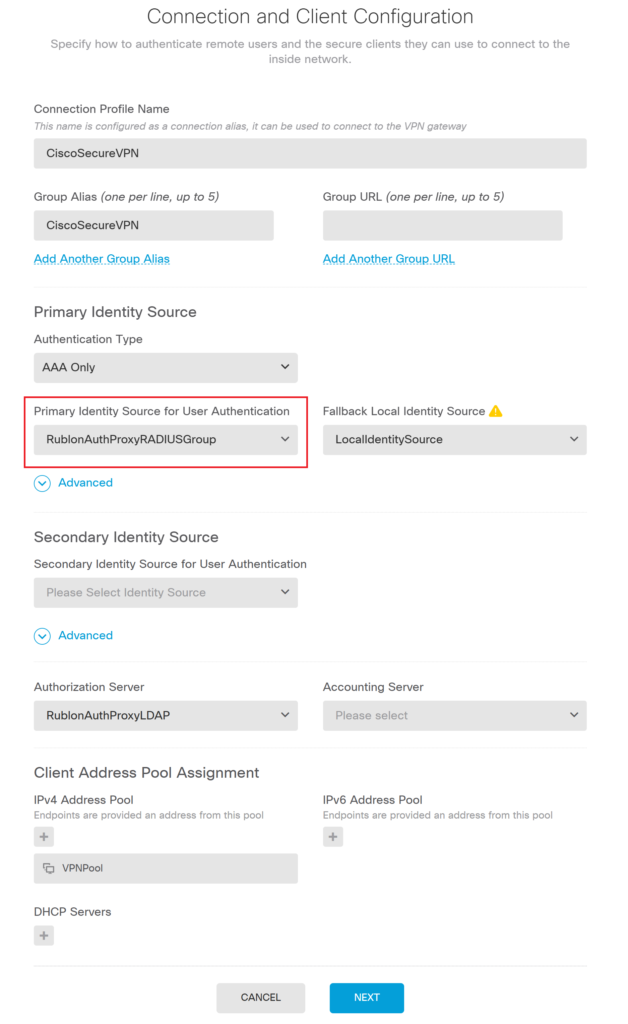
12. Save and close your Remote Access VPN Settings, and then deploy changes to Cisco FTD.
Testing Multi-Factor Authentication (MFA) for Cisco AnyConnect VPN with Cisco FTD Firepower Firewall Integrated Via RADIUS
This example portrays logging in to Cisco AnyConnect VPN with Cisco FTD Firepower Firewall with Rublon Multi-Factor Authentication. Mobile Push has been set as the second factor in Rublon Authentication Proxy configuration (AUTH_METHOD was set to push).
1. Open the Cisco AnyConnect Secure Mobility Client and connect to your public FQDN/IP of the Remote Access VPN
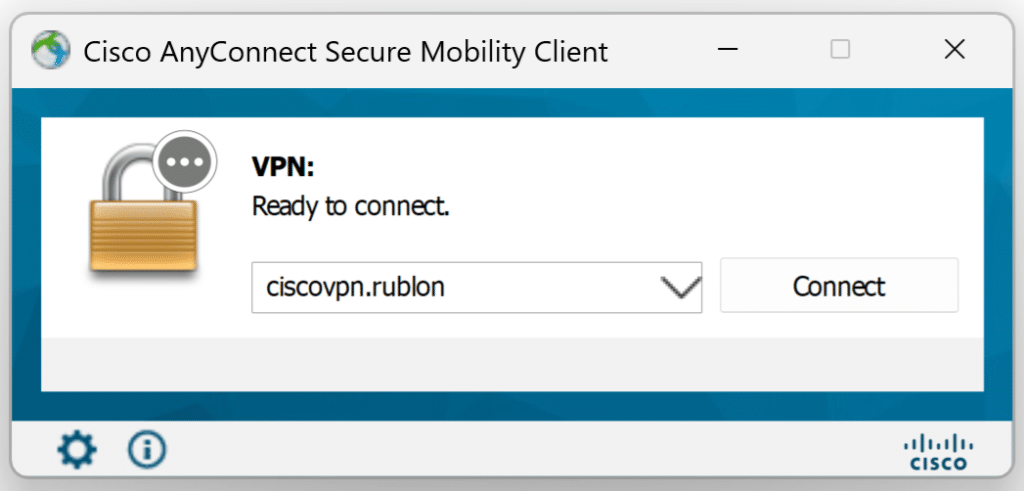
2. Enter the username and password.
3. Rublon will send a Mobile Push authentication request to your phone. Tap APPROVE.
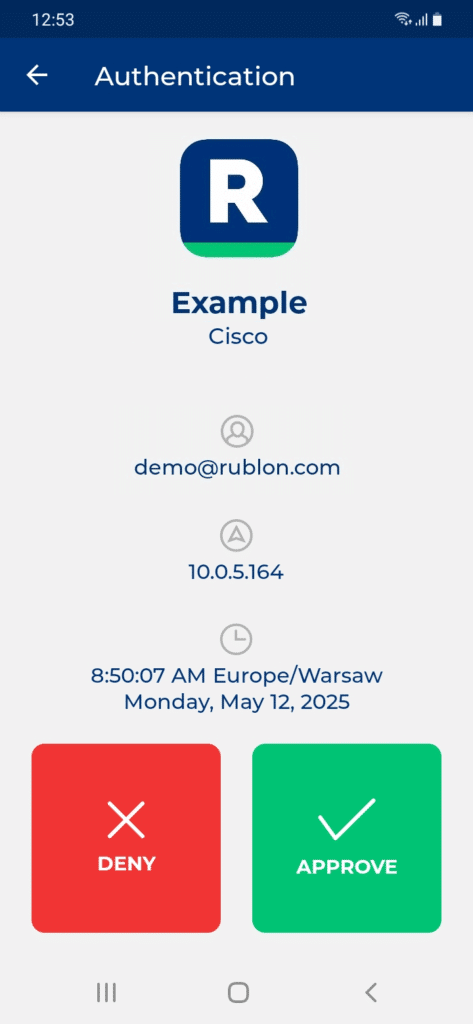
4. You will be logged in to Cisco AnyConnect VPN with Cisco FTD Firepower Firewall.
Troubleshooting MFA for Cisco AnyConnect VPN with Cisco FTD Firepower Firewall Using RADIUS
If you encounter any issues with your Rublon integration, please contact Rublon Support.
