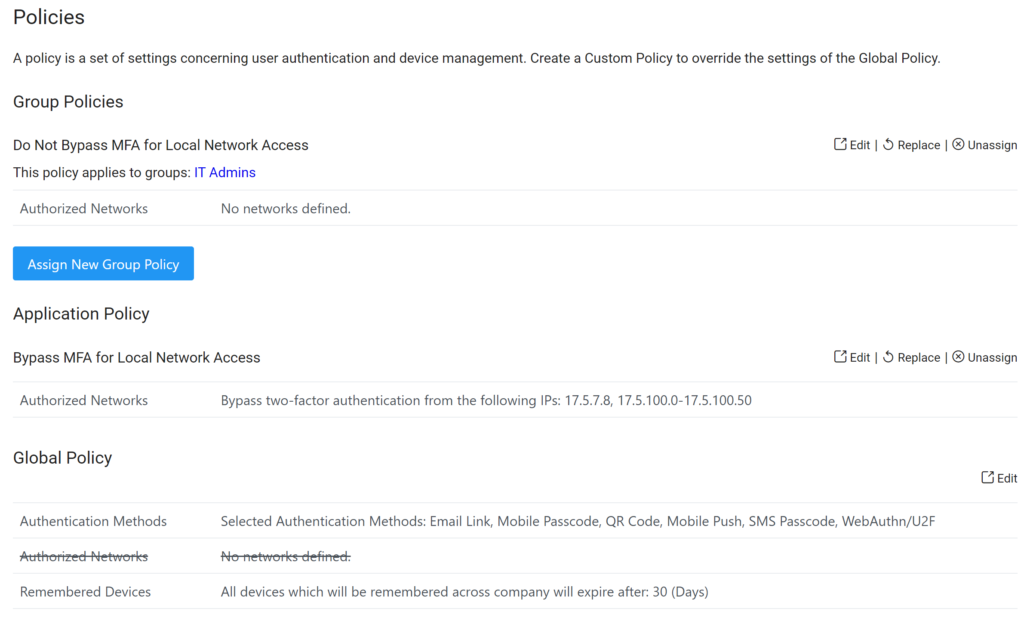Last updated on June 27, 2024
Global Policy vs. Application Policy vs. Group Policy
Effective Policy Order
- Group Policy – Overrides the settings of Application Policy and Global Policy
- Application Policy – Overrides the settings of Global Policy
- Global Policy – These settings are applicable only if not overridden by Group Policy or Application Policy
If several group policies refer to the group to which a user belongs, the order of these group policies is the deciding factor. Using the Move To Top option, you can change the order of policies when editing an application.
Policy Order Example

Common Group Policy Use Cases
Disable Remembered Devices for IT Admins
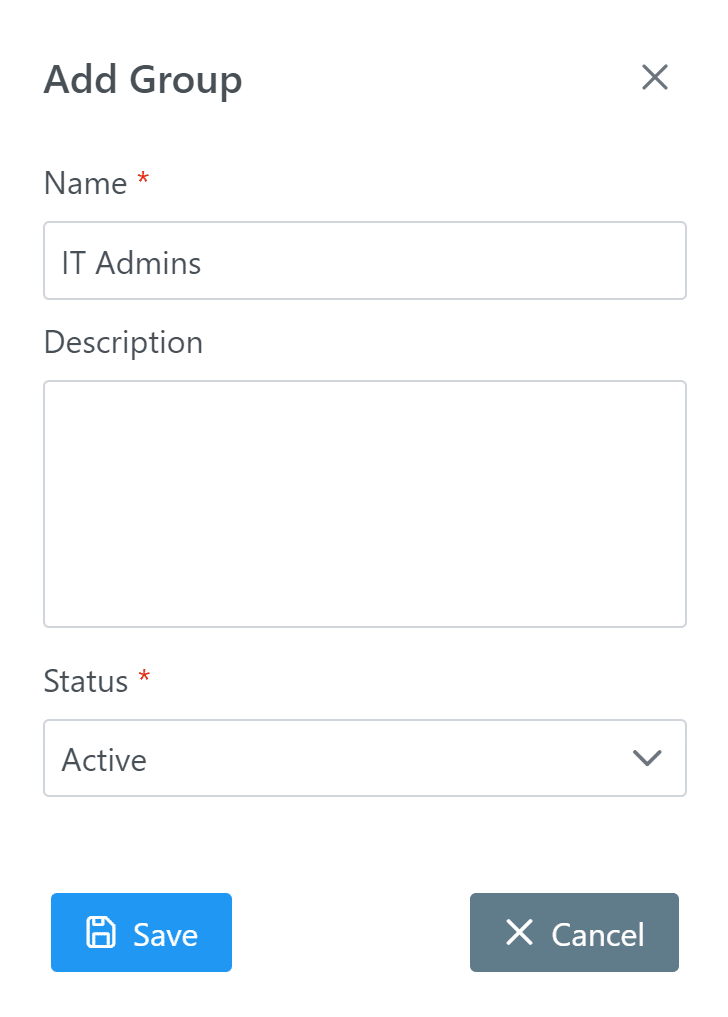
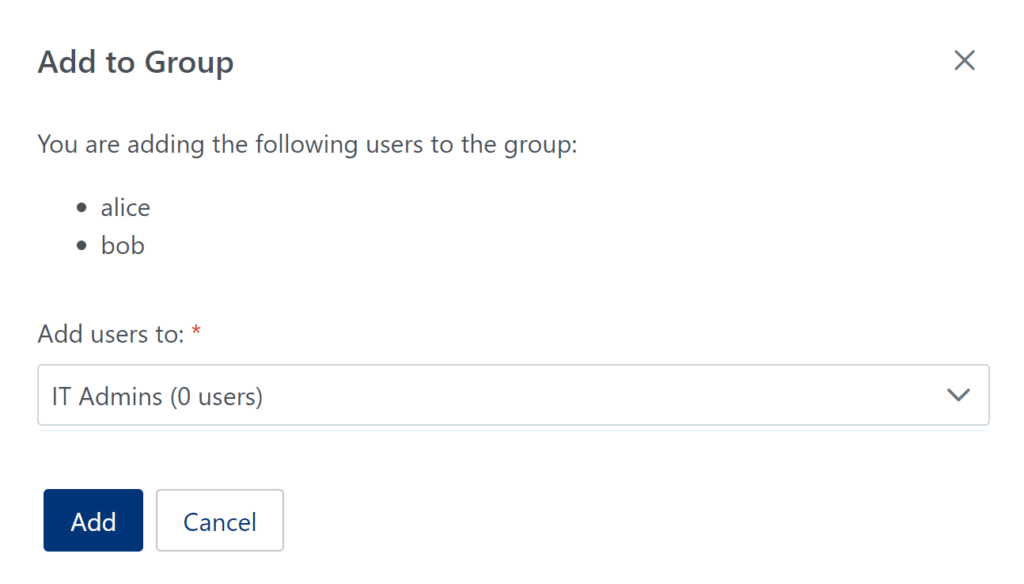
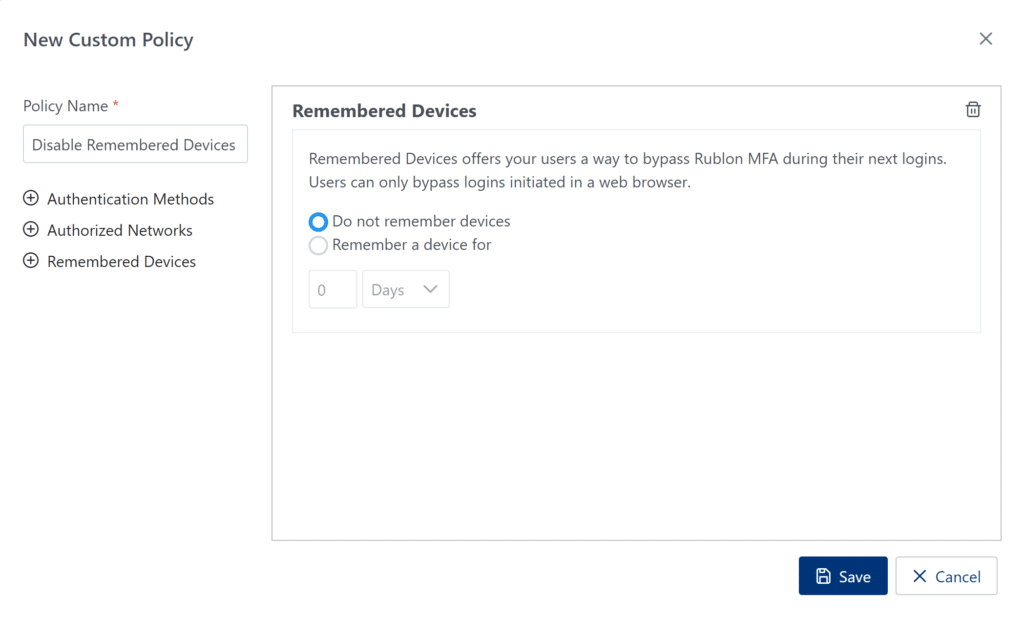
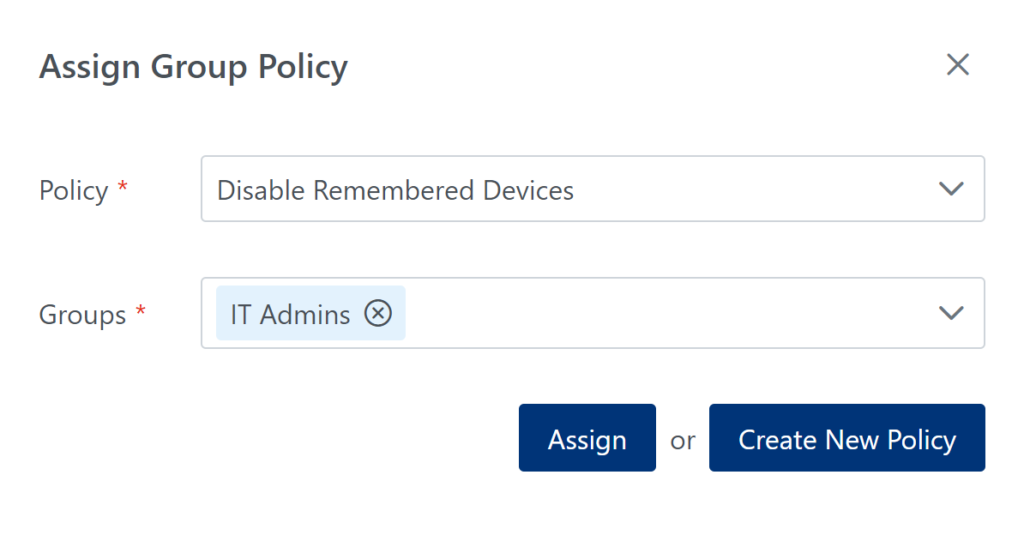
Require IT Admins to use hardware keys
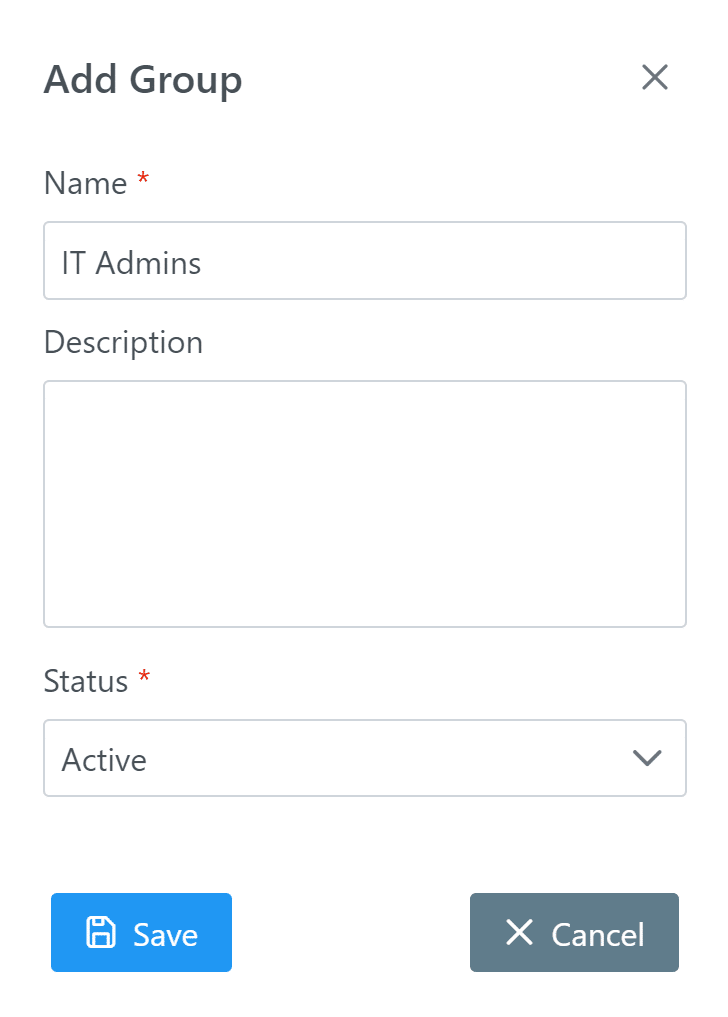
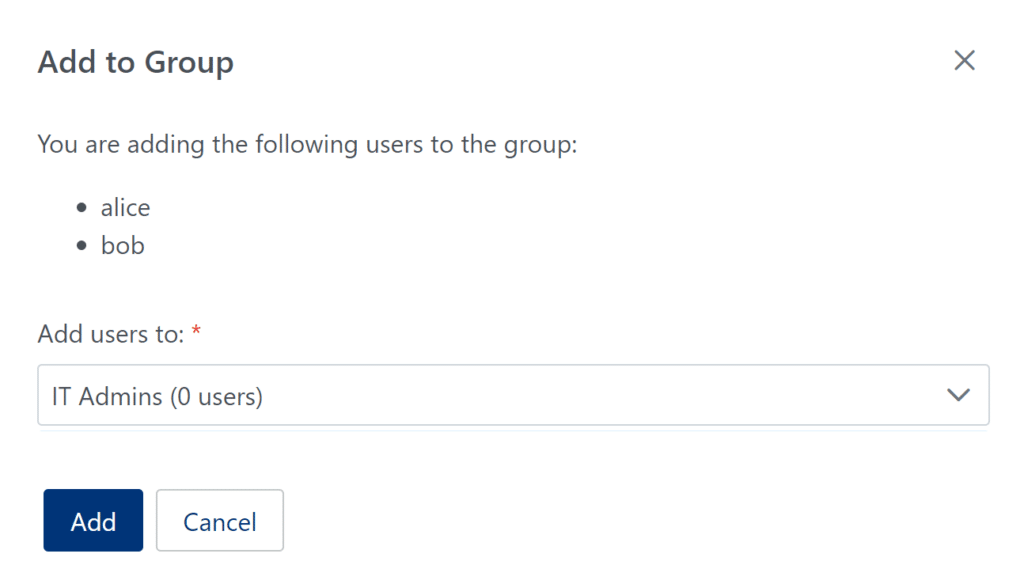
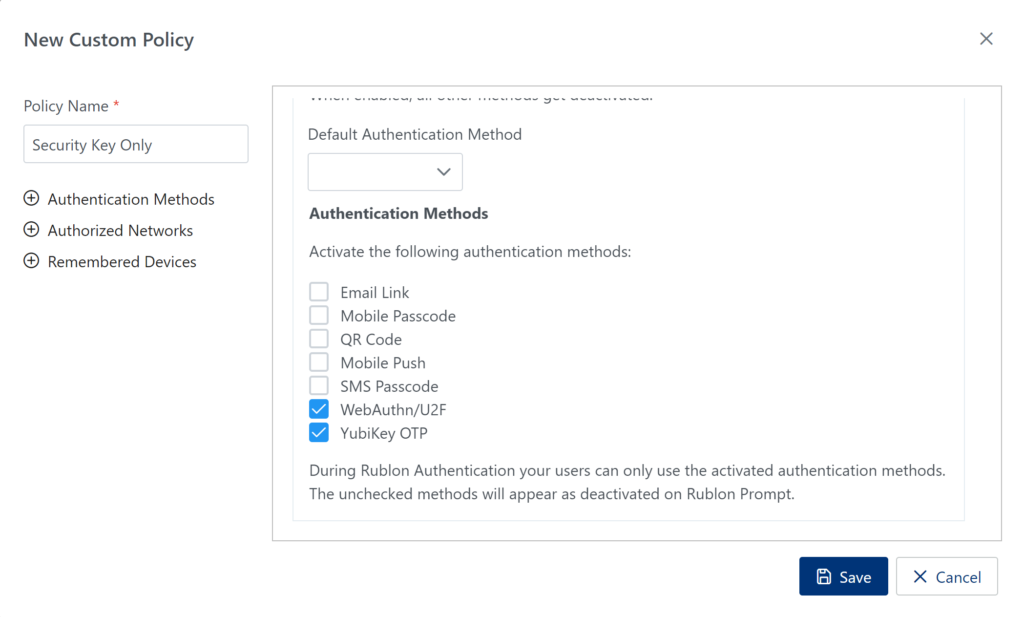
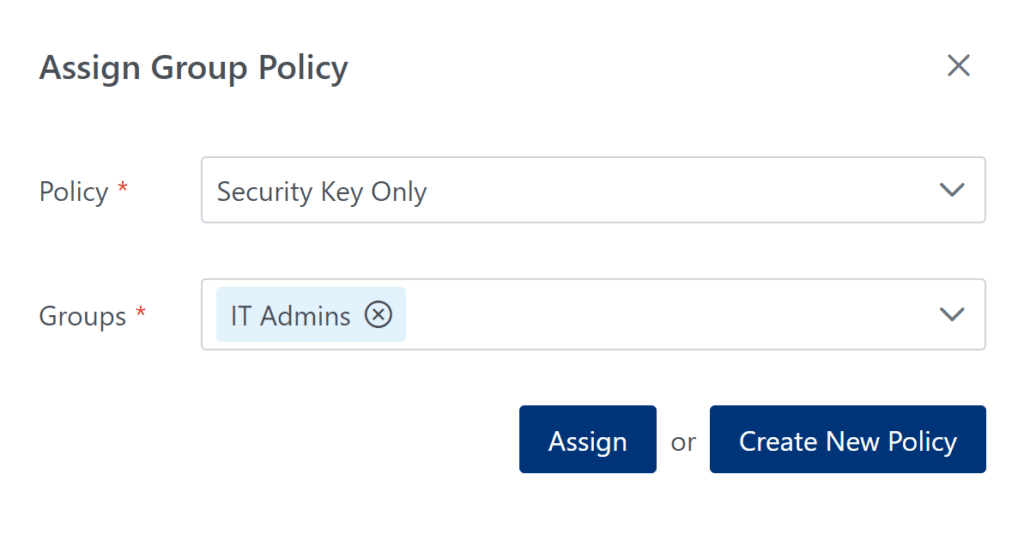
Disable the SMS Passcode authentication method for external users
1. Sign in to the Rublon Admin Console.
2. In the Groups tab, create an External Users user group. (See: How to add group)
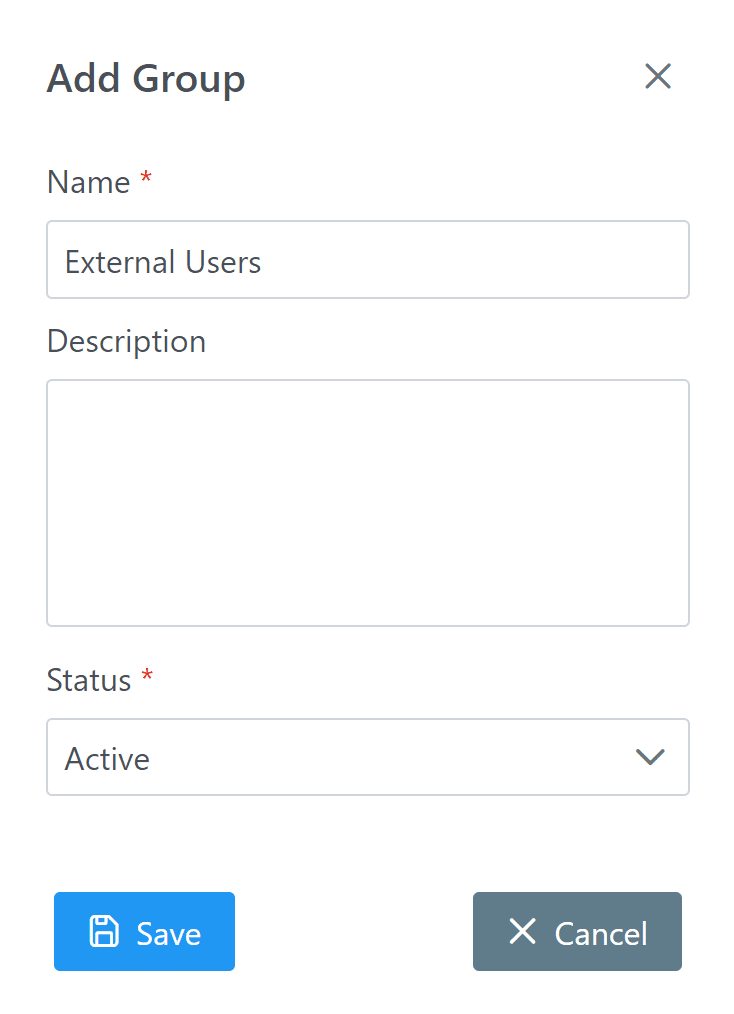
3. In the Users tab, add the external users in your organization to the External Users group. (See: How to add users to group)
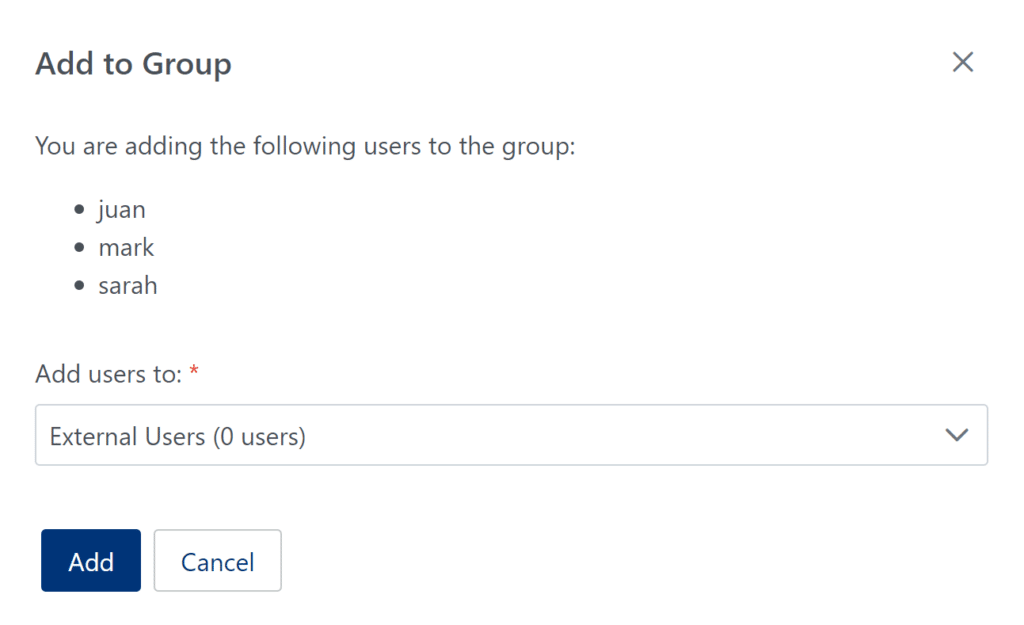
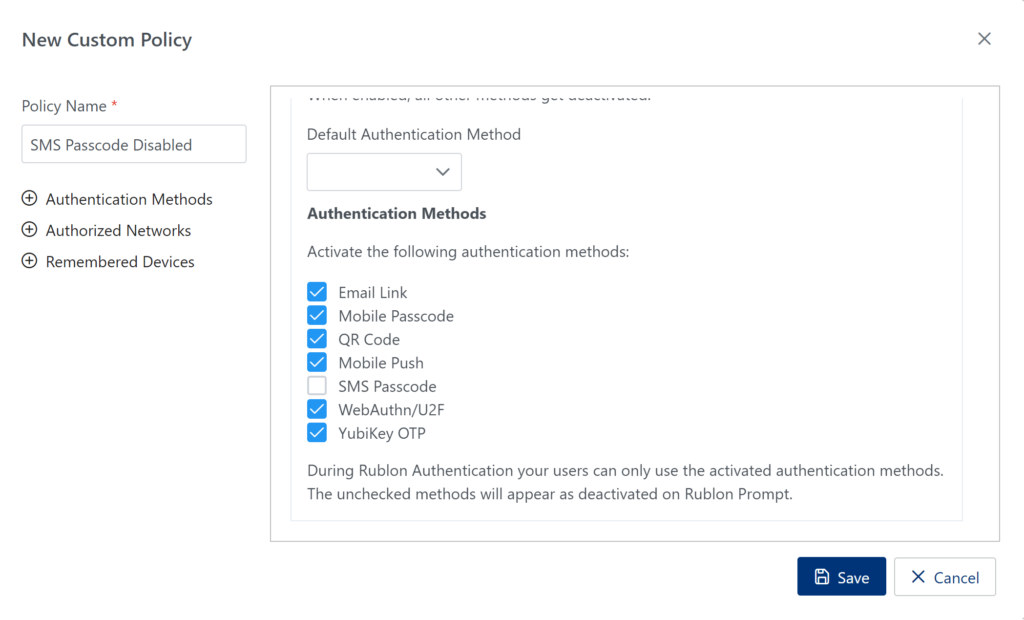
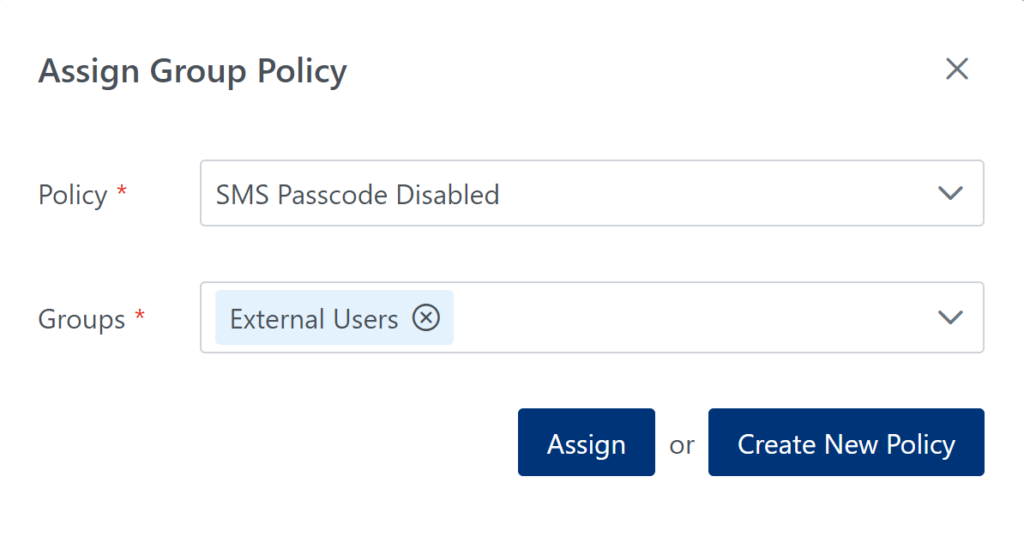
Bypass MFA for local network access for regular users but not IT Admins
Assumptions
Steps
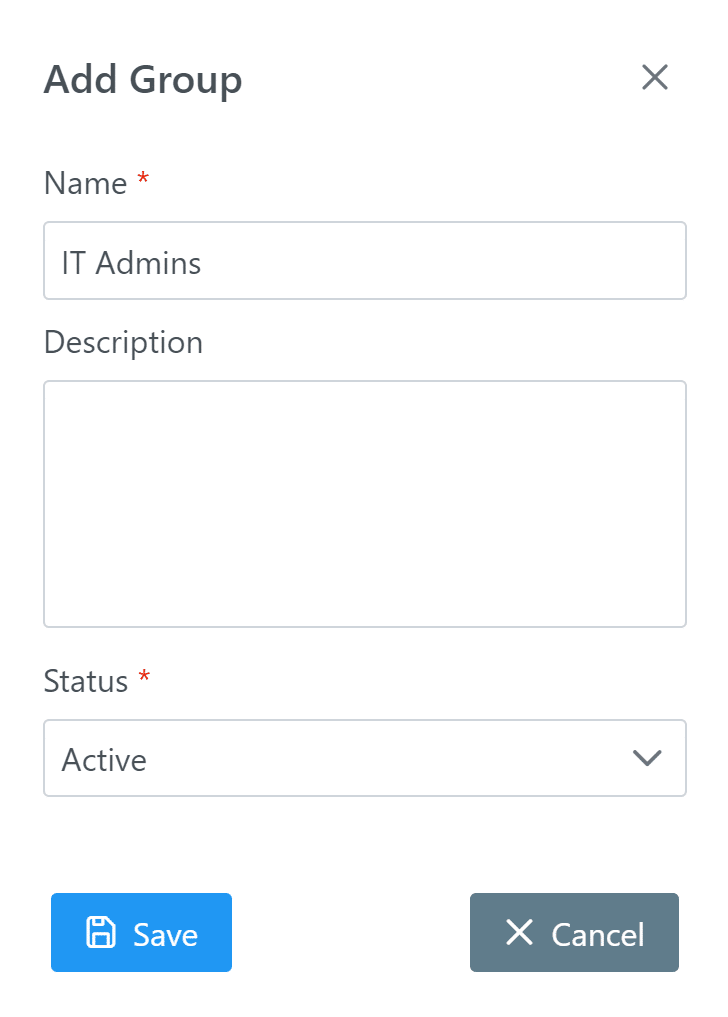
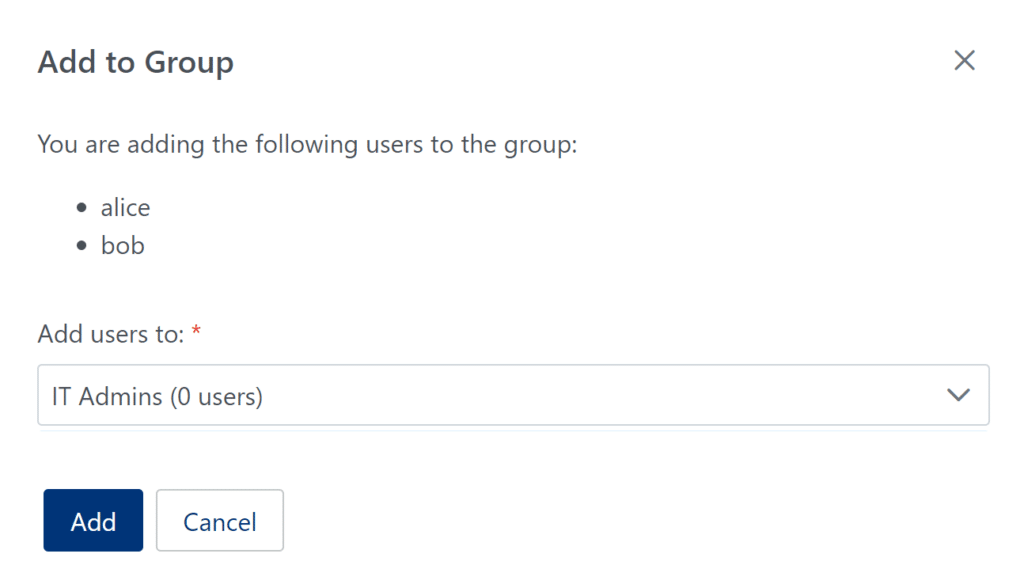
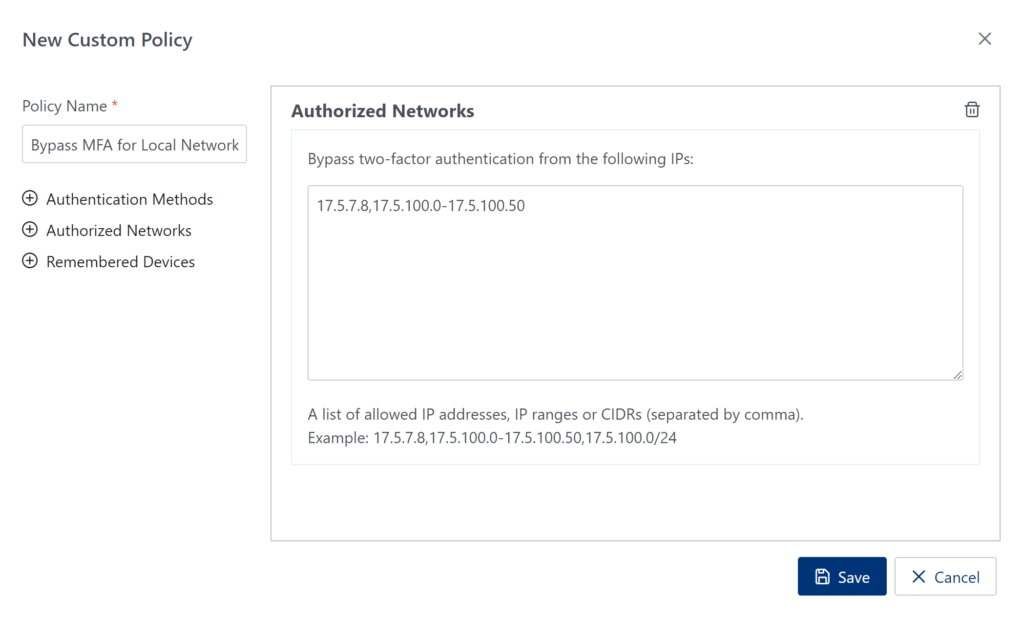
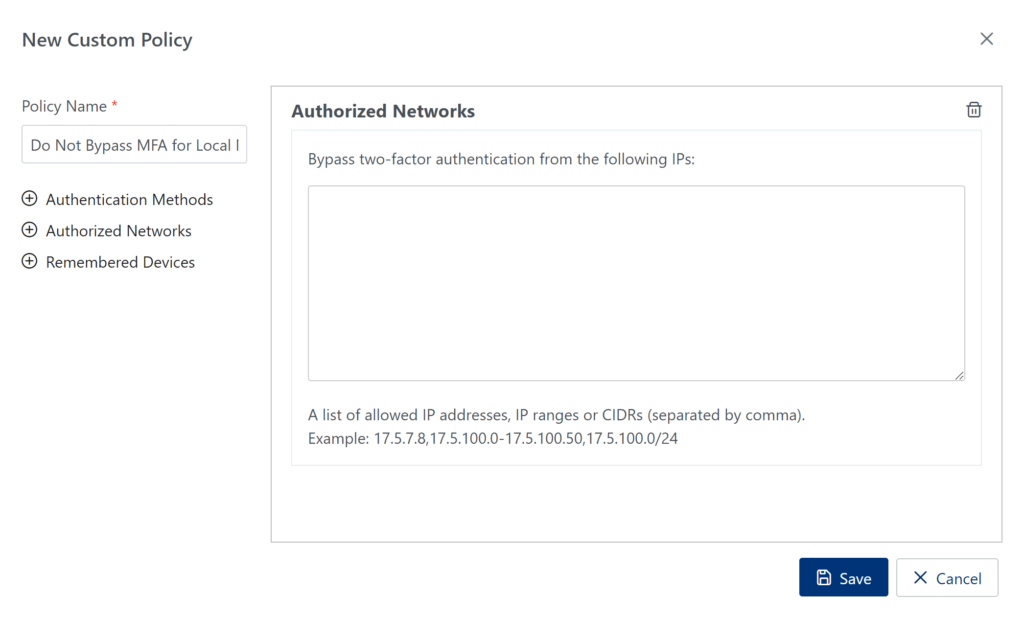
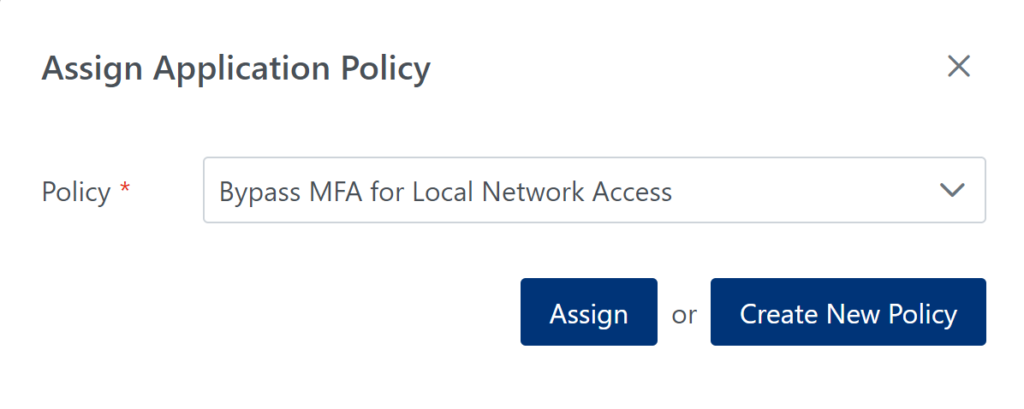
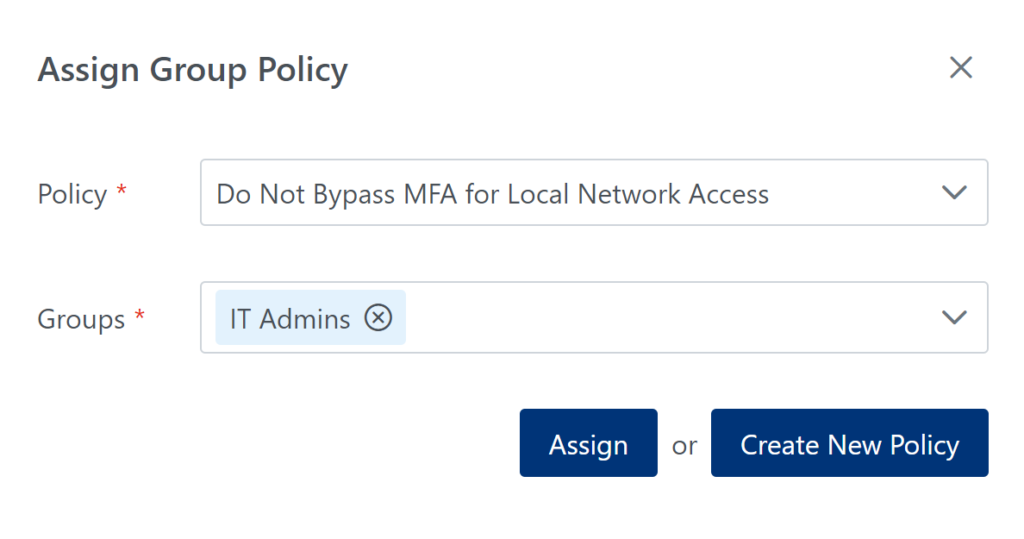
Result