Last updated on August 13, 2025
Note: This document covers configuring Rublon for the standalone version of OpenVPN on Linux. Unless this is exactly what you want, we recommend configuring OpenVPN on pfSense or OpenVPN Cloud instead.
Overview
The purpose of this document is to enable Rublon Multi-Factor Authentication (MFA) for users connecting to OpenVPN. In order to achieve that, you have to use Rublon Authentication Proxy, an on-premise RADIUS proxy server, which allows you to integrate Rublon with OpenVPN to add Multi-Factor Authentication to your VPN logins. This documentation describes how to configure 2FA/MFA for OpenVPN on Linux without pfSense.
Supported Authentication Methods
Before you start
Note
This configuration uses openvpn-auth-radius. The openvpn-auth-radius plugin works only on Linux OSs. If you cannot set up a Linux VPS or want a GUI admin tool, please consider configuring OpenVPN on pfSense or using OpenVPN Cloud instead.
Set up two Linux VPS nodes:
- On the first node, install OpenVPN and openvpn-auth-radius.
- On the second node, install your Identity Provider (this documentation gives a configuration snippet for FreeRADIUS) and Rublon Authentication Proxy.
Refer to the Configuration section for configuration snippets.
Configuration
1. On the first node, use the following configuration:
NAS-Identifier=OpenVPN
Service-Type=5
Framed-Protocol=1
NAS-Port-Type=5
NAS-IP-Address=127.0.0.1
OpenVPNConfig=/etc/openvpn/openvpn-server.conf
overwriteccfiles=false
useauthcontrolfile=true
nonfatalaccounting=true
server {
authport=9898 ## direct connect to Rublon Authentication Proxy
acctport=1813 ## direct connect to FreeRADIUS
name=10.100.4.202
retry=1
wait=90
sharedsecret=<secret_password>
}
2. On the second node, use to the following config.yaml snippet as a template for your Rublon Authentication Proxy configuration:
log:
debug: false
rublon:
api_server: https://core.rublon.net
system_token: system_token_obtained_from_rublon_admin_console
secret_key: secret_key_obtained_from_rublon_admin_console
proxy_servers:
- name: RADIUS-Proxy
type: RADIUS
ip: private_ip_of_instance
port: 1812
radius_secret: secret_pass
mode: standard
auth_source: RADIUS_AUTH_SOURCE_1
auth_method: push,email
auth_sources:
- name: RADIUS_AUTH_SOURCE_1
ip: 127.0.0.1
port: 389
radius_secret: secret_pass
3. On the second node, use the following clients.conf snippet as a template for your FreeRADIUS configuration:
client localhost {
ipaddr = 127.0.0.1
secret = <secret_pass>
require_message_authenticator = no
}
client openvpn-server {
ipaddr = 10.100.4.207/32
secret = <secret_pass>
}
Log in to OpenVPN with Rublon 2FA
1. Initiate an OpenVPN connection. You can use the command line or any GUI of your choice. For example, if you are using Debian 10, you can execute the following command:
sudo openvpn –client –config <path_to_your_config_file>
2. Provide your username and password.
3. You will be sent a push notification. Tap APPROVE.
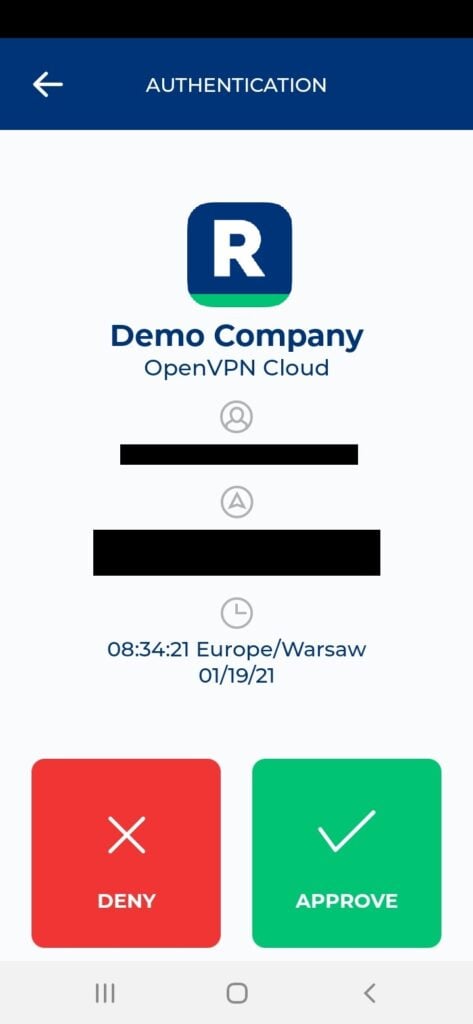
4. You will be successfully logged in.
Troubleshooting
If you encounter any issues with your Rublon integration, please contact Rublon Support.
