Last updated on June 11, 2025
Rublon User Guide is meant for users who want to learn more about Rublon. If you are an administrator looking for deployment instructions, refer to our Documentation.
Demo Video
Log in to your Cisco VPN AnyConnect client with Rublon 2FA
1. Click Connect.
2. A browser window will open. Enter your domain credentials and click SIGN IN.

3. You will get a Mobile Push login request on your phone.
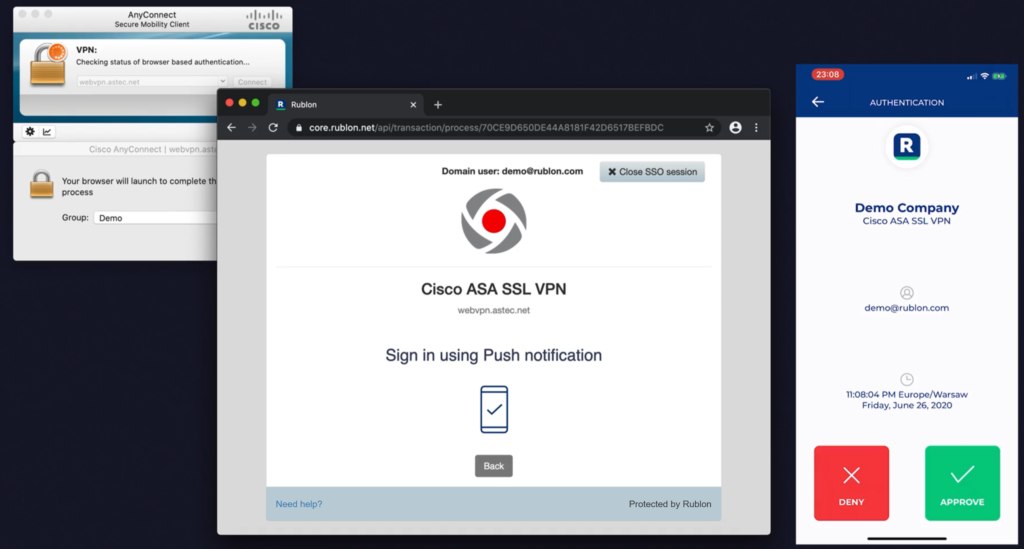
4. Tap APPROVE.
5. You will be logged in to your VPN.
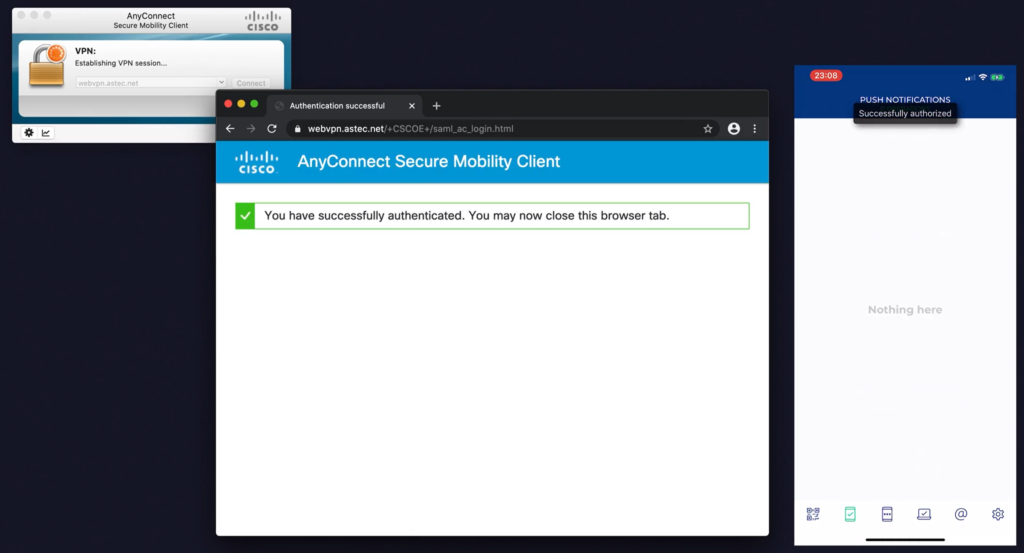
Rublon supports a multitude of other authentication methods, including but not limited to WebAuthn/U2F Security Key, SMS Passcode and Mobile Passcode based on TOTP standard.
