Last updated on April 3, 2024
Google Authenticator is an authenticator app that provides an extra layer of security to help protect your online accounts and devices. As a part of a Two-Factor Authentication (2FA) process, it requires a user to provide two pieces of information to access an account – something the user knows (like a login credential or password) and something the user has (like a mobile device with the Google Authenticator app installed). In this article, we’ll discuss the benefits of setting up Google Authenticator with Remote Desktop and provide step-by-step instructions on how to enable it. We’ll also explore other options for Two-Factor and Multi-Factor Authentication (MFA) for Remote Desktop Services (RDS) and summarize the benefits of using Google Authenticator with Remote Desktop.
Google Authenticator: What it is and how it works
Google Authenticator is a mobile application you can install on your mobile device to enable Two-Factor Authentication (2FA) logins to your accounts. This authenticator app helps protect your online accounts and devices from malicious actors. Google Authenticators generates One-Time Passwords (OTPs), which users can use in addition to their passwords to verify their identities.
Google Authenticator is an application developed by Google that is available for Android and iOS devices. The application uses a technology known as Time-Based One-Time Password (TOTP) Algorithm to generate unique passwords every 30 seconds. This security measure helps protect users from phishing attacks, as each generated code is only valid for 30 seconds.
Registering Google Authenticator for Two-Factor Authentication (2FA) can be done by scanning the setup QR code. Once you have done this, you will need to enter the 6-digit code from the Google Authenticator application. After that, you will be able to log in to your Remote Desktop account using both your username and password as well as the 6-digit code from the Google Authenticator application.

When they log in to an account, the user is first prompted for their password.

Then, the user will be prompted for the second factor. The second authentication factor could be a code sent via SMS, an Email Link, a Mobile Push notification, or a WebAuthn/U2F Security Key. But Google Authenticator does not support any of these authentication methods. Instead, Google Authenticator generates a 6-digit code. The application integrated with Google Authenticator prompts the user to enter the 6-digit code from the app. This code is then verified to ensure that the user is who they say they are.

After providing the correct TOTP code from the Google Authenticator mobile app, the user gets logged in to Remote Desktop.
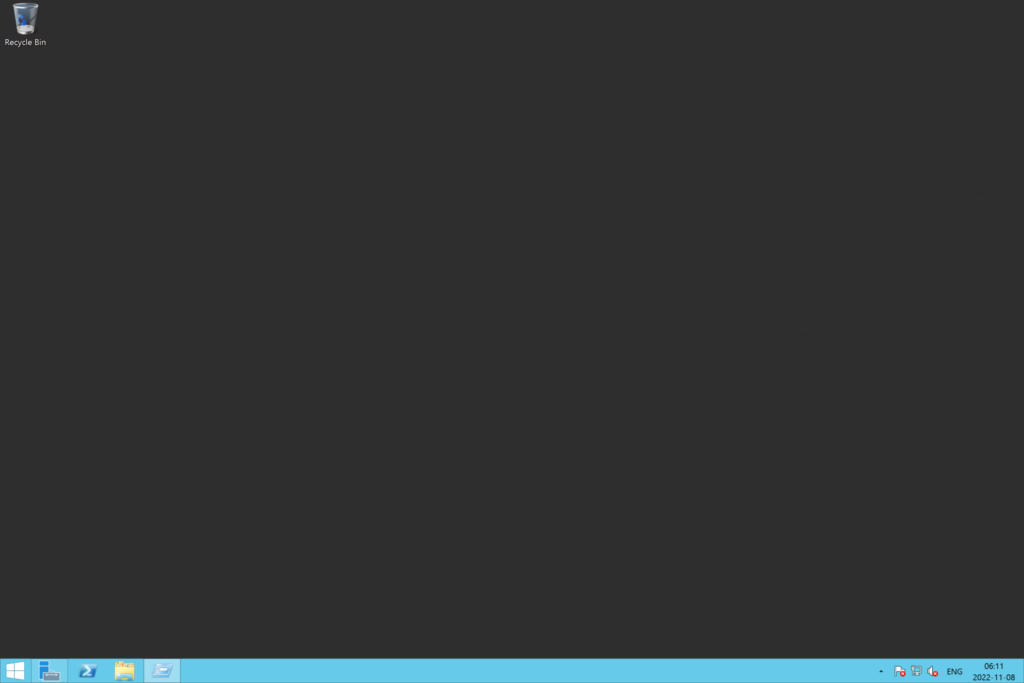
Can you use Google Authenticator with RDP?
Yes, it is possible to use Google Authenticator with RDP. It is an excellent way to help secure your connection and provide an extra layer of security to your system. All you need to do is download the Google Authenticator application, set up an account, and then enter the 6-digit code each time you are prompted to log into your Remote Desktop account.
How to Set Up Google Authenticator for 2-Factor Authentication (2FA)?
Setting up Google Authenticator for 2-Factor Authentication (2FA) can be done in a few simple steps. First, you must download the Google Authenticator application on your mobile device.
Next, open the Google Authenticator application on your mobile device and set up an account by scanning the QR code that appears on the Rublon Prompt displayed on your Remote Desktop login page.

After that, you will need to enter the 6-digit code from the Google Authenticator application into your Remote Desktop login page to authenticate your identity.
Once you have done this, you will be able to use 2FA with your Remote Desktop account during each login.

How do I enable Google Authenticator TOTP with Remote Desktop?
- Download the Google Authenticator application on your mobile device.
- Download Rublon MFA for Windows Logon and RDP or Microsoft Remote Desktop Services (RD Web Access and RD Web Client).
- Deploy the Rublon MFA for Windows connector on one or more of your endpoints by following the step-by-step instructions.
- Enroll your third-party authenticator app (Google Authenticator) with Rublon MFA.
- Start an RDP connection and enter your username and password.
- Select the Mobile Passcode authentication method from the Rublon Prompt and enter the TOTP generated by Google Authenticator.
- You gain secure access to Remote Desktop with Google Authenticator.
For more detailed instructions on how to use Google Authenticator with Remote Desktop for MFA, refer to:
How to enroll a third-party authenticator app?
Google Authenticator 2FA for Remote Desktop Services (RDS): What are the other options?
Aside from Google Authenticator, a few other options are available to you if you want to use 2FA or MFA for Remote Desktop Services (RDS).
- SMS Message: When you log in to your Remote Desktop account, you will be prompted to enter a 6-digit code sent to you via a text message (SMS).
- Push Notification: Mobile Push allows you to receive notifications on your mobile device. These notifications can be used as a second-factor authentication by installing the Rublon Authenticator mobile app.
- QR Code: Scan QR codes displayed on the Remote Desktop login screen to gain secure access to your RDP endpoints.
- YubiKey OTP Security Key: Use your FIDO security key to verify your identity.
- Email Verification: When you log in to your Remote Desktop account, you will be prompted to enter a 6-digit code that has been sent to you via email.
Best Google Authenticator Alternative for 2FA
The Rublon Authenticator mobile app is the best 2FA and MFA alternative to Google Authenticator. It comes with many benefits, including more than just the TOTP authentication method. With Rublon’s dedicated mobile app, you can receive Mobile Push notifications or scan a QR code to log in to your applications. This saves you typing.
But the best thing about Rublon Multi-Factor Authentication is that you do not have to use the Rublon Authenticator mobile app if you do not want to. You can enable your users to use third-party authenticator apps, such as Google Authenticator, and also allow your users to use other authentication methods. For example, Rublon MFA supports FIDO security keys – a phishing-resistant, powerful way to access accounts and Remote Desktop Services (RDS).
Start a Free 30-Day Rublon Trial.
Summarizing using Google Authenticator with Remote Desktop
Google Authenticator is a mobile application that you can use to secure a Remote Desktop connection. It generates Time-Based One-Time Passwords (TOTPs) to authenticate a user’s identity. To use Google Authenticator with Remote Desktop, you must download the application, set up an account, and enter the 6-digit code each time you are prompted to log in. This provides an extra layer of security to your Remote Desktop connection, enables Two-Factor Authentication (2FA) on your accounts, and helps keep malicious actors away from your data.