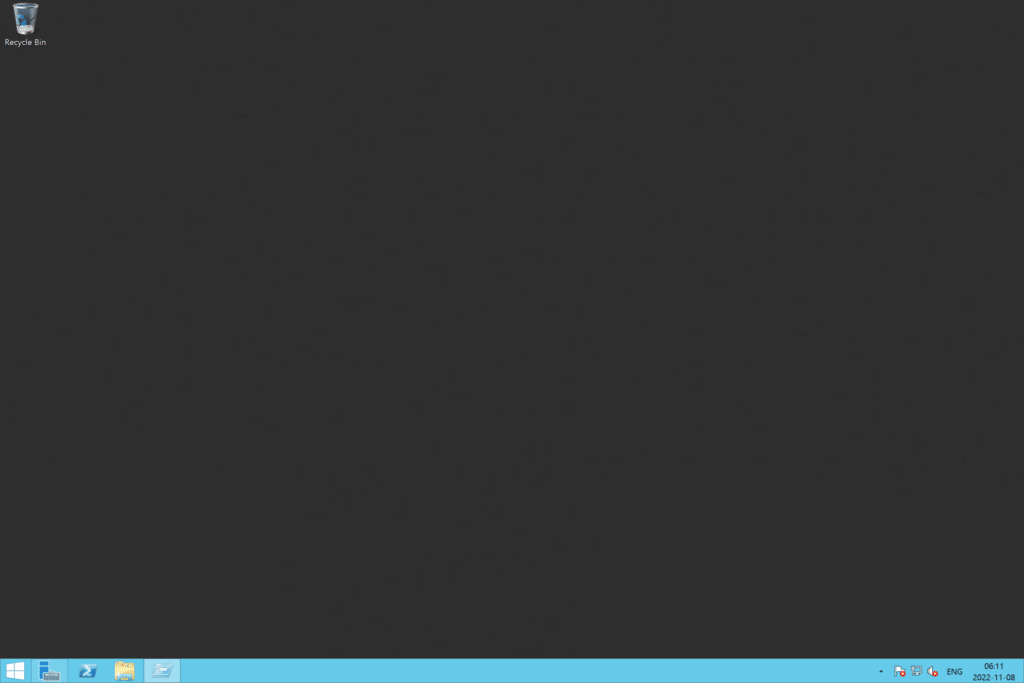Last updated on February 26, 2025
Start Free Trial
No Credit Card Required
Microsoft Authenticator: What it is and how it works
Can you use Microsoft Authenticator with RDP?
Enabling Microsoft Authenticator MFA for Remote Desktop Services (RDS)
How to enable Multi-Factor Authentication (MFA) for Remote Desktop connections
- Download the Microsoft Authenticator application on your mobile device.
- Download Rublon MFA for Windows Logon and RDP or Microsoft Remote Desktop Services (RD Web Access and RD Web Client).
- Deploy the Rublon MFA for Windows connector on one or more of your endpoints by following the step-by-step instructions.
- Enroll your third-party authenticator app (Microsoft Authenticator) with Rublon MFA.
- Start an RDP connection and enter your username and password.
- Select the Mobile Passcode authentication method from the Rublon Prompt and enter the TOTP generated by Microsoft Authenticator.
- You gain secure access to Remote Desktop with Microsoft Authenticator MFA.
Microsoft Authenticator MFA for Remote Desktop Services (RDS): What are the other options?
- SMS Messages: You will receive a 6-digit code via text message (SMS), which you will need to enter when prompted during login.
- Push Notification: You will receive a notification on your mobile device via the Rublon Authenticator mobile app, which can be used as a second-factor authentication.
- QR Code: You will scan a QR Code displayed on the Remote Desktop login screen to gain secure access to your RDP endpoints.
- YubiKey OTP Security Key: You will use your FIDO security key to verify your identity.
- Email Verification: You will receive an email message, which you will have to click to gain access to your RDP endpoint.
Best Microsoft Authenticator Alternative for MFA
- Rublon Authenticator mobile app: With Rublon’s dedicated mobile app, you can receive Mobile Push notifications, use Mobile Passcode (TOTP) or scan a QR code to log in to your applications.
- Third-party authenticator apps: You can enable your users to use third-party authenticator apps, such as Google Authenticator and Microsoft Authenticator.
- Other powerful authentication methods: You can also allow your users to use other authentication methods. For example, Rublon MFA supports FIDO security keys – a phishing-resistant, powerful way to access accounts and Remote Desktop Services (RDS).