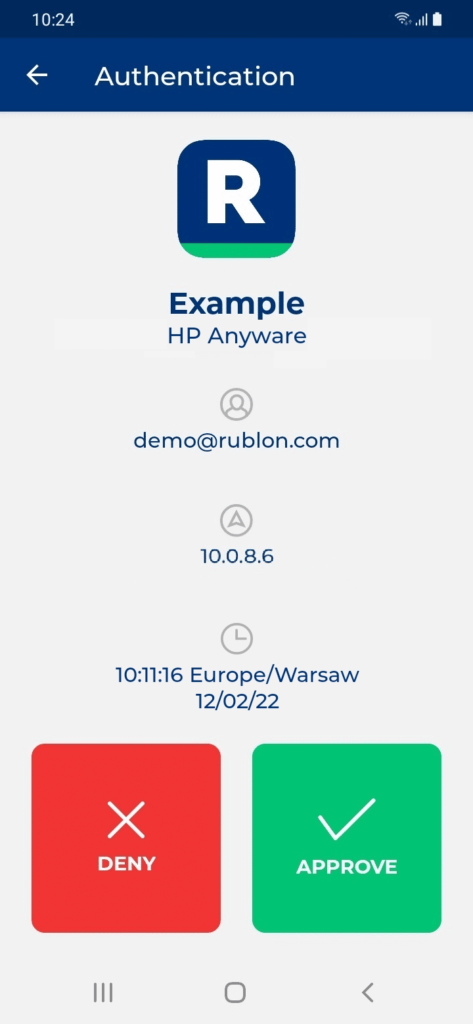Last updated on April 23, 2024
You can now secure your HP Anyware logins by enabling Multi-Factor Authentication (MFA) for your HP Anyware remote desktop connections. After deploying Rublon MFA, users who use the HP Anyware Client will have an extra layer of security added to their usual username and password. This extra layer of security is a Mobile Push authentication request sent to their mobile devices or a Mobile Passcode (TOTP) generated by the Rublon Authenticator that they enter into the text field on the Anyware Client.
How to Enable Multi-Factor Authentication for HP Anyware?
Check the following step-by-step guide on how to enable MFA for HP Anyware Logins:
MFA for HP Anyware
How Does the Rublon Multi-Factor Authentication for HP Anyware Work?
First, an administrator deploys the Rublon Authentication Proxy. Then, the administrator logs in to the Anyware Connector via SSH and performs a single command. That’s it.
After enrolling the users in the Rublon Admin Console, you can enjoy robust MFA for HP Anyware.
When Rublon Multi-Factor Authentication is on, every user who logs in using the Anyware Client will get a Mobile Push notification or will be asked to enter a One-Time Password (OTP) generated by the Rublon Authenticator mobile app.
After completing the secondary authentication method, Rublon allows the user to connect. If the user fails to complete the secondary authentication method, Rublon denies access.
Want to protect your HP Anyware with MFA? Here’s how.
We Can’t Wait to Hear From You
We are as customer-driven as it gets. And we love when you send us new ideas and requests. So, if you have any feature requests or just want to say something, reach out to us at Rublon Support.
We value your feedback, so let us know what you think.
Get Free MFA Today
Protect your VPNs, cloud applications, and Remote Desktop Services (RDS) with robust Multi-Factor Authentication (MFA) via secure authentication methods, such as Mobile Push and WebAuthn/U2F Security Key.