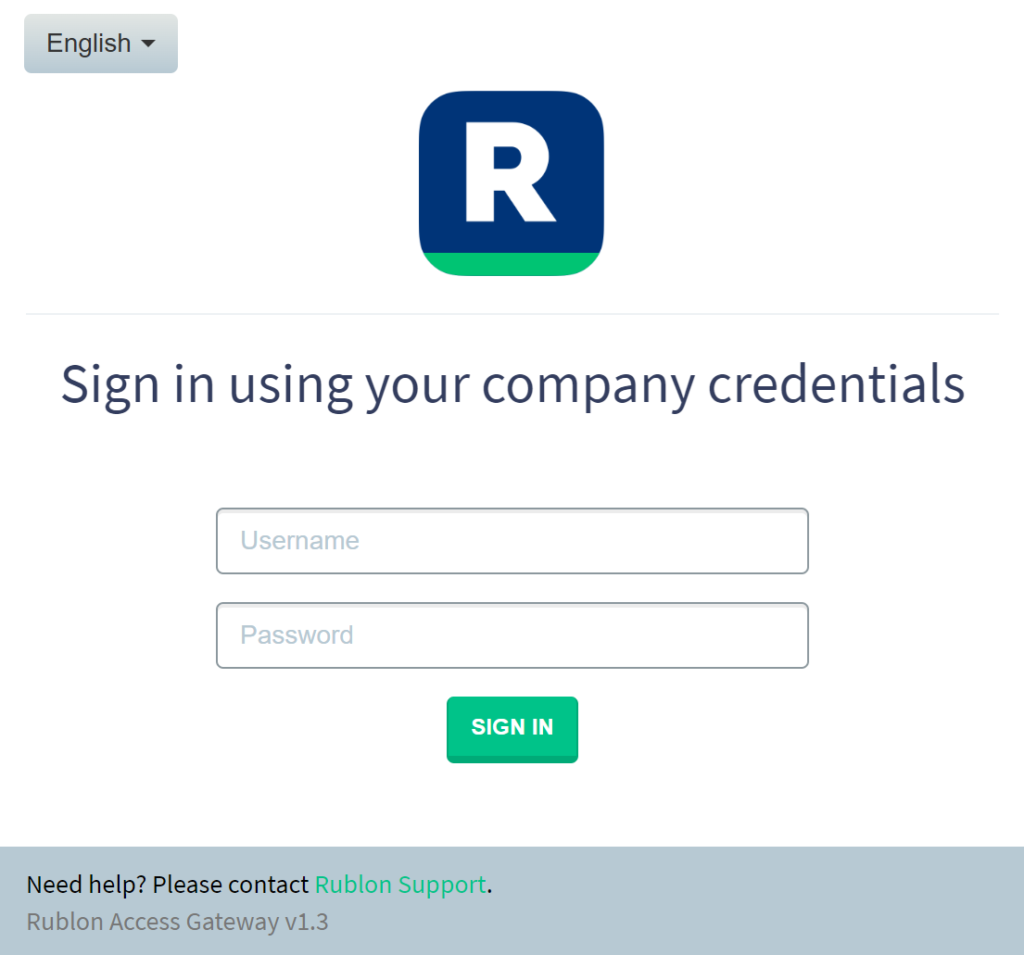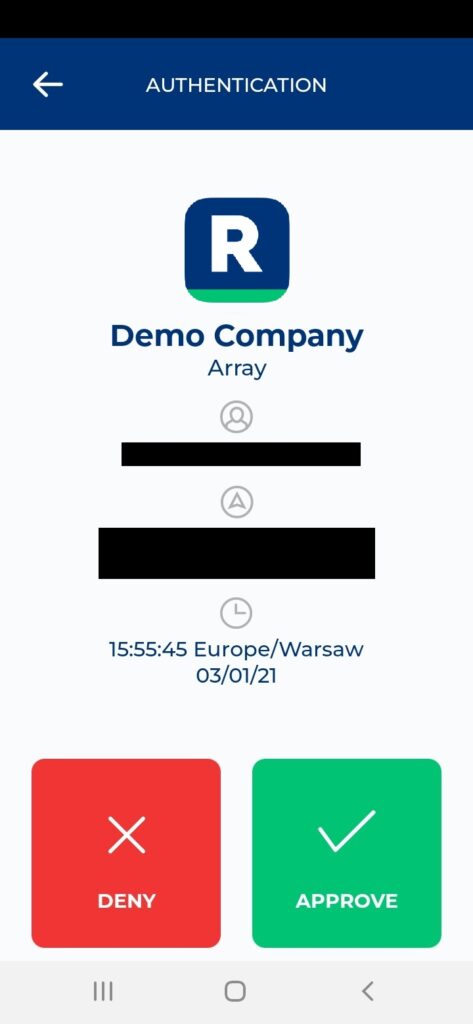Last updated on June 13, 2024
Overview
Supported Authentication Methods
Before you start
Configuration
1. Log in to the Array admin panel.
2. Change Mode to Config.
3. Select the Virtual Site from the dropdown in the top left corner.
4. Go to the Site Configuration menu on the left and click AAA.
5. Select the General tab and check Enable AAA if not checked.
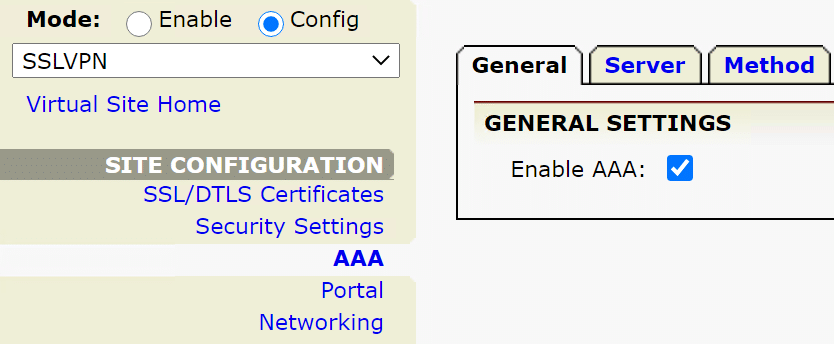
6. Select the SAML tab and check Enable SAML.
7. Select ACS Binding Type and SLO Binding Type depending on your requirements.
8. We recommend you switch IdP Authentication Mode to Single IdP.
9. Click the red APPLY CHANGES button in the upper-right corner.
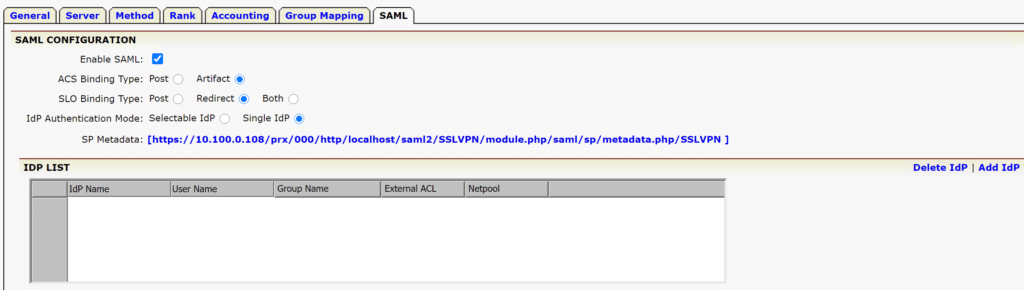
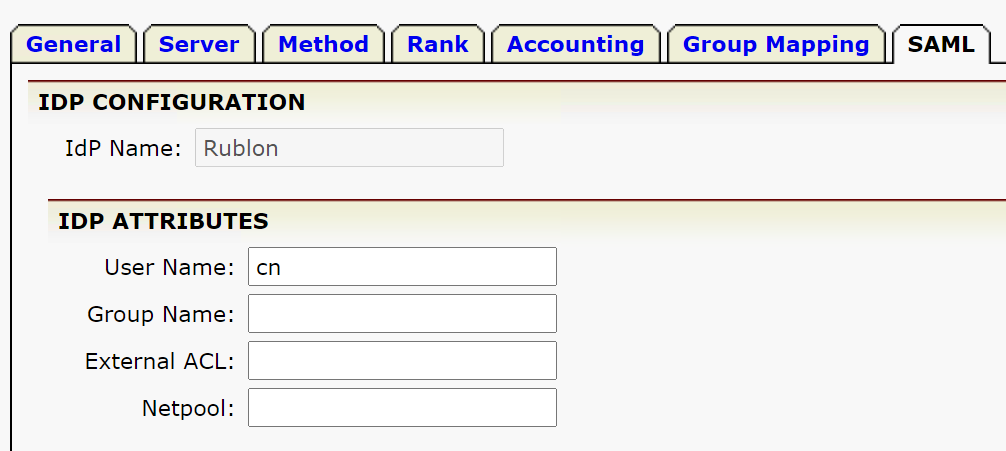
14. Click the red APPLY CHANGES button in the upper-right corner. Your identity provider will appear in the list of identity providers.
15. Log in to Rublon Access Gateway in a separate tab.
16. Select the Applications tab and scroll down to the bottom of the page.
17. Click DOWNLOAD XML METADATA in the Information for configuring applications with Rublon Access Gateway section.
18. Click DOWNLOAD CERTIFICATE. You are going to need this certificate file later.
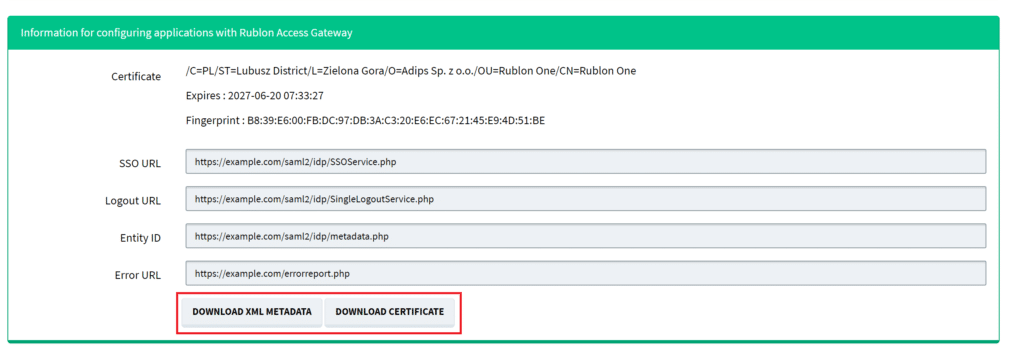
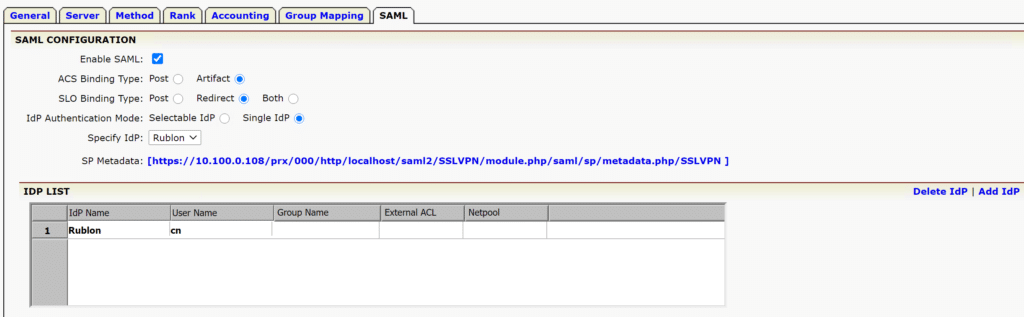
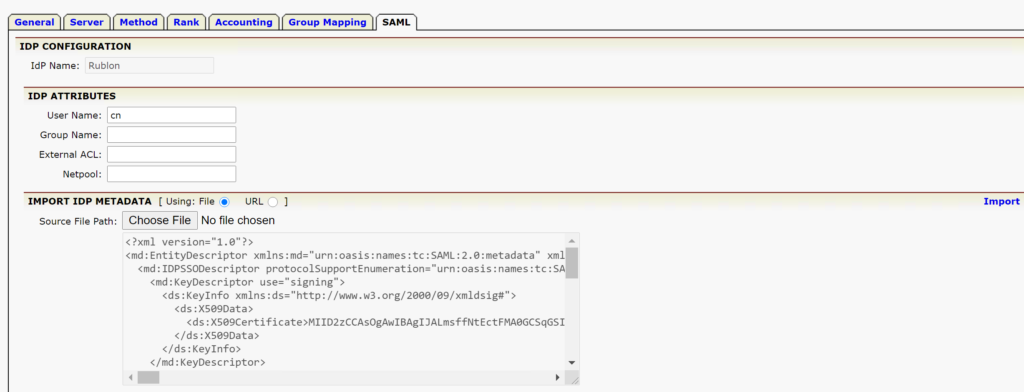
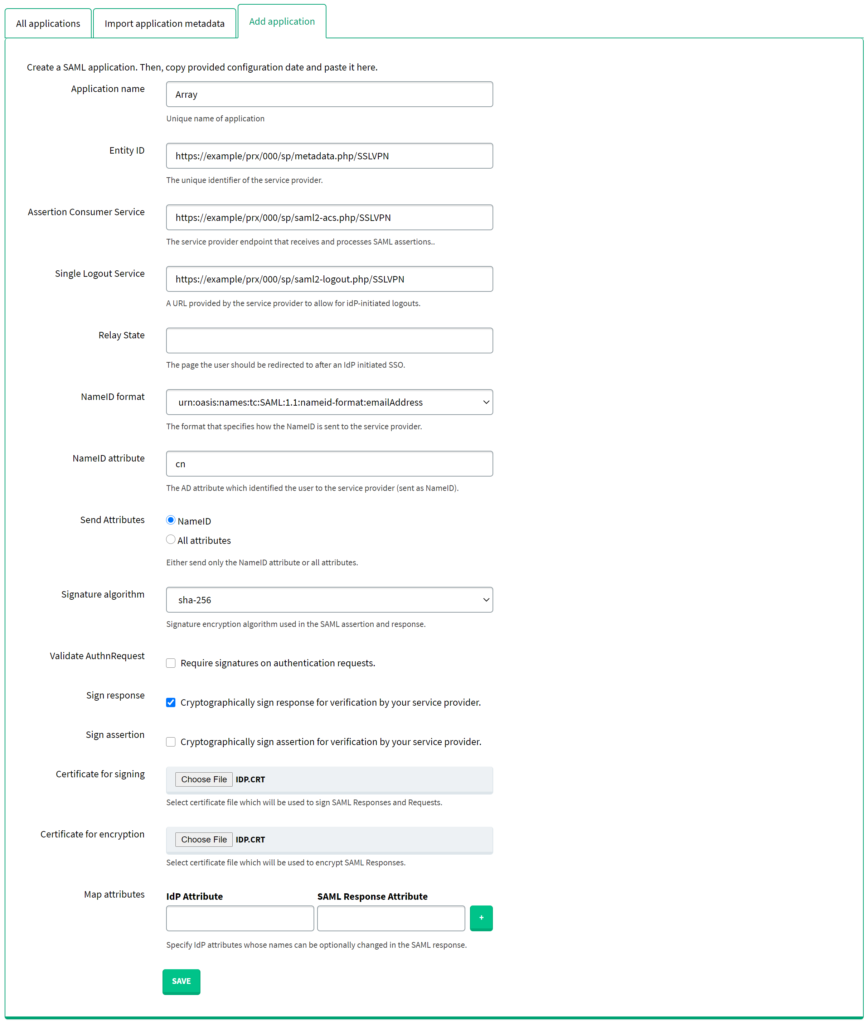
Log in to Array VPN with Rublon 2FA