Last updated on October 16, 2024
Overview
Supported Authentication Methods
Before you start
Configuration
Follow these steps to enable Rublon 2FA in BambooHR.
BambooHR
1. Log in to BambooHR.
2. Click the cog icon in the upper-right corner.
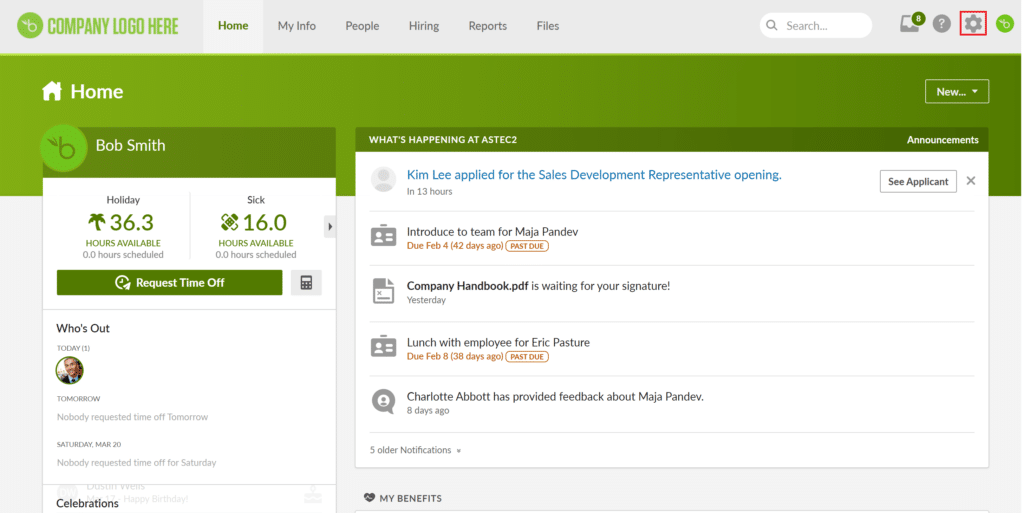
3. Select Apps from the left pane.
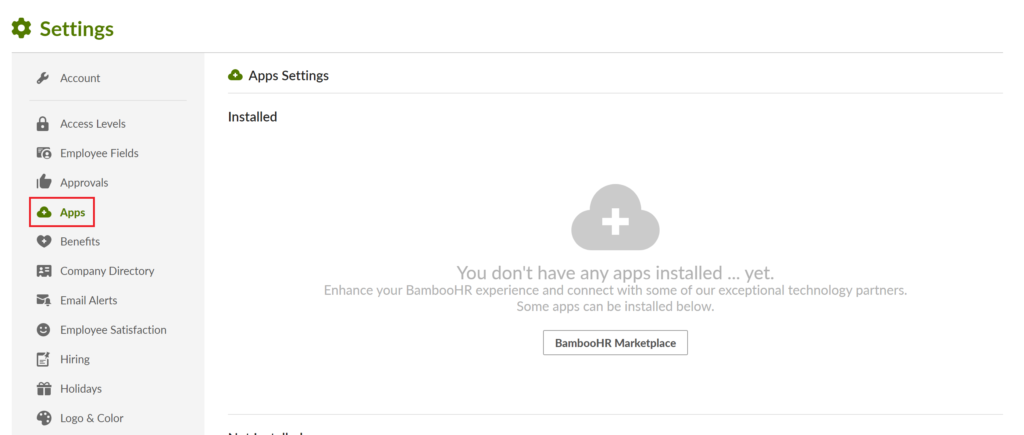
4. Scroll down, locate SAML Single Sign-On and click Install. A new form will appear.
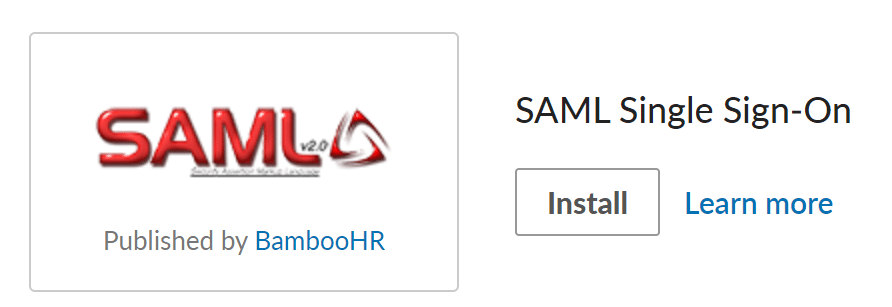
5. In SSO Login URL, enter the value of SSO URL from Rublon Access Gateway (Applications → Information for configuring applications with Rublon Access Gateway).
6. In x.509 Certificate, enter the certificate you have downloaded from Rublon Access Gateway (Applications → Information for configuring applications with Rublon Access Gateway → DOWNLOAD CERTIFICATE).
Open the downloaded certificate in a text editor. Copy the entire contents and paste it into the text field.
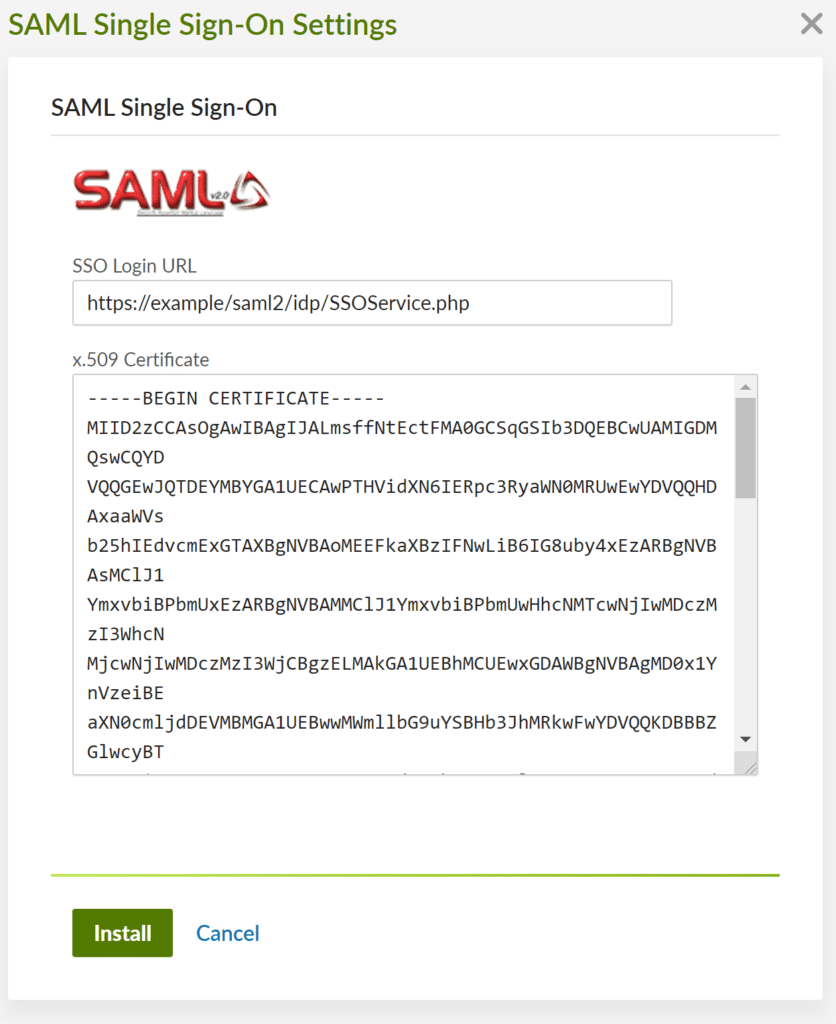
7. Click Install. You will be informed that SAML Single Sign-On was successfully installed.
Rublon Access Gateway
1. In Rublon Access Gateway, go to Applications → Add application.
2. Fill in the form and click SAVE to add a new application. Refer to the following image and table.
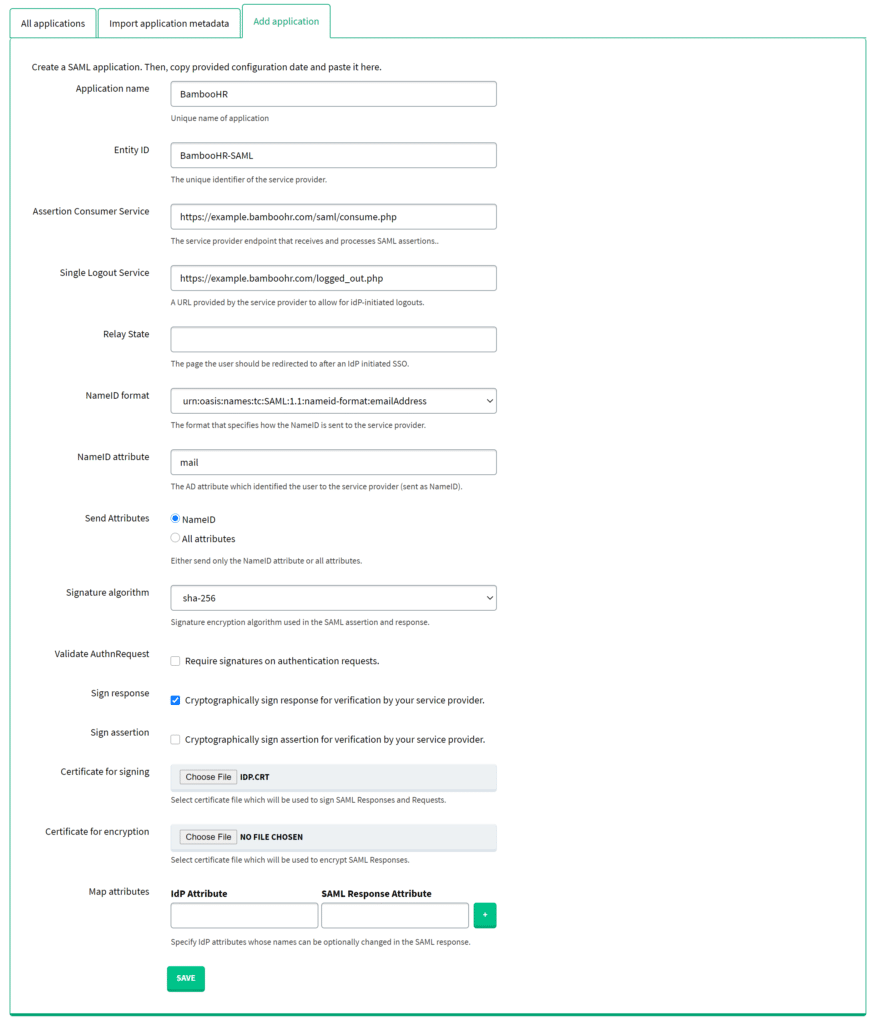
| Application name | Enter a name for the application, e.g. BambooHR. The name will be displayed during Rublon 2FA. |
| Entity ID | BambooHR-SAML |
| Assertion Consumer Service | https://example.bamboohr.com/saml/consume.php Note: Replace example with the name of your BambooHR company domain. |
| Single Logout Service | https://example.bamboohr.com/logged_out.php Note: Replace example with the name of your BambooHR company domain. |
| NameID format | urn:oasis:names:tc:SAML:1.1:nameid-format:emailAddress |
| NameID attribute | |
| Send Attributes | NameID |
| Signature algorithm | sha-256 |
| Validate AuthnRequest | Uncheck. |
| Sign response | Check. |
| Sign assertion | Uncheck. |
| Certificate for signing | Select the certificate you have downloaded from Applications → Information for configuring applications with Rublon Access Gateway → DOWNLOAD CERTIFICATE. |
3. Your configuration is now complete. You can log in to BambooHR with Rublon 2FA.
Log in to BambooHR with Rublon 2FA
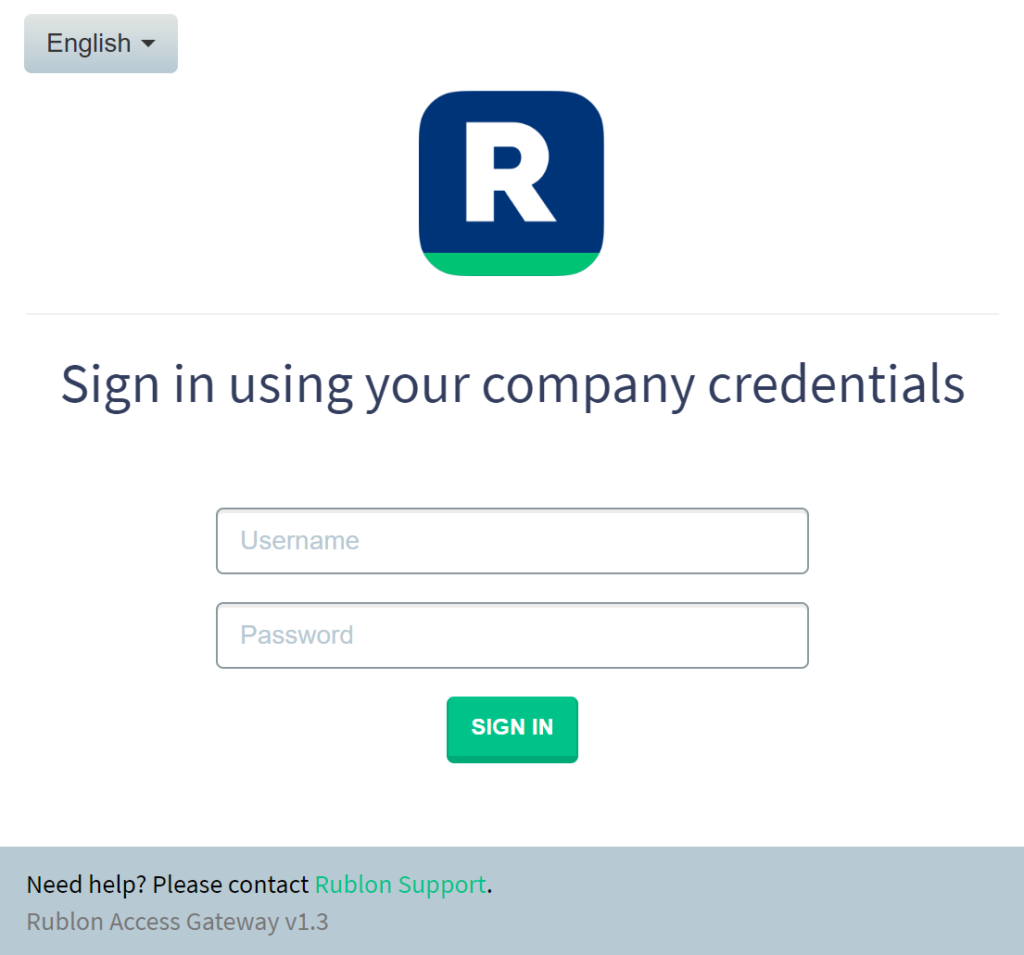
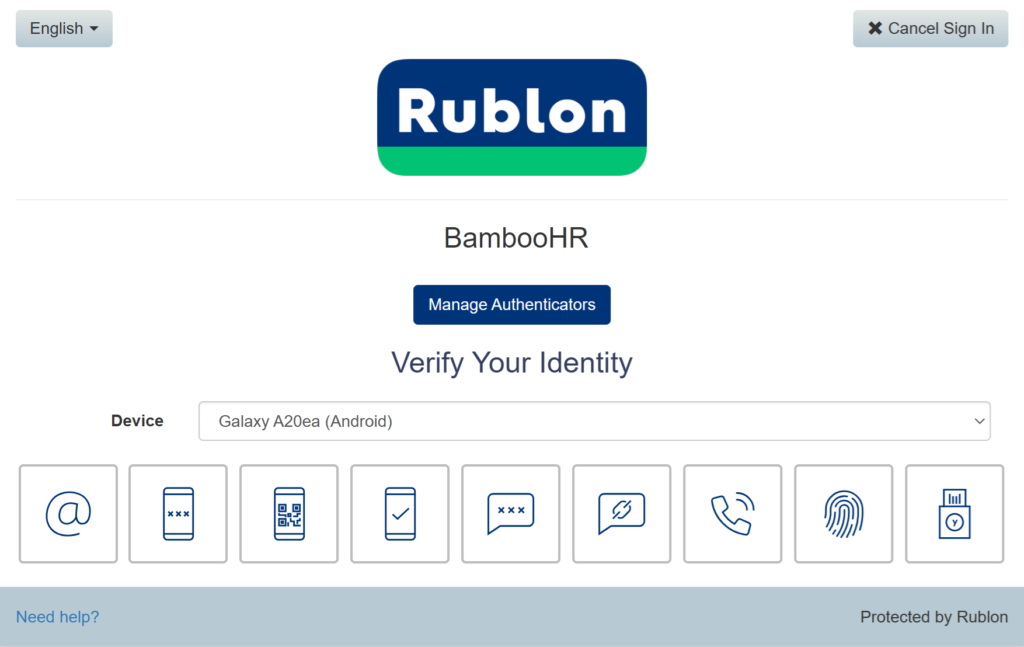
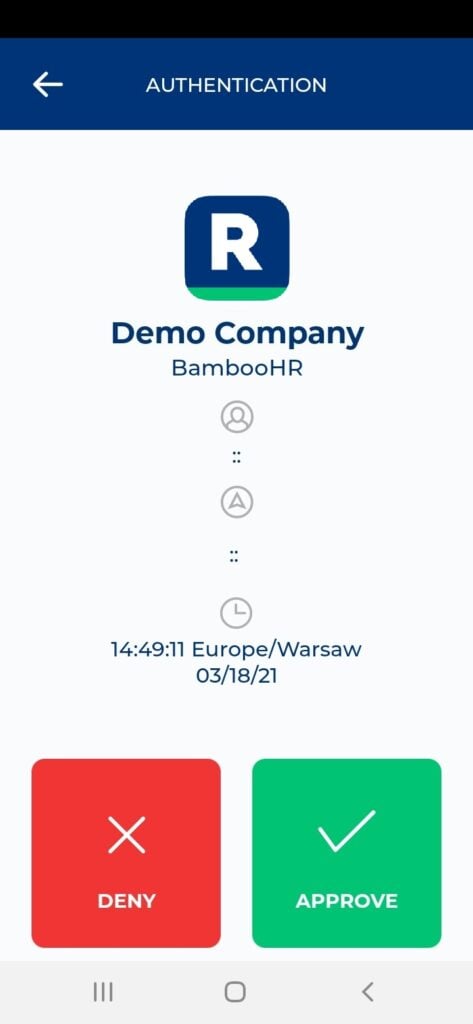
5. You will be successfully logged in to BambooHR.
Troubleshooting
If you encounter any issues with your Rublon integration, please contact Rublon Support.