Last updated on October 16, 2024
Overview of 2FA for Bonusly login
Supported Authentication Methods
Before you start
Configuration of 2FA for Bonusly login
Bonusly
1. Log in to Bonusly.
2. Select Integrations from the left pane and then click the SAML tile.
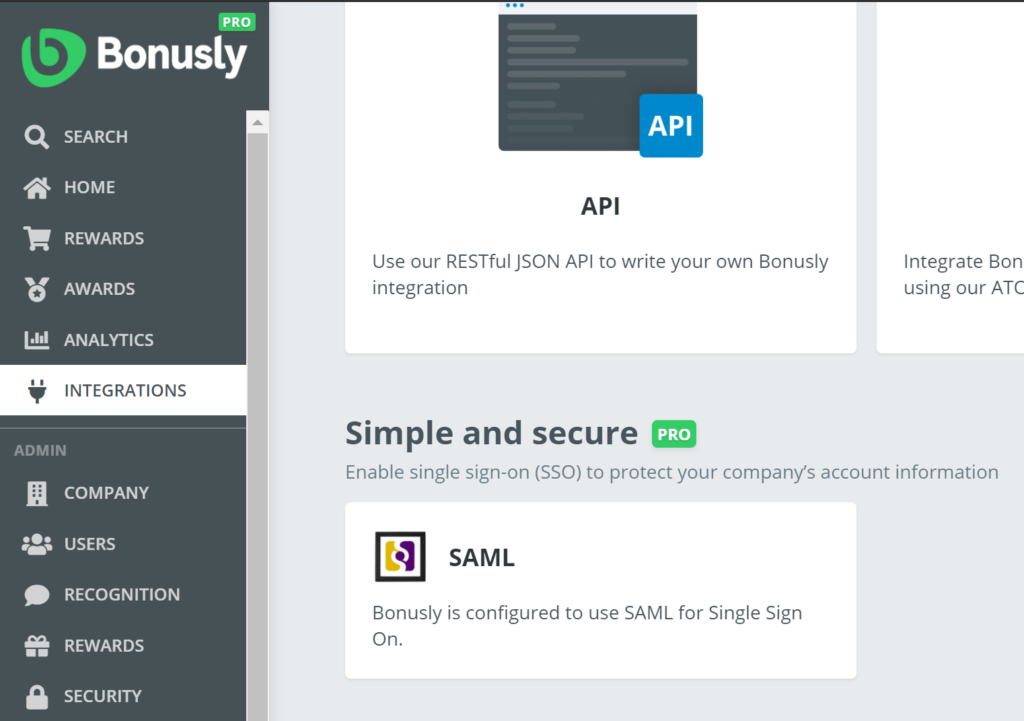
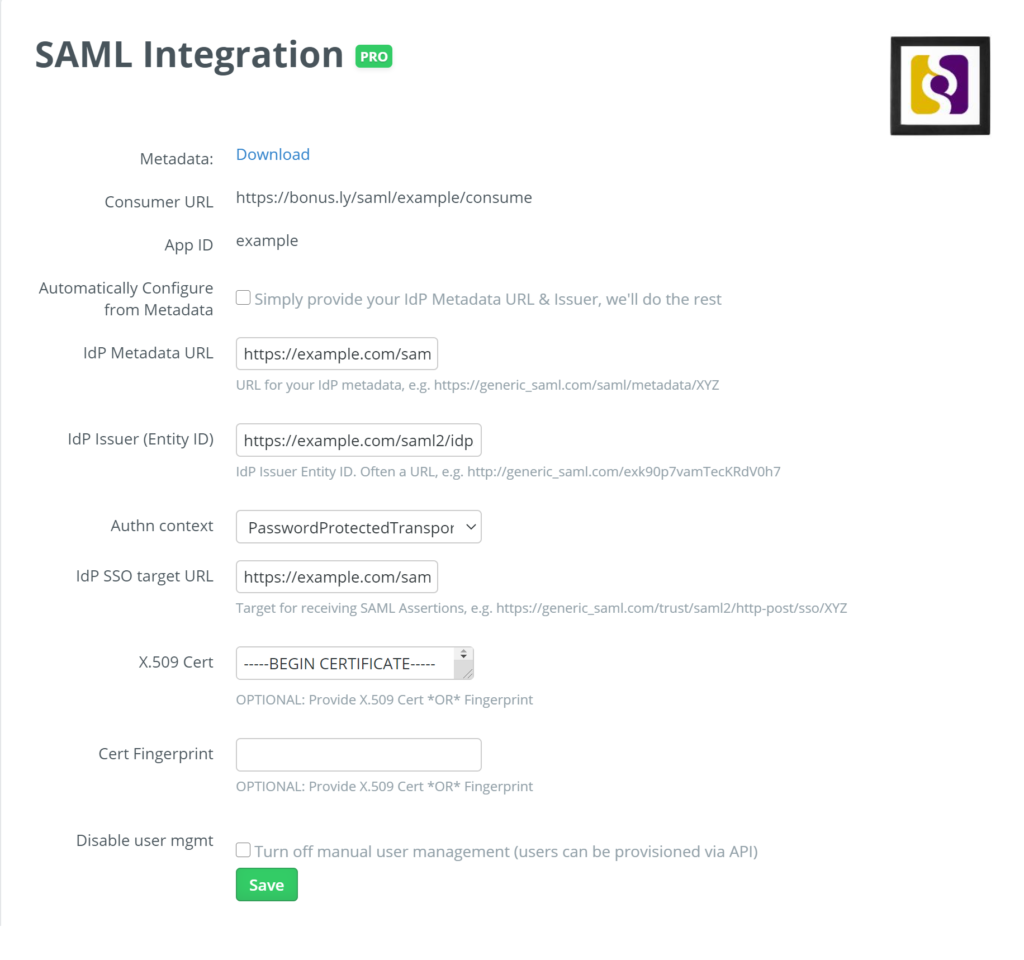
4. You can leave out other fields as they are. Click Save to save your SAML configuration.
Rublon Access Gateway
1. In Rublon Access Gateway, go to Applications → Add application.
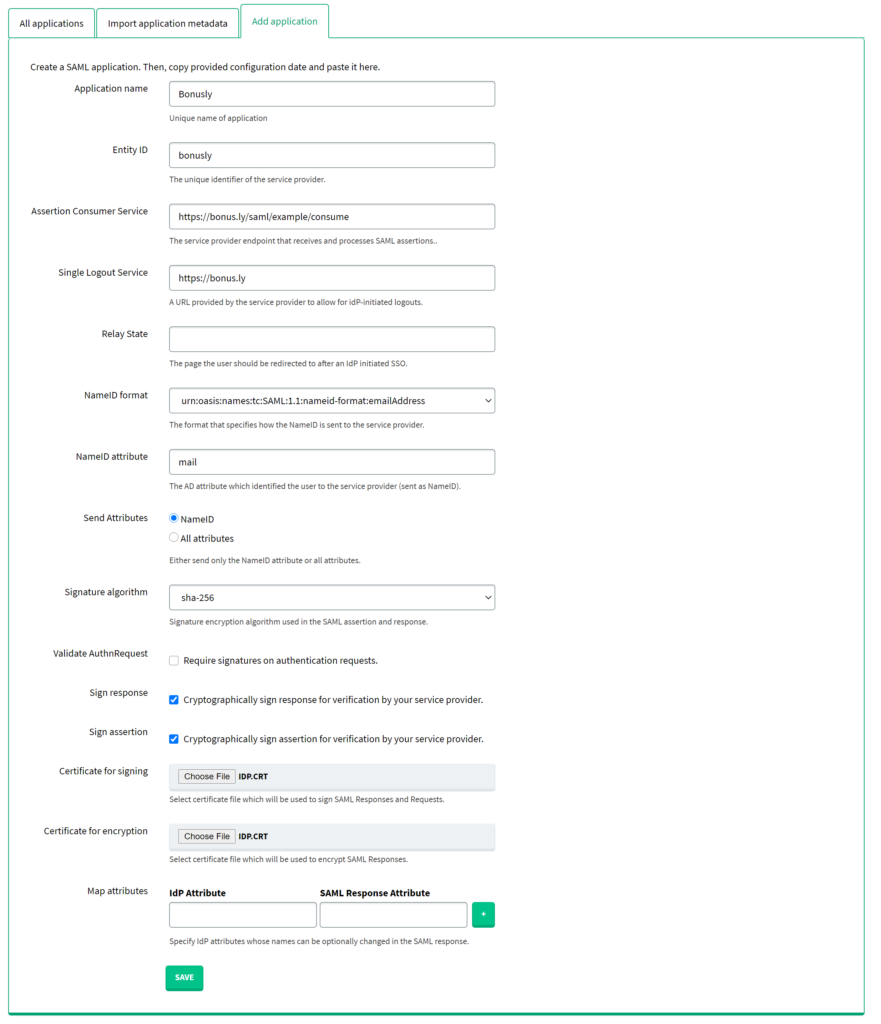
Test Rublon 2FA Bonusly login
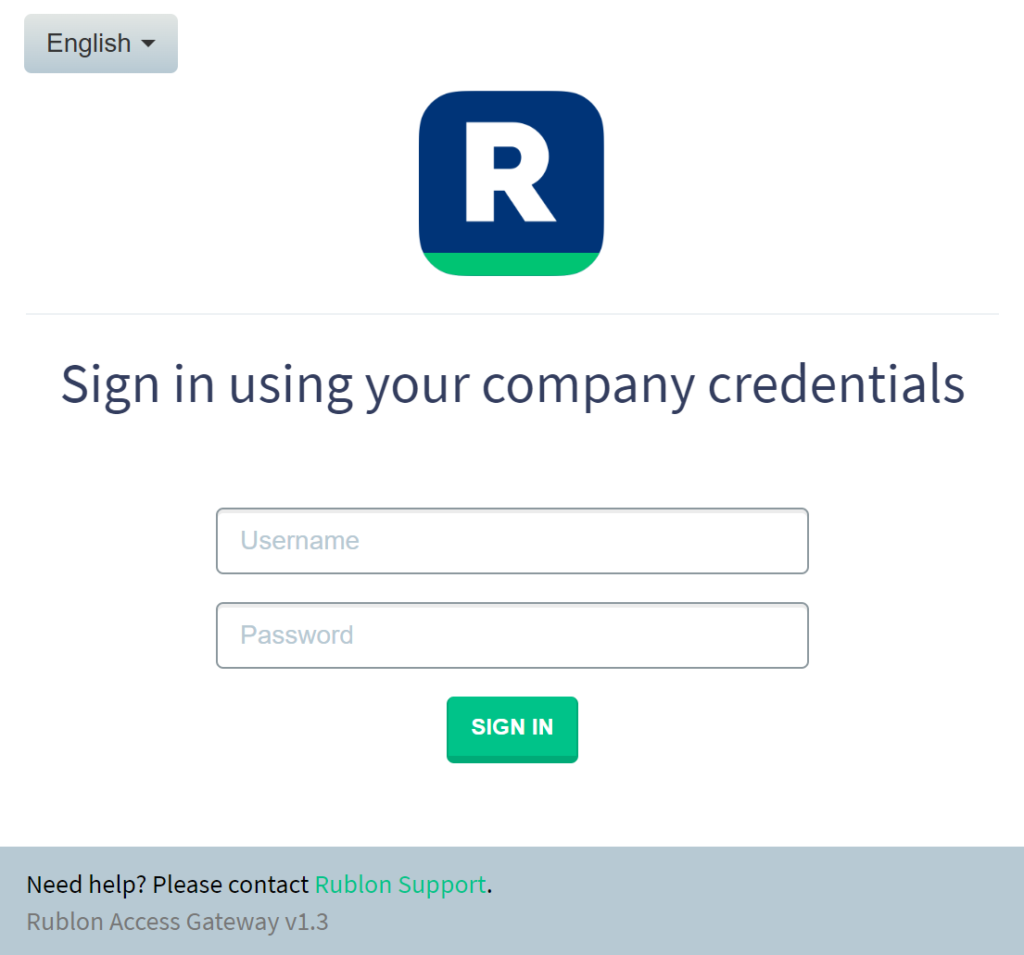
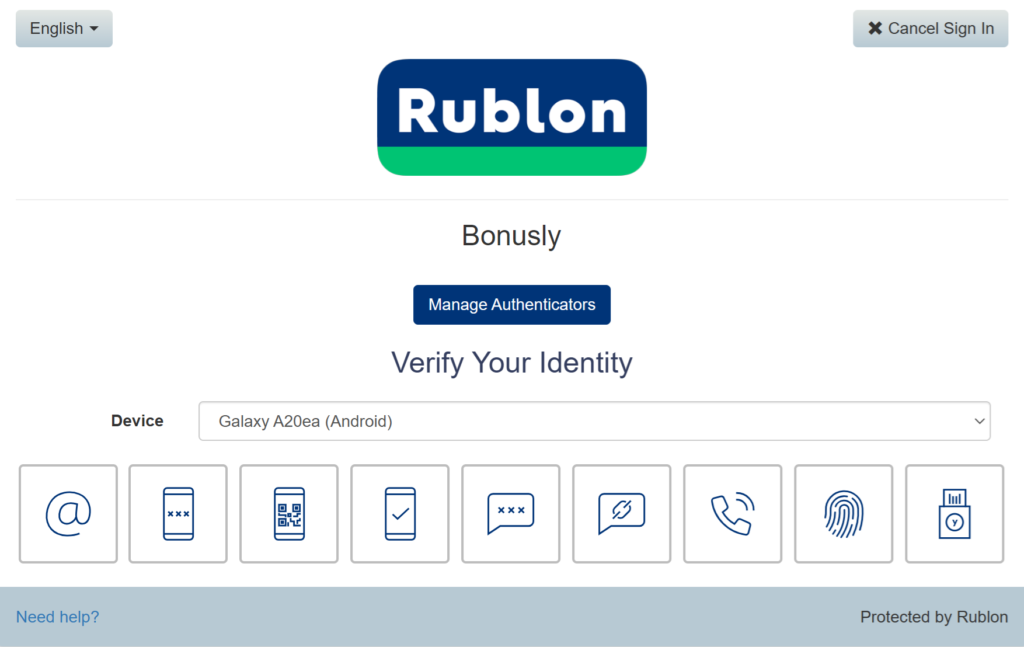
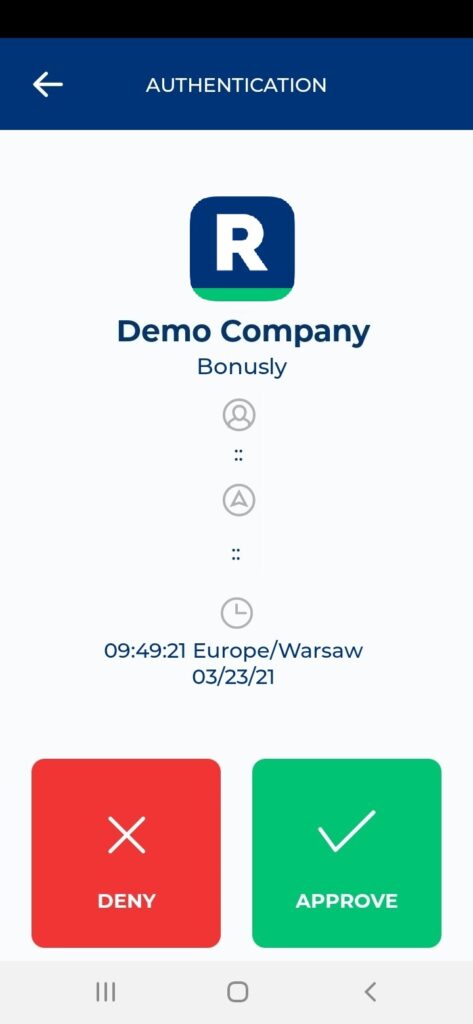
5. You will be successfully logged in to Bonusly.
Troubleshooting
If you encounter any issues with your Rublon integration, please contact Rublon Support.