Last updated on October 16, 2024
Overview
Supported Authentication Methods
Before you start
Configuration
Follow these steps to enable Rublon 2FA in Certify.
Rublon Access Gateway
1. In Rublon Access Gateway, go to Applications → Add application.
2. Fill in the form and click SAVE to add a new application. Refer to the following image and table.
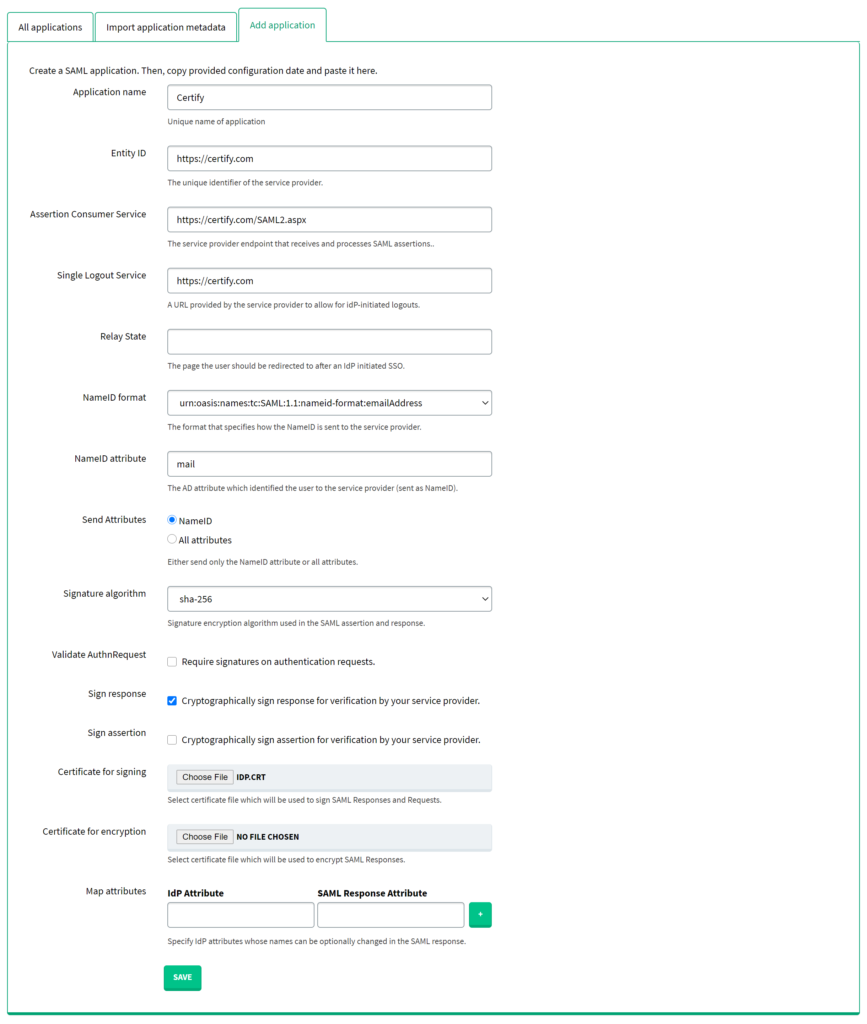
| Application name | Enter a name for the application, e.g. Certify. The name will be displayed during Rublon 2FA. |
| Entity ID | https://certify.com |
| Assertion Consumer Service | https://certify.com/SAML2.aspx |
| Single Logout Service | https://certify.com |
| NameID format | urn:oasis:names:tc:SAML:1.1:nameid-format:emailAddress |
| NameID attribute | |
| Send Attributes | NameID |
| Signature algorithm | sha-256 |
| Validate Authn Request | Uncheck. |
| Sign response | Check. |
| Certificate for signing | Select the certificate you have downloaded from Applications → Information for configuring applications with Rublon Access Gateway → DOWNLOAD CERTIFICATE. |
Certify
1. Log in to Certify as administrator.
2. Click Configuration at the top.
3. Click Configure Single Sign On inside the System integrations tile.
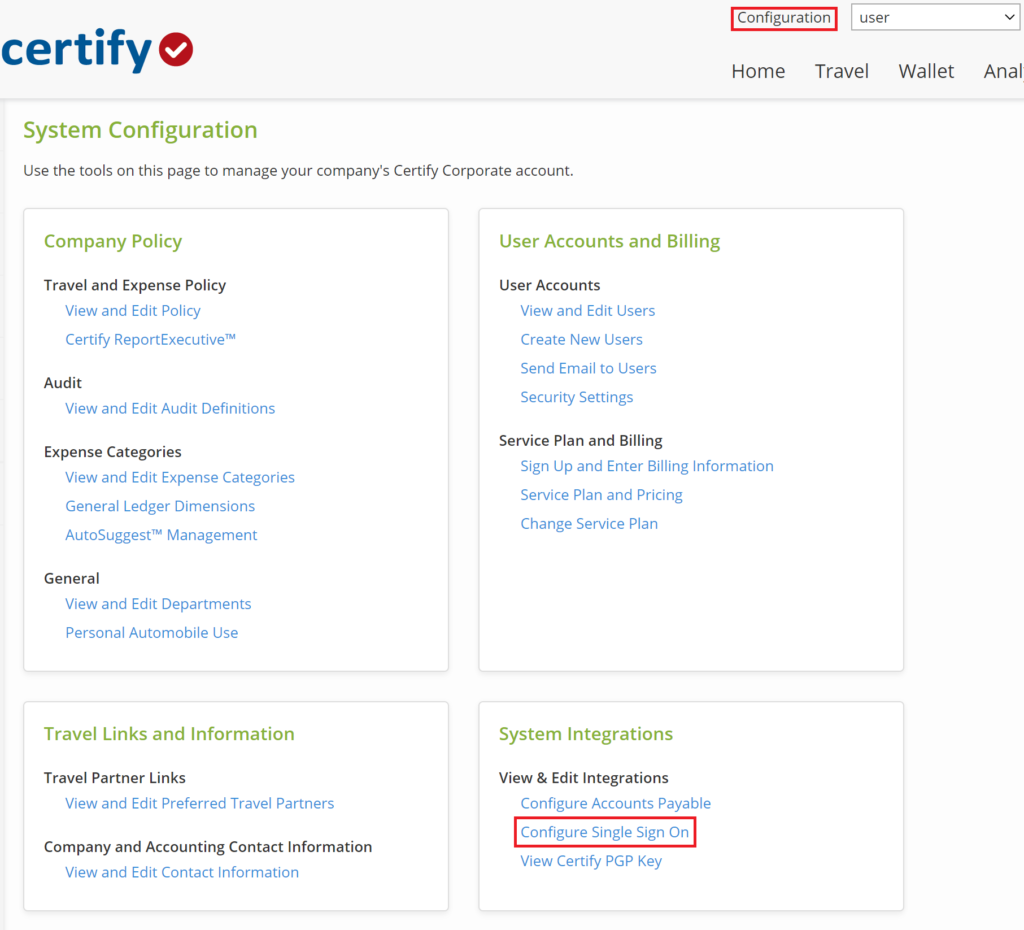
4. Change Authentication Type to Single Sign On and fill in the form. Refer to the following image and table.

5. Keep default values of other fields. Click Save.
Log in to Certify with Rublon 2FA
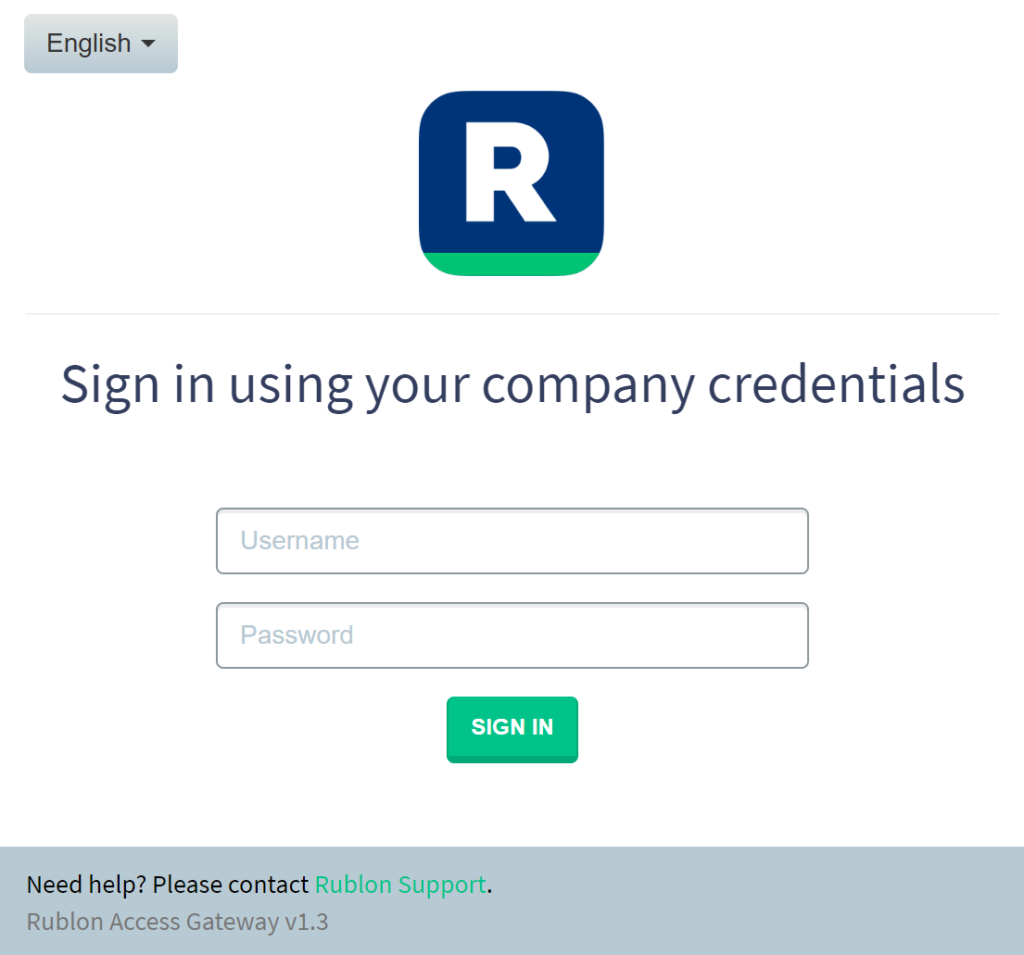
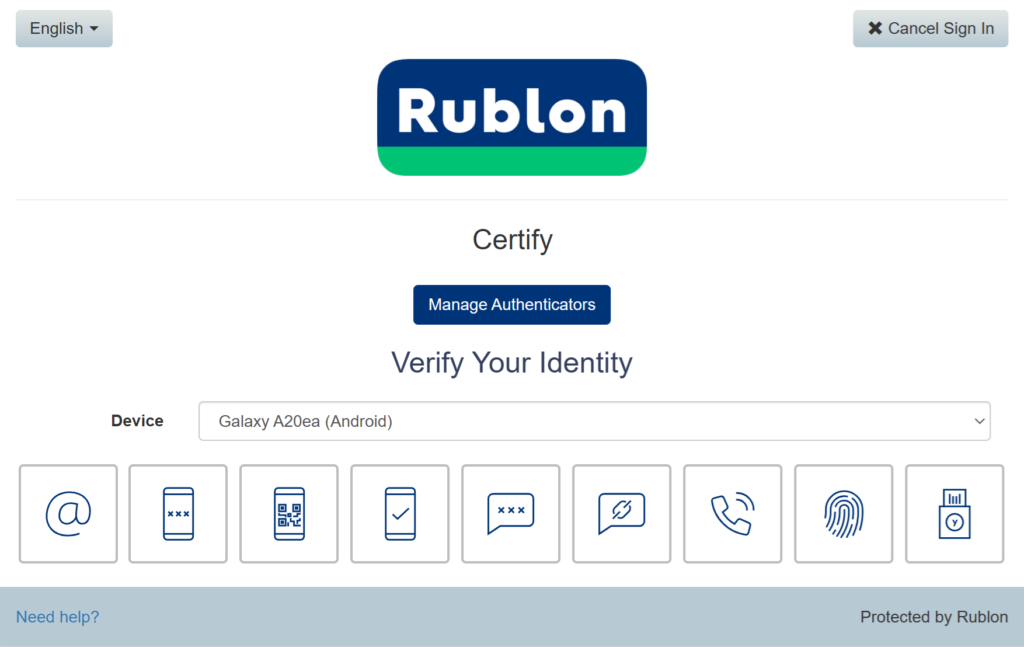

5. You will be successfully logged in to Certify.
Troubleshooting
If you encounter any issues with your Rublon integration, please contact Rublon Support.