Last updated on April 22, 2025
Overview of MFA for Confluence
Rublon Multi-Factor Authentication (MFA) for Atlassian products is a plugin that provides Multi-Factor Authentication for your Confluence server. From now on, let’s call it a Rublon Plugin. Basic information about the supported versions as well as a general overview can be found on the Atlassian Marketplace plugin page.
Supported Authentication Methods
Before you install Rublon MFA for Confluence
You need to make some preparations before installing the plugin, as described in the list below.
- Visit the Rublon Admin Console and log in to your organization, or create a new organization, if you do not have one yet.
- Create a new application in the Applications tab by clicking the Add button. Select Confluence Server as its type. After creating the application, note down its System Token and Secret Key. You are going to need these value later.
Installation of MFA for Confluence
Rublon Plugin installation is quite simple and fast. You can install it in two different ways. Both are described below.
1. Using Atlassian Marketplace
1. Log in to your Confluence server using the administrator account.
2. Click the Administration cog icon in the top‑right, then choose Manage apps.
3. In the left sidebar, click Find new apps. Search for “Rublon”, and click Install.

4. After a successful installation, you will see a window with the information that Rublon has been installed and you can get started with it. Clicking this button will move you to the configuration page. The configuration phase will be described later in Configuration of MFA for Confluence.
2. Using a .jar file
1. Download the jar file from the Atlassian Marketplace website.
2. Log in to your Confluence server using the administrator account.
3. Click the Administration cog icon in the top‑right, and choose Manage apps.
4. Click Upload app, find the downloaded .jar file on your local disk, and click Upload.

4. After a successful installation, you will see a window with the information that Rublon has been installed and you can get started with it. Clicking this button will move you to the configuration page.
Configuration of MFA for Confluence
The configuration panel is separated into six parts.
- Rublon Server – this option allows you to choose between the Rublon Cloud instance and the on-premise installation (Rublon Server). If you’d like to perform a second-factor authentication against a special Rublon Server installation, please select a Dedicated Rublon Server and enter its URL. Otherwise, leave this option unchanged.
- Rublon API Credentials – use the same credentials as the ones created in Rublon Admin Dashboard application (created in Before you install Rublon Plugin). You can find the description of options available in Rublon Plugin in the list below.
- Rublon Multi-Factor Authentication (2FA) – here you can specify Rublon to be either enabled or not.
- Restored Sessions – allows you to choose one of the behaviors for Rublon Plugin when “Remember me” option is used during login: Require Rublon or Bypass Rublon. First one will always turn on Rublon during login. Second will bypass Rublon when Remember me is used.
- Connection Issues – you can choose one of the Rublon Plugin behaviors in case of problems with connection to Rublon server. Just like in Restored Sessions, Rublon can be bypassed or access can be denied.
- User Data – you can choose which user data can be sent to Rublon during the authentication process. Some of it is mandatory, so you cannot skip it.
- User name – mandatory field
- Email address – mandatory field
- Phone number – when selected, user’s phone number is sent to Rublon, so it can be immediately used for the SMS authentication method. The number is sent only if it complies with the E.164 standard, for instance +48681232932. If the user changes the phone number, it will be updated with the next Rublon authentication.
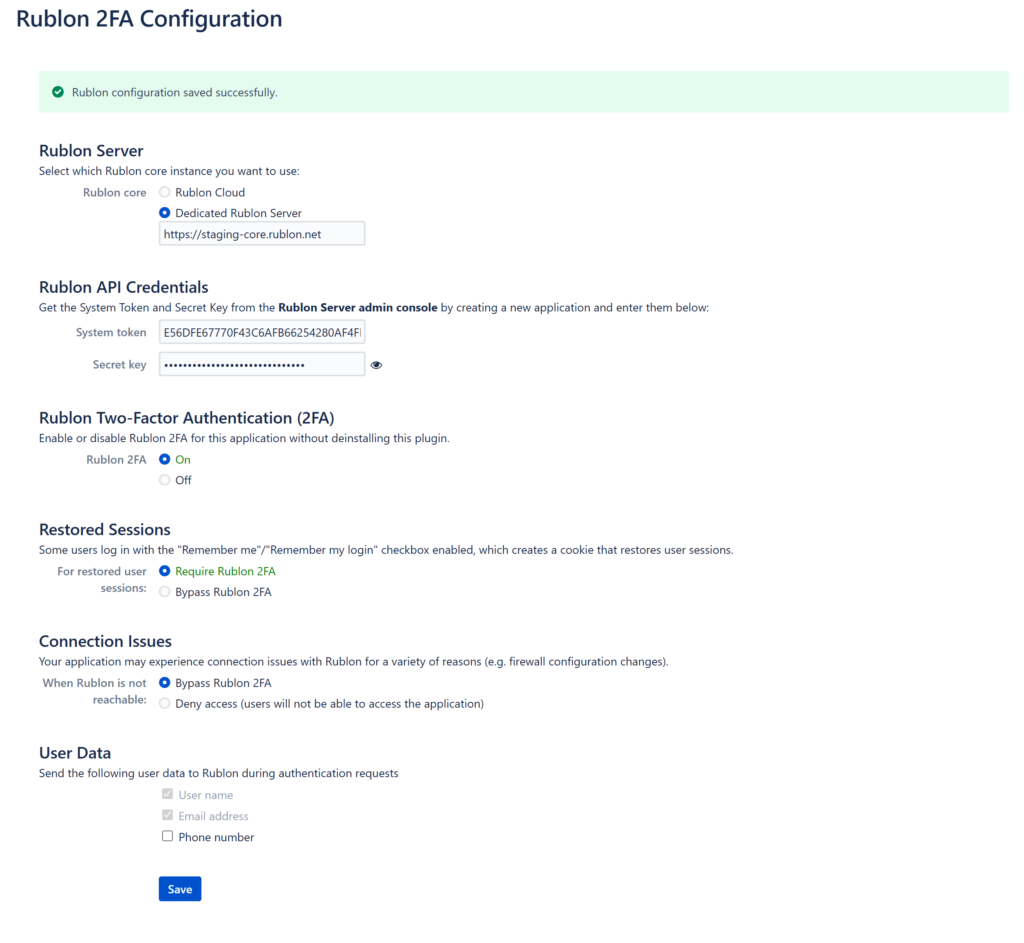
After making changes, press the Save button. Now your plugin is ready to use.
Rublon MFA for Confluence authentication process
After the installation and configuration is finished, you can start using Rublon Multi-Factor Authentication. This section describes the process of logging to a Confluence server with Rublon MFA.
1. Log in using your Confluence server account as shown in the picture below.

2. A window with a selection of various MFA options from Rublon will appear. Let’s choose Mobile Push.

3. You will be sent a push notification. Tap APPROVE.

4. You will be successfully logged in to Confluence.
Updating the Multi-Factor Authentication (MFA) plugin
To update the Rublon Plugin to the latest version, you need to go to the Manage apps tab of Administration in your Confluence server. Then, find Rublon Multi-Factor Authentication (MFA), and if an update is possible, you will see the Update button as shown in the picture below.
After clicking the Update button, you will have to wait until the update process is finished. Afterward, a window similar to the ones from the installation process will be shown. After clicking the Next steps button on that window, you will be redirected to a configuration page. If options were changed or new ones were added, you will have to update them and that would end the update process.
Web Proxy Support
Rublon plugin supports web proxy settings, provided that the settings are configured according to the Atlassian documentation.
Troubleshooting
If you encounter any issues with your Rublon integration, please contact Rublon Support.
