Last updated on October 16, 2024
Overview
Supported Authentication Methods
Before you start
Configuration
Follow these steps to enable Rublon 2FA in Confluent.
Confluent
1. Log in to Confluent as admin.
2. Click the menu icon in the upper-right corner and then click Single sign-on.
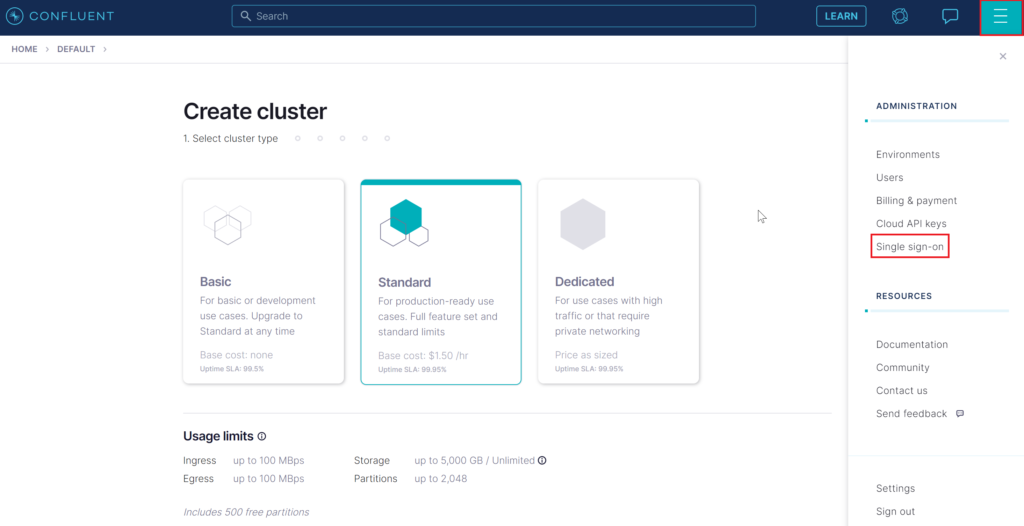
3. Enter an SSO Identifier and click Continue. This unique identifier will be used to identify your organization after enabling SSO.
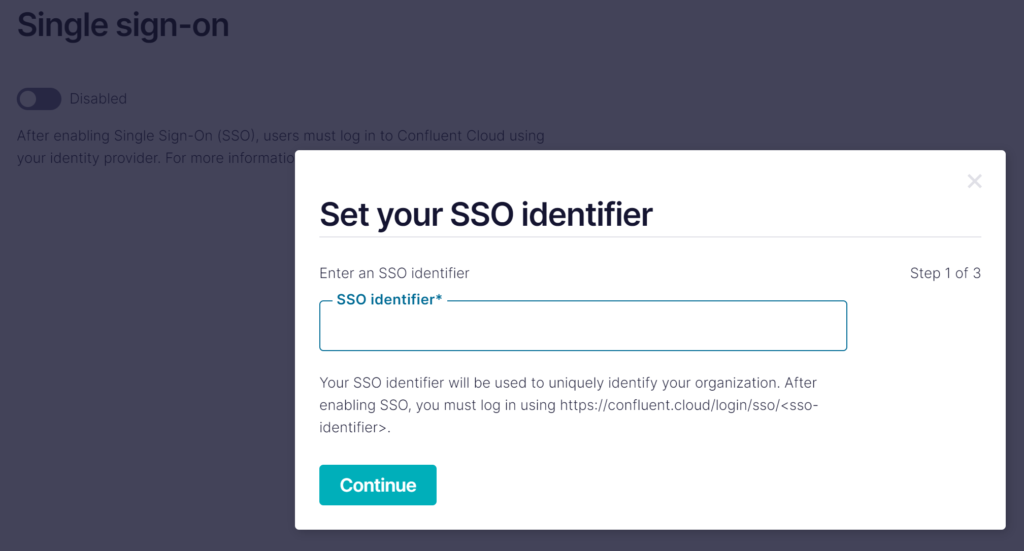
4. Copy the values of Assertion consumer service URL, Entity ID and Single logout URL. Do not close the browser tab with Confluent. Open Rublon Access Gateway in a separate tab.
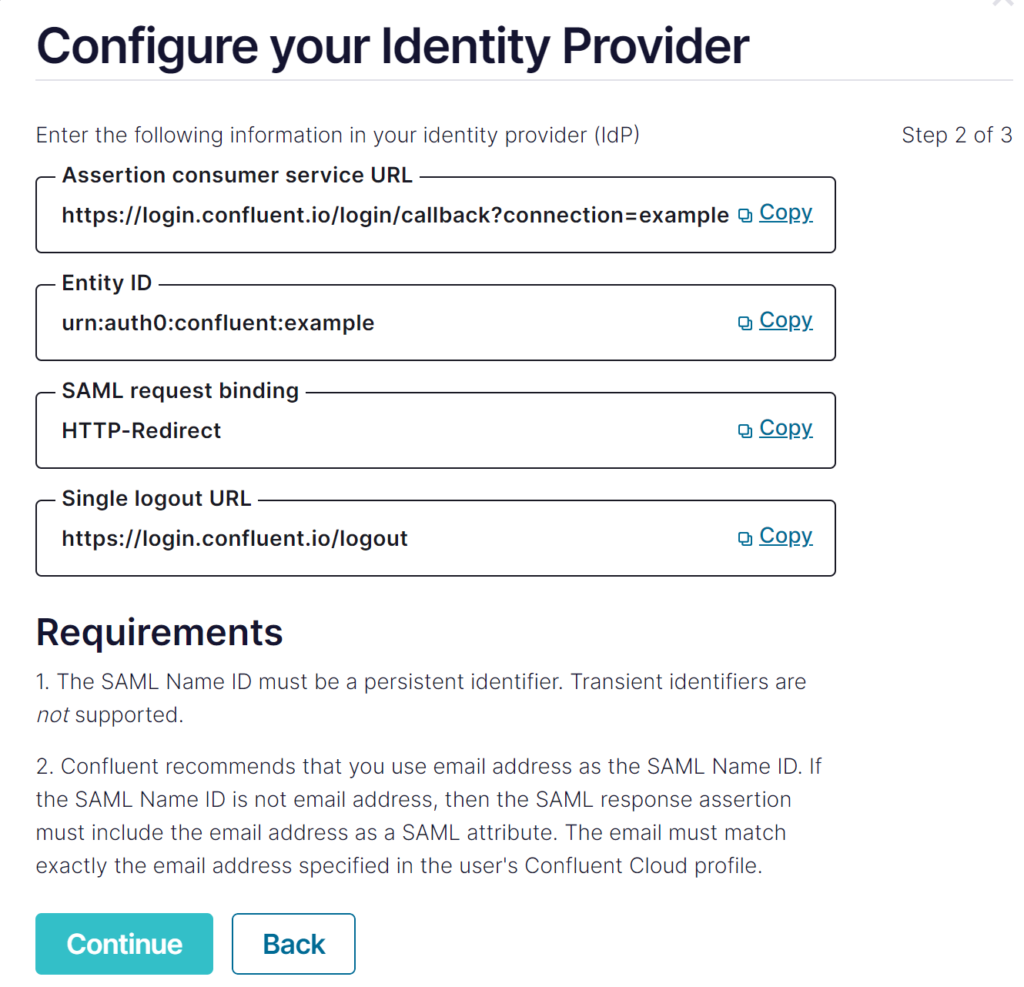
Rublon Access Gateway
1. In Rublon Access Gateway, go to Applications → Add application.
2. Fill in the form and click SAVE to add a new application. Refer to the following image and table.
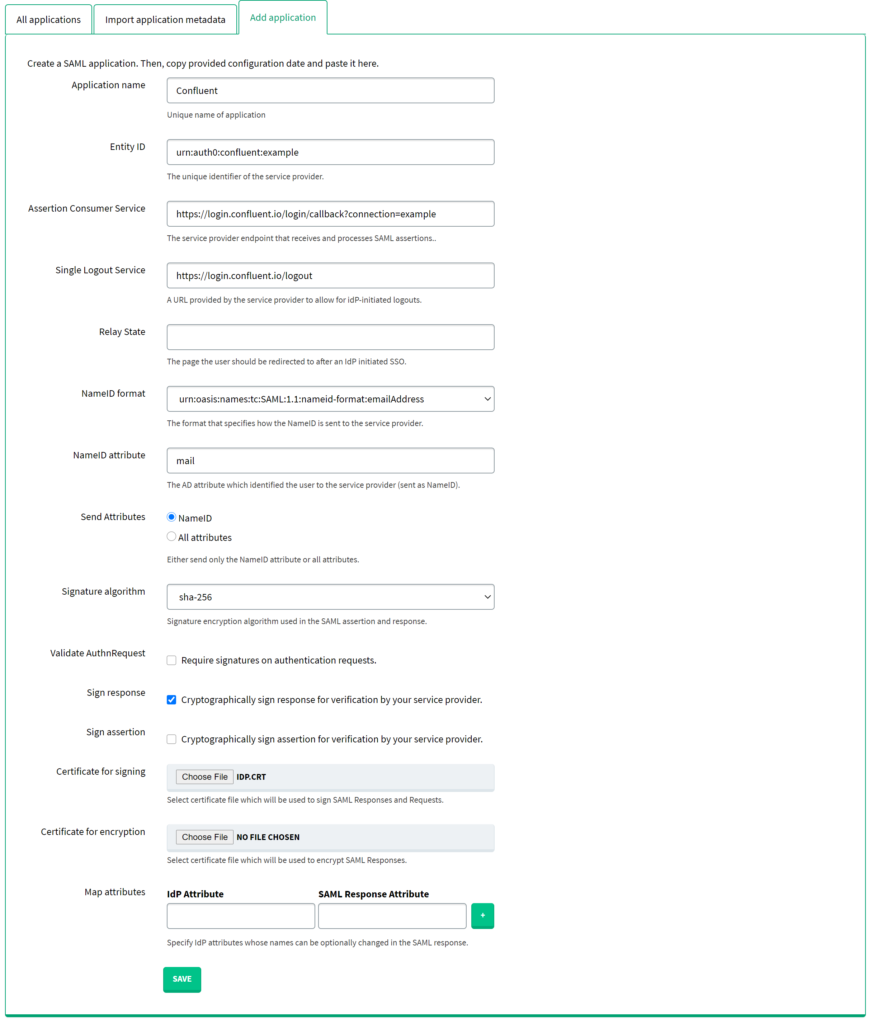
| Application name | Enter a name for the application, e.g. Confluent. The name will be displayed during Rublon 2FA. |
| Entity ID | Enter the value of Entity ID from Confluent. |
| Assertion Consumer Service | Enter the value of Assertion consumer service URL from Confluent. |
| Single Logout Service | Enter the value of Single logout URL from Confluent. |
| NameID format | urn:oasis:names:tc:SAML:1.1:nameid-format:emailAddress |
| NameID attribute | |
| Send Attributes | NameID |
| Signature algorithm | sha-256 |
| Validate Authn Request | Uncheck. |
| Sign response | Check. |
| Certificate for signing | Select the certificate you have downloaded from Applications → Information for configuring applications with Rublon Access Gateway → DOWNLOAD CERTIFICATE. |
3. While still in Rublon Access Gateway, navigate to Applications → Information for configuring applications with Rublon Access Gateway and then:
- Download the certificate by clicking the DOWNLOAD CERTIFICATE button.
- Write down the value of SSO URL.
Back to Confluent
1. In Confluent, click Continue if you are still on the Configure your Identity Provider page.
2. Upload the certificate you just downloaded from Rublon Access Gateway.
3. Enter the value of SSO URL from Applications → Information for configuring applications with Rublon Access Gateway you have written down before.
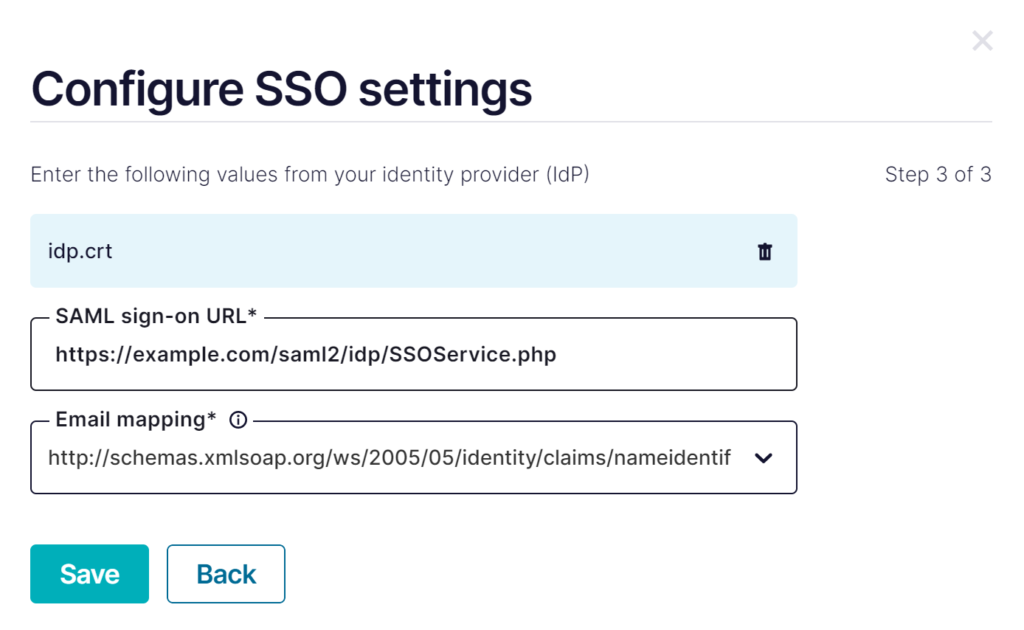
Log in to Confluent with Rublon 2FA
Note
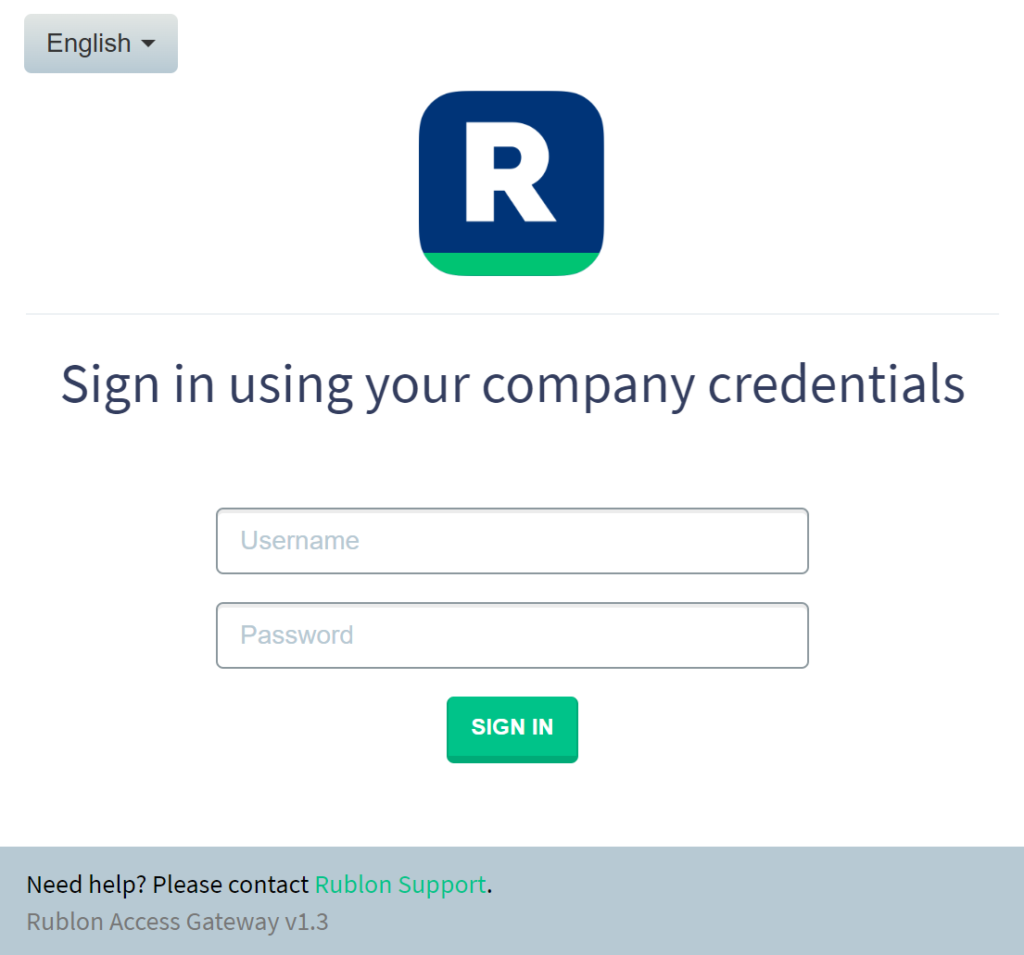
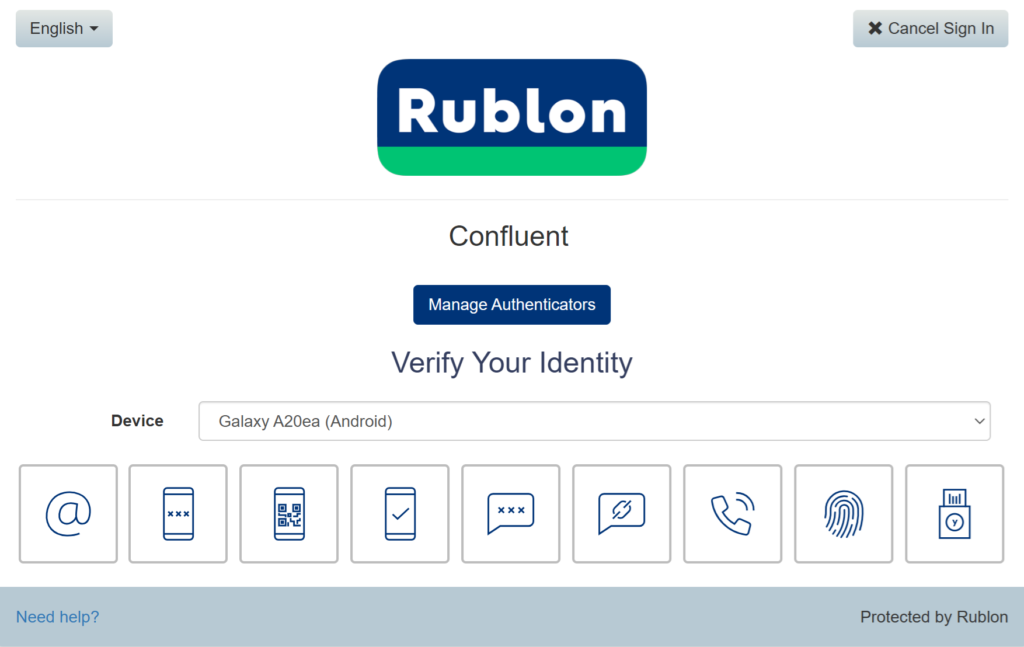
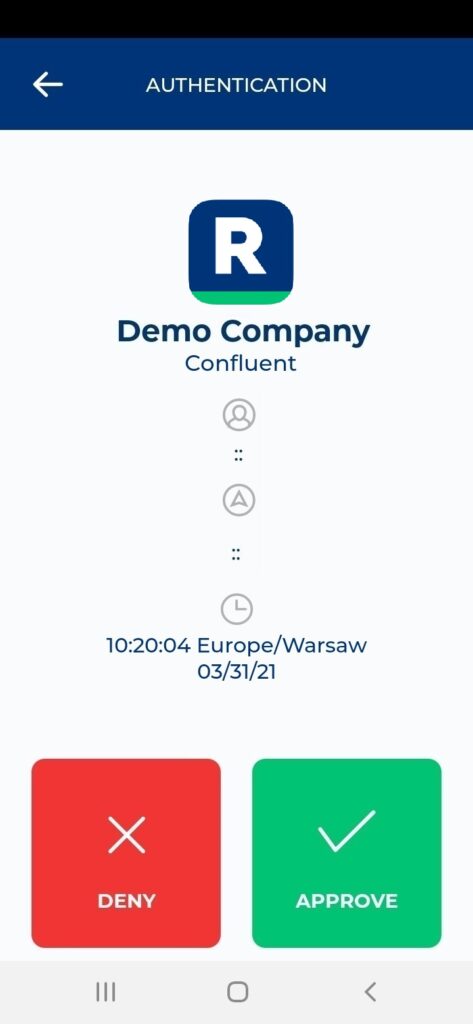
5. You will be successfully logged in to Confluent.
Troubleshooting
If you encounter any issues with your Rublon integration, please contact Rublon Support.