Last updated on September 18, 2025
The Integrated Dell Remote Access Controller (iDRAC) is a built-in management tool in Dell PowerEdge servers that enables secure, agent-free remote monitoring, configuration, and troubleshooting even when the server is powered off.
Multi-Factor Authentication (MFA) for Dell iDRAC adds an extra layer of security to iDRAC logins. Users must complete both primary (login/password) and secondary (e.g., Mobile Push) authentication. Even if a cybercriminal knows a user’s password, they will not gain access without completing the second step.
Overview of MFA for Dell iDRAC
This documentation describes how to integrate Rublon MFA with Dell iDRAC using the LDAP(S) protocol to enable multi-factor authentication for logins to the controller.
Rublon MFA for Dell iDRAC integrates via the Rublon Authentication Proxy, supporting the LDAP(S) protocol. It ensures that only authorized users can complete the secondary authentication method, denying access to potential intruders.
Supported Authentication Methods
Demo Video
Before You Start Configuring MFA for Dell iDRAC
Before configuring Rublon MFA for Dell iDRAC:
- Ensure you have prepared all required components.
- Create an application in the Rublon Admin Console.
- Install the Rublon Authenticator mobile app.
Required Components
1. User Identity Provider (IdP) – You need an external Identity Provider, such as Microsoft Active Directory, OpenLDAP, or FreeIPA.
2. Rublon Authentication Proxy – Install the Rublon Authentication Proxy if you have not already, and configure the Rublon Authentication Proxy as an LDAP proxy.
3. Dell PowerEdge & iDRAC – A properly installed and configured Dell PowerEdge and Dell iDRAC. Tested on Dell PowerEdge R740xd and iDRAC9 Enterprise.
Create an Application in the Rublon Admin Console
1. Sign up for the Rublon Admin Console. Here’s how.
2. In the Rublon Admin Console, go to the Applications tab and click Add Application.
3. Enter a name for your application (e.g., Dell iDRAC) and then set the type to Rublon Authentication Proxy.
4. Click Save to add the new application in the Rublon Admin Console.
5. Copy the values of System Token and Secret Key of the newly created application. You will need them later.
Install Rublon Authenticator
Some end-users may use the Rublon Authenticator mobile app. So, as a person configuring MFA for Dell iDRAC, we highly recommend you install the Rublon Authenticator mobile app, too. Thanks to that, you will be able to test MFA for Dell iDRAC via Mobile Push.
Download the Rublon Authenticator for:
Configuring Multi-Factor Authentication (MFA) for Dell iDRAC
Rublon Authentication Proxy
Edit the Rublon Auth Proxy configuration file and paste the previously copied values of System Token and Secret Key in system_token and secret_key, respectively.
2. Config example file in YAML:
log:
debug: true
rublon:
api_server: https://core.rublon.net
system_token: YOURSYSTEMTOKEN
secret_key: YOURSECRETKEY
proxy_servers:
- name: LDAP-Proxy
type: LDAP
ip: 0.0.0.0
port: 636
auth_source: LDAP_SOURCE_1
auth_method: push, email
rublon_section: rublon
cert_path: /etc/ssl/certs/ca.crt
pkey_path: /etc/ssl/certs/key.pem
auth_sources:
- name: LDAP_SOURCE_1
type: LDAP
ip: 192.0.2.0
port: 636
transport_type: ssl
search_dn: dc=example,dc=org
access_user_dn: cn=admin,dc=example,dc=org
access_user_password: CHANGE_ME
ca_certs_dir_path: /etc/ssl/certs/See: How to set up LDAPS certificates in the Rublon Authentication Proxy?
Dell iDRAC
1. Sign in to the Dell iDRAC Web Console.
2. Go to iDRAC Settings → Users and expand Directory Services.
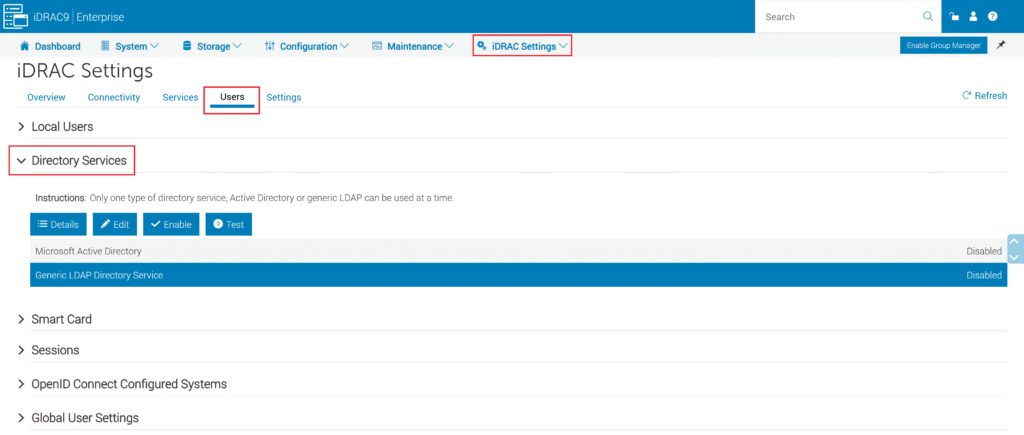
3. Select Generic LDAP Directory Services and select Enable to turn on the LDAP service.

4. Select Edit to open the Generic LDAP Configuration and Management window.

5. In Certificate Settings:
- If you are using LDAPS (recommended), set Certificate Validation to Enabled, upload the Directory Service CA certificate, and select Next.
- If you are using LDAP (not recommended), set Certificate Validation to Disabled and select Next.
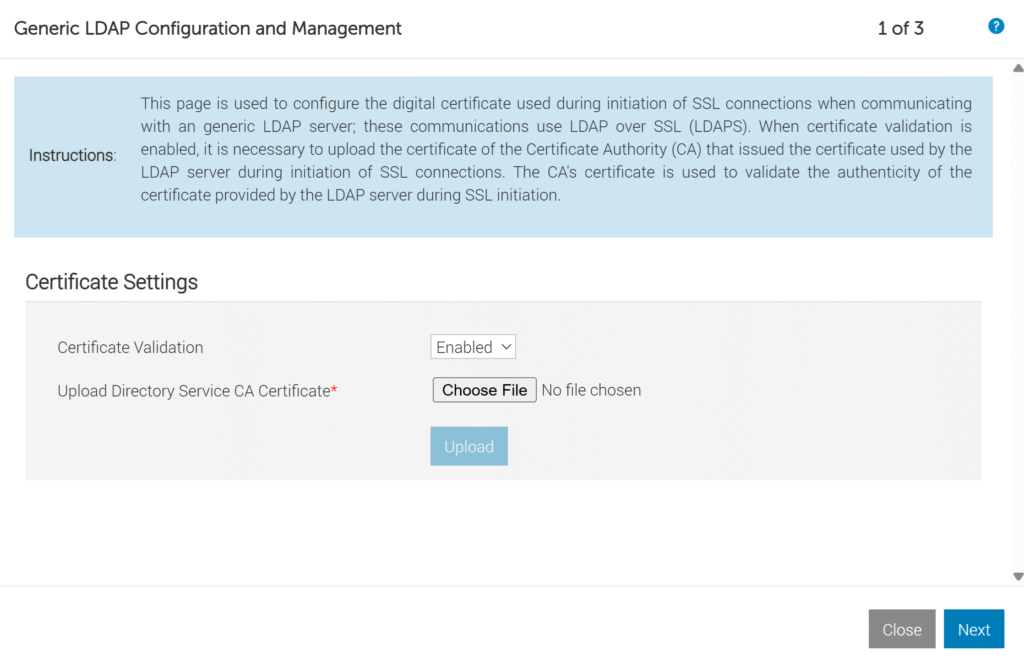
6. In Common Settings, fill in the fields and select Next. Keep the remaining settings as default, or adjust them as needed. Refer to the following image and table.
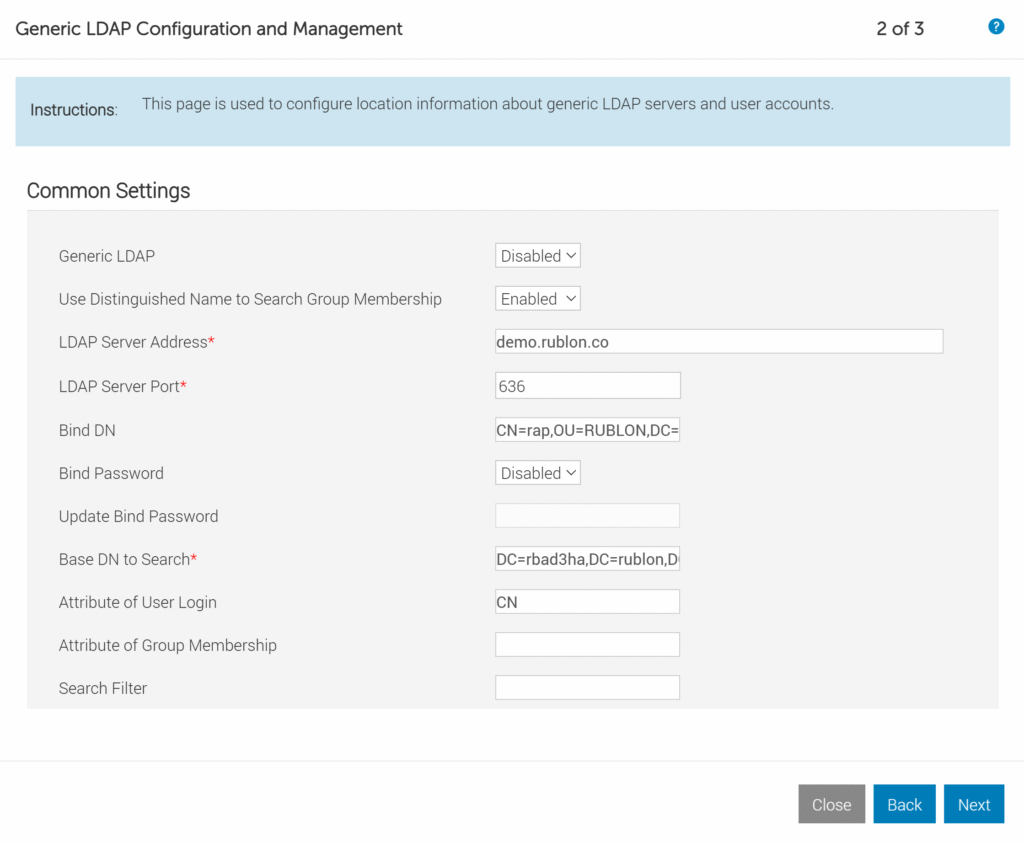
| Generic LDAP | Disabled |
| Use Distinguished Name to Search Group Membership | Enabled |
| LDAP Server Address | The IP address or hostname of the Rublon Authentication Proxy. |
| LDAP Server Port | The port of the Rublon Authentication Proxy (636 for LDAPS; 389 for LDAP). |
| Bind DN | The Bind DN (the full LDAP path of the service account, e.g., CN=rublonadmin,OU=Rublon,DC=rublondemo,DC=local) that Dell iDRAC will use to authenticate and access the LDAP directory for querying user information. This account must have at least the permission to read other users’ attributes. Note: This Bind DN must be the same as access_user_dn in your Rublon Auth Proxy’s config file. |
| Bind Password | Disabled |
| Base DN to Search | Enter the Base DN from which Dell iDRAC should start searching for users (e.g., ou=Users,dc=my,dc=organization,dc=domain). This must match what the bind account “sees”. |
| Attribute of User Login | CN |
7. In Standard Schema Role Groups, you can define up to 15 user groups and their permissions.

8. Double-click on any of the Role Group rows to edit it. Fill in the fields and select Save. Refer to the following image and table.
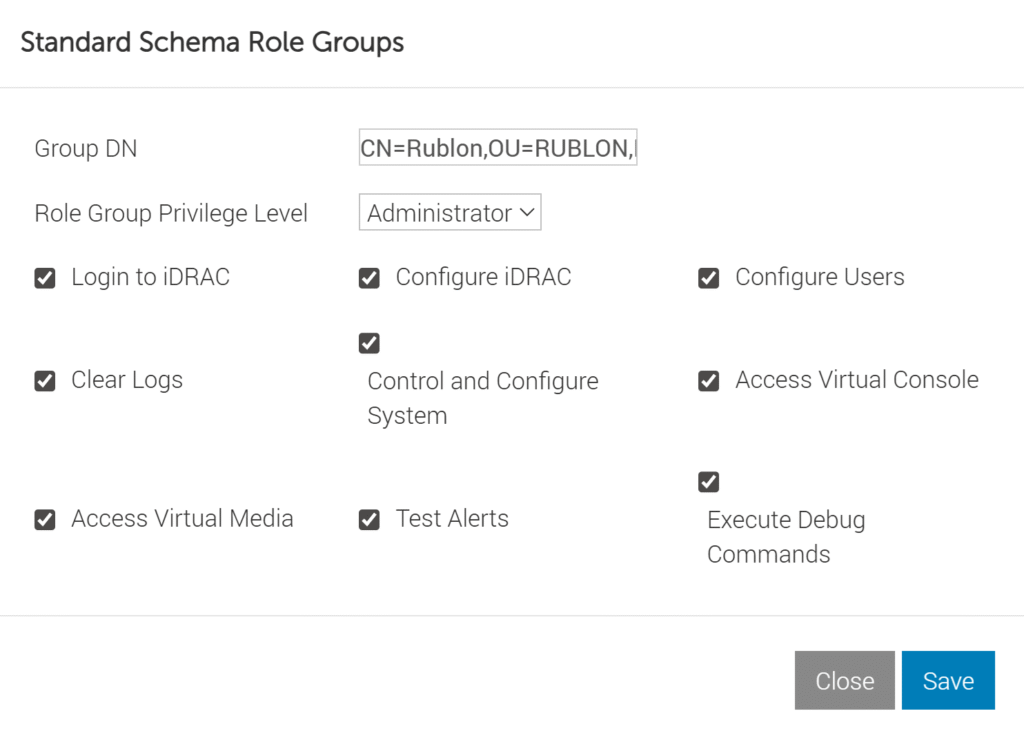
| Group DN | The Distinguished Name (DN) of the Active Directory group, e.g., CN=Rublon,OU=RUBLON,DC=rublon,DC=co. iDRAC needs this to identify the exact group in AD that maps to iDRAC permissions. |
| Role Group Privilege Level | The set of permissions assigned to that AD group within iDRAC. For example, Administrator grants full access. |
9. Back in the Generic LDAP Configuration and Management window, select Save to complete your configuration.
Testing Multi-Factor Authentication (MFA) for Dell iDRAC
This example portrays logging in to Dell iDRAC with Rublon Multi-Factor Authentication. Mobile Push has been set as the second factor in the Rublon Authentication Proxy configuration (AUTH_METHOD was set to push).
1. Open the iDRAC Web Console, enter your login and password, and select Log in.
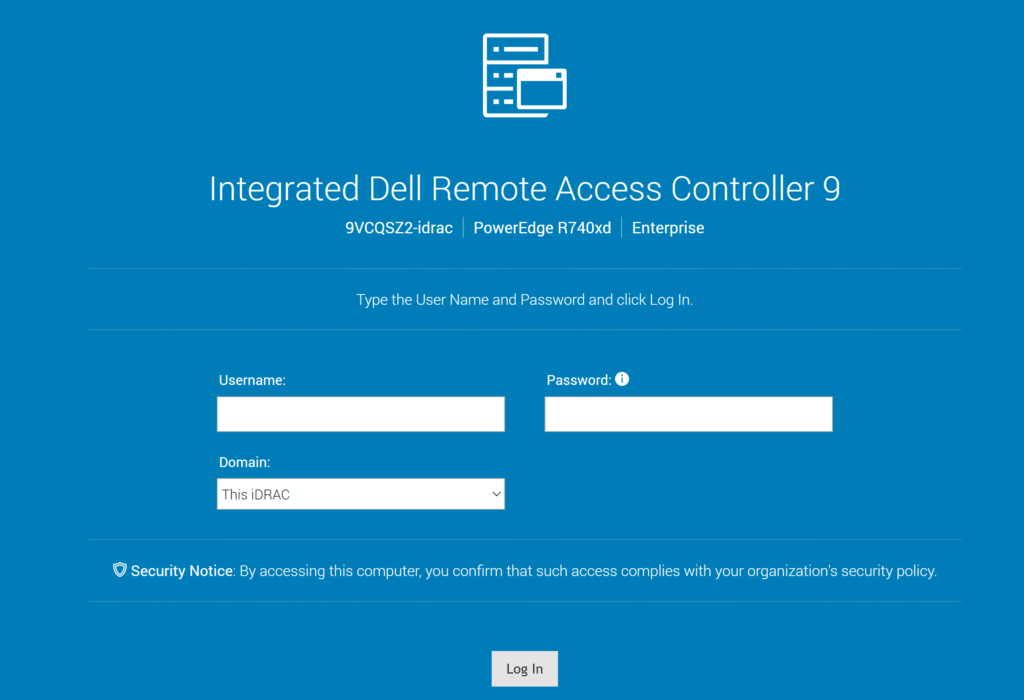
2. Rublon will send a Mobile Push authentication request to your phone. Tap APPROVE.
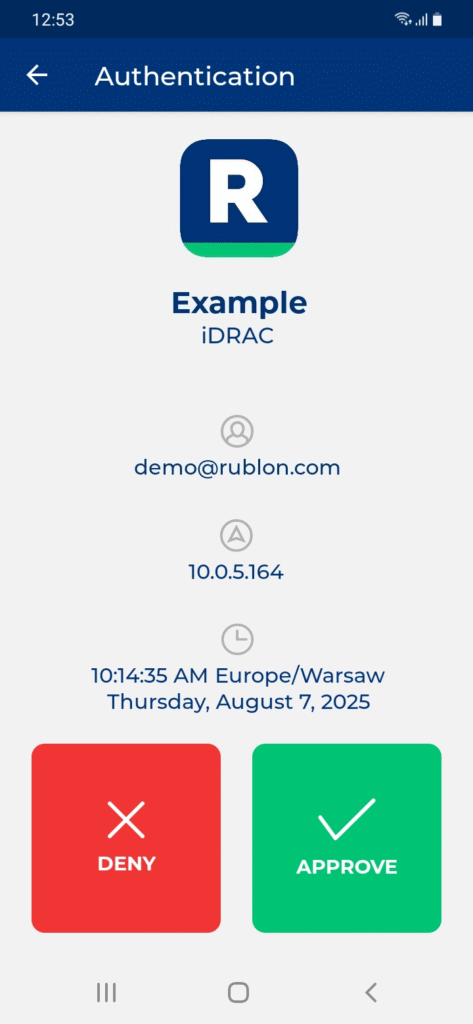
3. You will be logged in to iDRAC.
Troubleshooting MFA for Dell iDRAC
If you encounter any issues with your Rublon integration, please contact Rublon Support.
