Last updated on October 16, 2024
Overview
Supported Authentication Methods
Before you start
Configuration
Follow these steps to enable Rublon 2FA in Fastly.
Rublon Access Gateway
1. In Rublon Access Gateway, go to Applications → Add application.
2. Fill in the form and click SAVE to add a new application. Refer to the following image and table.

| Application name | Enter a name for the application, e.g. Fastly. The name will be displayed during Rublon 2FA. |
| Entity ID | Enter the value of the Audience URI (SP Entity ID) field from Fastly (Account → Single sign-on). |
| Assertion Consumer Service | Enter the value of the Assertion Consumer Service URI field from Fastly (Account → Single sign-on). |
| Single Logout Service | Enter the value of the Assertion Consumer Service URI field from Fastly (Account → Single sign-on). |
| NameID format | urn:oasis:names:tc:SAML:1.1:nameid-format:emailAddress |
| NameID attribute | |
| Send Attributes | NameID |
| Signature algorithm | sha-256 |
| Validate Authn Request | Uncheck. |
| Sign response | Check. |
| Certificate for signing | Select the certificate you have downloaded from Applications → Information for configuring applications with Rublon Access Gateway → DOWNLOAD CERTIFICATE. |
Fastly
1. Log in to your Fastly account.
2. Click your account name in the upper-right corner and select Account from the dropdown menu.
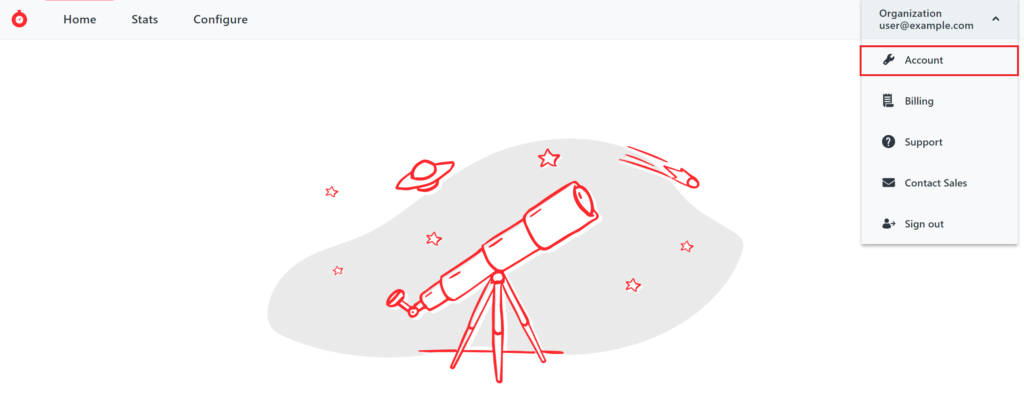
3. Select Single sign-on from the pane on the left and then click Add SAML Configuration.
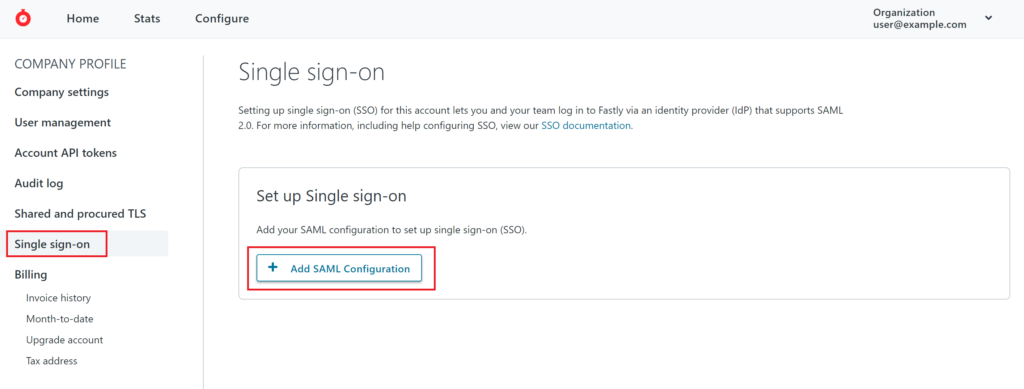
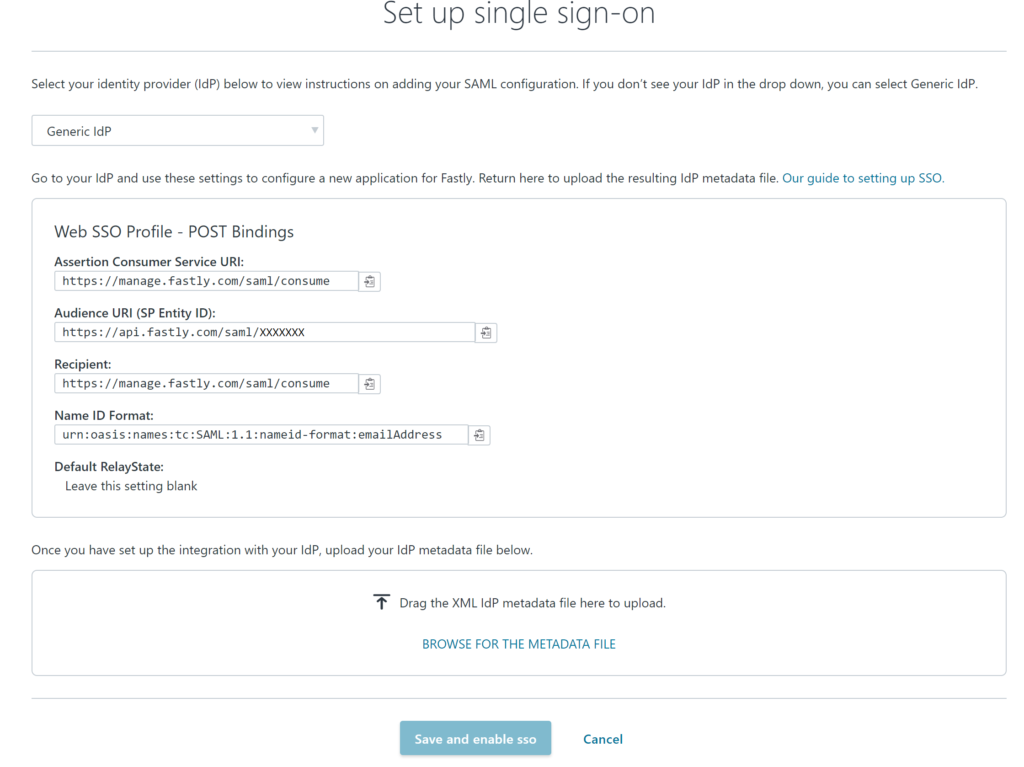
5. Click Save and enable sso.
Log in to Fastly with Rublon 2FA
1. Fastly does not offer a form or button to log in via an Identity Provider. Go to https://example.com/saml2/idp/SSOService.php?spentityid=audience_uri to log in via Rublon 2FA.
- Replace example.com with the address of your Rublon Access Gateway domain.
- Replace audience_uri with the value of the Audience URI (SP Entity ID) field from Fastly (Account → Single sign-on → Options → View configuration instructions).
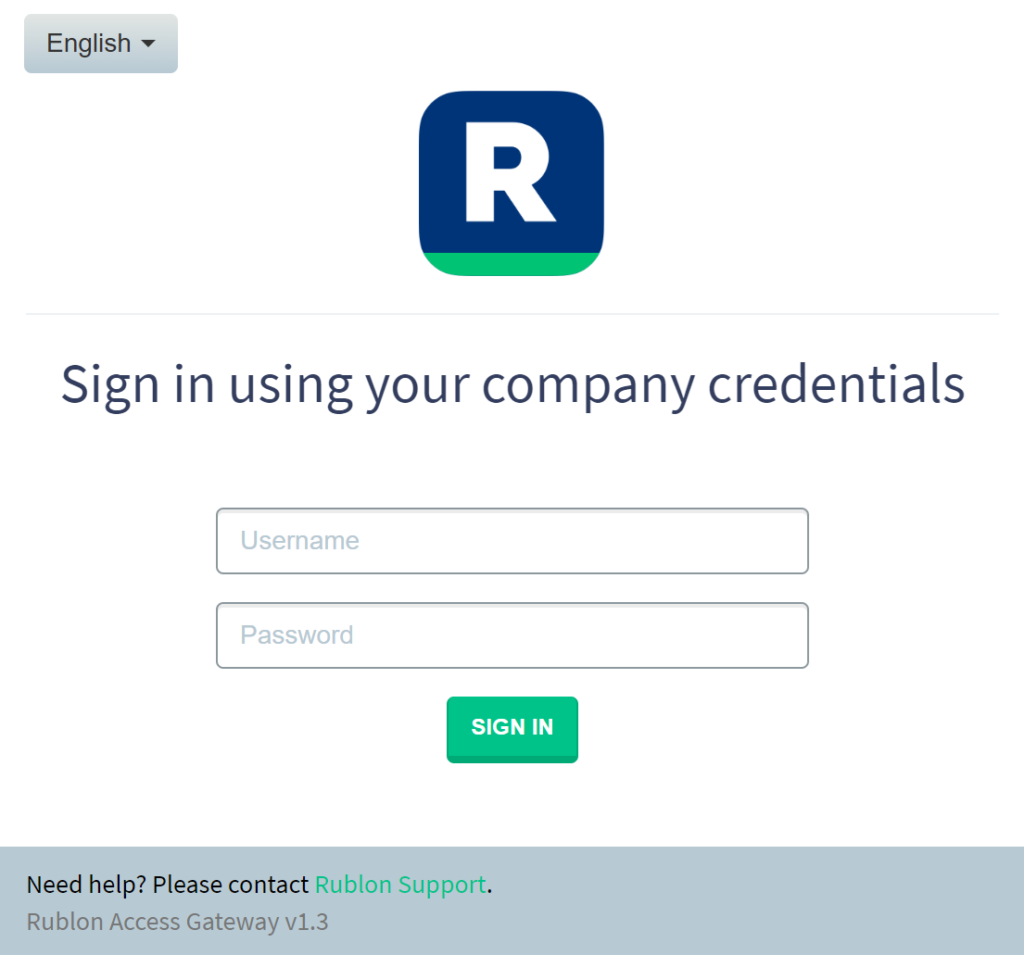
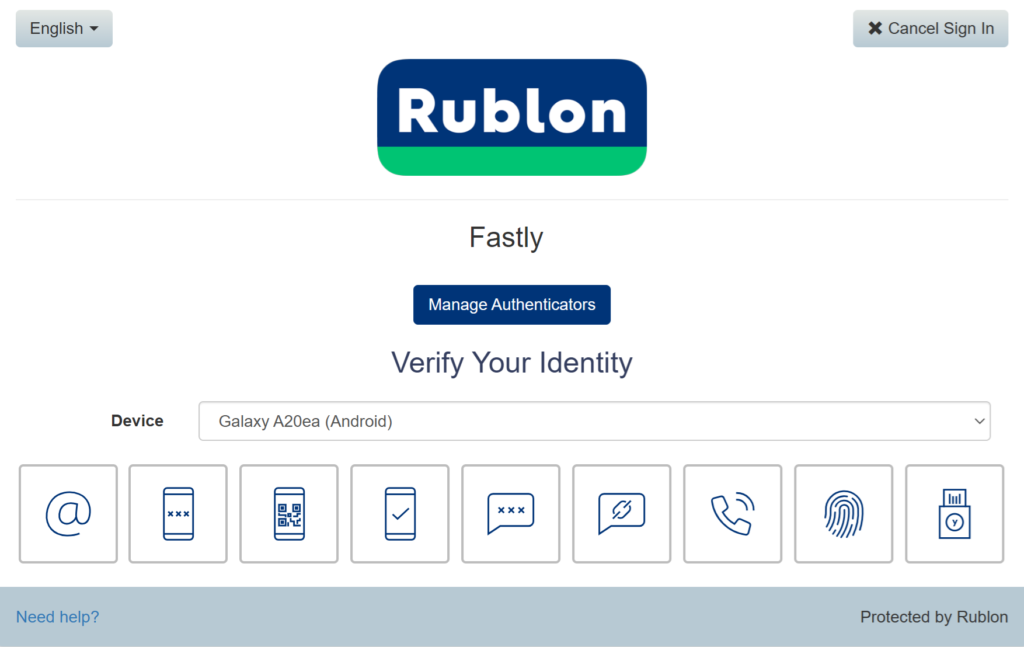
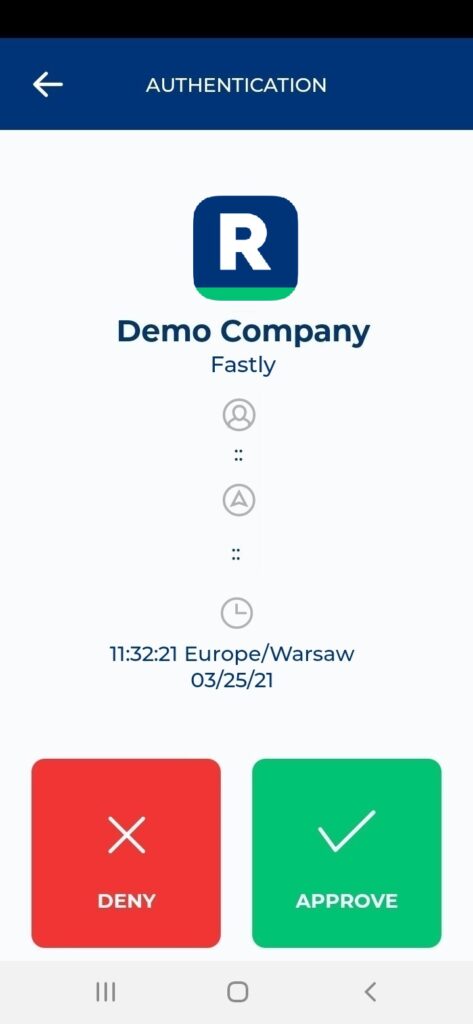
5. You will be successfully logged in to Fastly.
Troubleshooting
If you encounter any issues with your Rublon integration, please contact Rublon Support.