Last updated on October 16, 2024
Overview
- On-Demand
- On-Premises
Supported Authentication Methods
Before you start
You need to install and configure Rublon Access Gateway itself before configuring FogBugz to work with it. Please read the Rublon Access Gateway documentation and follow the steps in Installation and Configuration sections. Afterwards, follow the Configuration section in this document.
Configuration
Follow these steps to enable Rublon 2FA in FogBugz.
Rublon Access Gateway
1. In Rublon Access Gateway, go to Applications → Add application.
2. Fill in the form and click SAVE to add a new application. Refer to the following image and table.
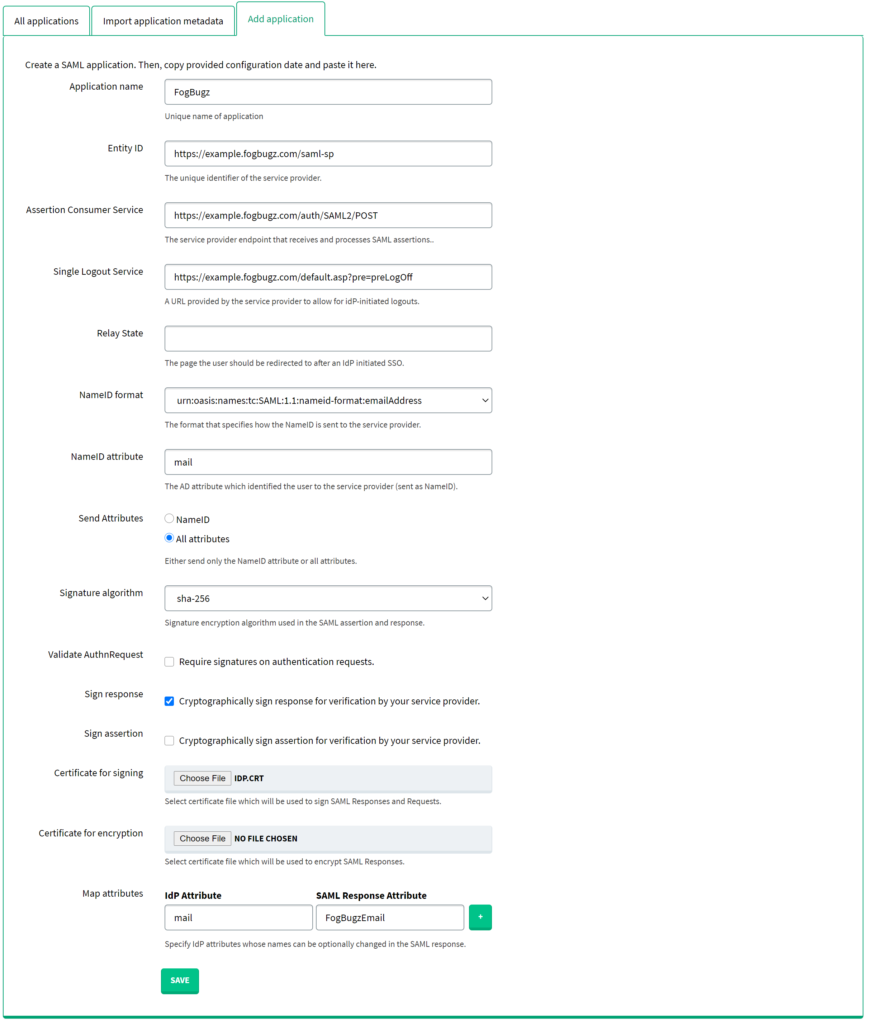
| Application name | Enter a name for the application, e.g. FogBugz. The name will be displayed during Rublon 2FA. |
| Entity ID | https://example.fogbugz.com/saml-sp Note: Replace example with the subdomain of your organization. |
| Assertion Consumer Service | https://example.fogbugz.com/auth/SAML2/POST Note: Replace example with the subdomain of your organization. |
| Single Logout Service | https://example.fogbugz.com/default.asp?pre=preLogOff Note: Replace example with the subdomain of your organization. |
| NameID format | urn:oasis:names:tc:SAML:1.1:nameid-format:emailAddress |
| NameID attribute | |
| Send Attributes | All Attributes |
| Signature algorithm | sha-256 |
| Validate Authn Request | Uncheck. |
| Sign response | Check. |
| Certificate for signing | Select the certificate you have downloaded from Applications → Information for configuring applications with Rublon Access Gateway → DOWNLOAD CERTIFICATE. |
| Map attributes | In the IdP Attribute field, type mail. In the SAML Response Attribute field, type FogBugzEmail. |
FogBugz
1. Log in to FogBugz as Administrator.
2. Hover over your profile icon in the lower-left corner and select Site Configuration from the list.
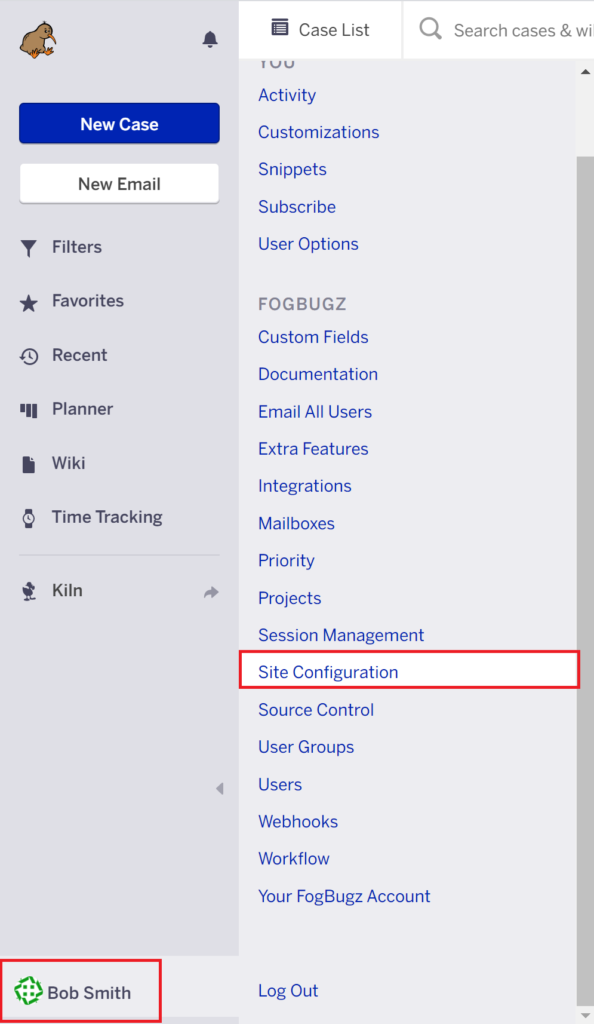
Note
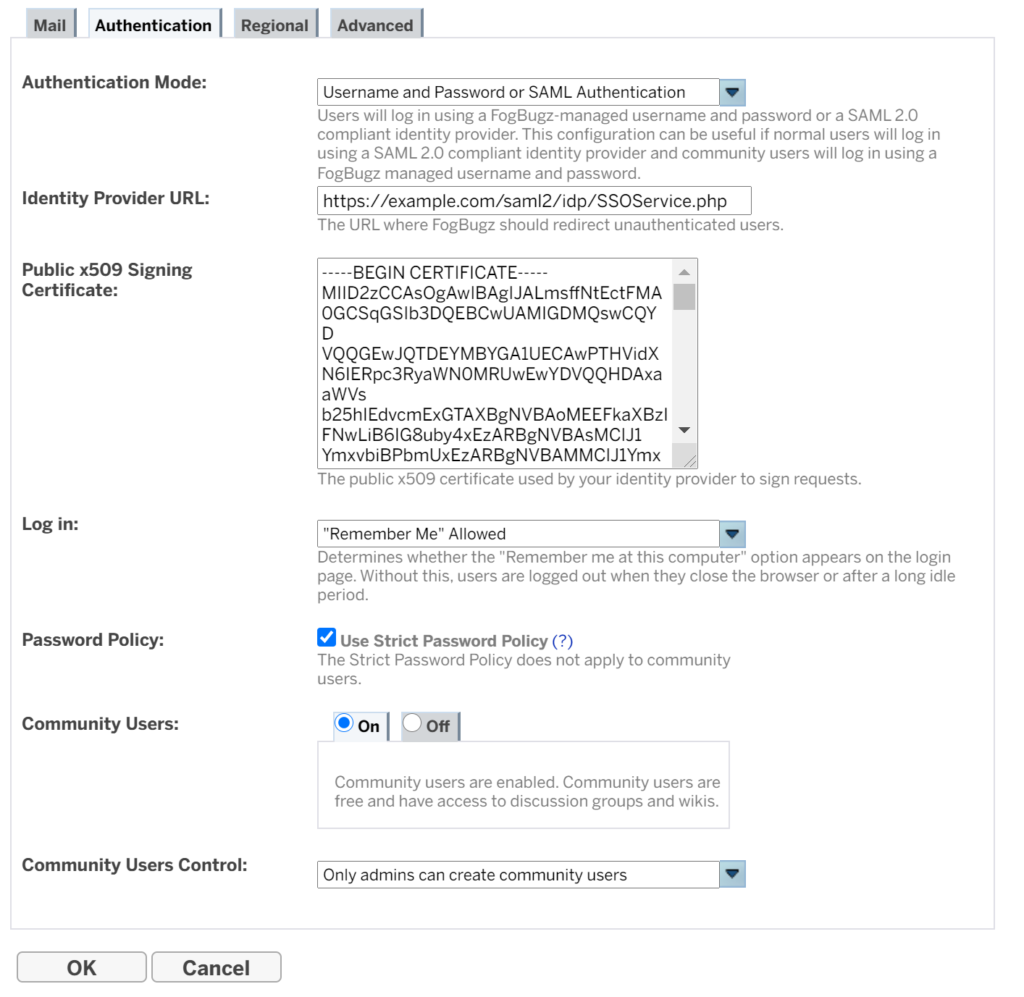
Log in to FogBugz with Rublon 2FA
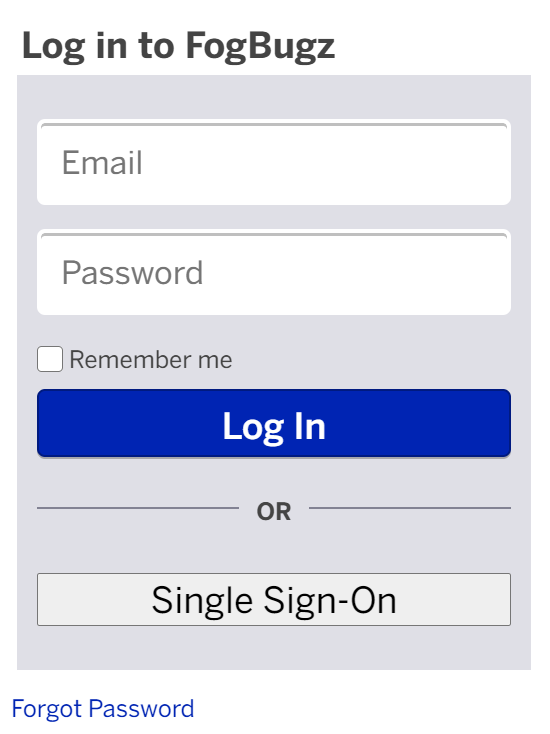
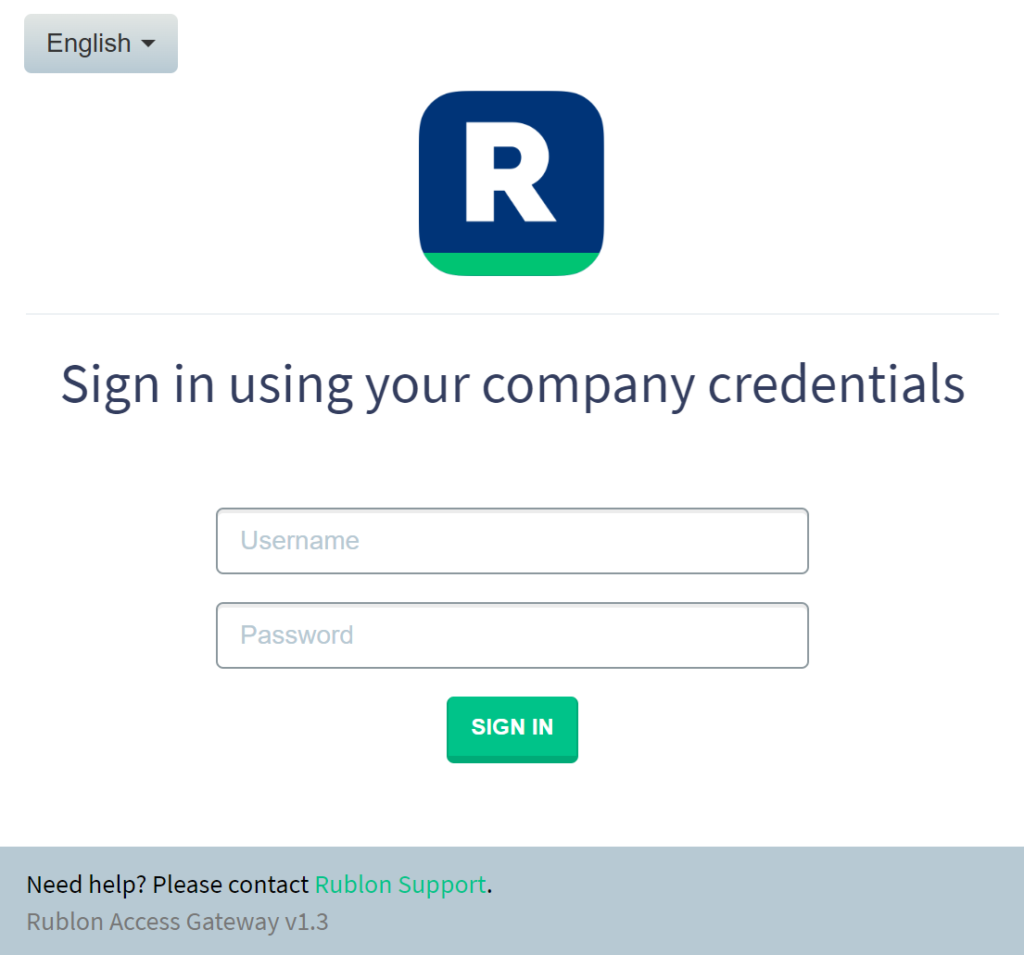
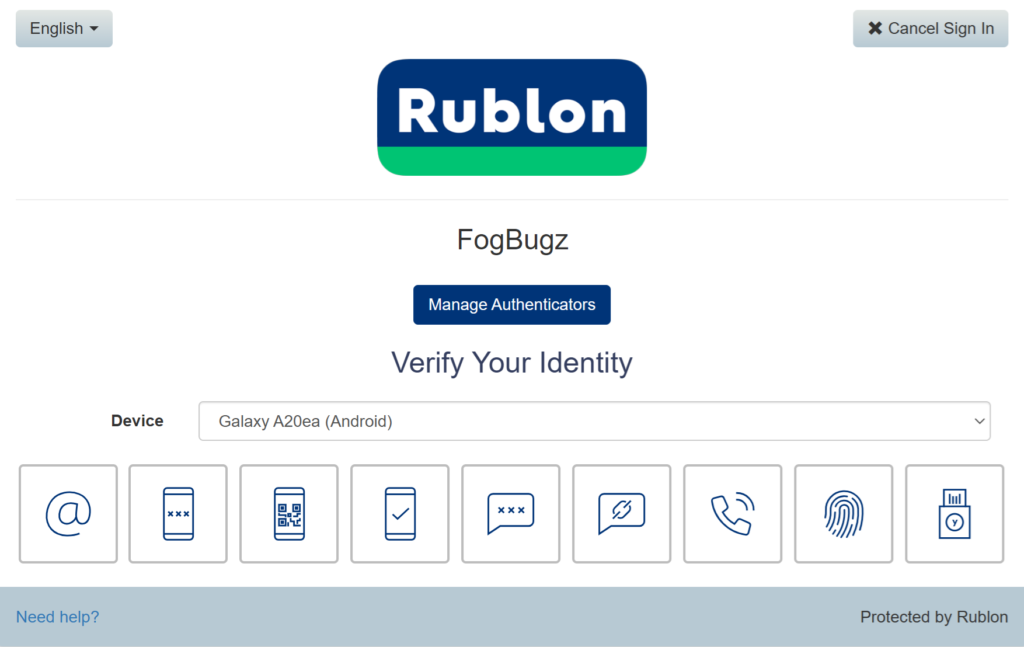
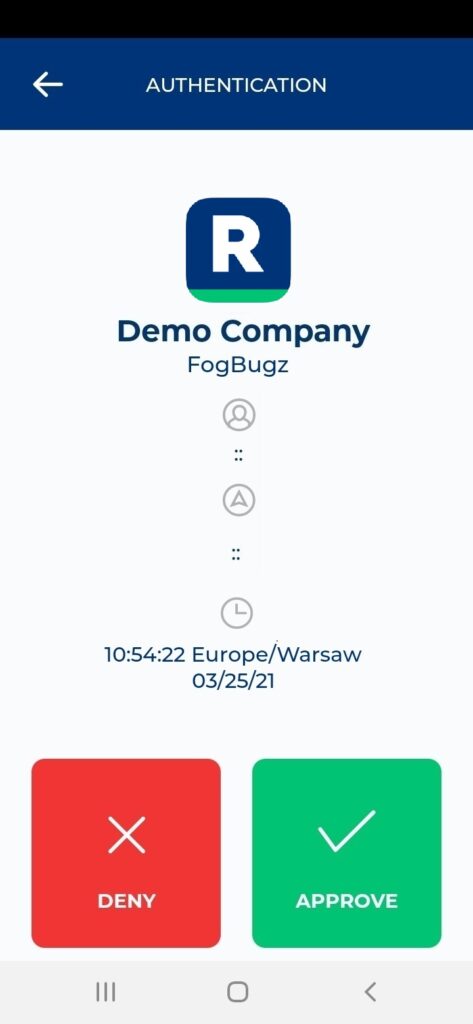
6. You will be successfully logged in to FogBugz.
Troubleshooting
If you encounter any issues with your Rublon integration, please contact Rublon Support.