Last updated on February 15, 2024
Overview
The purpose of this document is to introduce Rublon Authentication (Rublon Access Gateway) into the Freshdesk authentication process and enable the Two-Factor authentication process for Freshdesk users. To be able to achieve that, it is required to create a Rublon Access Gateway application as well as configure several SSO settings on the Freshdesk administration panel site. All needed steps will be described within this document.
Supported Authentication Methods
Installation
Required Components:
- Rublon Access Gateway
Download the Rublon Access Gateway certificate
- Sign in to Rublon Access Gateway
- Go to Applications → All applications
- Click the Download Certificate button

- You will need the certificate in G Suite SSO settings and when adding app to Rublon Access Gateway.
Setup the Rublon Access Gateway integration
- Login to Freshdesk and choose Admin Panel from the Left bar.
- Select Security from the General Settings group:

- Set the admin who will be getting notifications and click Single Sign On (SSO):

- Turn on Single sign-on:
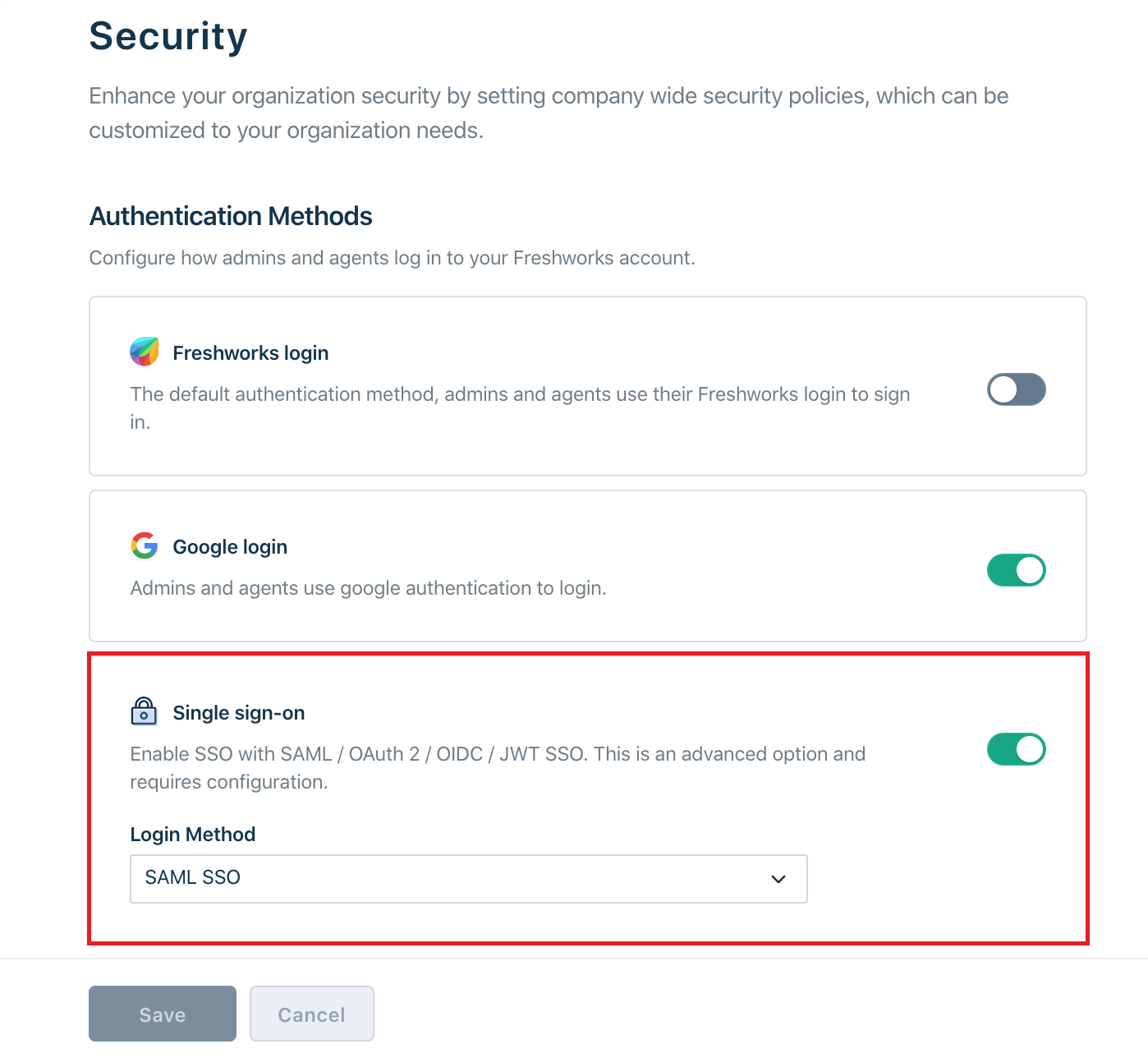
- Choose SAML SSO from the drop down list in Single sign-on section.
- Fill the required data from Rublon Access Gateway
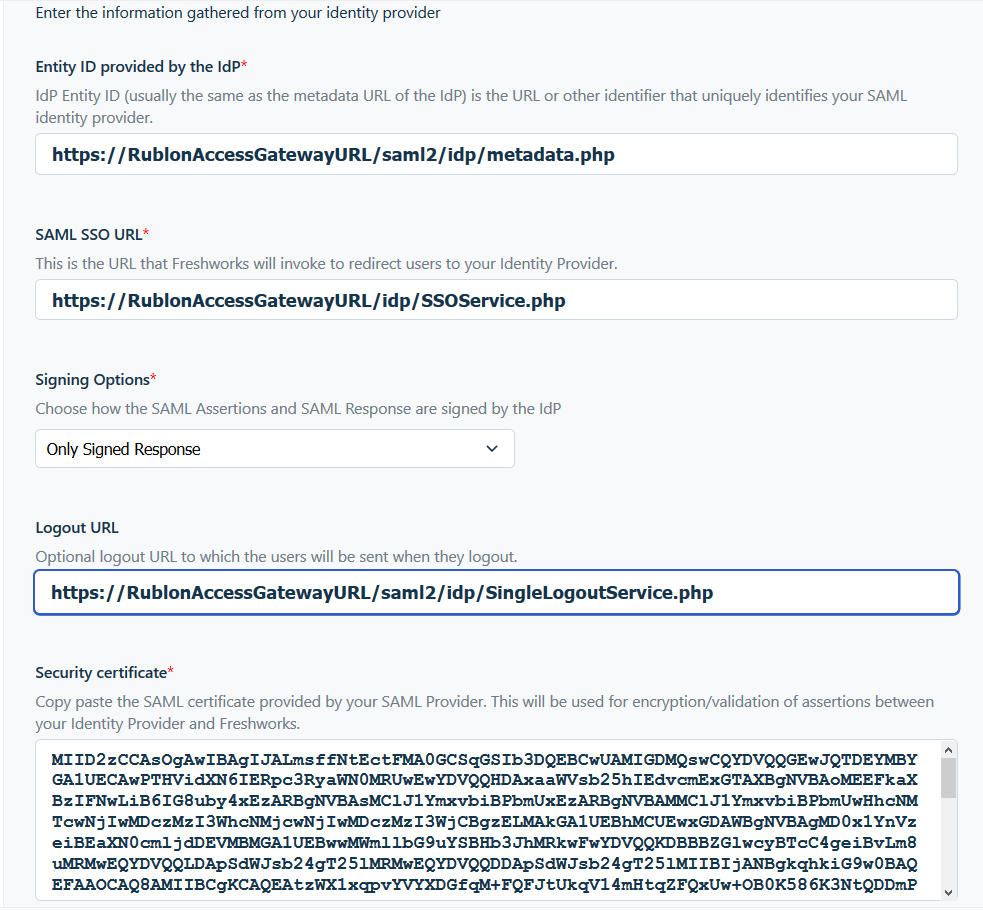
- For Entity ID provided by the idP, copy the value from Rublon Access Gateway metadata – Entity ID
- For SAML SSO URL, use the SSO URL from Rublon Access Gateway
- Choose Only Signed Response in Signed Options
- Copy Logout URL from Rublon Access Gateway to Logout URL
- Open the downloaded certificate and copy the value to Security certificate
- Set Signing Options as Only Signed Response
- Save the changes.
Force SAML authentication
In Step 4 in the previous section you can choose which methods are allowed to use. Set all to off and leave Single sign-on turned on. Make sure you have correctly configured SSO before you turn off other sign in methods
Add an application to Rublon Access Gateway
- Login into your Rublon Access Gateway instance.
- Open the Applications tab.
- Select the Add application subtab

- Fill the form with data where Freshdesk URL is
https://YOUR_DOMAIN.freshdesk.com(where YOUR_DOMAIN is your domain registered within Freshdesk):- Application name for you to recognize it in the system
- EntityID:
- Go to
YOR_DOMAIN.freshworks.com/securityand Sign in - Choose the Login Method in Single sign-on
- Copy from the Entity ID from Service Provider(SP)
- Go to
- Assertion Consumer Service:
- NameID format: urn:oasis:names:tc:SAML:1.1:nameid-format:unspecified
- NameID attribute: your authentication source attribute name which will return your mail in Freshdesk.
- Check Sign Response
- Add the downloaded certificate from Rublon Access Gateway in the Certificate for singing field
- Save the changes.
Check the integration with Freshdesk
- Go to your domain login website e.g.: “my_domain.freshworks.com”
Provide your login and password
Please fill in with your organization’s account credentials(Active Directory, LDAP).
Choose one of the available methods to complete Rublon second factor authentication
Get access to Freshworks home page
From this page you can move to your Freshdesk site.
Troubleshooting
If you encounter any issues with your Rublon integration, please contact Rublon Support.



