Last updated on October 16, 2024
Overview
Supported Authentication Methods
Before you start
Configuration
Follow these steps to enable Rublon 2FA in HackerRank for Work.
Rublon Access Gateway
1. In Rublon Access Gateway, go to Applications → Add application.
2. Fill in the form and click SAVE to add a new application. Refer to the following image and table.
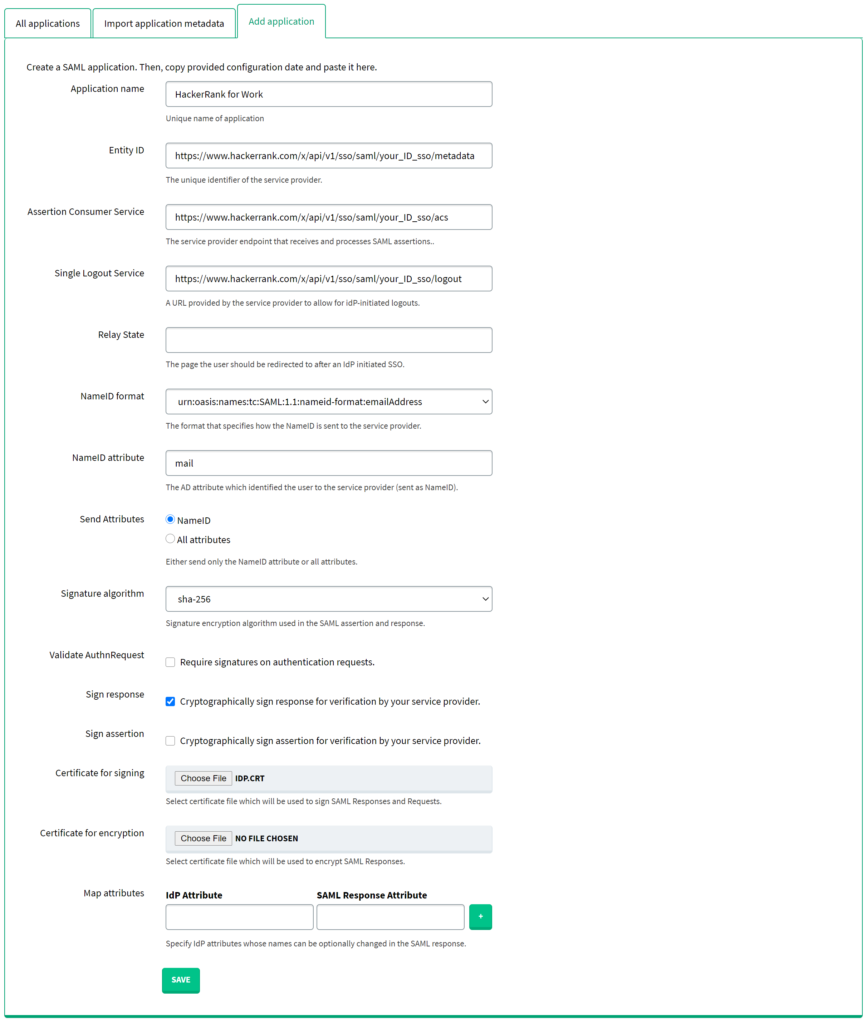
| Application name | Enter a name for the application, e.g. HackerRank for Work. The name will be displayed during Rublon 2FA. |
| Entity ID | https://www.hackerrank.com/x/api/v1/sso/saml/your_ID_sso/metadata Note: Replace your_ID_sso with the value of SSO Unique ID from HackerRank for Work (Settings → Single Sign-On). |
| Assertion Consumer Service | https://www.hackerrank.com/x/api/v1/sso/saml/your_ID_sso/acs Note: Replace your_ID_sso with the value of SSO Unique ID from HackerRank for Work (Settings → Single Sign-On). |
| Single Logout Service | https://www.hackerrank.com/x/api/v1/sso/saml/your_ID_sso/logout Note: Replace your_ID_sso with the value of SSO Unique ID from HackerRank for Work (Settings → Single Sign-On). |
| NameID format | urn:oasis:names:tc:SAML:1.1:nameid-format:emailAddress |
| NameID attribute | |
| Send Attributes | NameID |
| Signature algorithm | sha-256 |
| Validate Authn Request | Uncheck. |
| Sign response | Check. |
| Certificate for signing | Select the certificate you have downloaded from Applications → Information for configuring applications with Rublon Access Gateway → DOWNLOAD CERTIFICATE. |
HackerRank for Work
1. Log in to HackerRank for Work.
2. Click the profile icon located in the top-right corner and select Settings from the list.
3. Click Single Sign On in the pane on the left.
4. Click Upload Metadata and upload the Rublon Access Gateway metadata file.
You can get the metadata.xml file from Applications → Information for configuring applications with Rublon Access Gateway → DOWNLOAD METADATA.
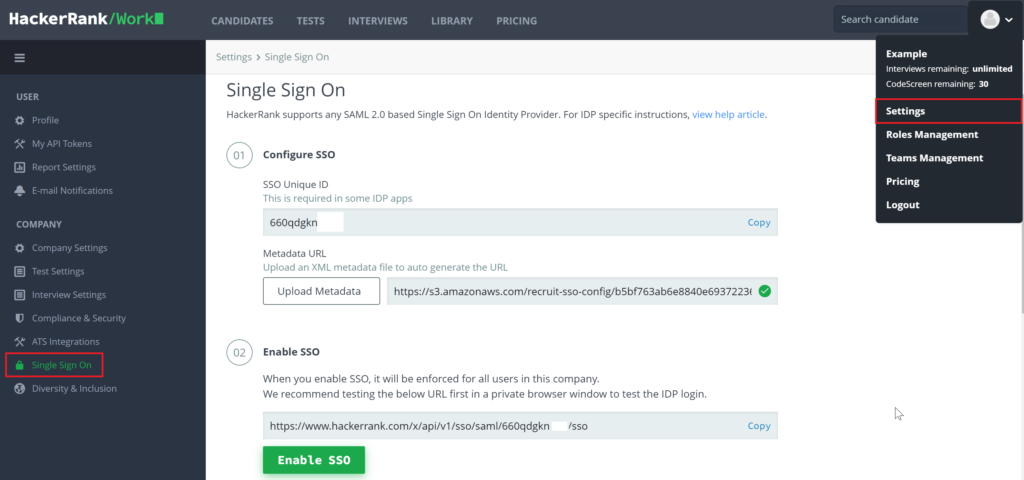
5. We highly recommend you test your configuration before clicking the Enable SSO button. To test your configuration, copy the link from the field preceding the Enable SSO button and paste it into your browser. Rublon 2FA will start. If your configuration worked, you can get back to Settings →Single Sign On and click the Enable SSO button.
Log in to HackerRank for Work with Rublon 2FA
1. To log in to HackerRank for Work, go to https://www.hackerrank.com/work/login.
2. Provide your email address and click Next.
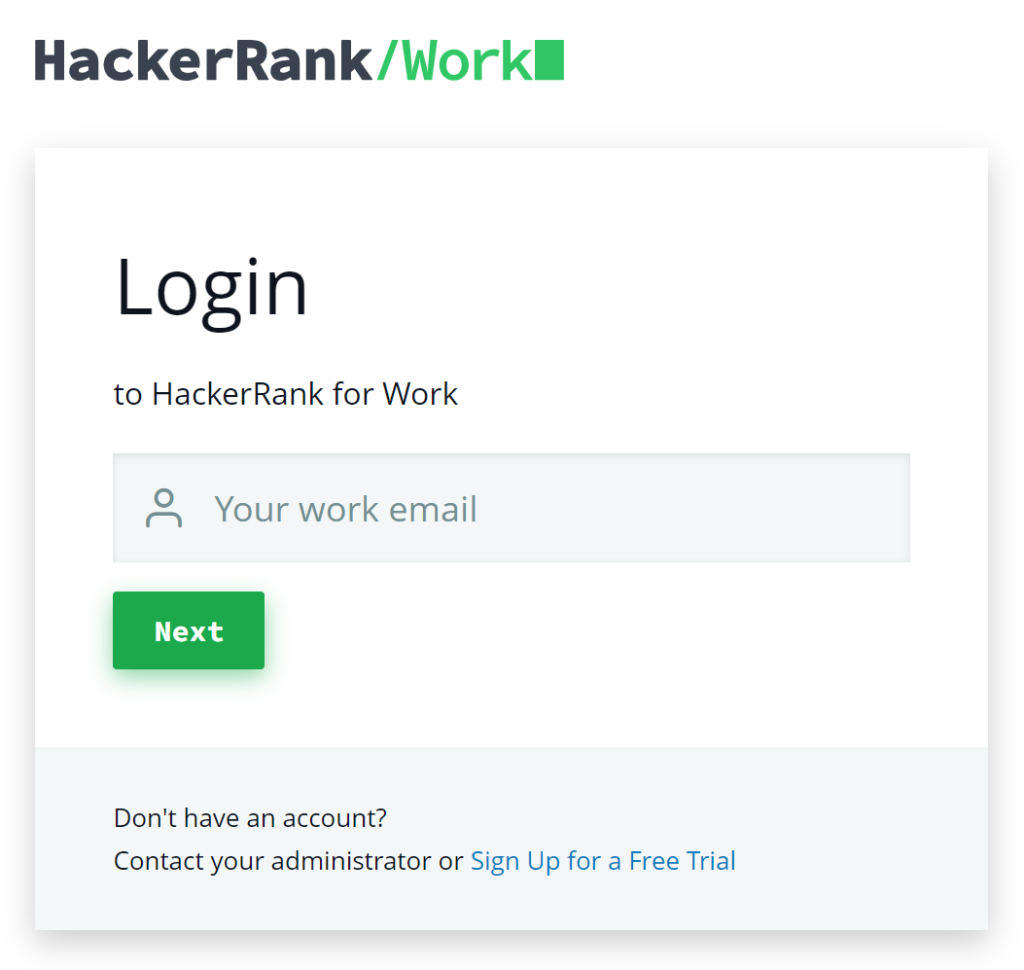
3. You will be redirected to the Rublon Access Gateway login page.
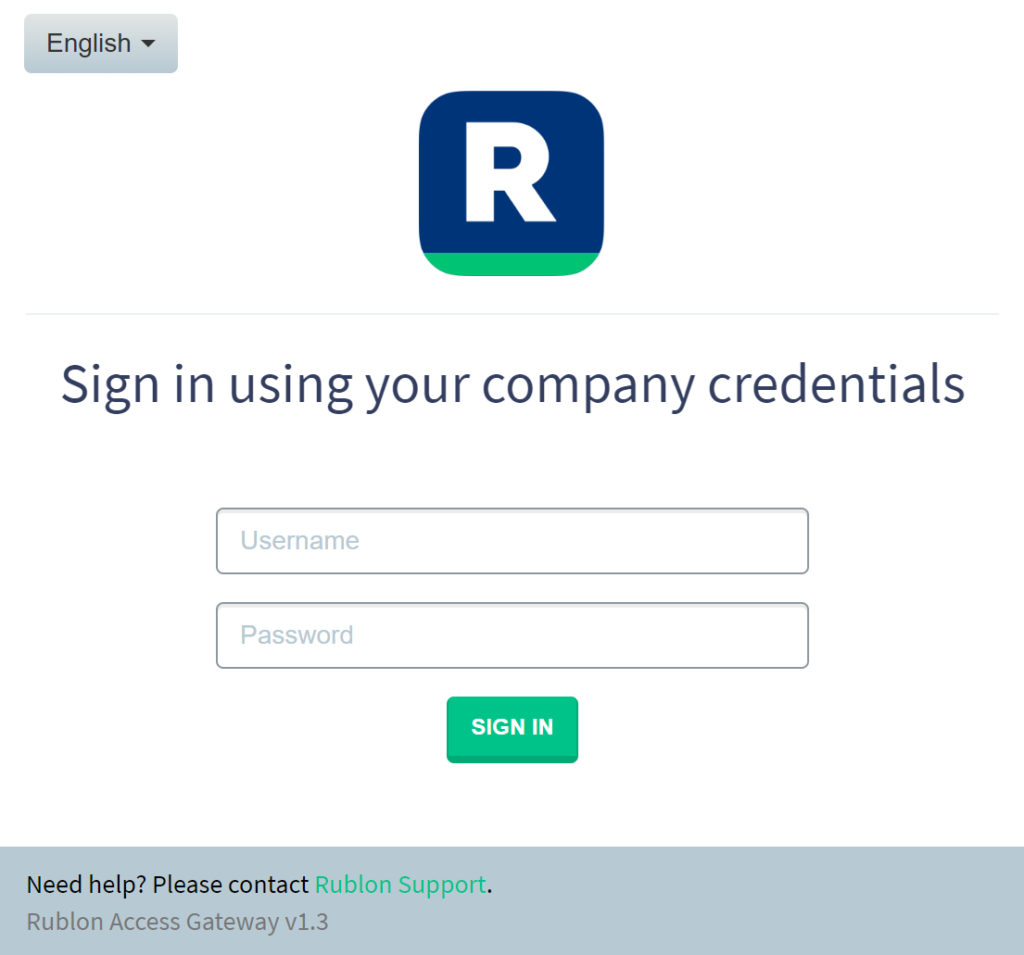
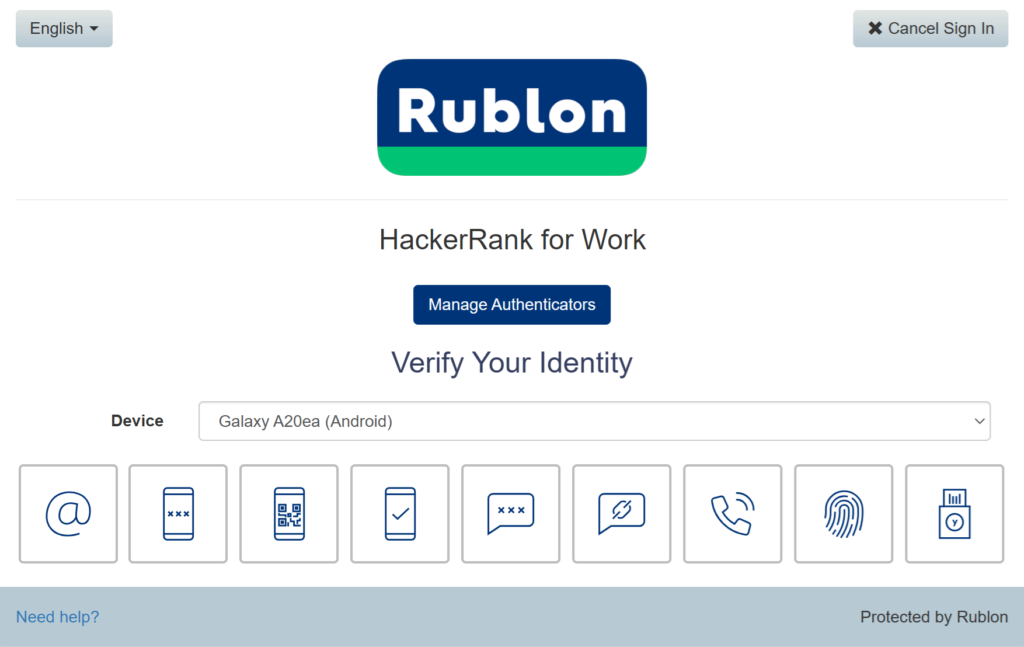
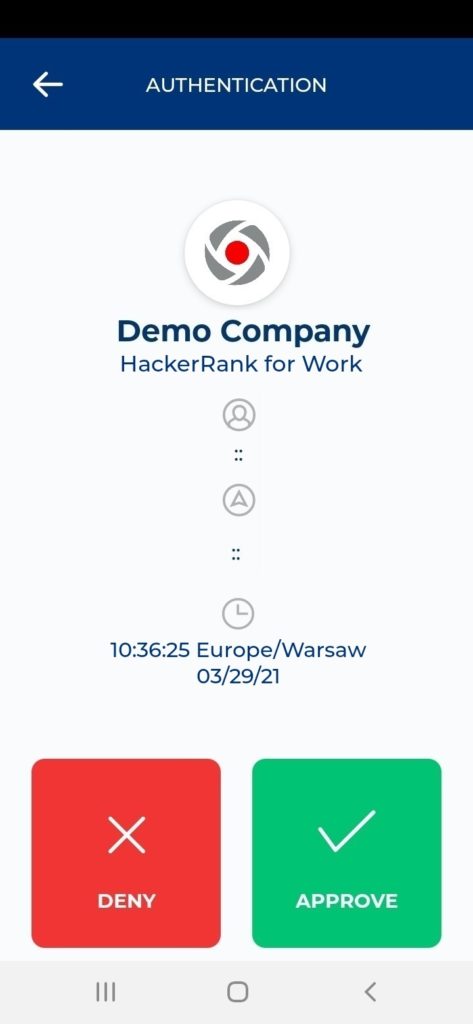
7. You will be successfully logged in to HackerRank for Work.
Troubleshooting
If you encounter any issues with your Rublon integration, please contact Rublon Support.