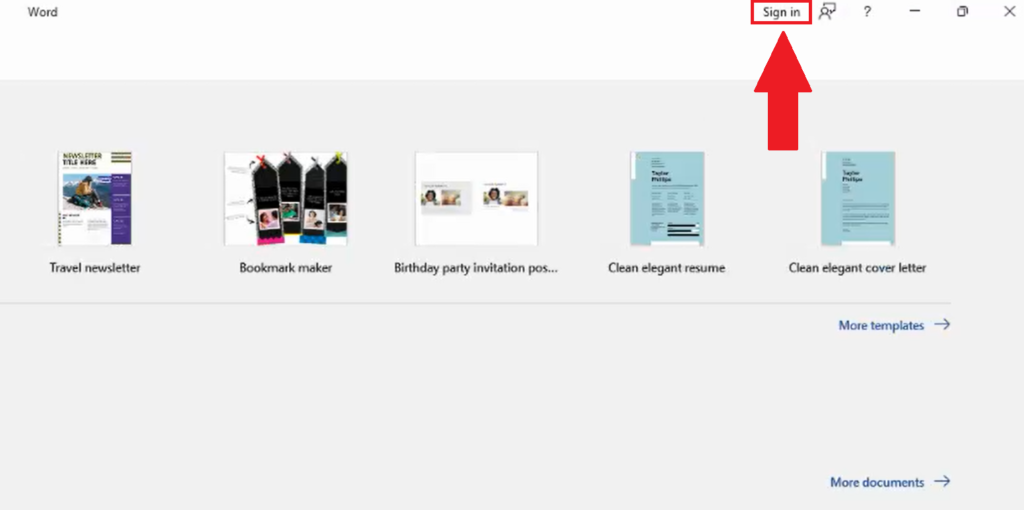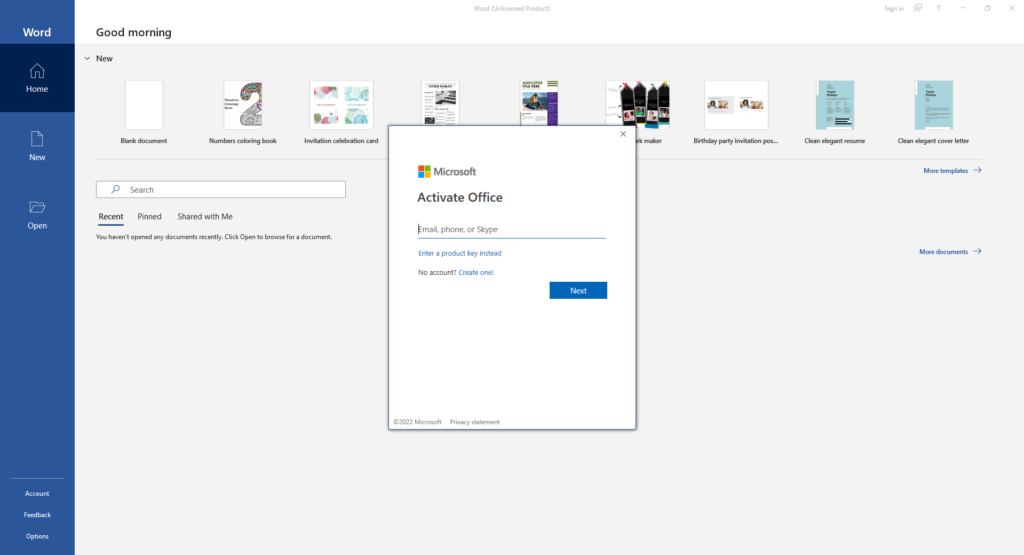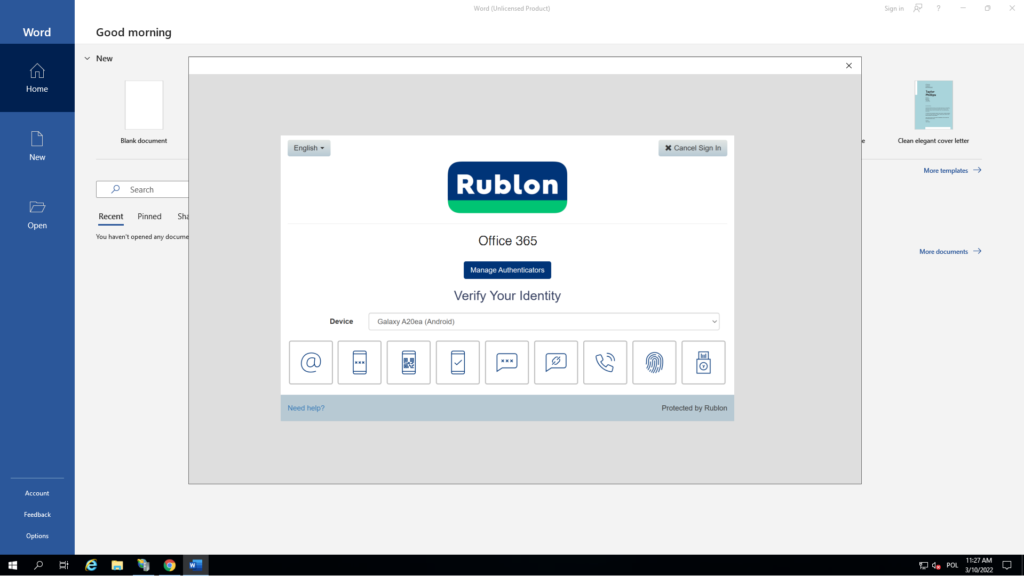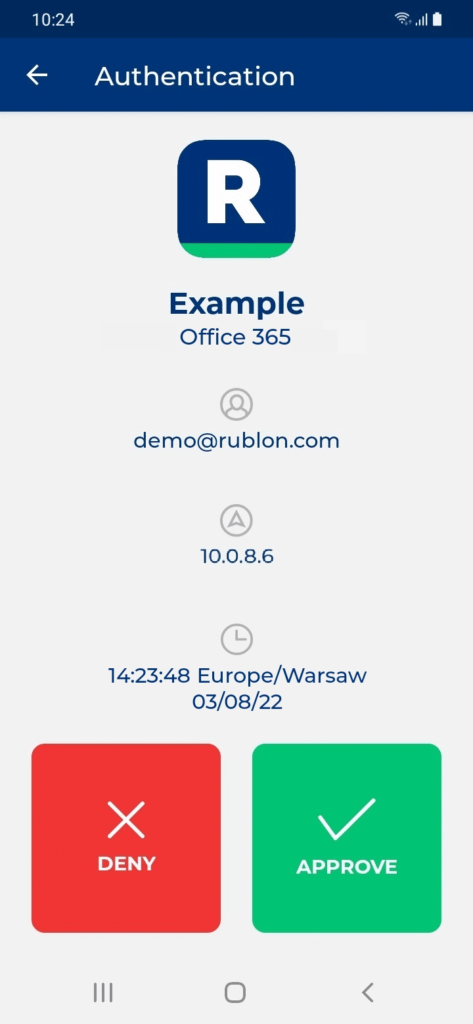Last updated on October 16, 2024
Overview of MFA for Office 365
Benefits of Enabling MFA for Office 365
- Strong Protection Against Cyberattacks – Multi-Factor Authentication prevents Ransomware, Account Takeover (ATO), and other types of malicious attacks.
- Low Subscription Cost – Only $2 per user per month.
- Multiple Authentication Methods – Users can authenticate using one of many authentication methods.
- Fast Single Sign-On (SSO) – Users can sign in to Office 365 and other applications without reentering their passwords.
- Robust Access Policies – Administrators can adapt MFA to the organization’s unique requirements.
Supported Authentication Methods
Before you start
- Microsoft Office 365 business license.
- Active Directory Federation Services (ADFS), which is available in all editions of the Azure Active Directory license including the free one.
Installation of MFA for Office 365
- Signing in to the Microsoft 365 Portal (formerly Office 365 portal)
- Signing in to a desktop app – e.g., Microsoft Word
Validate your MFA for Office 365 integration
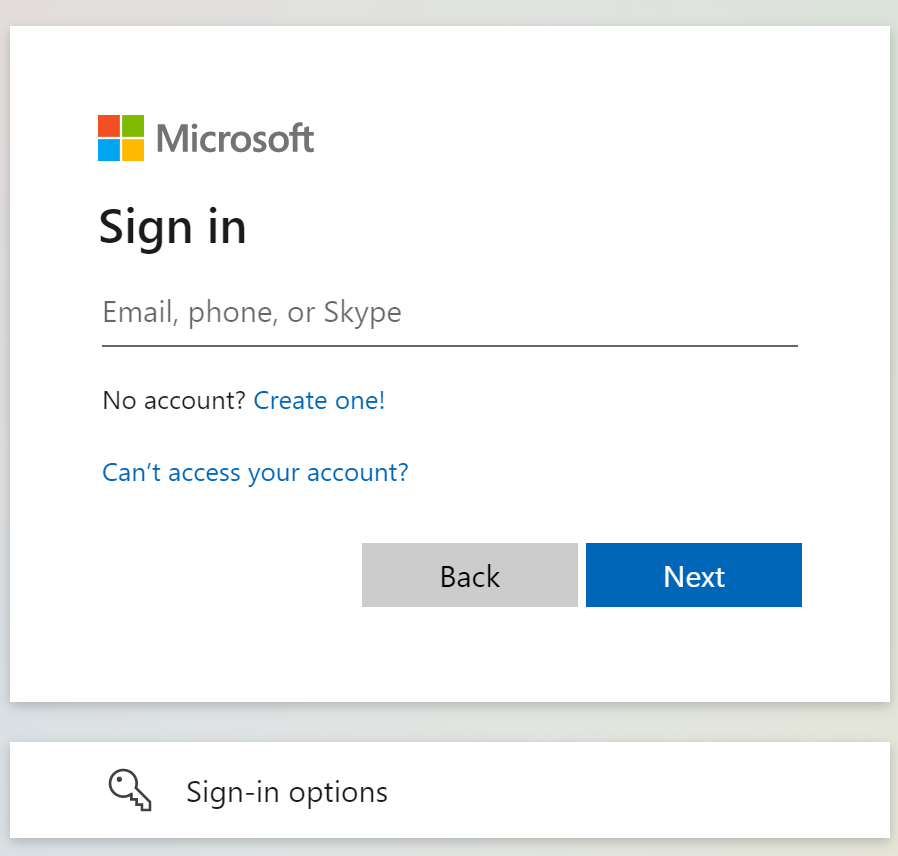
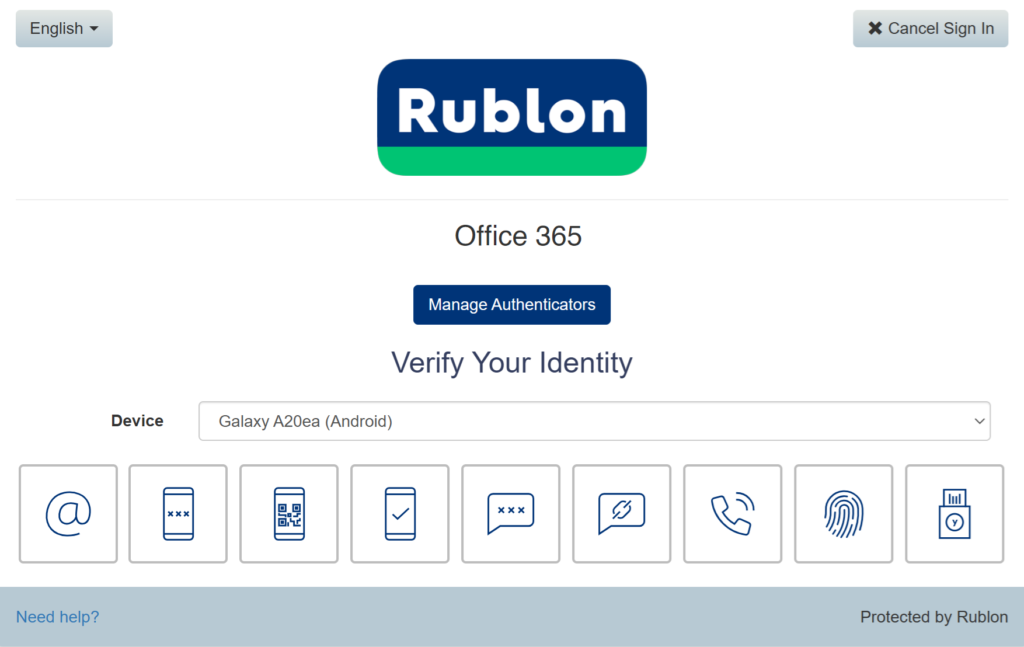
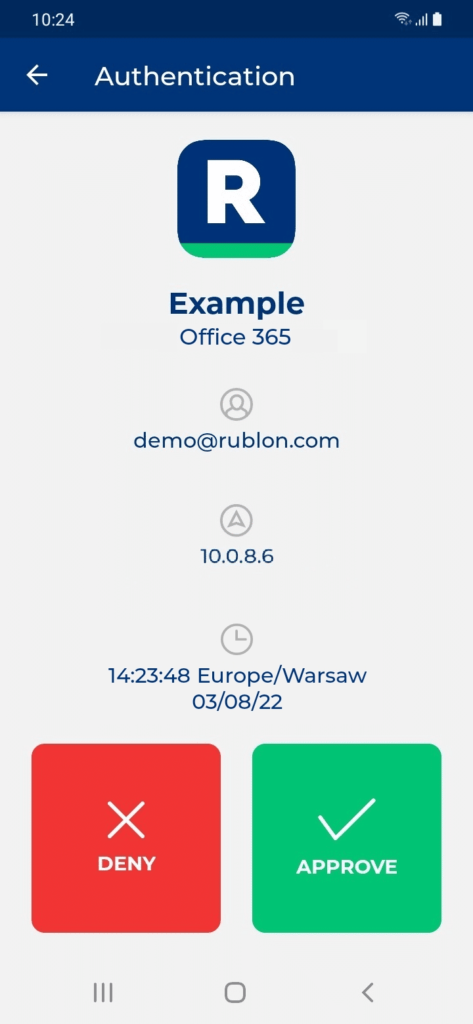
4. Get access to Office 365.
Test Your Office Desktop App MFA Login
If you usually log in to your account from desktop applications such as Microsoft Word or Microsoft Excel, you can also test Rublon MFA in this scenario. The following example presents a log-in process in Microsoft Word, but the process works the same in other Office 365 applications.
1. Open Microsoft Word.
2. Click Sign in in the upper-right corner of the application.