Last updated on October 16, 2024
Overview of MFA for OpenCart
Supported Authentication Methods
Before you start
Configuration of MFA for OpenCart
Follow these steps to enable Rublon 2FA in OpenCart.
OpenCart
1. Download the SAML 2.0 Single Sign On plugin.
2. Log in to the OpenCart admin panel.
3. Go to Extensions → Installer.
4. Click the Upload button and select the previously downloaded plugin zip file.
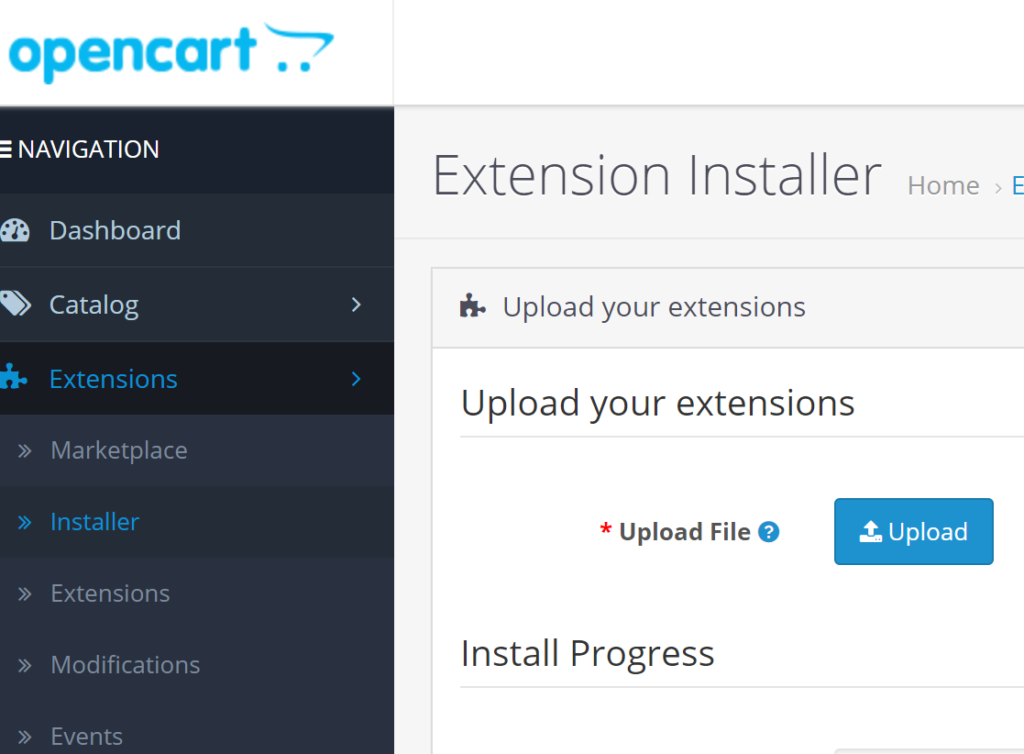
5. If you have added the plugin correctly, you should see the following info: Success: You have modified extensions!.
6. Go to Extensions → Extensions.
7. Select Modules in the extension type dropdown.

8. MiniOrange SAML SP will appear on the modules list. Click the + (plus) button to start the installation.

9. After a successful installation, click the Edit (pen) button.

10. Enter a name for your application, e.g. Rublon. This name is displayed when logging in to OpenCart.
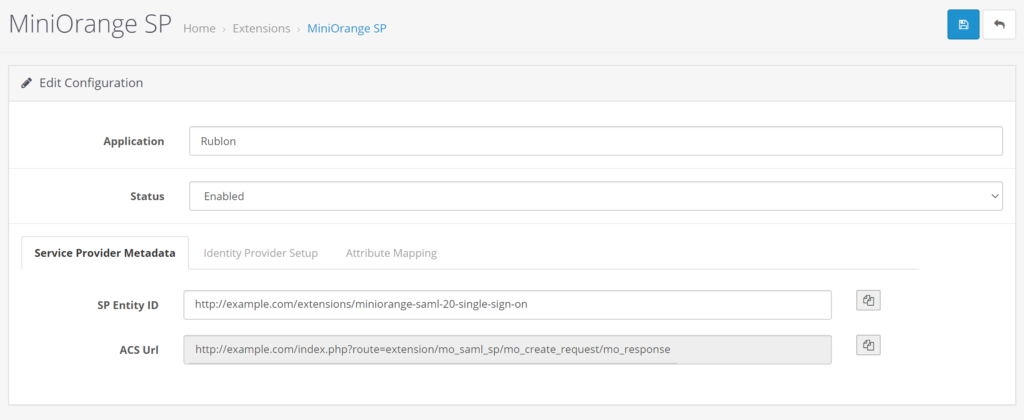
Note
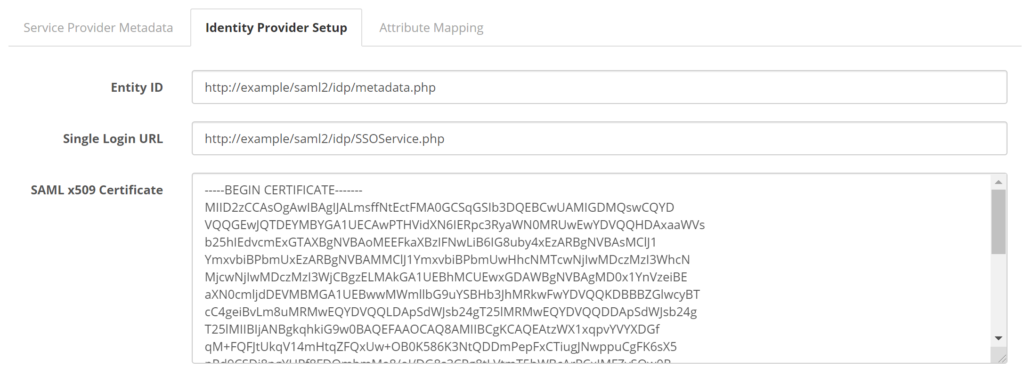
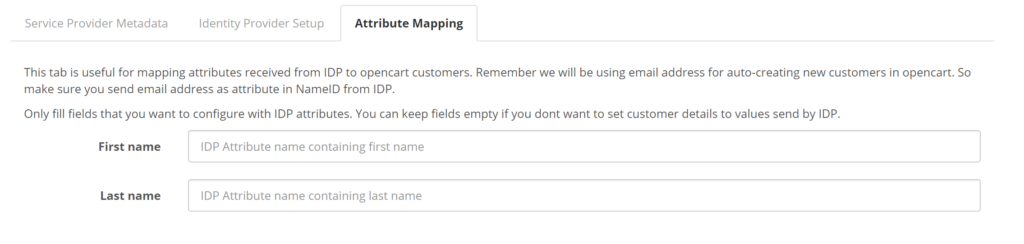

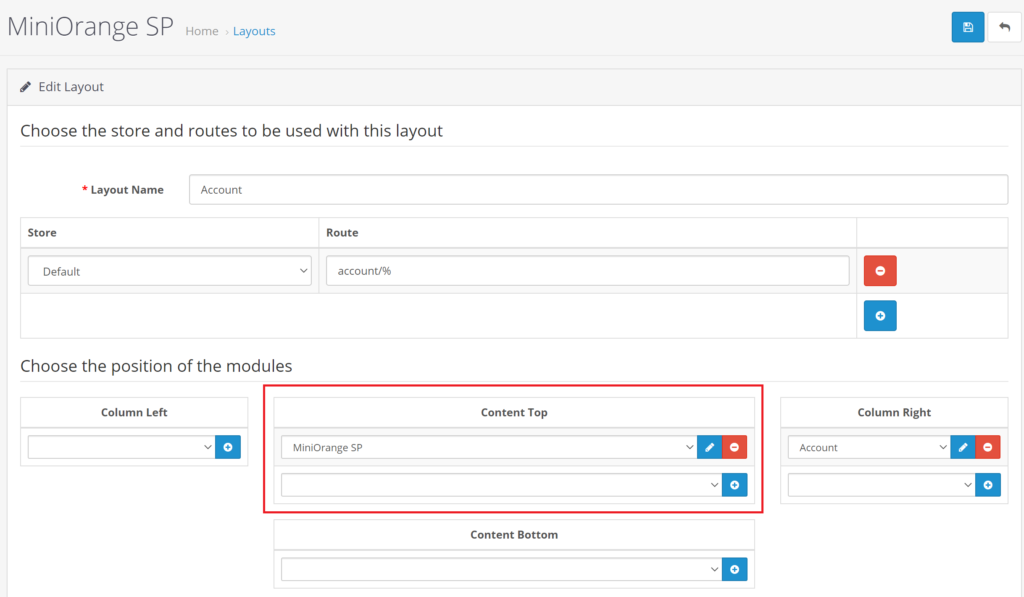
Rublon Access Gateway

4. Your configuration is complete. You should now test your setup by logging in to OpenCart.
Testing MFA for OpenCart
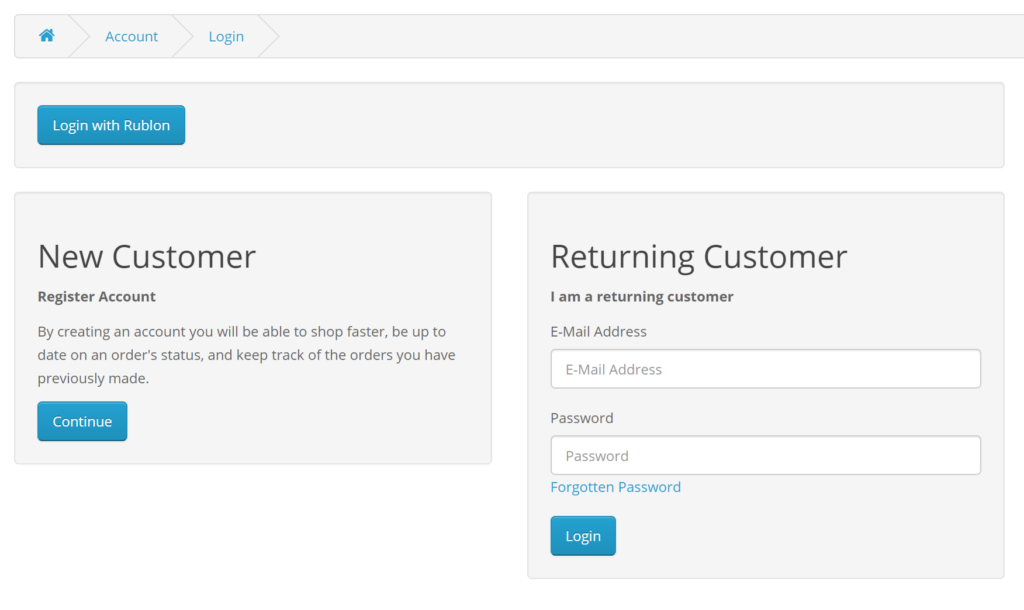
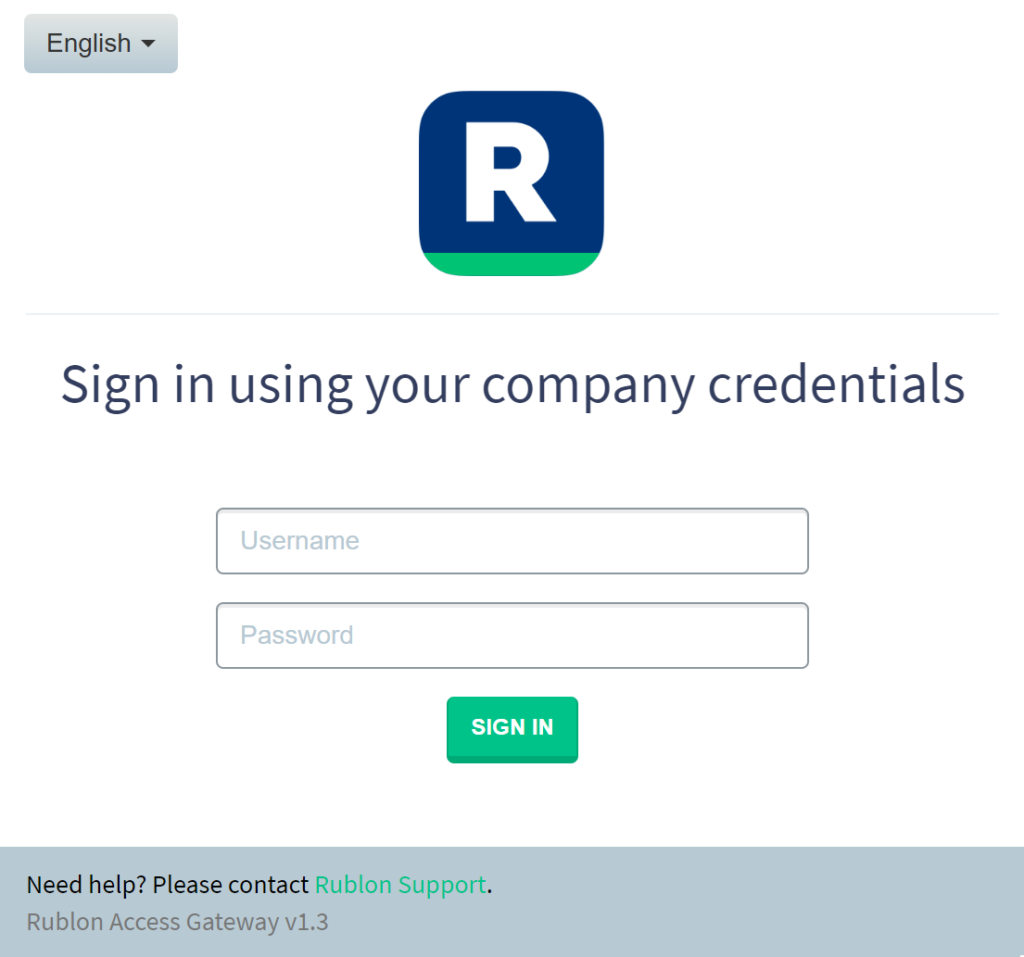
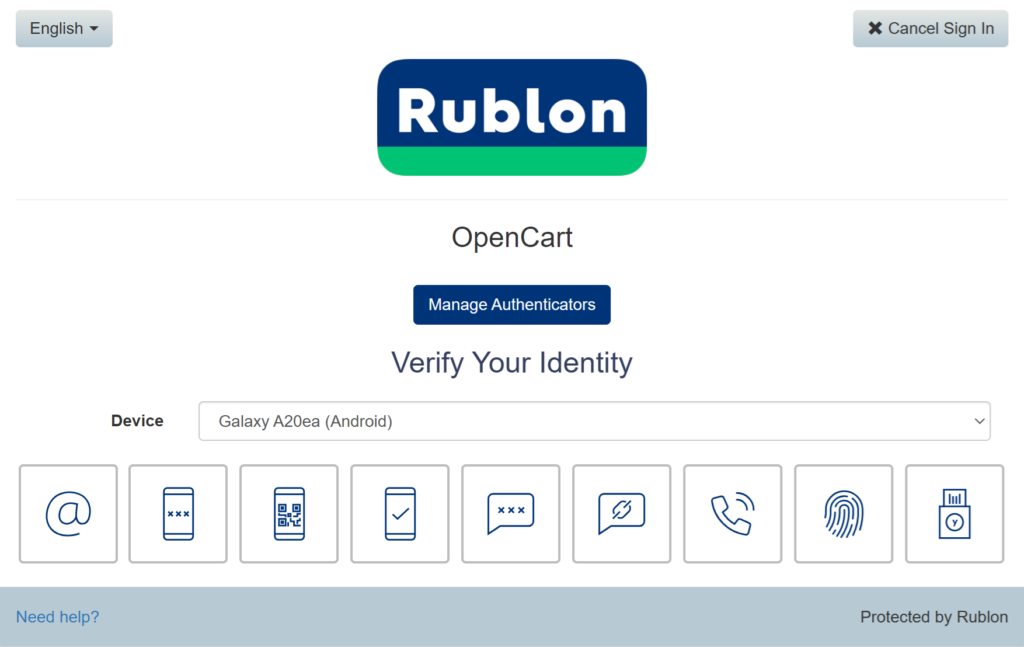
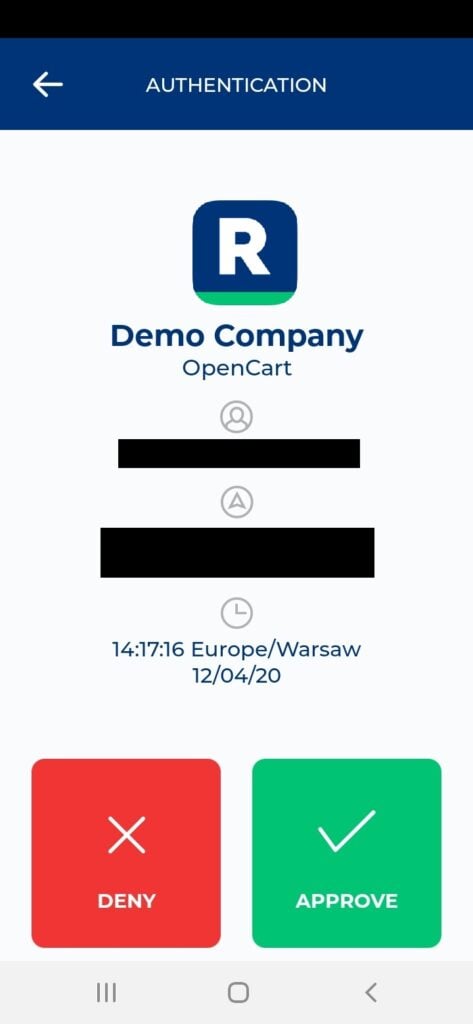
6. You will be successfully logged in to OpenCart.
Troubleshooting of MFA for OpenCart
If you encounter any issues with your Rublon integration, please contact Rublon Support.