Last updated on October 16, 2024
Overview
Supported Authentication Methods
Before you start
Configuration
Follow these steps to enable Rublon 2FA in PagerDuty.
PagerDuty
1. Log in to PagerDuty as Account Owner.
2. Hover your mouse cursor over your user profile’s photo in the upper-right corner and select Account Settings from the menu.
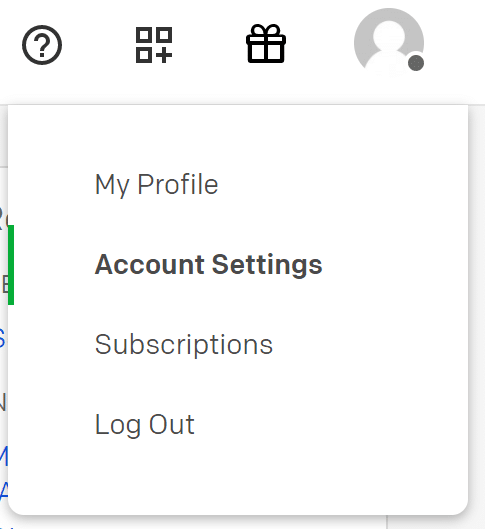
Note
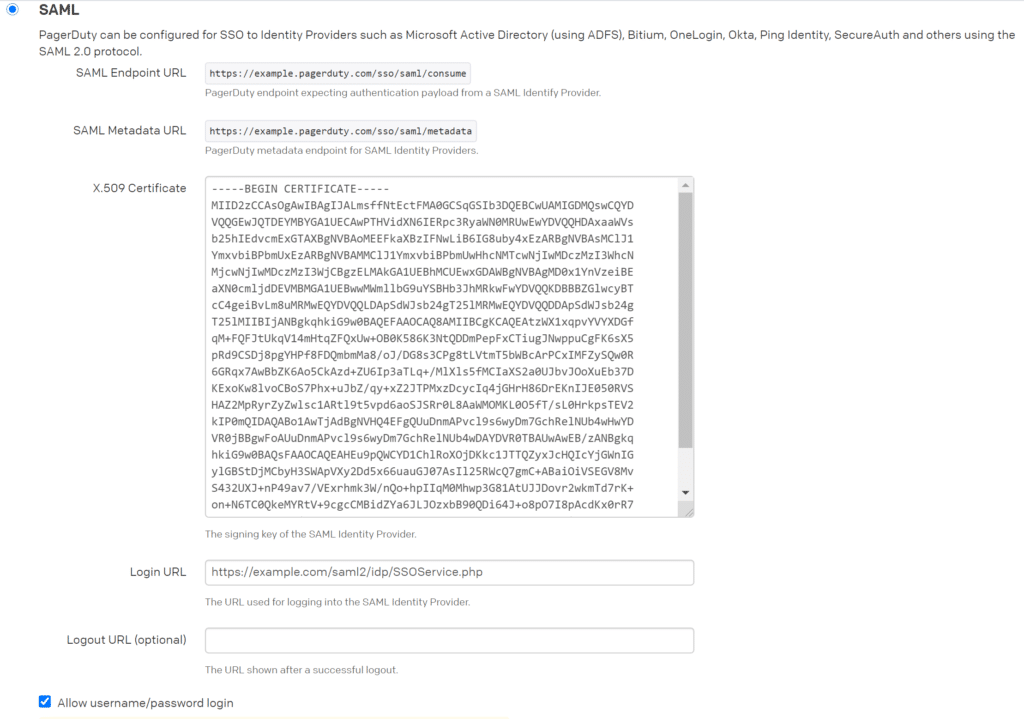
7. Check other options according to your needs. Click Save Changes to save your SAML configuration.
Rublon Access Gateway
1. In Rublon Access Gateway, go to Applications → Add application.
2. Fill in the form and click SAVE to add a new application. Refer to the following image and table.
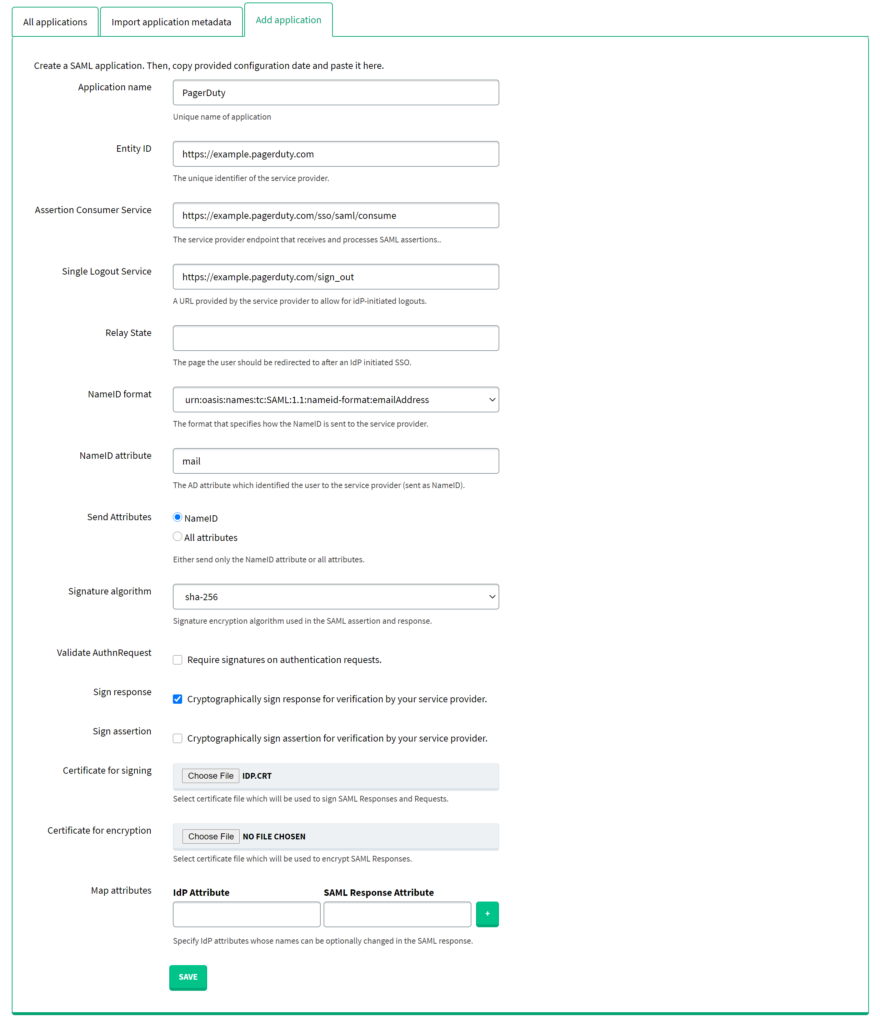
Log in to PagerDuty with Rublon 2FA
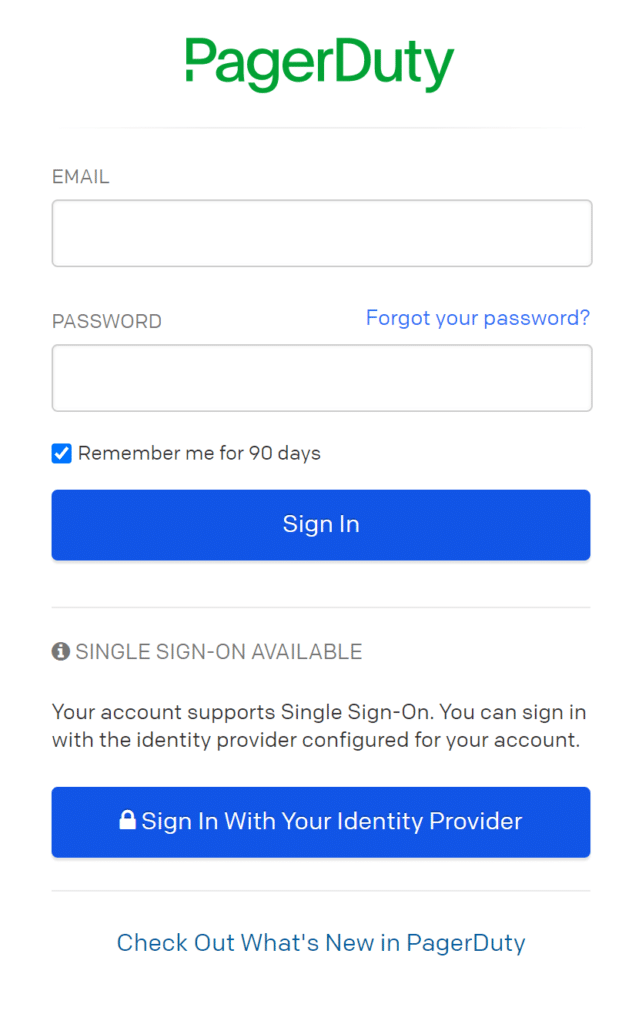
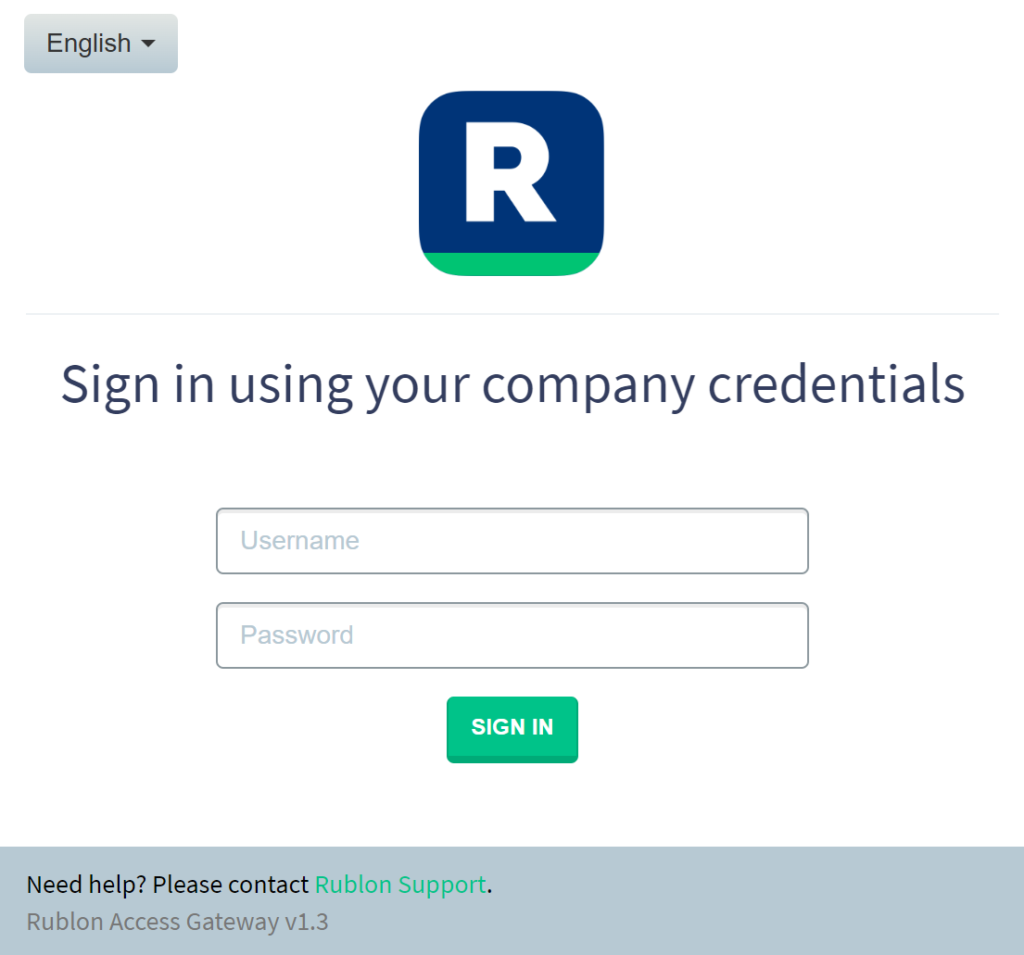
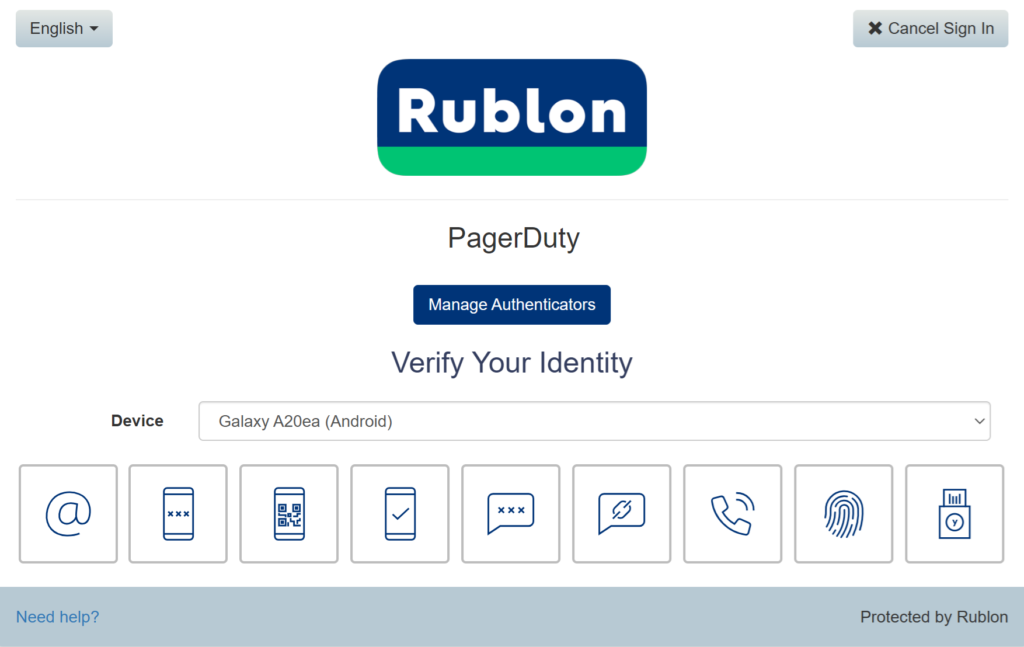
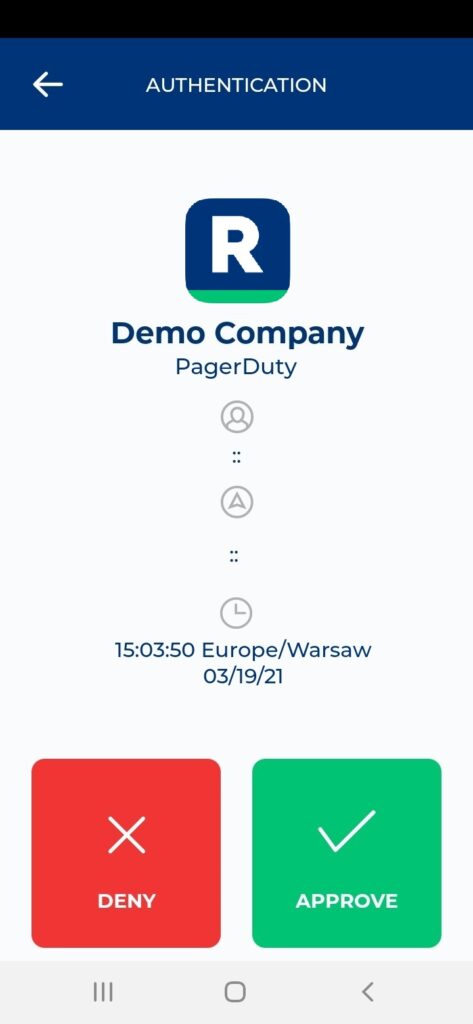
6. You will be successfully logged in to PagerDuty.
Troubleshooting
If you encounter any issues with your Rublon integration, please contact Rublon Support.