Last updated on October 16, 2024
Overview
Supported Authentication Methods
Before you start
Configuration
1. Log in to Pingdom and Rublon Access Gateway. We recommend you open both in two separate tabs.
2. From the homepage of Pingdom, navigate to the left pane and go to Settings → Security.
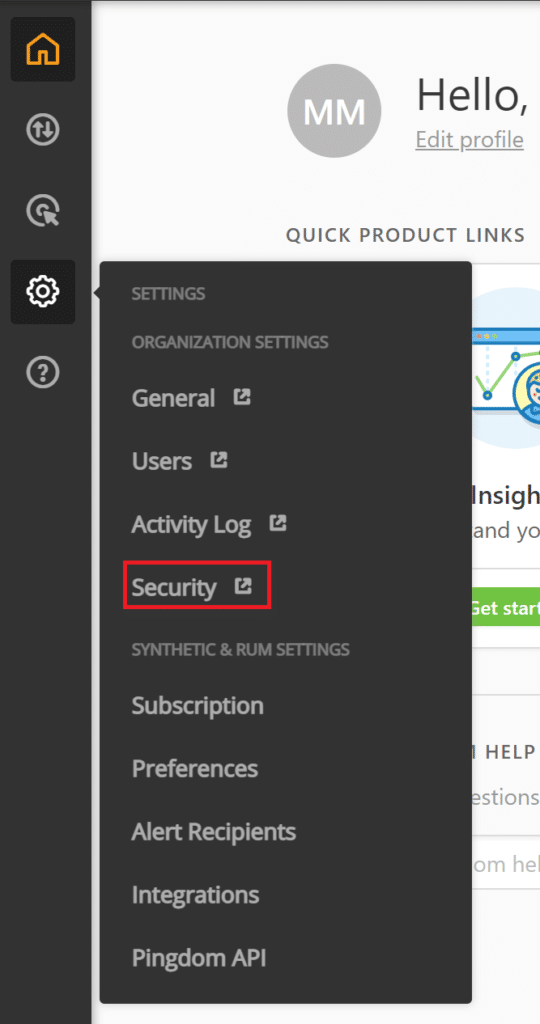
3. Fill in the form and click Save. Refer to the following image and table.
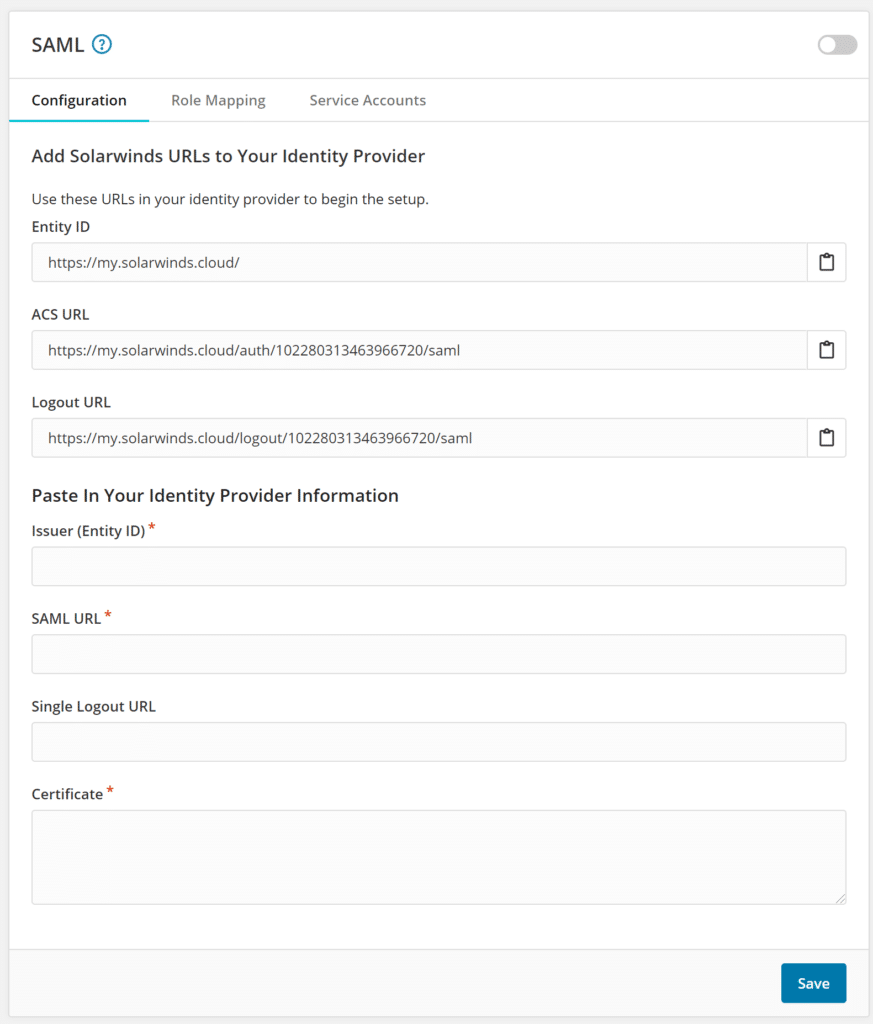
4. Write down Solarwinds URLs (Entity ID, ACS URL, Logout URL). You are going to need these values when adding a new application to Rublon Access Gateway.
5. In Rublon Access Gateway, go to Applications → Add application.
6. Fill in the form and click SAVE to add a new application. Refer to the following image and table.
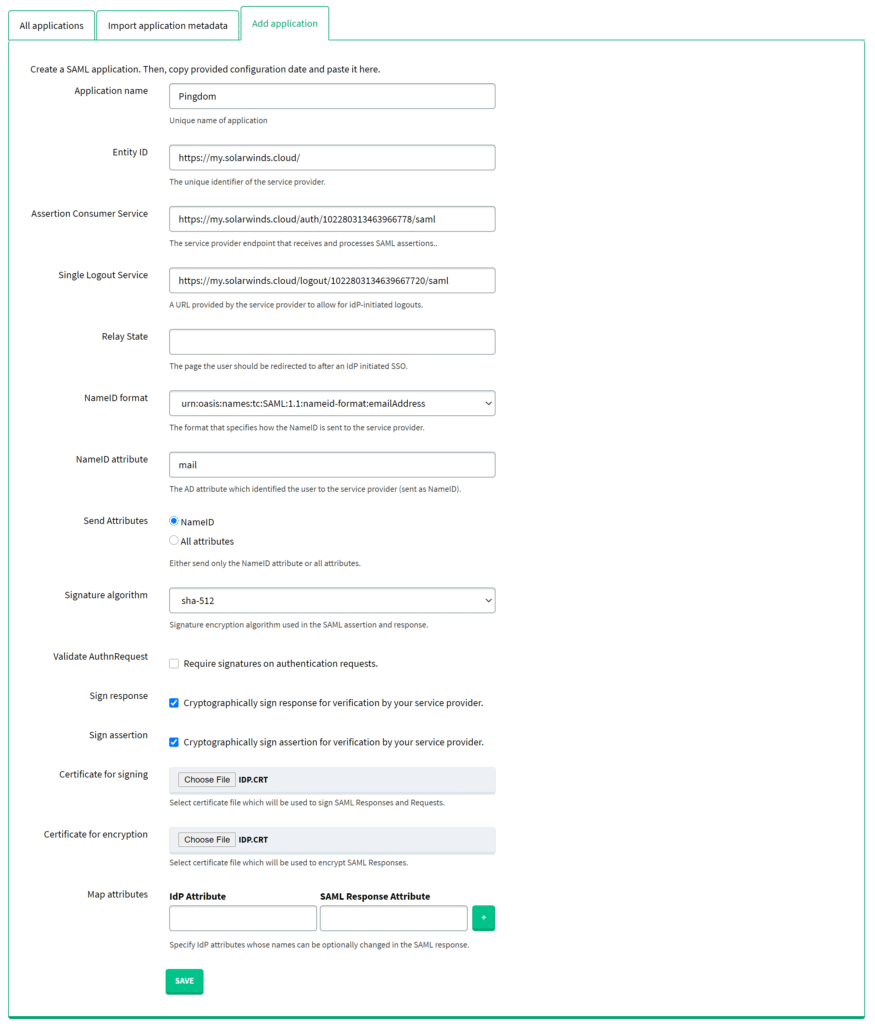
7. In Pingdom, click the toggle in the upper right corner to enable SAML integration.
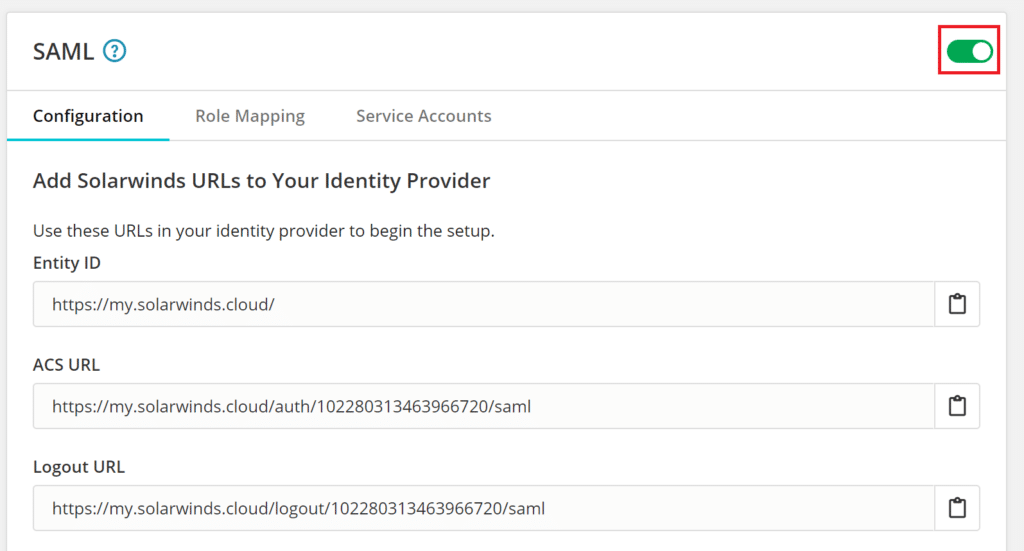
8. A popup window will appear asking you to confirm that you want to enable SAML integration. Click Enable.
9. Your configuration is complete. You can now log in to Pingdom with Rublon 2FA.
Log in to Pingdom with Rublon 2FA
1. Initiate login to Pingdom and click Log in with Single Sign On.
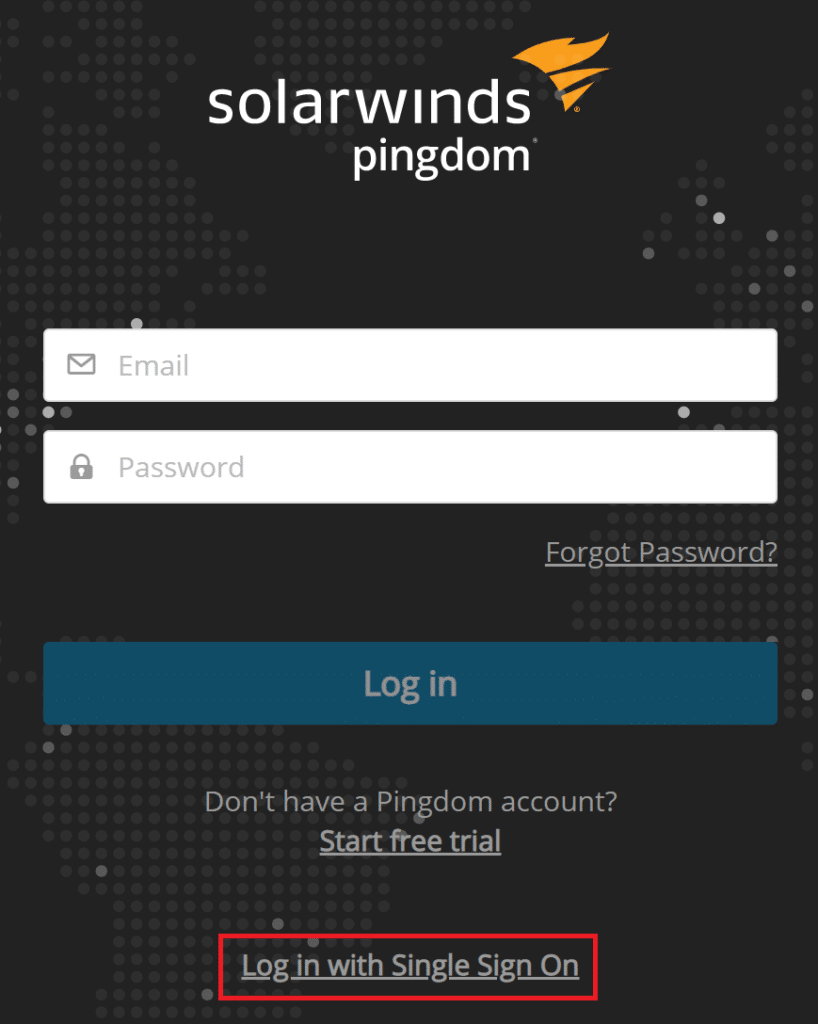
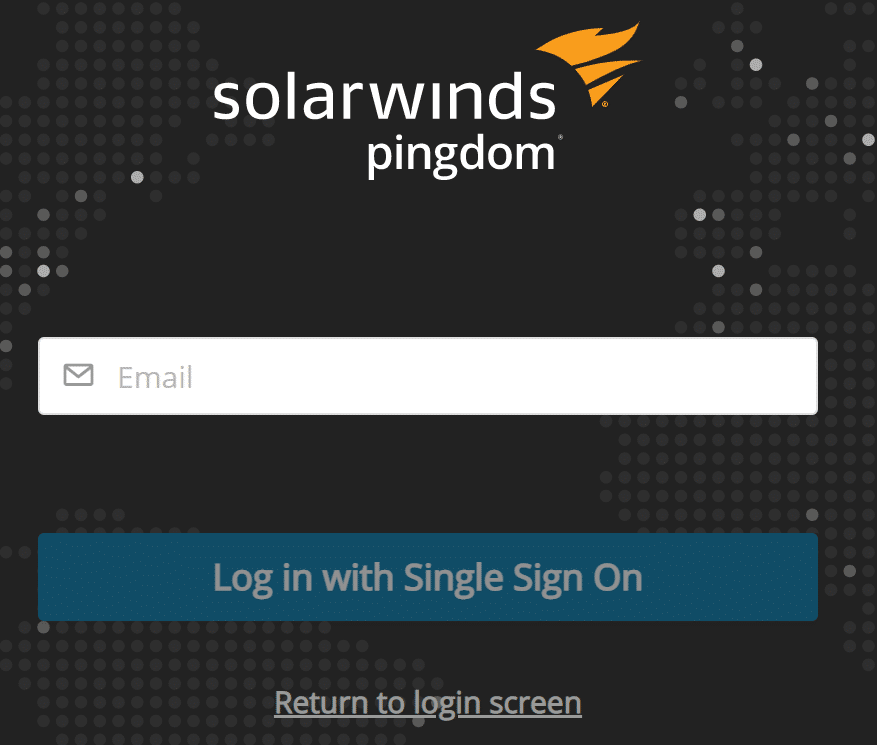
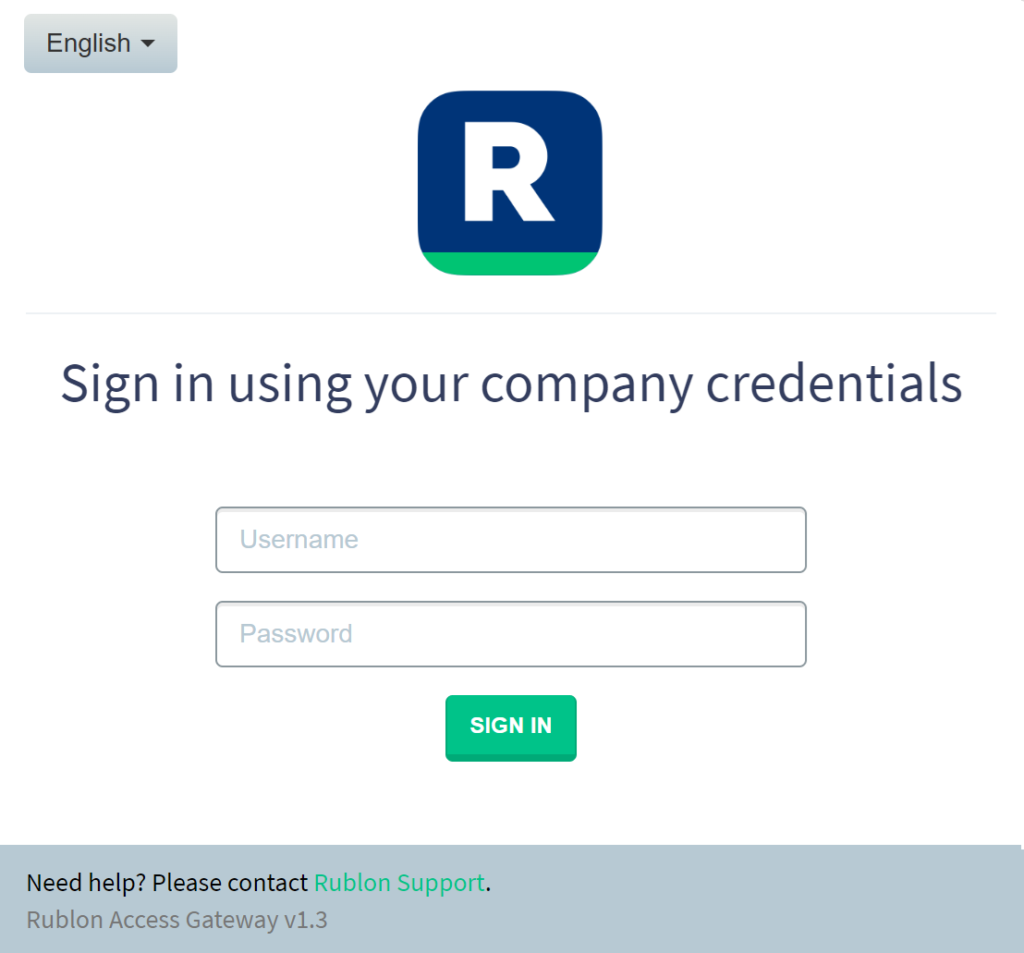
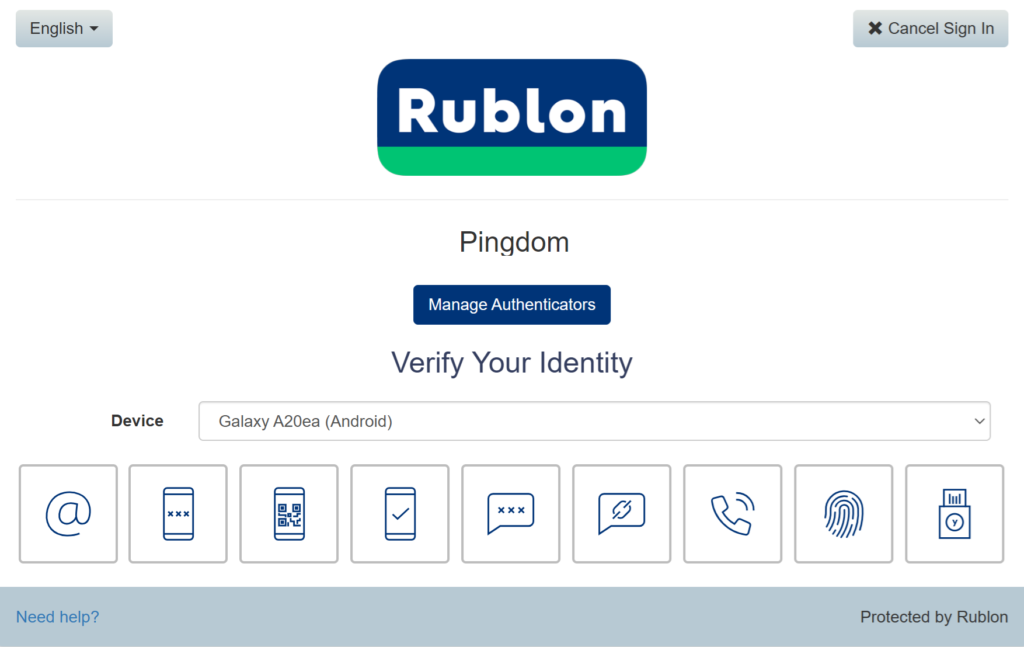
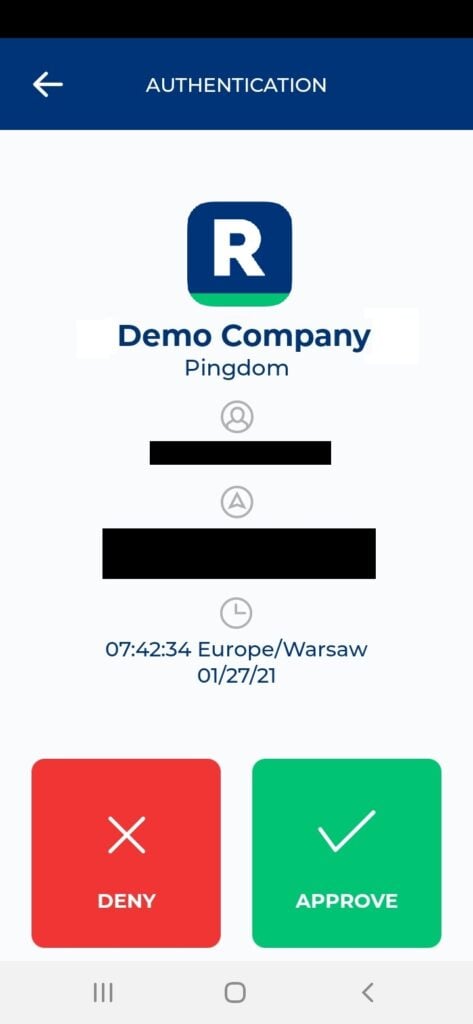
6. You will be successfully logged in to Pingdom.
Troubleshooting
If you encounter any issues with your Rublon integration, please contact Rublon Support.