Last updated on October 16, 2024
Overview of MFA for Snipe-IT
Supported Authentication Methods
Before you start
You need to install and configure Rublon Access Gateway itself before configuring Snipe-IT to work with it. Please read the Rublon Access Gateway documentation and follow the steps in Installation and Configuration sections. Afterward, follow the Configuration section in this document.
Configuration of MFA for Snipe-IT
Follow these steps to enable Rublon 2FA in Snipe-IT.
Snipe-IT
1. Log in to Snipe-IT.
2. Click the Admin Settings cog icon in the upper-right corner and then click the SAML tile.
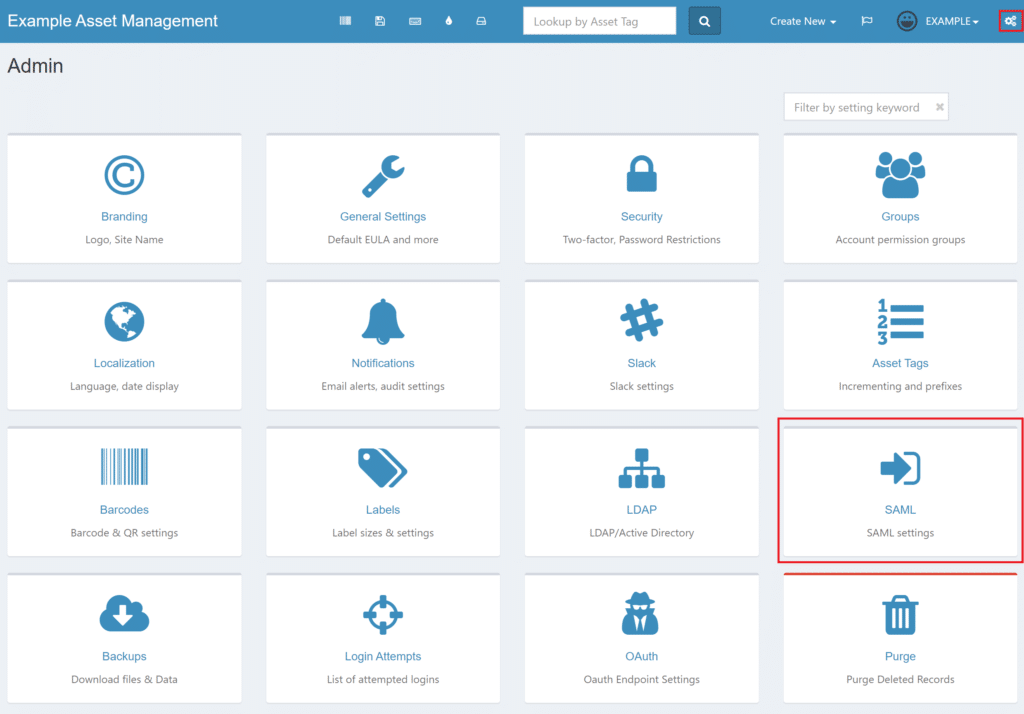
Note
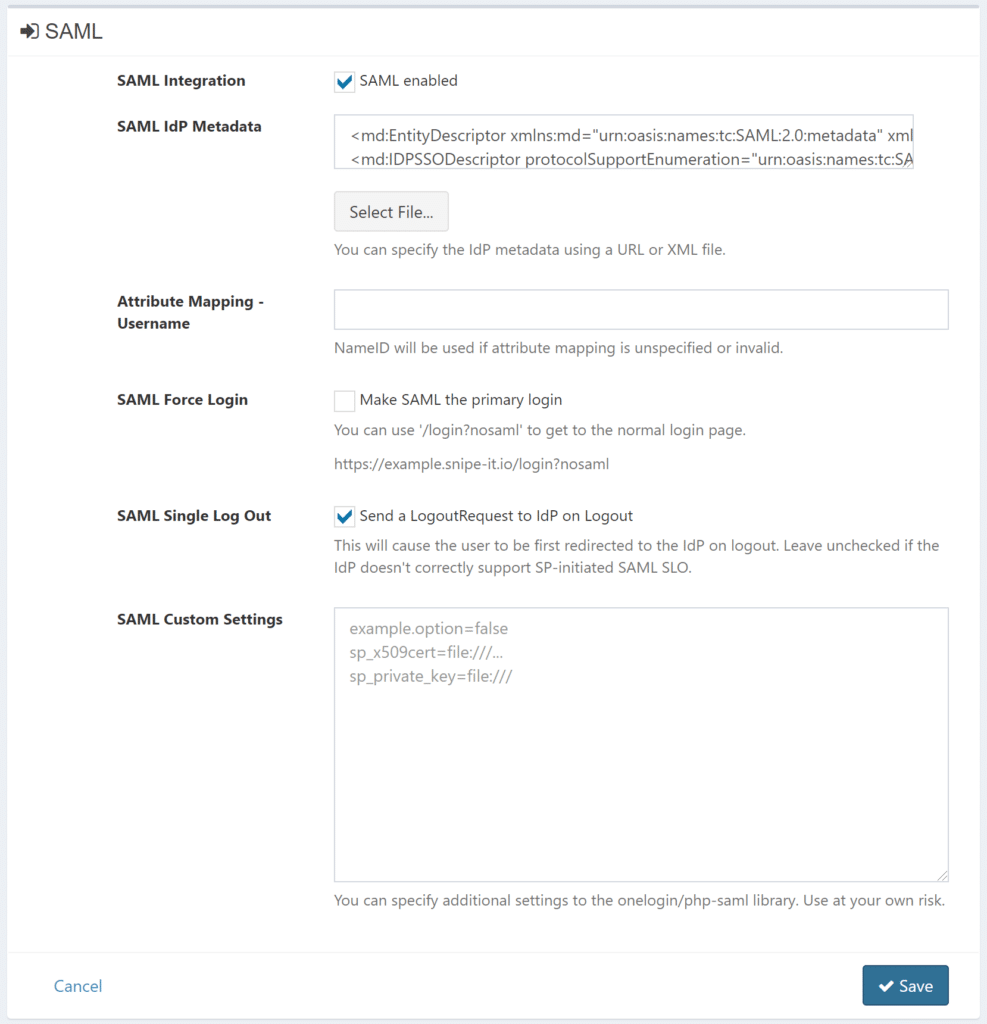
- Entity ID
- Assertion Consumer Service (ACS) URL
- Single Logout Service (SLS) URL
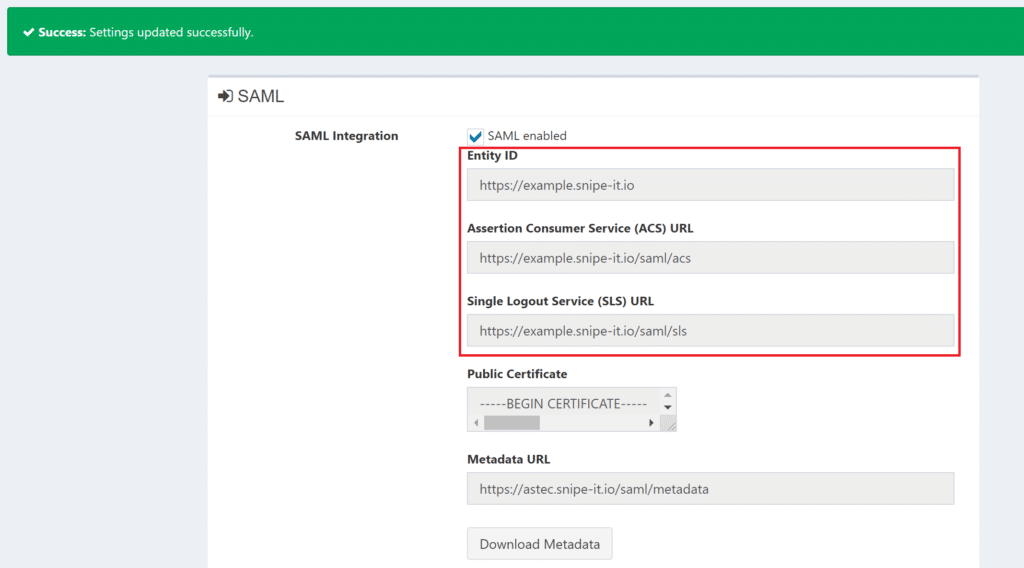
Note
Rublon Access Gateway
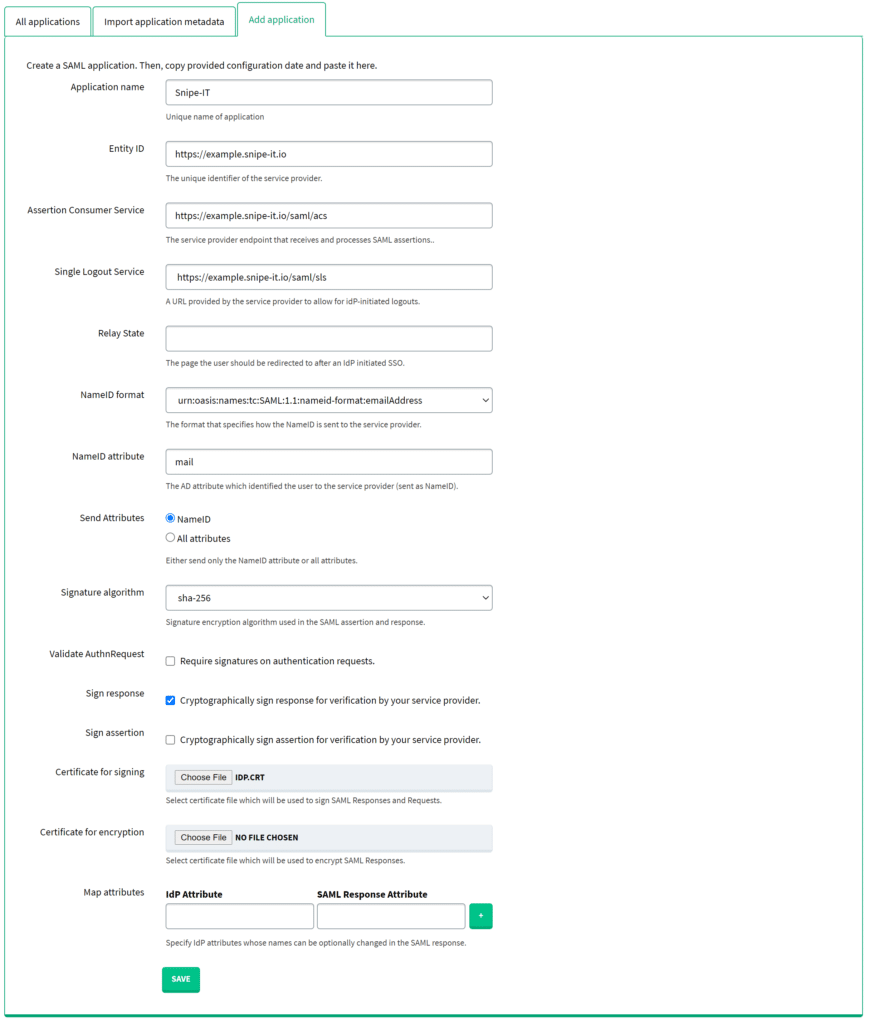
Testing MFA for Snipe-IT
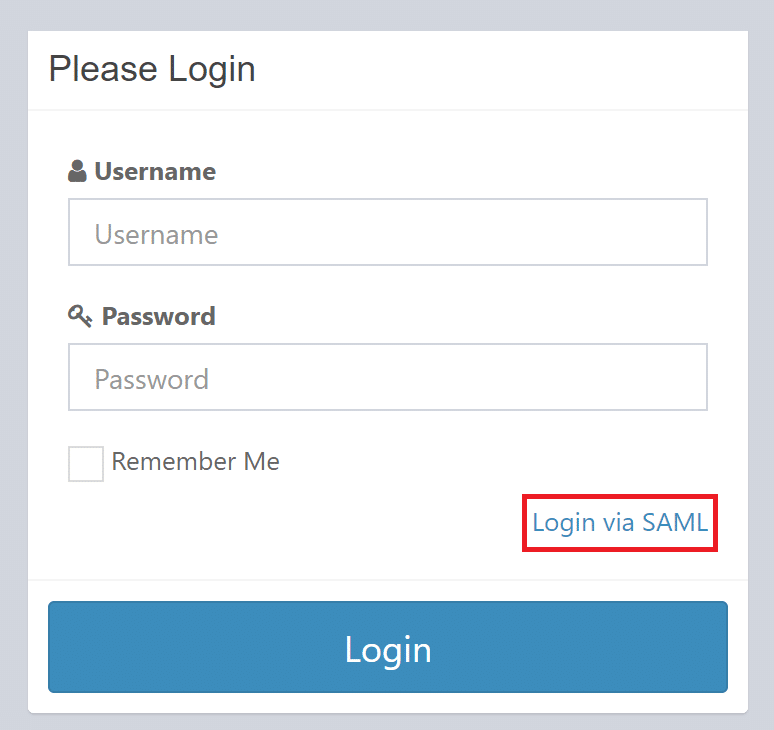
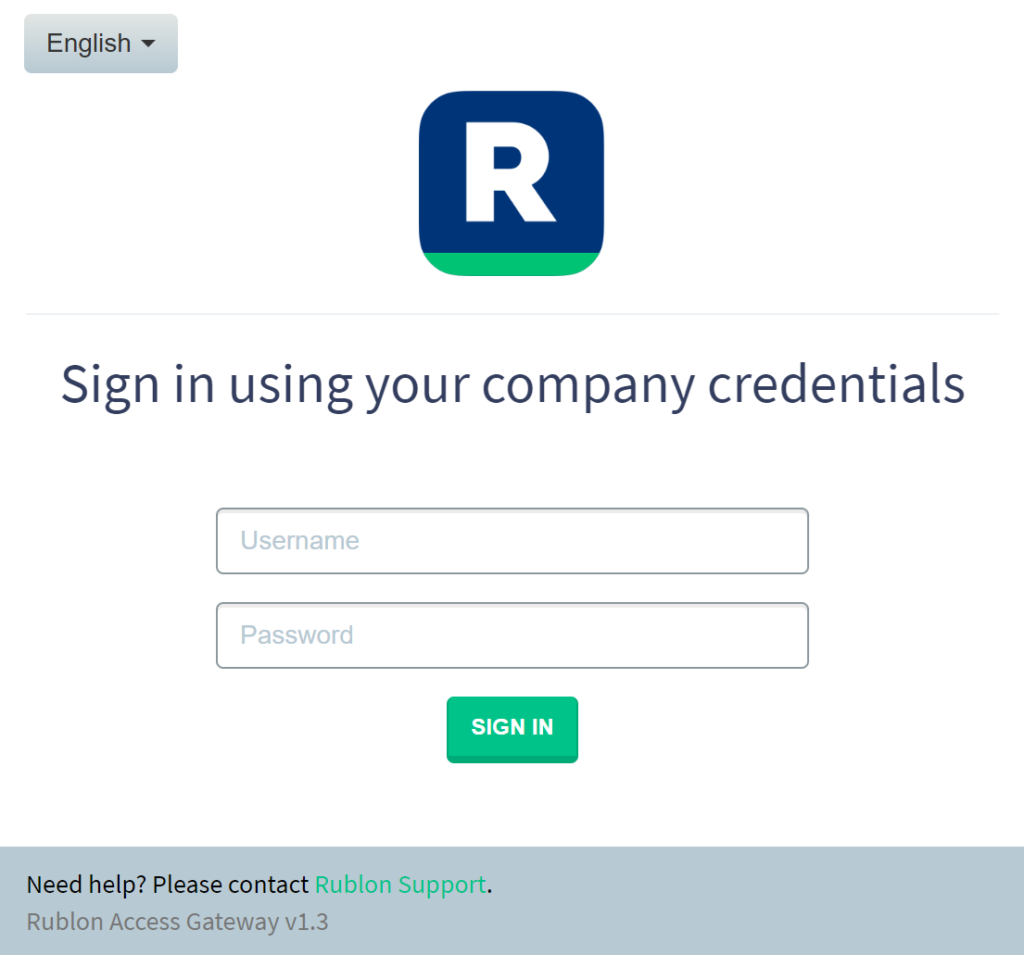
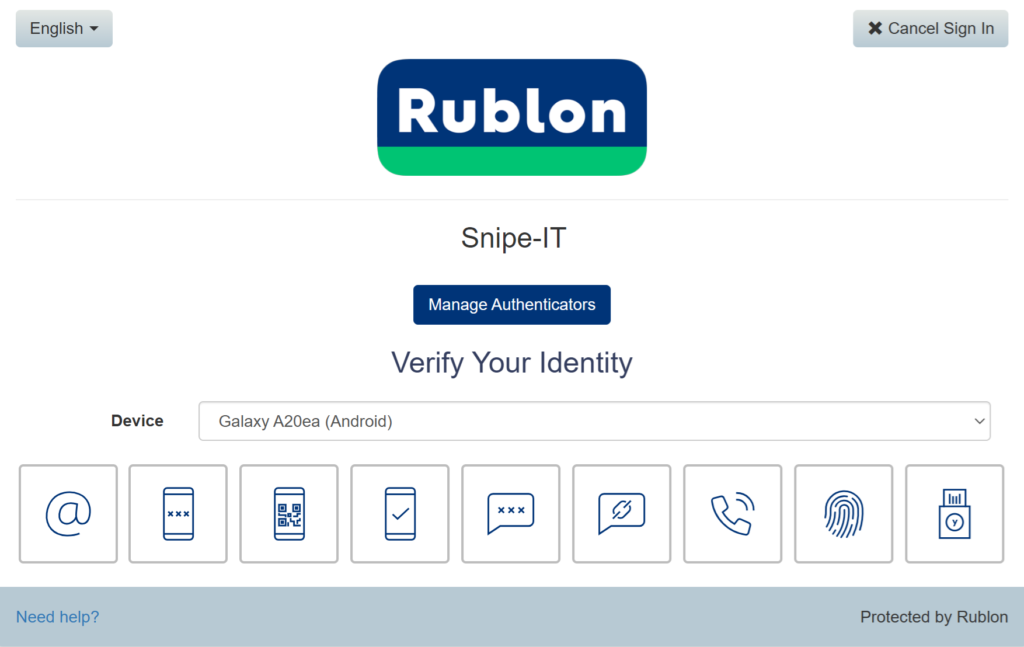

6. You will be successfully logged in to Snipe-IT.
Troubleshooting MFA for Snipe-IT
If you encounter any issues with your Rublon integration, please contact Rublon Support.