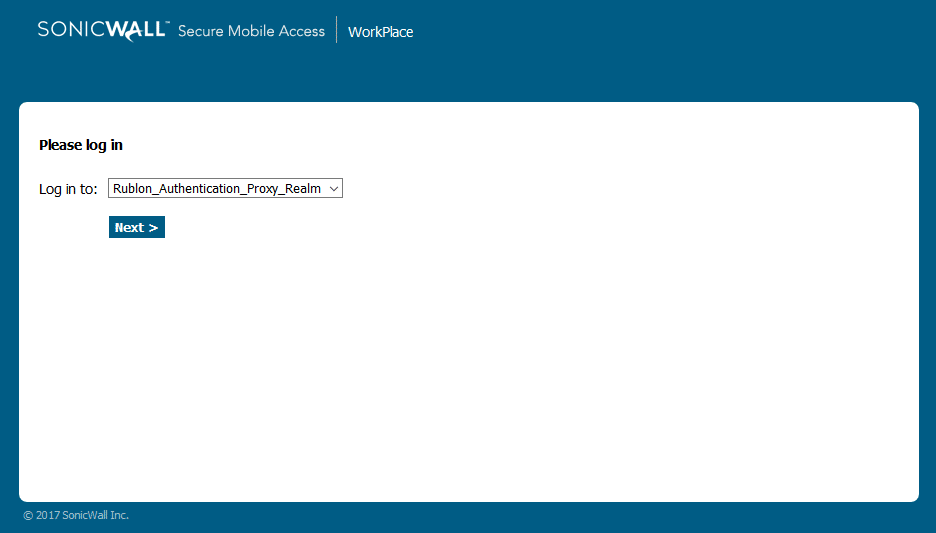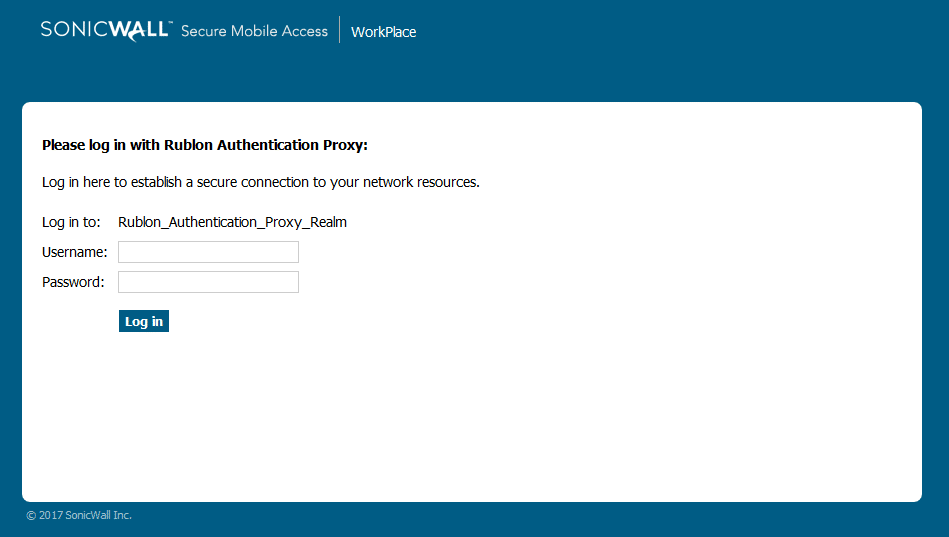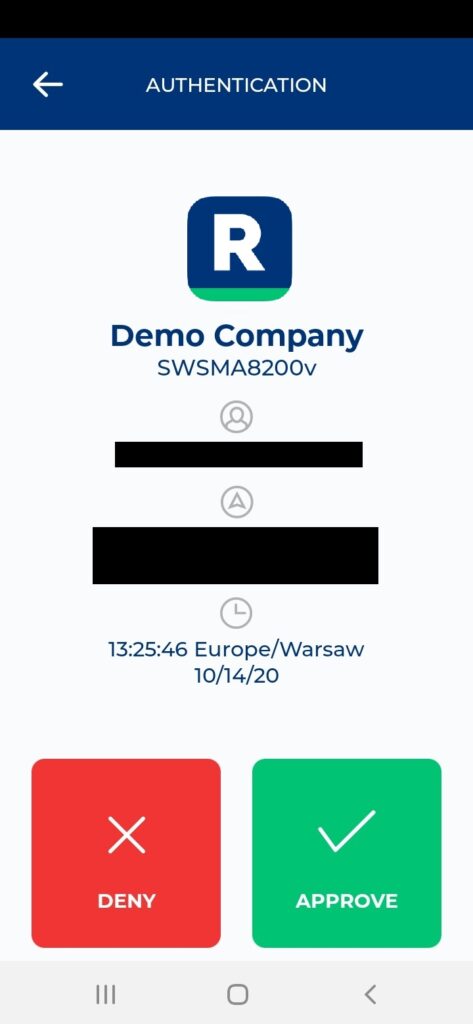Last updated on February 6, 2025
Overview
Supported Authentication Methods
Before you start
Configuration
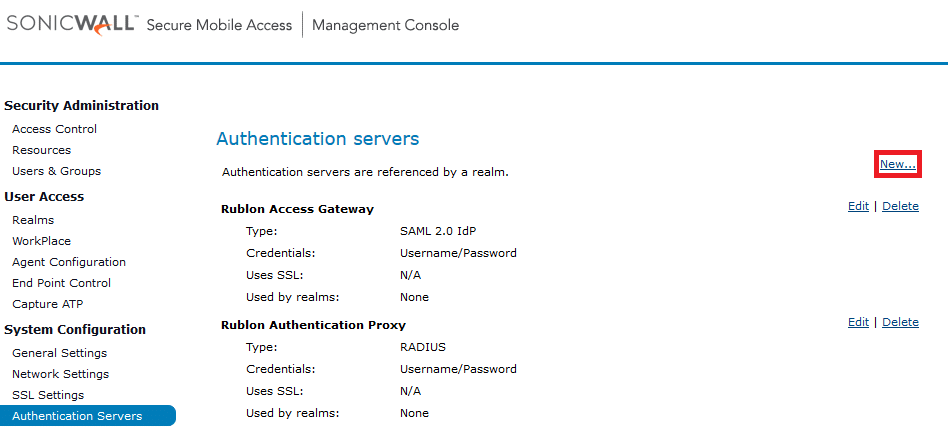
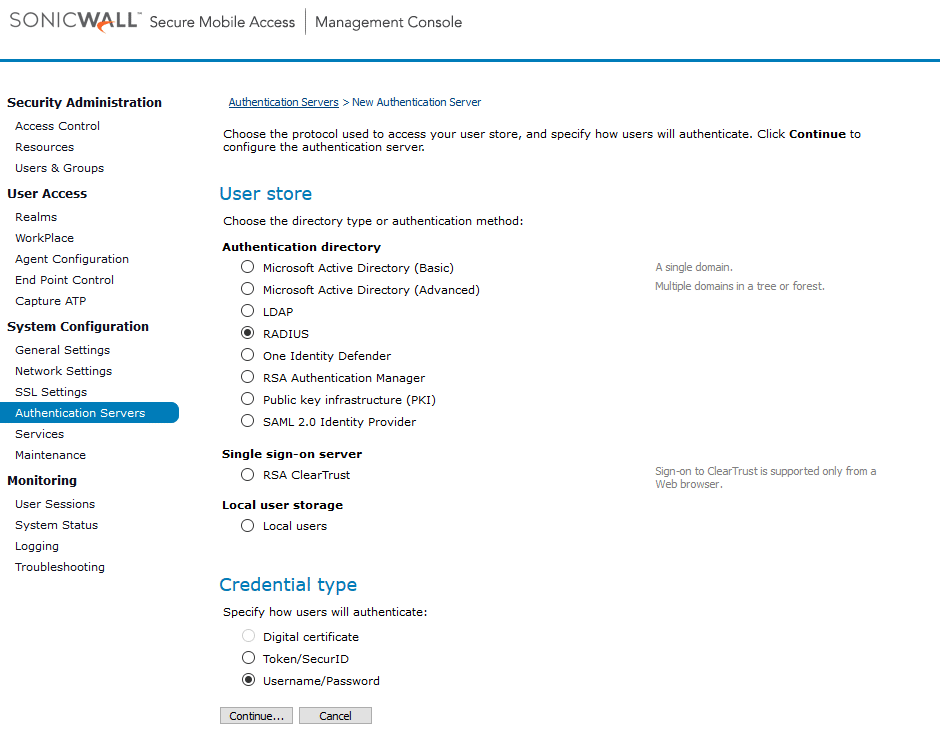
10. Set Connection timeout to 180.
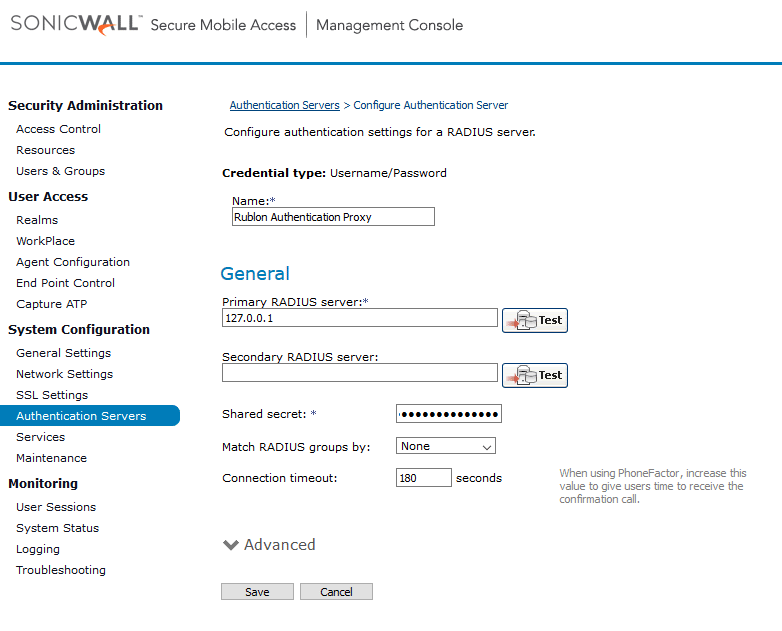
8. Go to User Access → Realms.
9. Select +New realm in the top right corner.
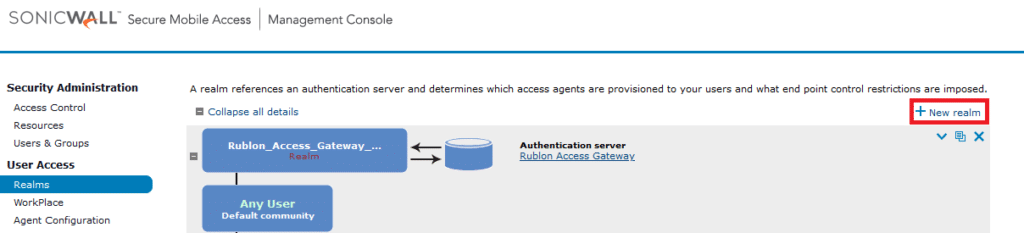
10. Set a name for the new realm in the Name field.
11. Set the status to enabled.
12. Check Display this realm.
13. Select the previously created Rublon Authentication Proxy server in Authentication Server.
14. Click Save to add a new realm.
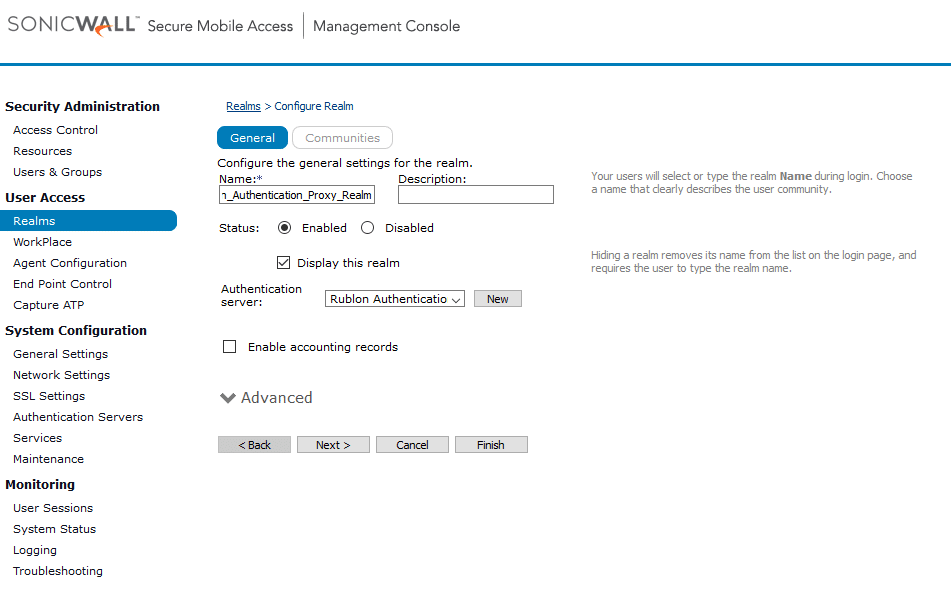
15. Go to Security Administration → Users & Groups.
16. Click New and create a new account whose name corresponds to the cn of a user in the authentication source set in Rublon Access Gateway (in the case of Active Directory).
17. Clicking Pending changes in the top right corner, and then click Apply Changes.

18. Your configuration is now finished. Users have Rublon 2FA enabled when logging in to your VPN.
Log in to SonicWall SMA with Rublon 2FA
1. Open SonicWall SMA.
2. Select the realm to log in to. Click Next.