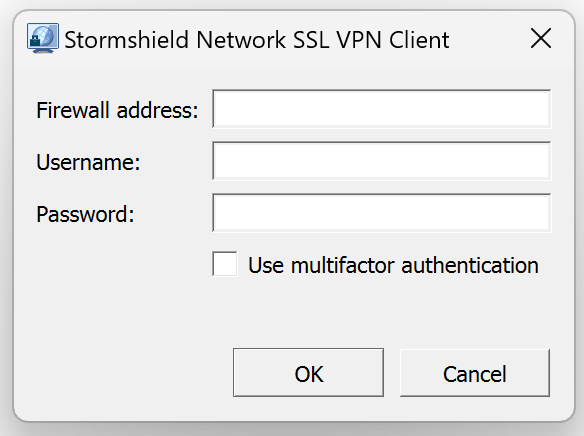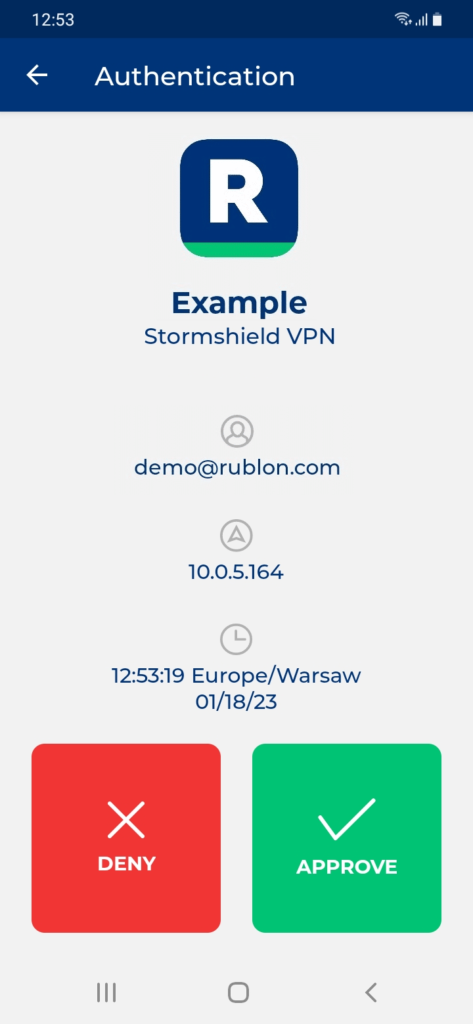Last updated on July 25, 2025
IMPORTANT
Overview of MFA for Stormshield SSL VPN using LDAP(S)
Supported Authentication Methods
Before You Start Configuring MFA for Stormshield SSL VPN using LDAP(S)
- Ensure you have prepared all required components.
- Create an application in the Rublon Admin Console.
- Install the Rublon Authenticator mobile app.
Required Components
WARNING
Create an Application in the Rublon Admin Console
Install Rublon Authenticator
Configuring Multi-Factor Authentication (MFA) for Stormshield SSL VPN using LDAP(S)
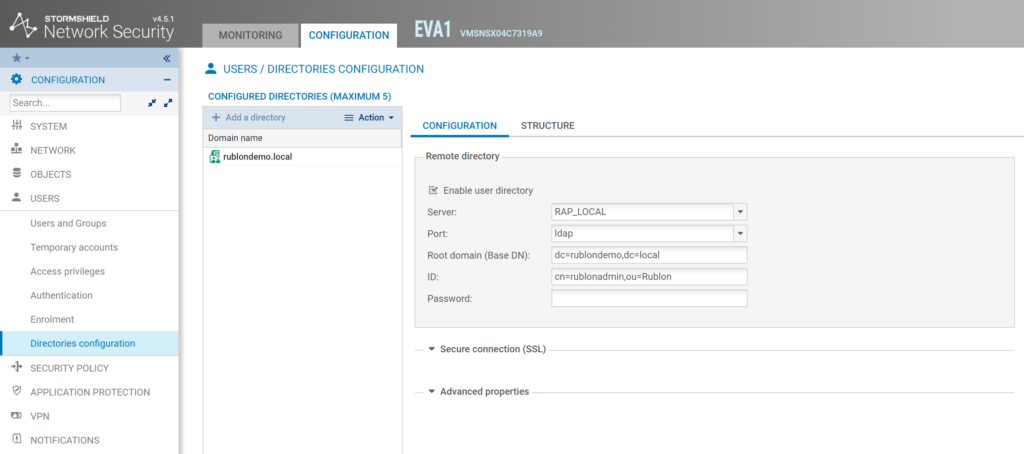
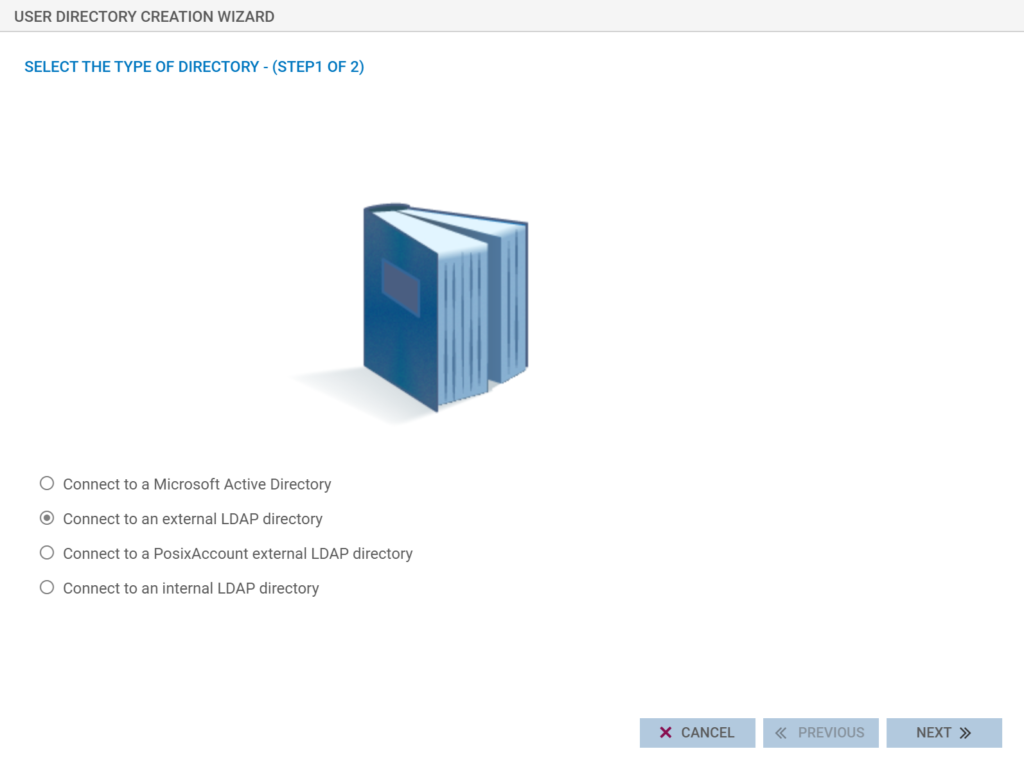
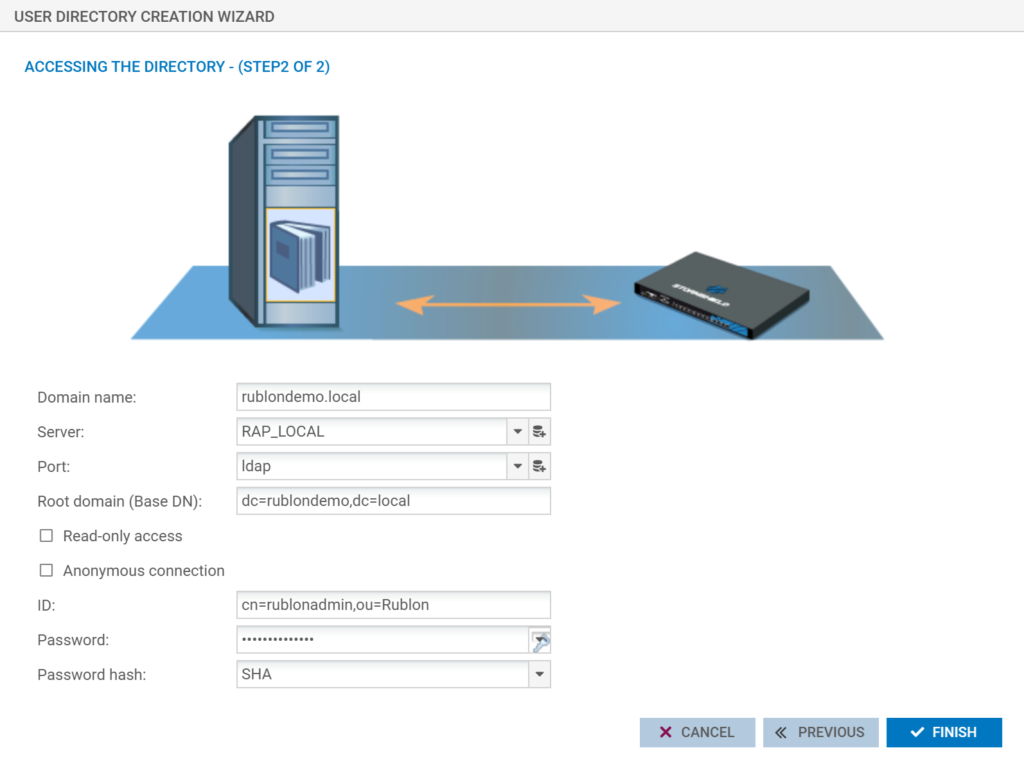
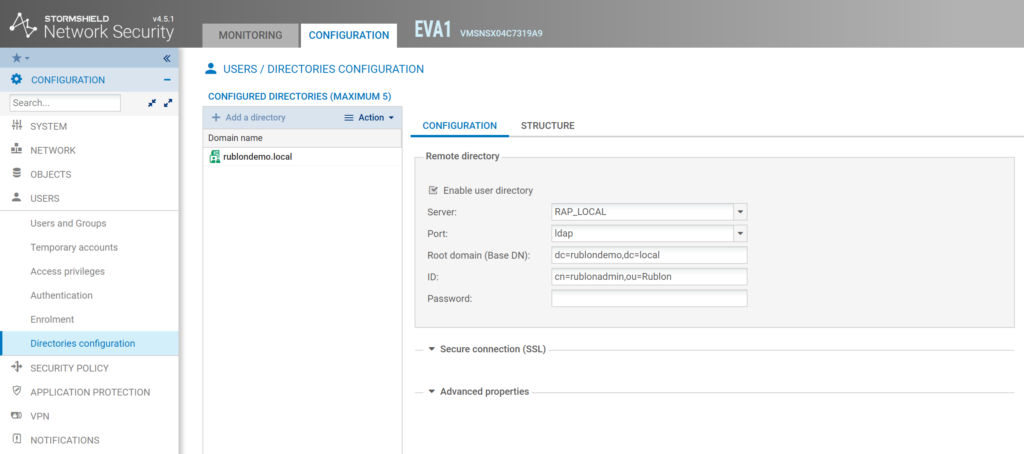
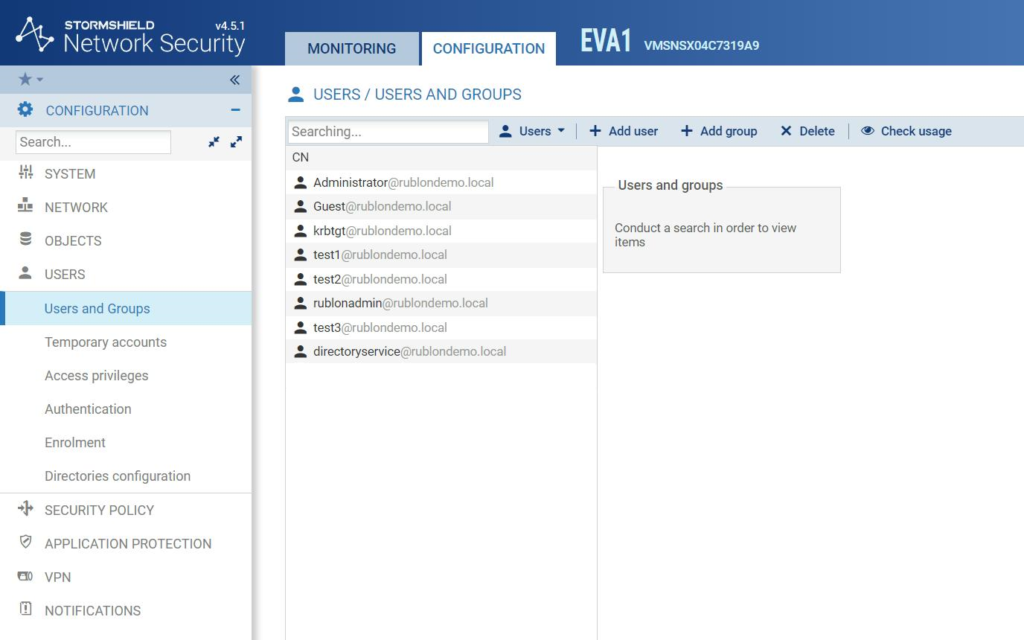
Testing Multi-Factor Authentication (MFA) for Stormshield SSL VPN Integrated Via LDAP(S)