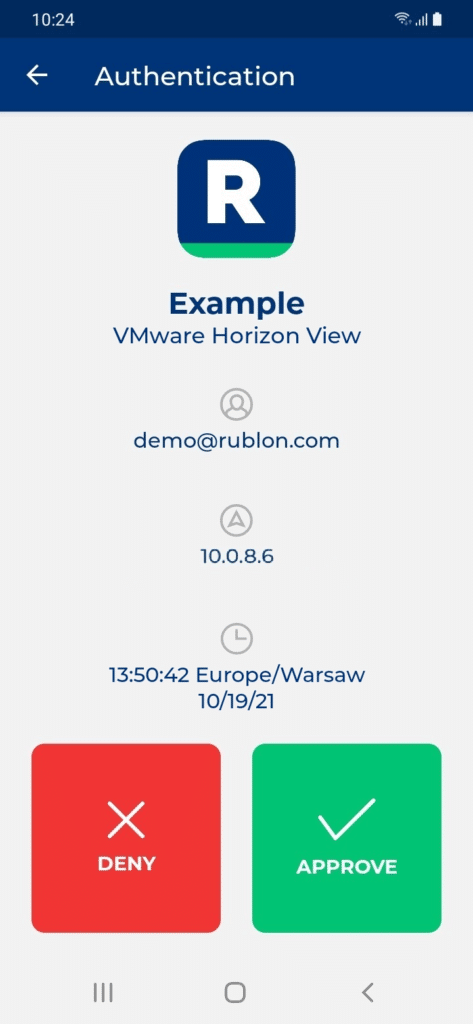Last updated on February 6, 2025
Overview of MFA for VMware Horizon View (VDI)
Supported Authentication Methods
Before you start
You need to install and configure Rublon Authentication Proxy before configuring VMware Horizon View (VDI) to work with it. Read Rublon Authentication Proxy and follow the steps in the Installation and Configuration sections. Afterward, follow the Configuration section in this document.
Ensure that you have properly set up your authentication source, that is an external Identity Provider (IdP) like RADIUS, OpenLDAP, or Microsoft Active Directory.
Configuration of MFA for VMware Horizon View (VDI)
1. Log in to the VMware Horizon View Administrator web interface.
2. In the left pane, expand Settings and then click Servers.
3. Select the Connection Servers tab.
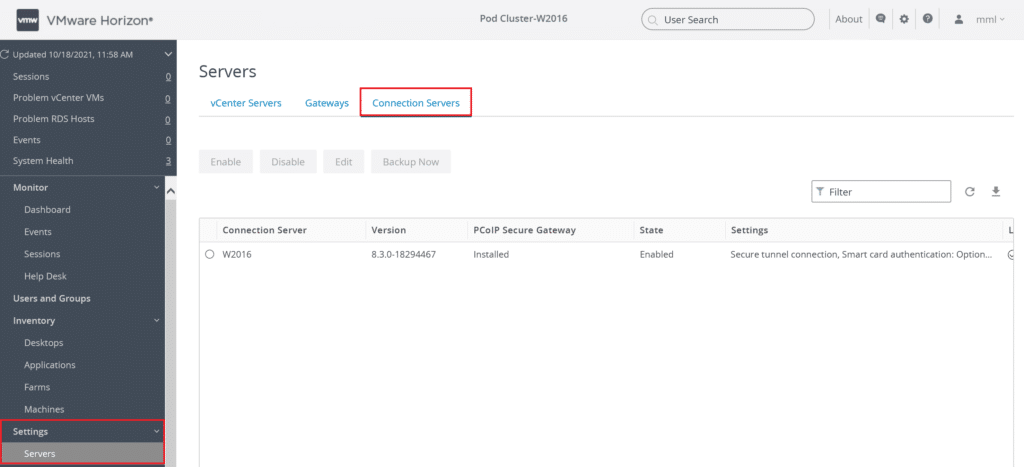
4. Select the connection server and click the Edit button.
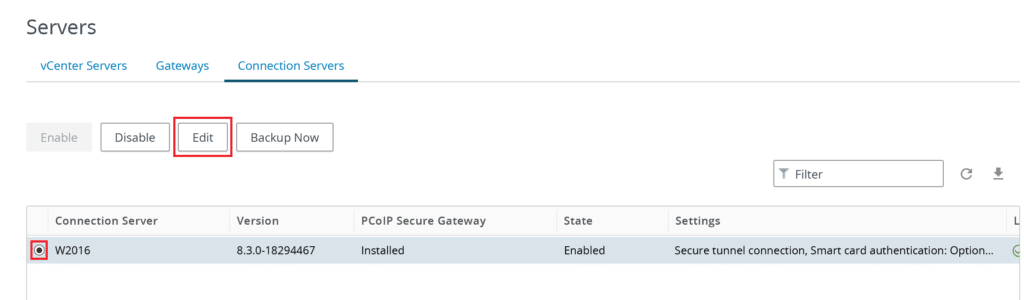
5. Click the Authentication tab.
6. Navigate to the Advanced Authentication section and select RADIUS in the 2-factor authentication dropdown.
7. Check the following checkbox:
- Enforce 2-factor and Windows user name matching
8. In the Authenticator dropdown, select Create New Authenticator.
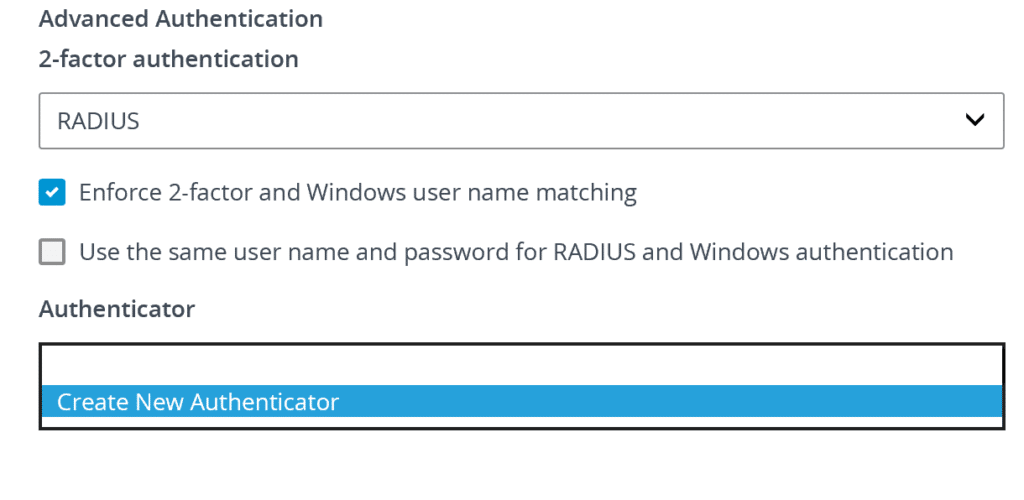
9. On the Client Customization page of the Add RADIUS Authenticator form, provide a name for your authenticator and click Next.
10. Fill in the Primary Authentication Server information. Refer to the following screenshot and table.
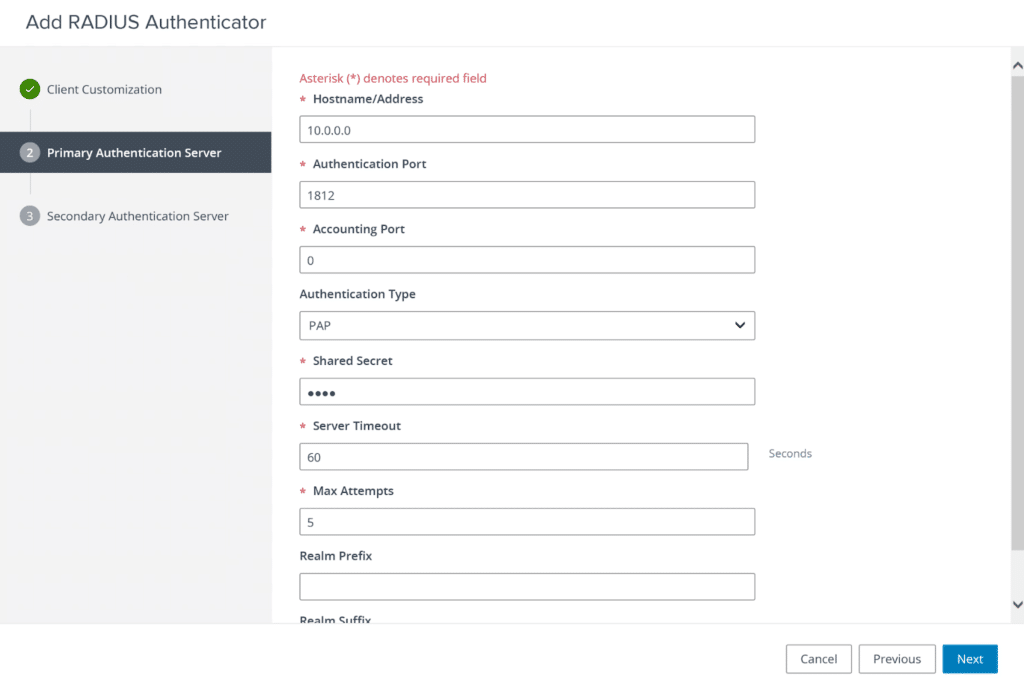
| Hostname/Address | Enter the IP address of your Rublon Authentication Proxy. |
| Authentication Port | Set to 1812. |
| Accounting Port | N/A. Leave the default value. |
| Authentication Type | Select PAP. |
| Shared Secret | Enter the RADIUS_SECRET from Rublon Authentication Proxy. |
| Server Timeout | Controls how long the RADIUS server may take to respond to an authentication request. Set to 60. |
10. Leave the default value for all other fields and click Next.
11. You can define a secondary authentication server. This is optional.
12. Click Finish to complete creating the RADIUS authenticator.
13. We recommend you review the Advanced Authentication section:
- Ensure that the authenticator you have just created is selected in the Authenticator dropdown
- Ensure that you have checked Enforce 2-factor and Windows user name matching
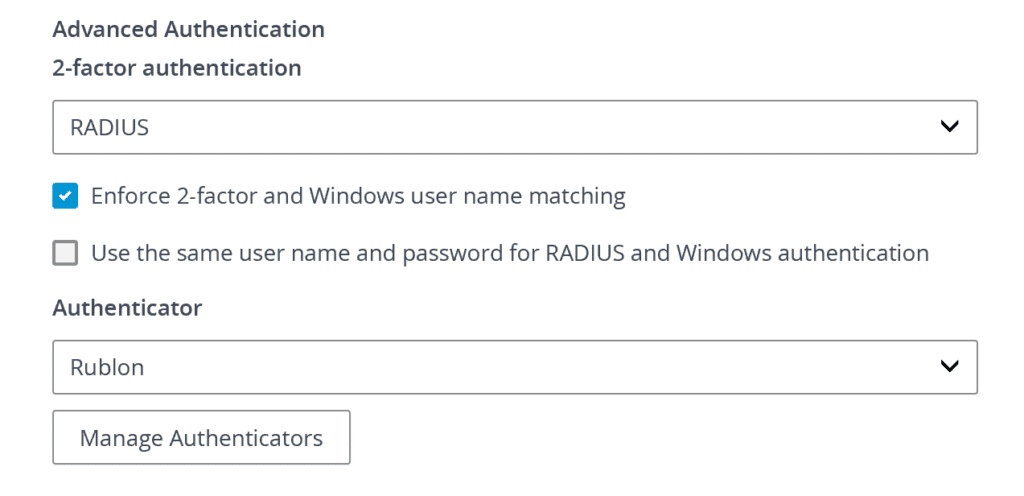
14. Congratulations. Your configuration is complete. You can log in to VMware Horizon View.
Testing MFA for VMware Horizon View (VDI)
This example portrays logging in to VMware Horizon View using the VMware Horizon Client. Mobile Push has been set as the second factor in Rublon Authentication Proxy configuration (AUTH_METHOD was set to push).
1. Open your VMware View Client.
2. Enter your Username and Passcode, and then click Login.
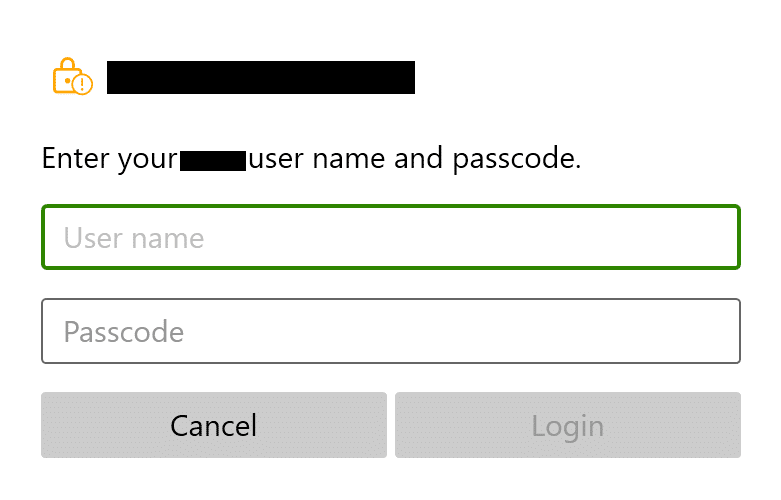
3. You will be sent an automatic push notification on your phone.