Last updated on October 16, 2024
Overview
Supported Authentication Methods
Before you start
- Enter WordPress as Name.
- Leave out the URL empty or provide the URL to your WordPress.
- Select WordPress as Type.
- Click Save.
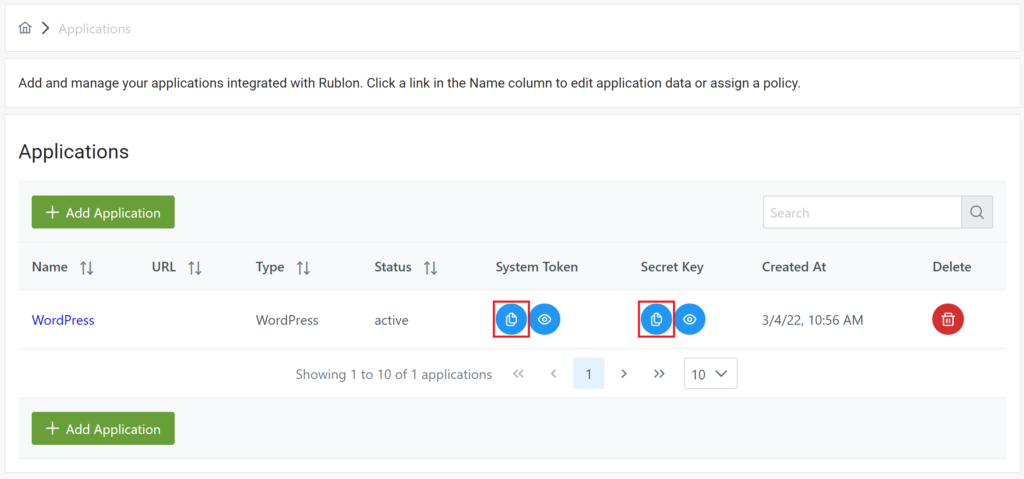
Installation
- WordPress Plugin Search Installation
- Manual Installation
WordPress Plugin Search Installation
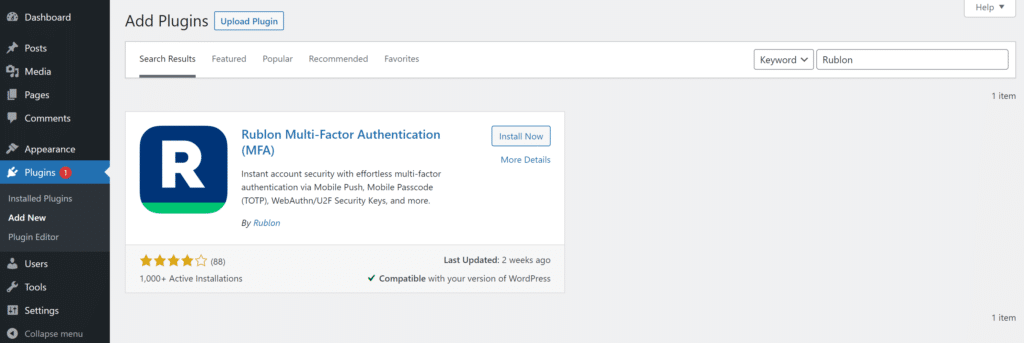
3. Click the Install Now button inside the Rublon plugin box in the search results.
4. Once your installation is complete, click Activate.

Manual Installation
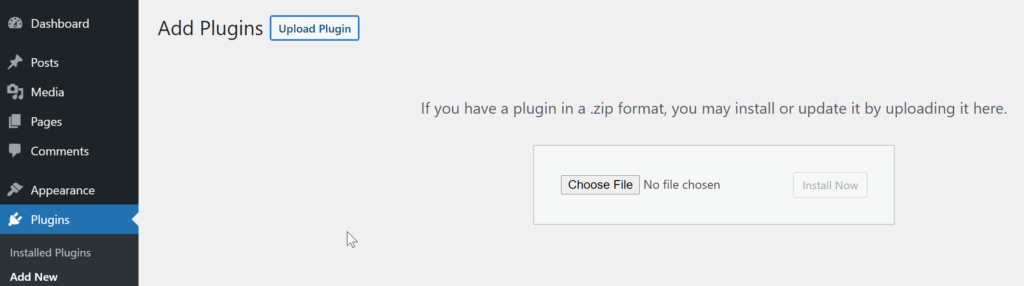
Configuration
1. Click the Settings link in the Rublon Multi-Factor Authentication (MFA) box on the Plugins page.

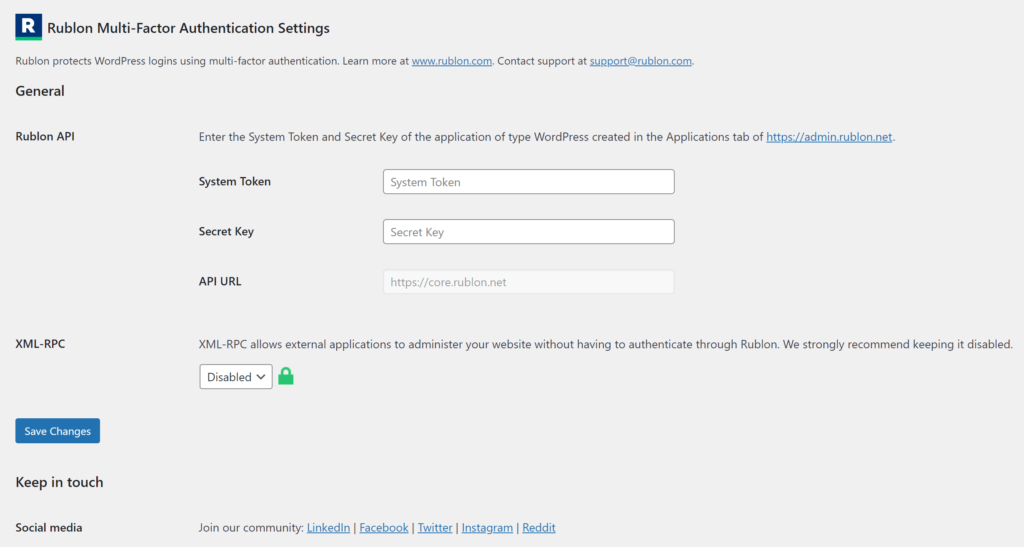

4. Your configuration is complete. You can now log in to WordPress with Rublon MFA.
Log in to WordPress with Rublon MFA
1. Log out if you are logged in.
2. Provide your WordPress credentials and click Log In.
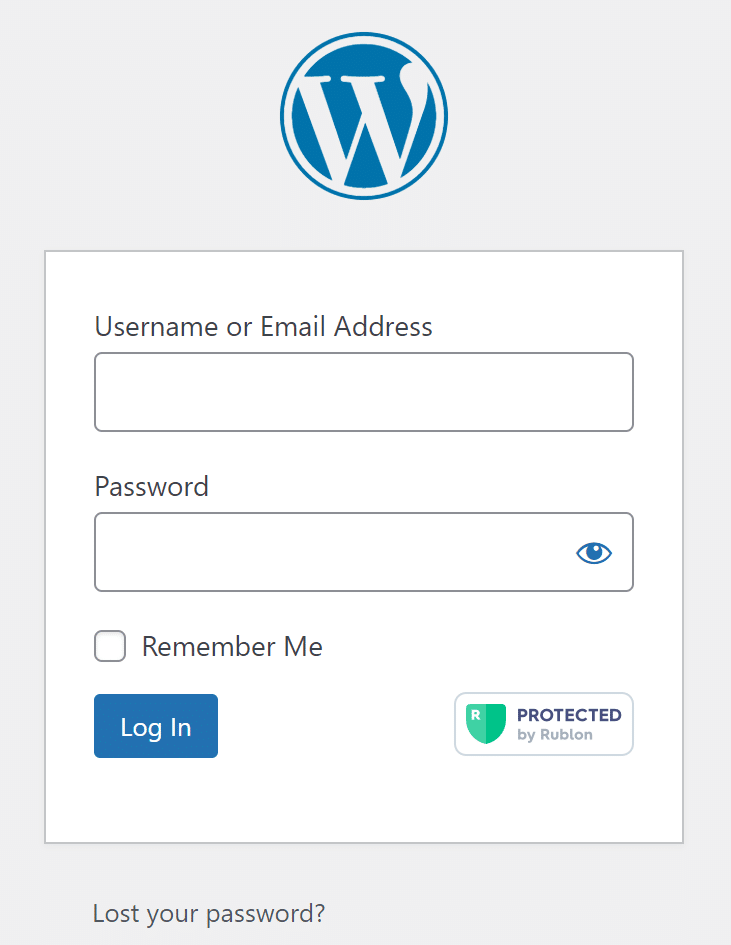
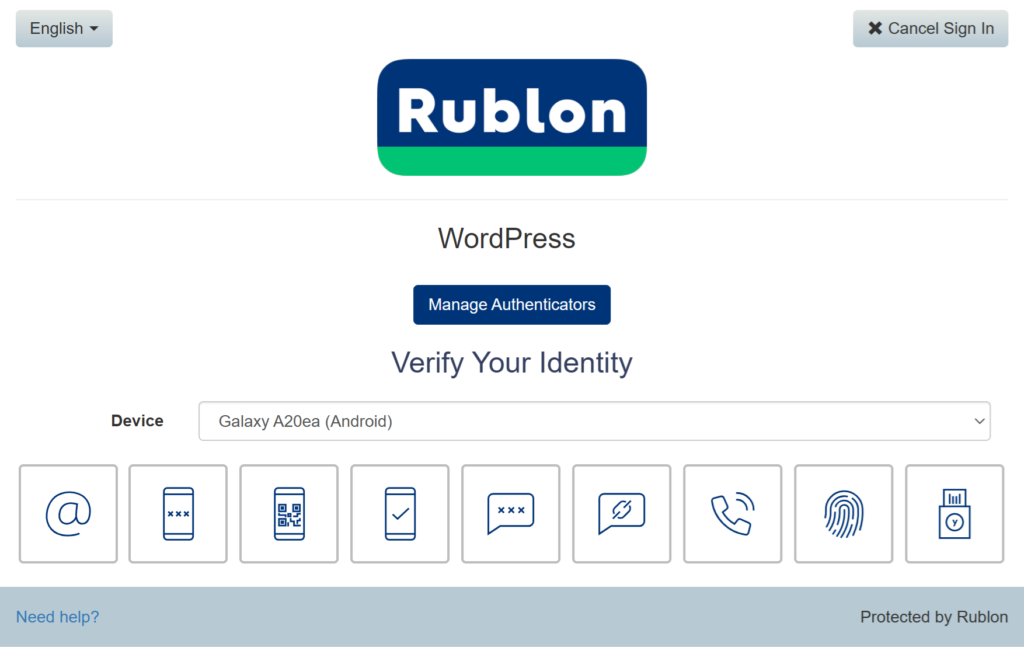
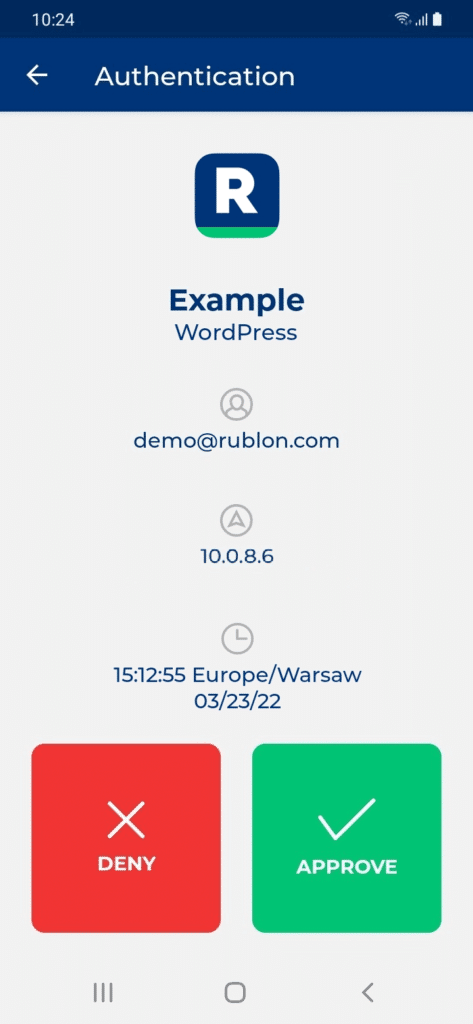
Solutions to Known Errors
Application not found. [E_0]– The System Token is incorrect. Navigate to Plugins → Rublon Multi-Factor Authentication → Settings and inspect the System Token value comparing it to the value in the Applications tab of the Rublon Admin Console.Rublon error code: Invalid response signature:– The Secret Key is incorrect. Navigate to Plugins → Rublon Multi-Factor Authentication → Settings and inspect the Secret Key value comparing it to the value in the Applications tab of the Rublon Admin Console.