Last updated on October 16, 2024
Overview
Supported Authentication Methods
Before you start
You need to install and configure Rublon Access Gateway itself before configuring Zendesk to work with it. Please read the Rublon Access Gateway documentation and follow the steps in Installation and Configuration sections. Afterwards, follow the Configuration section in this document.
Configuration
Follow these steps to enable Rublon 2FA in Zendesk.
Configure Rublon in Zendesk
1. Click the Zendesk Products icon located in the top-right corner and select Admin Center from the list.

2. Click Security settings inside the Security tile.
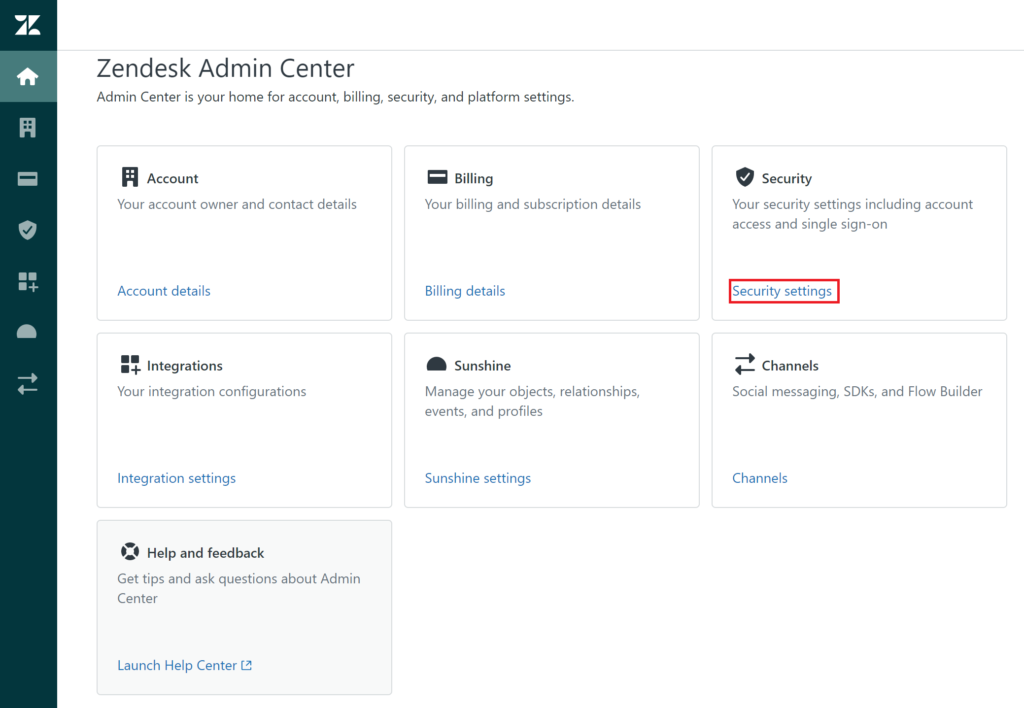
3. Select Single sign-on from the pane on the left and click Configure inside the SAML tile.
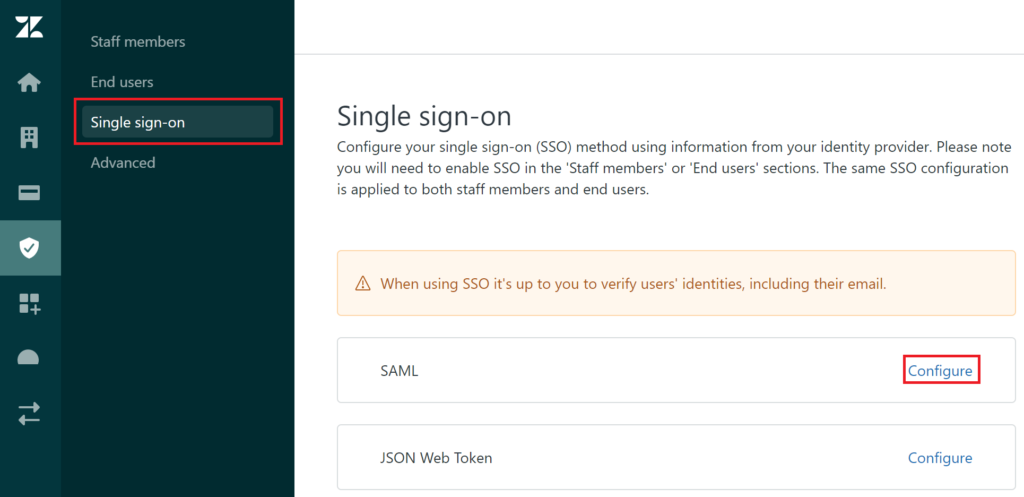
4. A SAML form will appear. Check Enabled and fill in the fields. Refer to the following image and table.
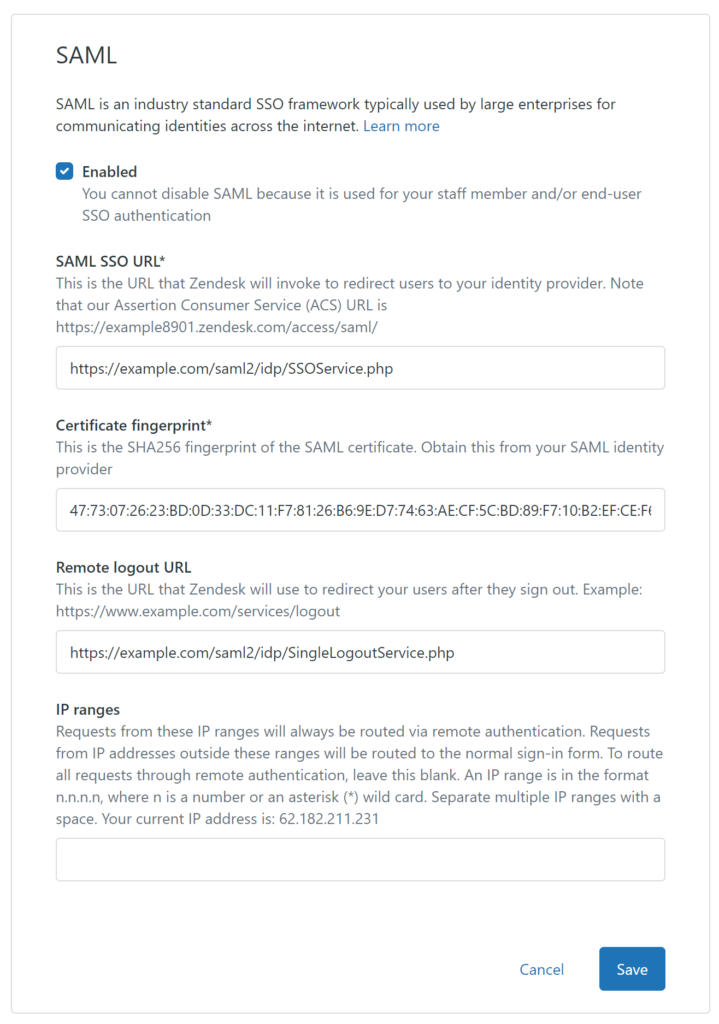
| SAML SSO URL | Enter the value of SSO URL from Rublon Access Gateway (Applications → Information for configuring applications with Rublon Access Gateway). |
| Certificate fingerprint | You have to calculate a fingerprint from the certificate file downloaded from Applications → Information for configuring applications with Rublon Access Gateway → DOWNLOAD CERTIFICATE. Certificate fingerprint must be in SHA256. Use openssl or an online converter of your choice to calculate a SHA256 fingerprint of your certificate. |
| Remote logout URL | Enter the value of Logout URL from Rublon Access Gateway (Applications → Information for configuring applications with Rublon Access Gateway). |
| IP ranges | Leave blank so that all requests will be routed through Rublon 2FA. |
5. Click Save to add your SAML configuration.
Enable Rublon for Staff members
1. In Admin Center, go to Security → Staff members.
2. Check External authentication and choose Single sign-on.
3. Click Save.
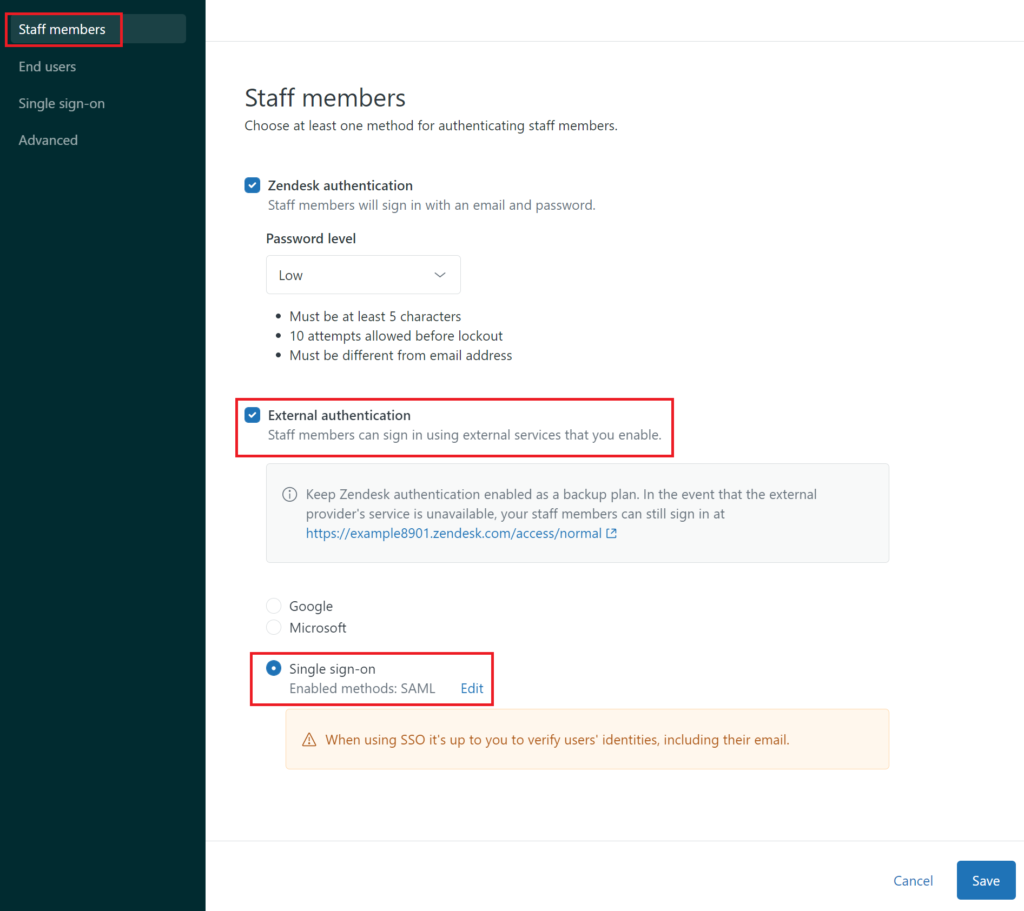
Note
Enable Rublon for End users
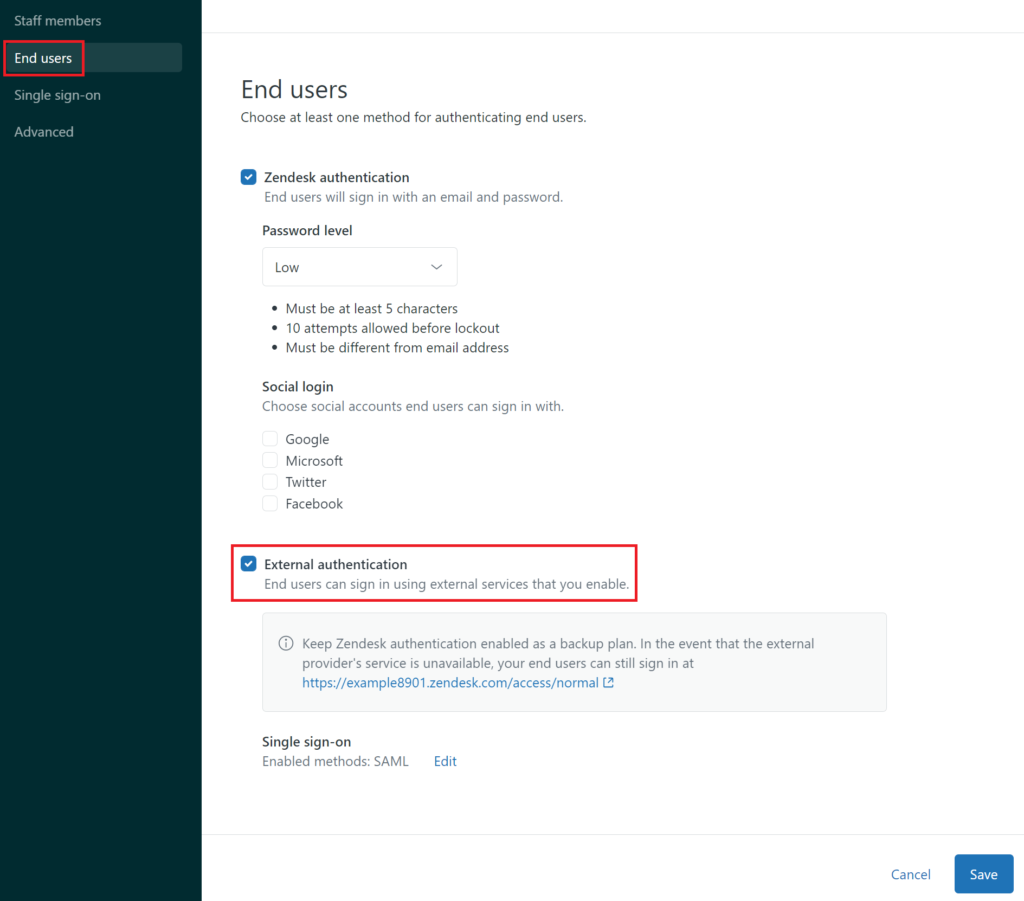
Note
Add Zendesk to Rublon Access Gateway
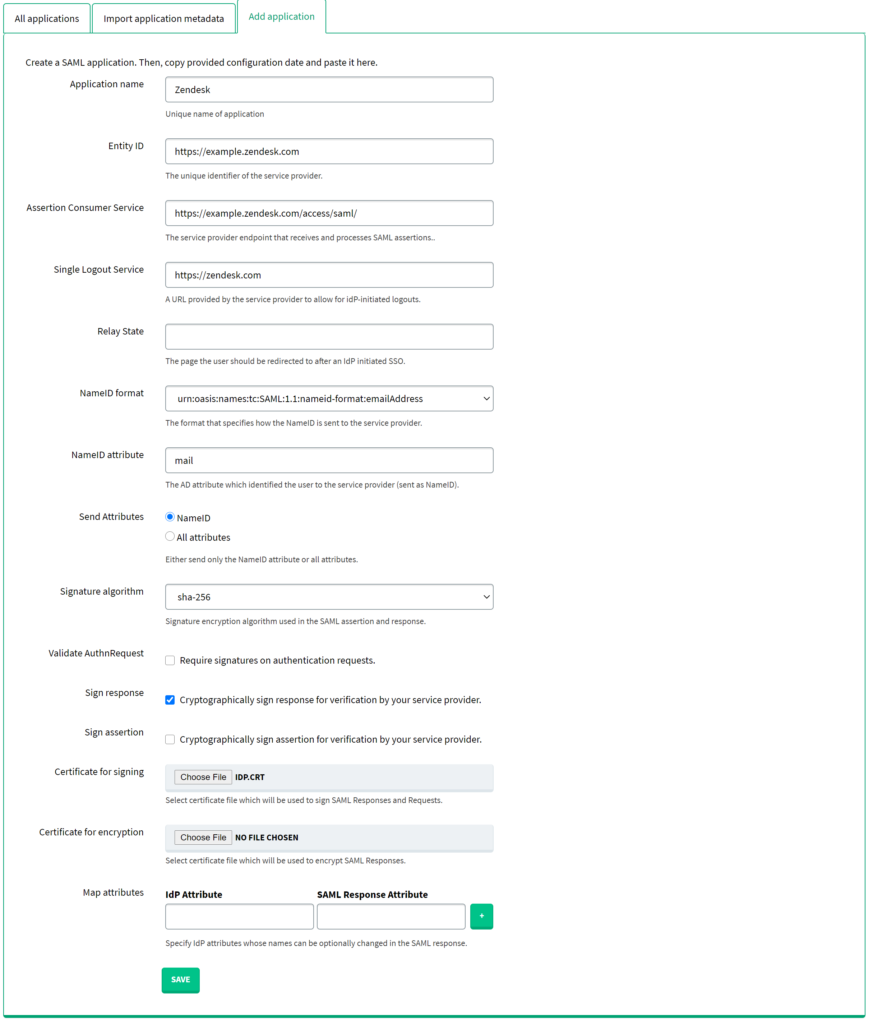
Log in to Zendesk with Rublon 2FA
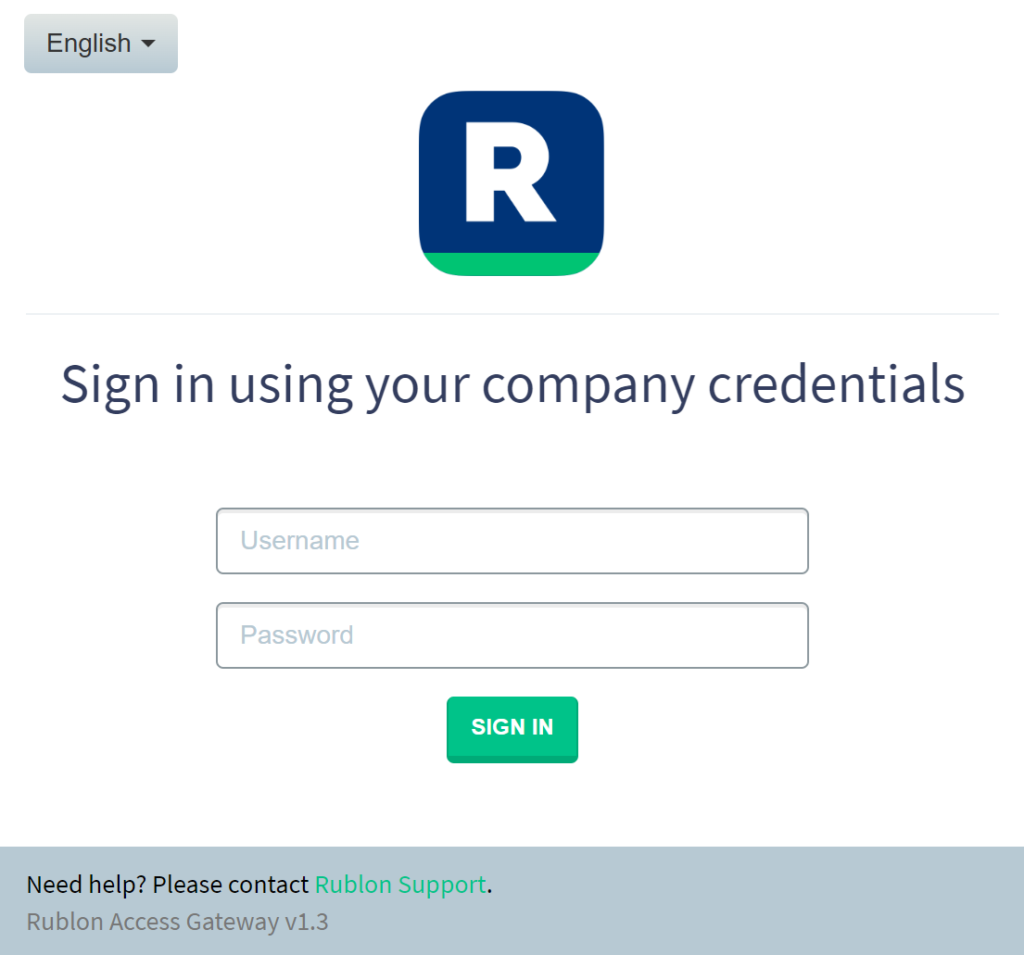
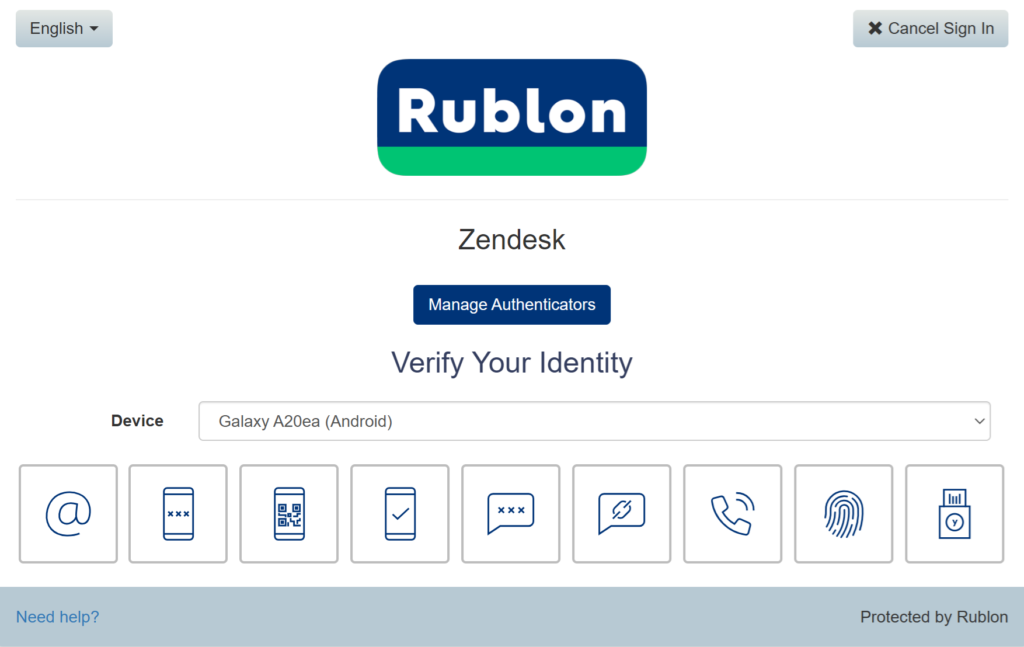
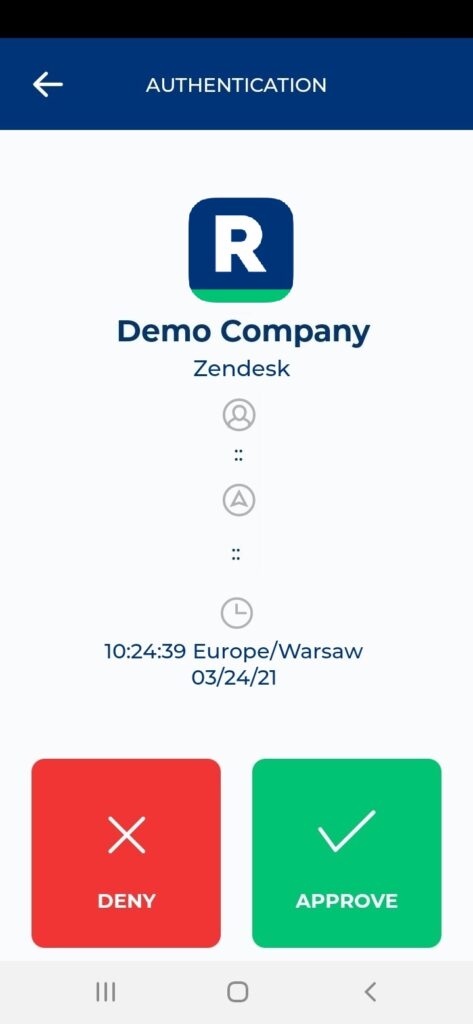
5. You will be successfully logged in to Zendesk.
Troubleshooting
If you encounter any issues with your Rublon integration, please contact Rublon Support.