Last updated on August 5, 2025
Start From the Configuration Template
log:
debug: false
rublon:
api_server: https://core.rublon.net
system_token:
secret_key:
proxy_servers:
- name: RADIUS-Proxy
type: RADIUS
radius_secret: secret_to_communicate_with_the_proxy
ip:
port: 1812
mode: standard
auth_source: LDAP_SOURCE_1
auth_method: email
- name: LDAP-Proxy
type: LDAP
ip:
port: 389
auth_source: LDAP_SOURCE_1
auth_method: email
auth_sources:
- name: LDAP_SOURCE_1
type: LDAP
ip:
port: 389
transport_type: plain
search_dn:
access_user_dn:
access_user_password:
- name: RADIUS_SOURCE_1
type: RADIUS
ip:
port: 1812
radius_secret: secret_to_communicate_with_the_auth_source
log:
debug: true
rublon:
api_server: https://core.rublon.net
system_token:
secret_key:
proxy_servers:
- name: LDAP-Proxy
type: LDAP
ip:
port: 389
auth_source: LDAP_SOURCE_1
auth_method: email
auth_sources:
- name: LDAP_SOURCE_1
type: LDAP
ip:
port: 389
transport_type: plain
search_dn:
access_user_dn:
access_user_password:Configuring the rublon and global Section
rublon:
api_server: https://core.rublon.net
system_token: YOURTOKEN
secret_key: yoursecretNote: Starting with version 3.8.0, you can store Rublon Authentication Proxy secrets in OS environment variables by setting the secret_source option to env in the global section of the config. For more information, refer to Configuring the Rublon Authentication Proxy Secret Source.
Note: You can define more than one rublon section. For more information, refer to the Auth Proxy documentation on the rublon section.
Configuring the LDAP Authentication Source
auth_sources:
- name: LDAP_SOURCE_1
type: LDAP
ip:
port: 389
transport_type: plain
search_dn:
access_user_dn:
access_user_password:- search_dn
- access_user_password
auth_sources:
- name: LDAP_SOURCE_1
type: LDAP
ip: localhost
port: 636
transport_type: ssl
access_user_dn: cn=admin,dc=example,dc=orgConfiguring the LDAP Proxy Server
proxy_servers:
- name: LDAP-Proxy
type: LDAP
ip:
port: 389
auth_source: LDAP_SOURCE_1
auth_method: emailproxy_servers:
- name: LDAP-Proxy
type: LDAP
ip: 192.168.1.13
port: 555
auth_source: LDAP_SOURCE_1
auth_method: emailauth_sources:
- name: LDAP_SOURCE_1
transport_type: ssl # this will be used by the LDAP proxy server as well
...
But that’s not the end. We’re using the “ssl” transport type, so we have to specify a certificate and a private key for the server. We can do it by adding the cert_path and pkey_path options to the server configuration:
proxy_servers:
- name: LDAP-Proxy
type: LDAP
ip: 192.168.1.13
port: 555
auth_source: LDAP_SOURCE_1
auth_method: email
cert_path: path/to/cert.pem # added
pkey_path: path/to/key.pem # added
If your private key is password-protected, you can supply the password using the pkey_password option.
The Configuration File We Ended Up With
log:
debug: true
rublon:
api_server: https://core.rublon.net
system_token: YOURTOKEN
secret_key: yoursecret
proxy_servers:
- name: LDAP-Proxy
type: LDAP
ip: 192.168.1.13
port: 555
auth_source: LDAP_SOURCE_1
auth_method: email
cert_path: path/to/cert.pem
pkey_path: path/to/key.pem
auth_sources:
- name: LDAP_SOURCE_1
type: LDAP
ip: localhost
port: 636
transport_type: ssl
access_user_dn: cn=admin,dc=example,dc=org
Running and Testing
After the configuration is finished, let’s run the Rublon Authentication Proxy and see if it’s working. Use whatever software you try to integrate with. In our case, we will use a simple LDAP Client application (LDAP Admin).
Here are the connection details:

We have set Port to 555 as specified in the configuration file. We also set Connection to SSL.
After clicking Test connection, we received an Email Link. After finishing MFA authentication, we got a successful response:
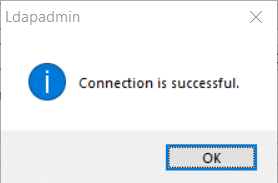
Additionally, a message in the rublon-authproxy.log file confirms our test’s success.
Rublon: User: test (test@rublon.com) has confirmed their identity using 2FA. Access granted.
Verifying the CA certificate
To make the Rublon Authentication Proxy verify the client’s certificate, add a PEM formatted certificate(s) to the config/ca_certs directory. You can change this default directory by setting the ca_certs_dir_path option within the LDAP authentication source configuration.
If none of the certificates in the ca_certs dir matches the LDAP authentication source’s certificate, the connection with the client trying to authenticate will time out and you will get the following error in the Rublon Authentication Proxy:
LDAP-Proxy - Connection to the proxied LDAP server was lost. Reason: <class 'OpenSSL.SSL.Error'>: [('SSL routines', 'tls_process_server_certificate', 'certificate verify failed')]
(Optional) Enabling AD Sync
Active Directory Sync (AD Sync) lets you automatically import Active Directory accounts into the Rublon Admin Console.
For step-by-step instructions, see our dedicated guide:
How to synchronize users from Active Directory using Directory Sync
Summary
As you can see, the final configuration ended up being pretty brief. The only thing to remember is that the LDAP proxy server will copy the transport type (in our case “ssl”) from the LDAP authentication source. Also, because SSL connections require a certificate, we had to add it together with a private key to our server’s configuration.