Last updated on February 15, 2024
Overview
The purpose of this document is to enable Rublon Two-Factor Authentication (2FA) for users logging in to Array AG SSL VPN. In order to achieve that using RADIUS (e.g. FreeRADIUS) as your authentication source, you have to use Rublon Authentication Proxy, an on-premise RADIUS proxy server, which allows you to integrate Rublon with Array AG SSL VPN to add Two-Factor Authentication to your logins.
Supported Authentication Methods
Before you start
You need to install and configure Rublon Authentication Proxy before configuring Array VPN to work with it. Read Rublon Authentication Proxy and follow the steps in Installation and Configuration sections. Afterwards, follow the Configuration section in this document.
Configuration
1. Log in to the Array admin panel.
2. Change Mode to Config.
3. Select the Virtual Site from the dropdown in the top left corner.
4. Go to the Site Configuration menu on the left and click AAA.
5. Click the General tab and check Enable AAA if not checked.
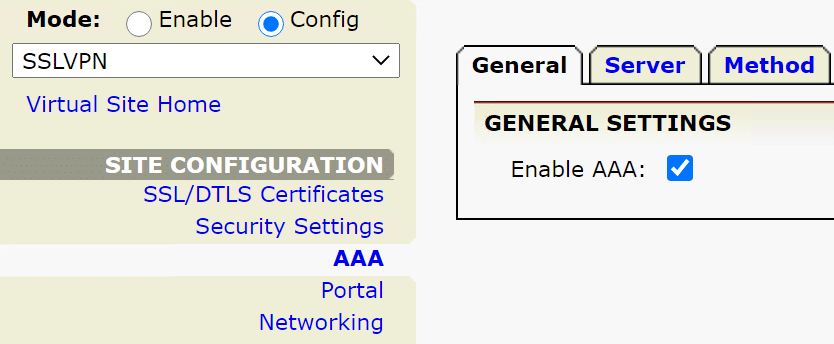
6. Click the Server tab and then click RADIUS.
7. Enter Server Name (e.g. Rublon Authentication Proxy) and Description. Click Add.
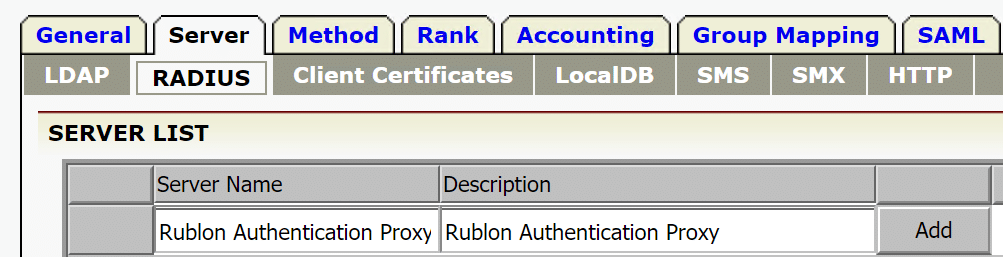
8. The server you just added will appear on the list of servers. Open Advanced RADIUS Server Configuration by double-clicking the name of your newly added server.
9. Click Add RADIUS Server in the RADIUS SERVER CONFIGURATION section. Fill in the form and click Save. Refer to the following image and table.
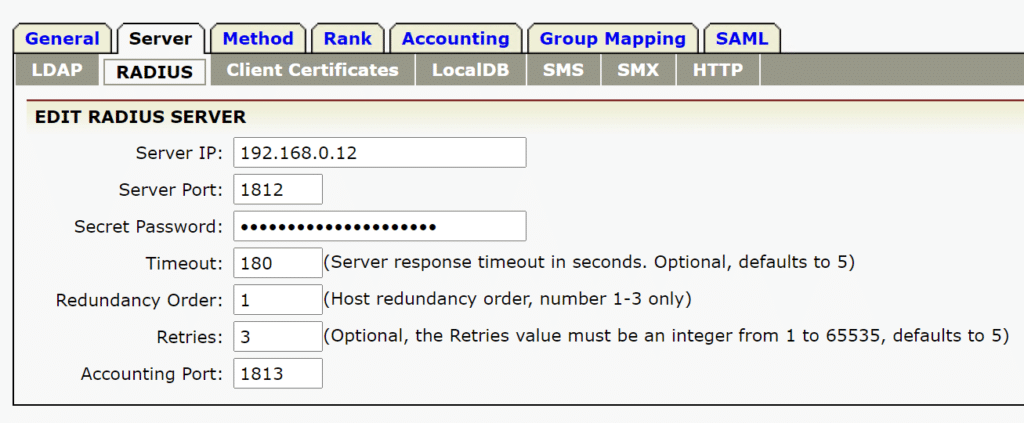
| Server IP | The IP address of your Rublon Authentication Proxy. |
| Server Port | The port of your Rublon Authentication Proxy specified in the configuration file. Default: 1812 |
| Secret Password | The RADIUS Secret set in Rublon Authentication Proxy. |
| Timeout | 180 |
| Redundancy Order | 1 (assuming this is your first RADIUS server) |
| Retries | 3 |
| Accounting Port | 1813 |
10. Select the Method tab and click Add Method.
11. Enter Method Name, Method Description and select your AAA server in Authentication. The AAA server is the server you created in Step 7.
12. Click Save in the upper right corner to save your method. The method you just created will appear in the table on the Method tab.
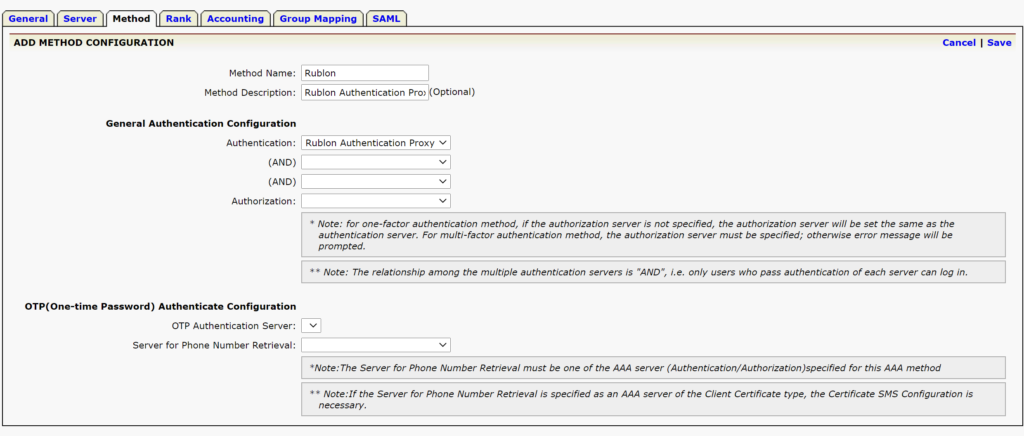
13. Navigate to the AAA Method for Mobile VPN Clients dropdown and select the method you created.
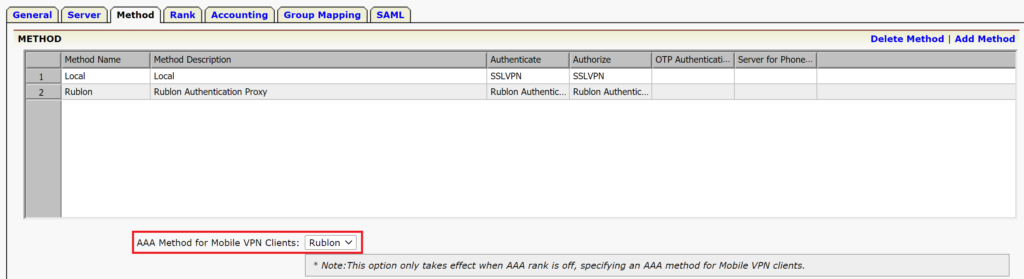
14. Navigate to the upper right corner of the Array admin panel and click Save Configuration. Confirm changes if asked.
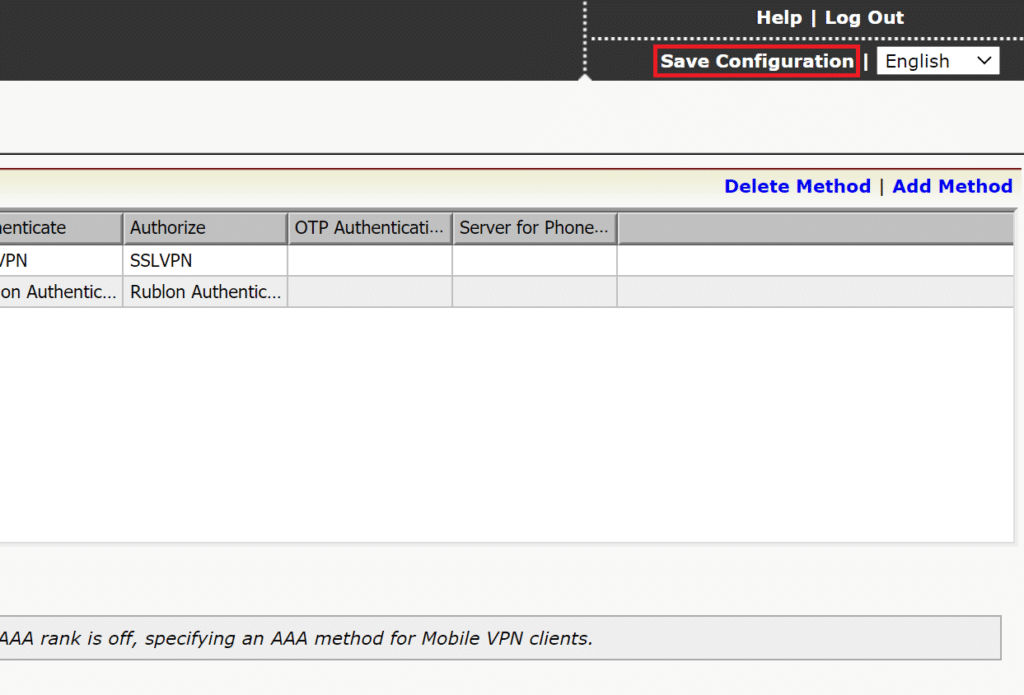
15. Your configuration is complete. You can now log in to Array AG SSL VPN with Rublon 2FA.
Log in to Array VPN with Rublon 2FA
This example portrays logging in to Array AG SSL VPN via a web browser. Mobile Push has been set as the second factor in Rublon Authentication Proxy configuration (AUTH_METHOD was set to push).
1. Open Array VPN login page.
2. Select your login method in Login method.
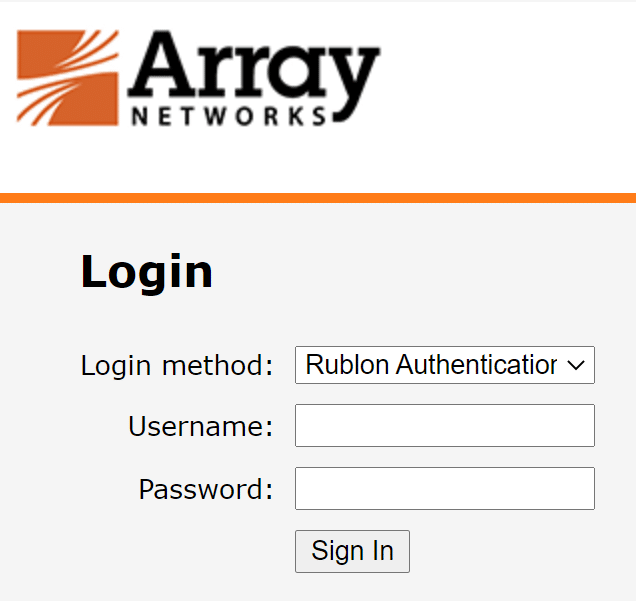
3. Provide your username and password and click Sign In.
4. You will be sent an automatic push notification on your phone.
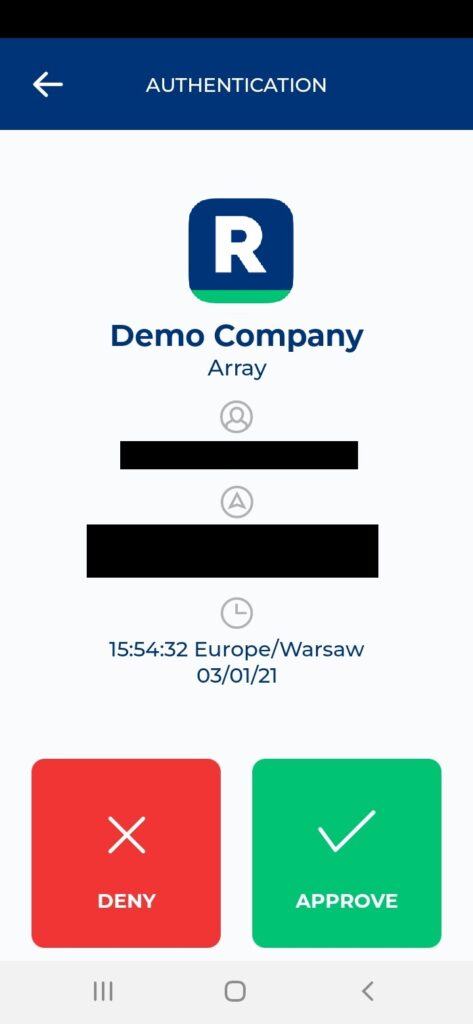
5. Tap APPROVE.
6. You will be logged in to Array VPN.
Troubleshooting
If you encounter any issues with your Rublon integration, please contact Rublon Support.