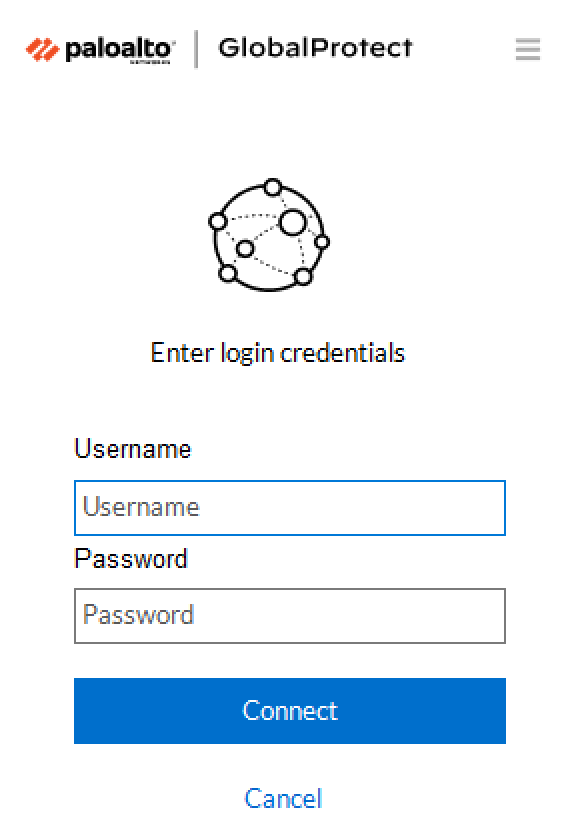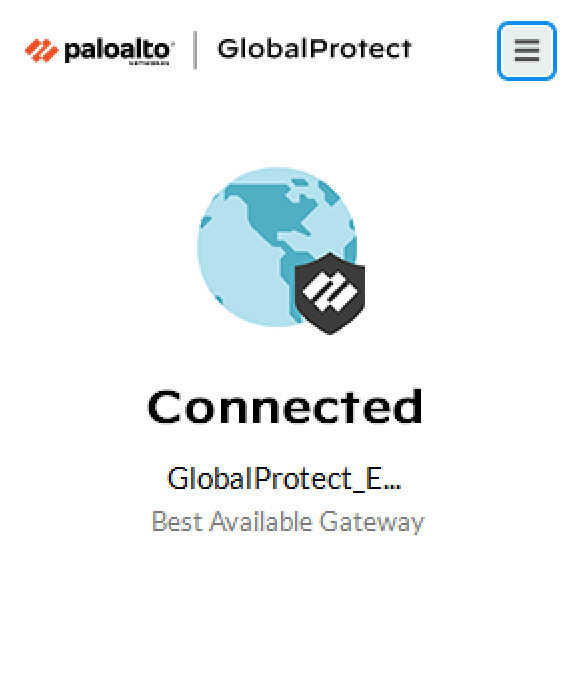Last updated on June 11, 2025
Overview
Demo Video
Supported Authentication Methods
Before You Start
Configuration
Add RADIUS Server Profile
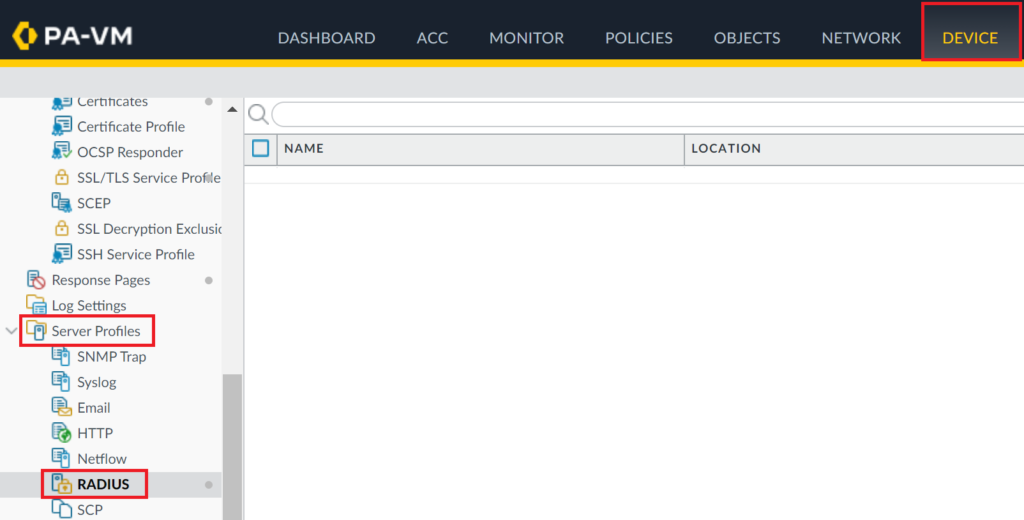

Note

Add Authentication Profile
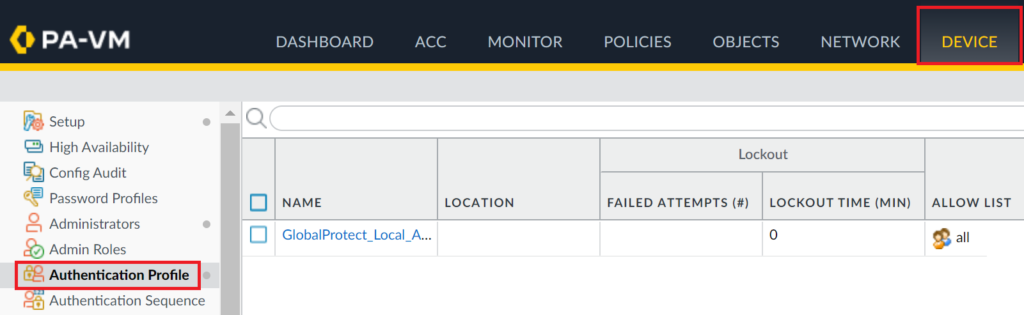


Configure GlobalProtect Gateway



- Select the Agent tab, and then select the Client Settings tab.
- Select the profile to enter its properties, and go to Authentication Override.
- Check both options:
- Generate cookie for authentication override
- Accept cookie for authentication override (this option requires you to select the SSL certificate imported to GlobalProtect)
- Click OK to save the changes.

Configure GlobalProtect Portal
IMPORTANT



Commit Your Configuration

Log in to Palo Alto GlobalProtect with Rublon 2FA
- Mobile Push has been set as the second factor in Rublon Authentication Proxy configuration (AUTH_METHOD was set to push)
- We assume you have already installed and configured the VPN client. To download the client, log in to the GlobalProtect website and download the VPN client. Note that if you configured the GlobalProtect Portal for Rublon 2FA, you will be required to undergo Rublon 2FA authentication before downloading the client.