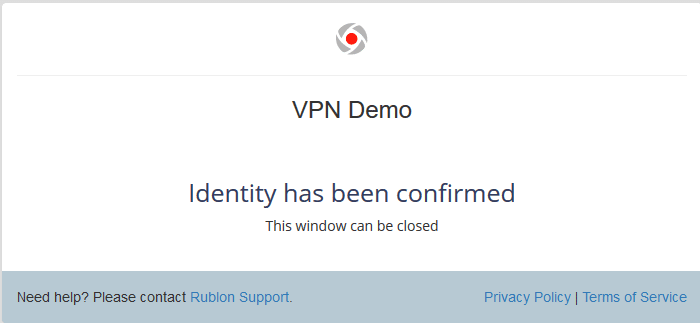Last updated on March 19, 2025
Overview of MFA for SonicWall SSL VPN
Supported Authentication Methods
Demo Video of MFA for SonicWall SSL VPN
Before you start
You need to install and configure Rublon Authentication Proxy itself before configuring SonicWall SSL VPN to work with it. Please read the Rublon Authentication Proxy documentation and follow the steps in the Installation and Configuration sections. Afterward, follow the Configuration section in this document.
Ensure that you have properly set up your authentication source, that is an external Identity Provider (IdP) like RADIUS, OpenLDAP, or Microsoft Active Directory.
Configuration of MFA for SonicWall SSL VPN
1. Log in to the SonicWall management GUI.
2. Click MANAGE in the top navigation menu.
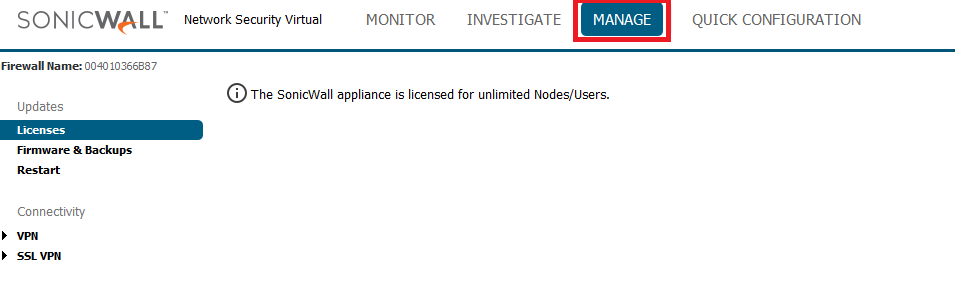
3. Navigate to the left menu. Expand Users and select Settings. Afterwards, switch to the Authentication tab.
4. Set User Authentication Method to RADIUS.
5. Click CONFIGURE RADIUS on the right. Clicking the button opens the RADIUS Configuration window.
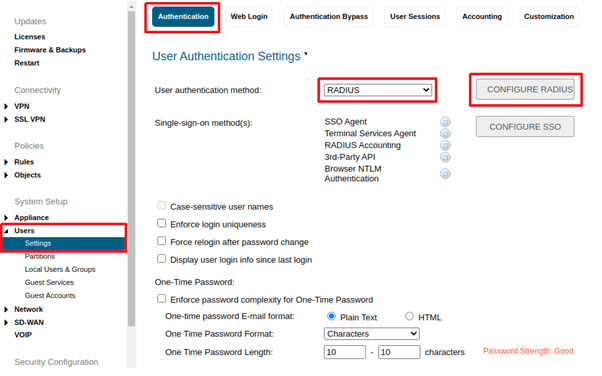
6. Click ADD… to add a new server. This opens the Add server window.

7. Enter the FQDN or IP address of the RADIUS server used for primary authentication.
8. Enter the RADIUS Secret set in Rublon Authentication Proxy as the Shared Secret in this window.
9. Click SAVE to add the new server.

10. While still in RADIUS Servers Settings, switch to General Settings.
11. Set RADIUS Server Timeout to 60 seconds.
12. Set Retries to 2.
13. Click APPLY to save these changes.
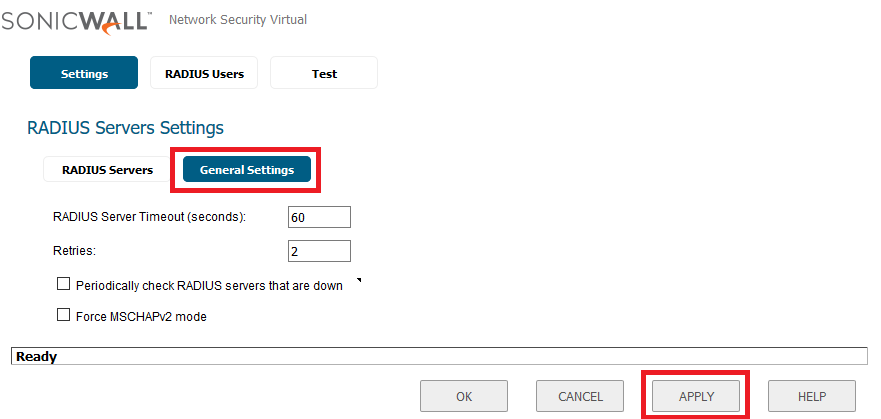


Log in to SonicWall SSL VPN with Rublon 2FA enabled
1. Provide your login and password, and click Connect.