Last updated on April 23, 2024
IMPORTANT
This article contains instructions that may or may not be up to date.
If you wish to enroll a new mobile device, refer to the following instructions:
If you wish to enroll your WebAuthn/U2F Security Key, refer to the following instructions:
A big Rublon update will be released on September 22. If you have been using Rublon Authenticator before, then you will need to enroll your mobile device again before your next login with Rublon. You will also have to inform the users in your organization about what they have to do on September 22.
Update Rublon Authenticator
1. Uninstall the Rublon Authenticator mobile app
2. Download and install the newest version of Rublon Authenticator from App Store or Google Play (Android)
Add Your Admin Console Account to Rublon Authenticator
Follow the steps below to add your Rublon Admin Console account to Rublon Authenticator.
1. Sign in to the Rublon Admin Console.
2. The Self-Enrollment wizard will automatically start the setup process.
3. Click Add Device.
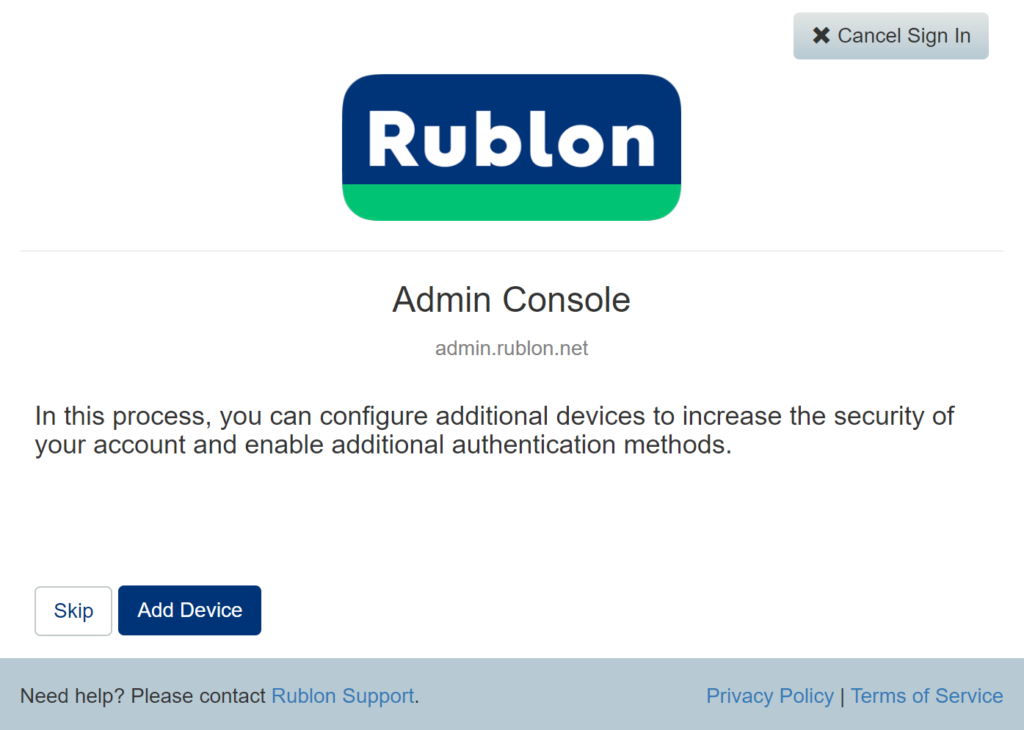
4. Select your device type and click Next.
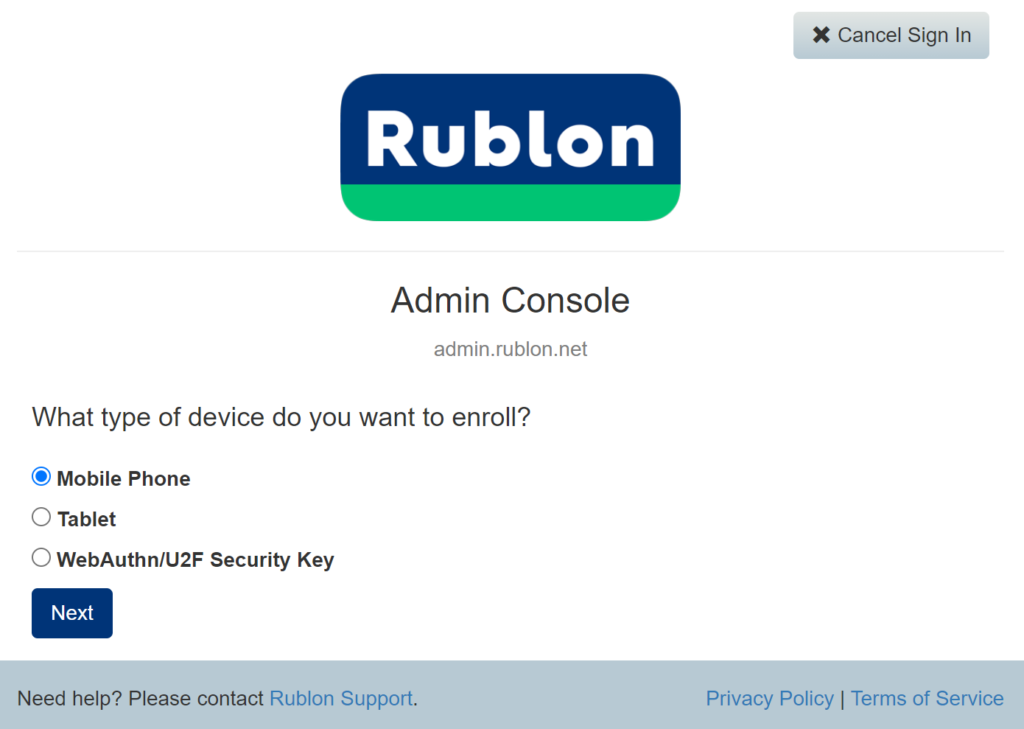
5. Enter your phone number and click Next.
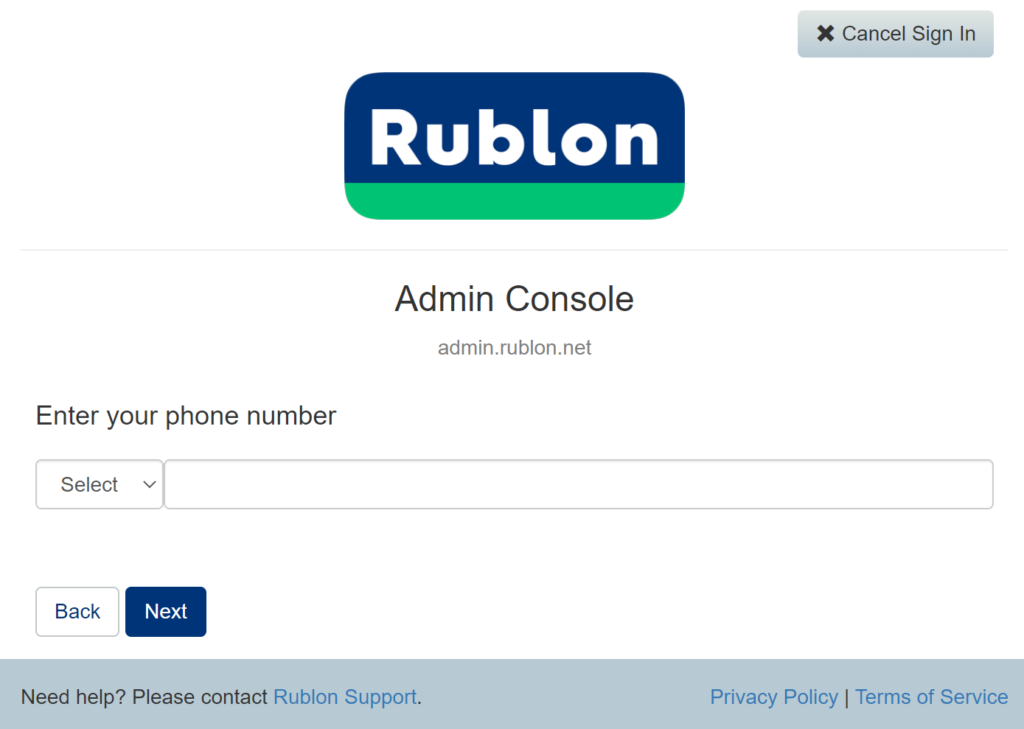
Note
If you have defined a phone number in the Rublon Admin Console before the update, you may be prompted with a message that this phone number is already in use.
In this case, return to the main view of the Rublon Prompt, click Manage Devices and then click the Activate Authenticator button next to your device. Refer to these instructions.
6. Select your device’s platform and click Next.
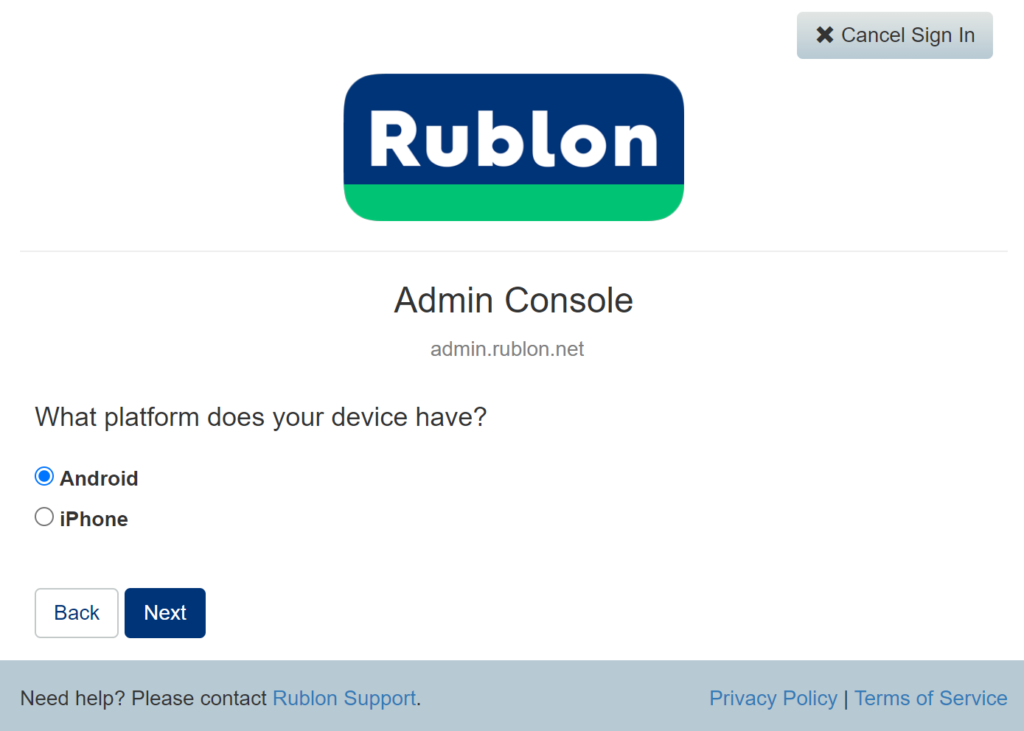
7. Since you already updated your Rublon Authenticator, check the I have installed Rublon Authenticator checkbox and click Next.
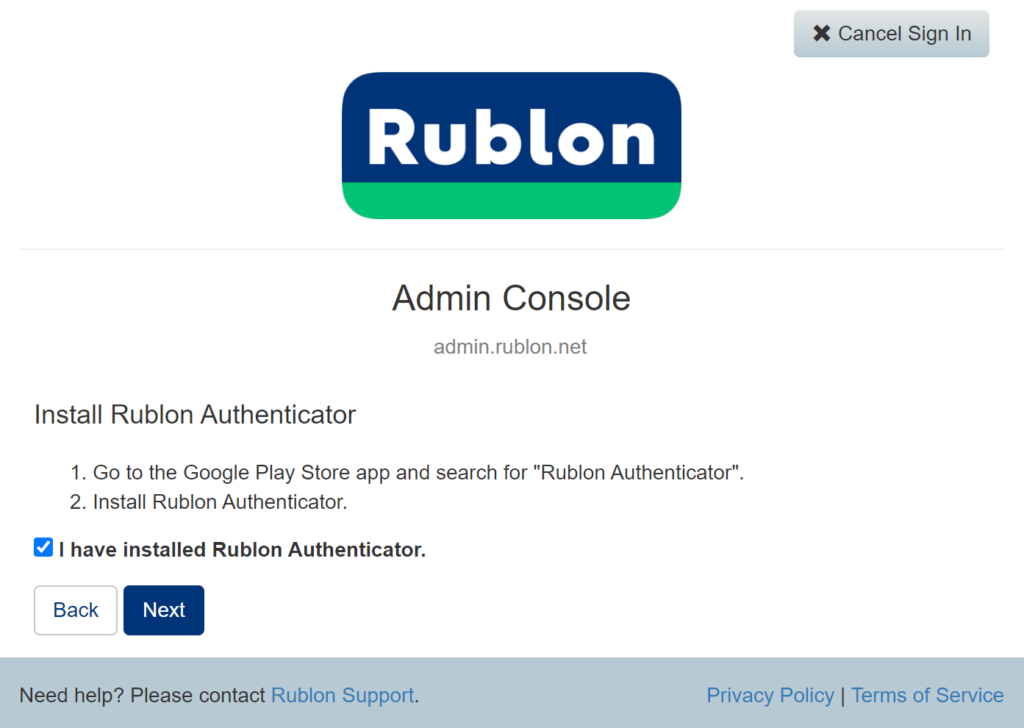
8. Follow the instructions on the screen.
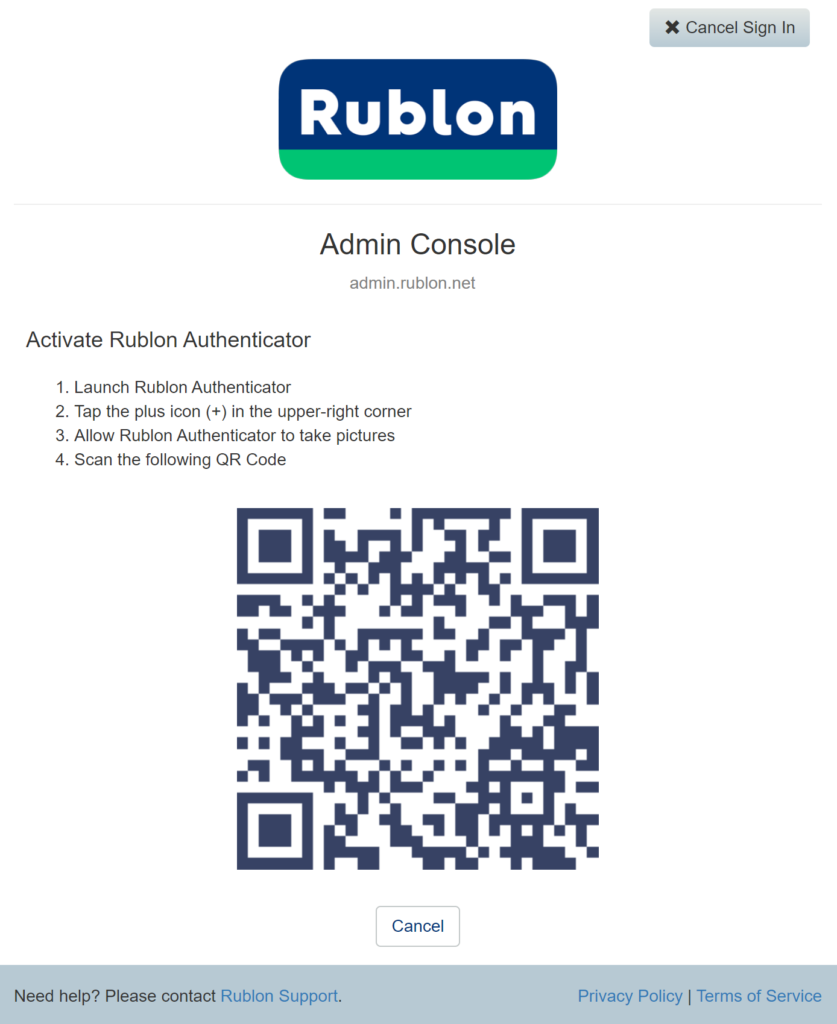
9. After scanning the QR code, Rublon Admin Console will be added to the list of Accounts in your Rublon Authenticator.
10. You will be asked to choose one of the available authentication methods to sign in to the Admin Console.
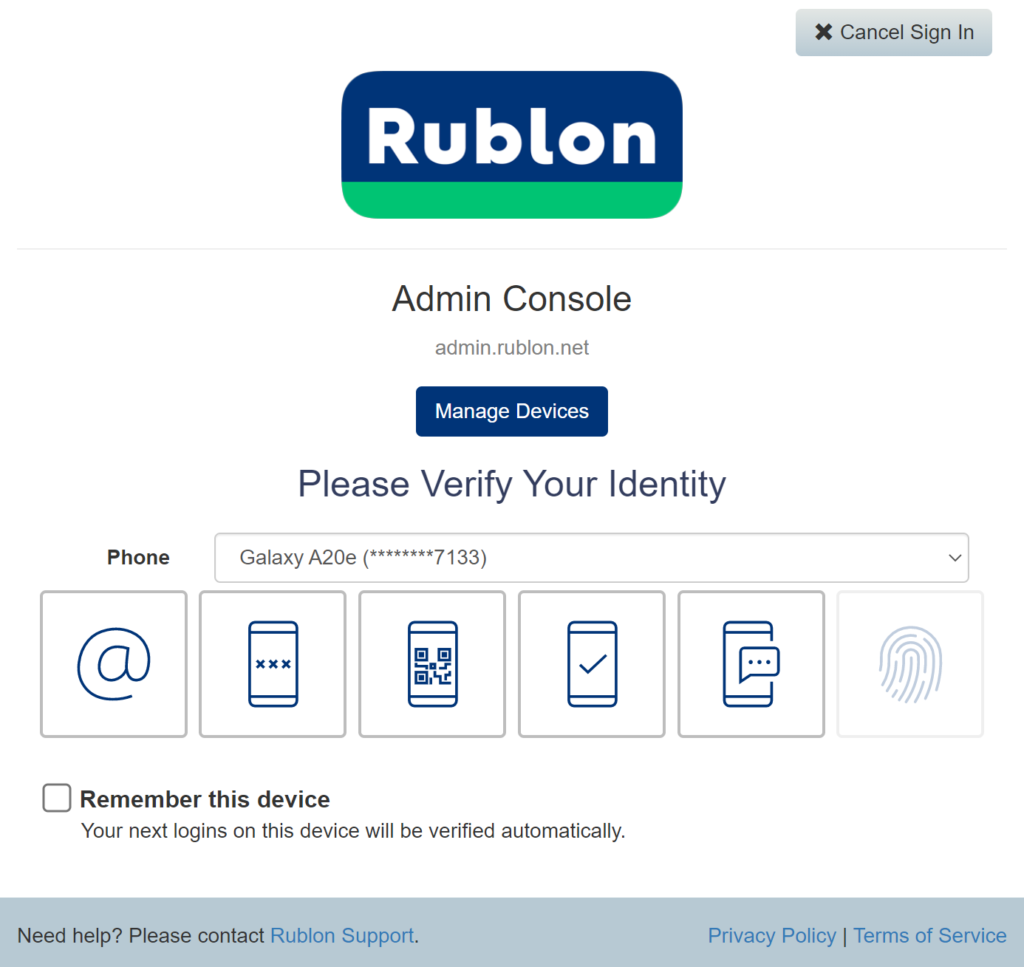
11. Let’s choose Mobile Push. You will be sent a push notification. Tap APPROVE.
12. You will be successfully signed in to the Rublon Admin Console.
13. Congratulations. You have just added your first admin account to the new Rublon Authenticator.
Inform Your Users
All users in your organization who use the Rublon Authenticator must update their Rublon Authenticators and add their user accounts again.
If your users already use WebAuthn/U2F Security Keys, these keys will not have to be enrolled again. However, you might still want to send your users instructions on how to add such keys.
Send the following instructions to your users:
