Last updated on October 16, 2024
Overview
- Android – Google Play
- iOS – App Store
Rublon Mobile Push
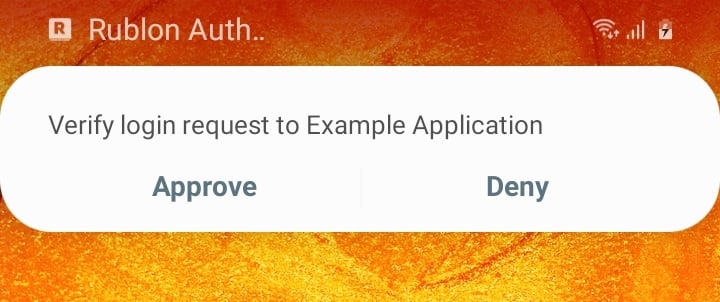
- Tap Approve to finish the login process.
- Tap Deny if you made a mistake.
- Tap Deny if you did not attempt to log in to any of the integrated applications but still received a notification. Inform your administrator if you suspect any fraudulent behavior.
We recommend you analyze the push notification information in detail. Tap the notification to open it in Rublon Authenticator.
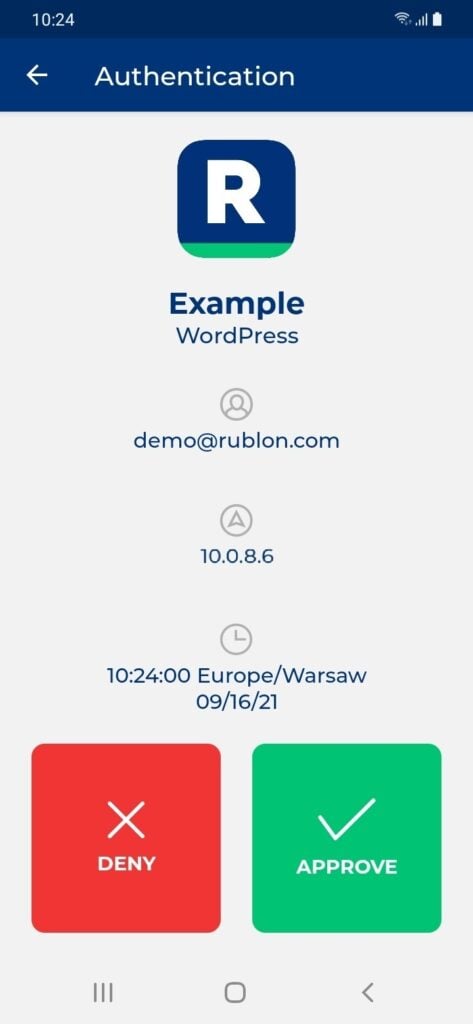
- Email address – the email address of the user who wants to log in
- IP – the IP address of the device on which the login attempt is taking place
- Location – the geographical location of the device on which the authentication attempt is taking place
- Datetime – the time and date of the authentication
QR Code Scanner
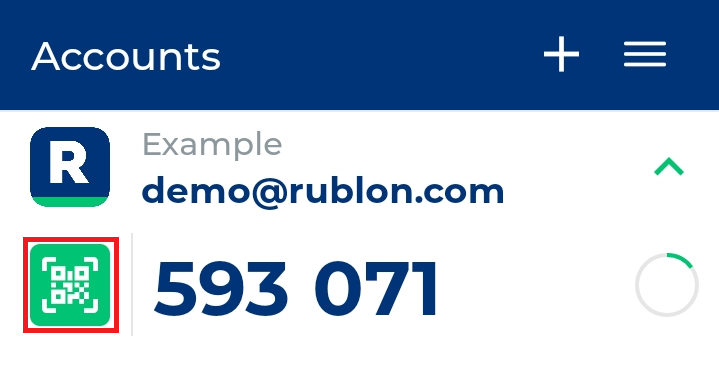
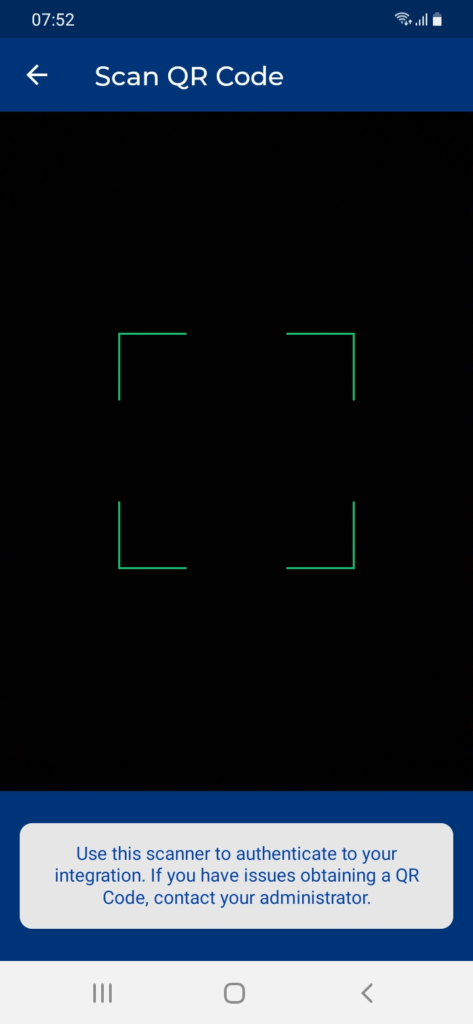
Note
One Time Password
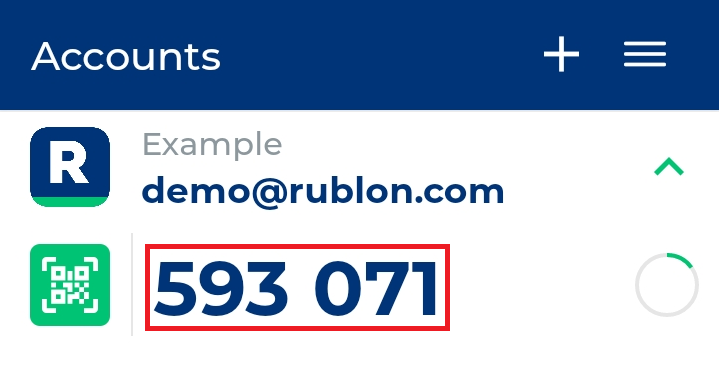
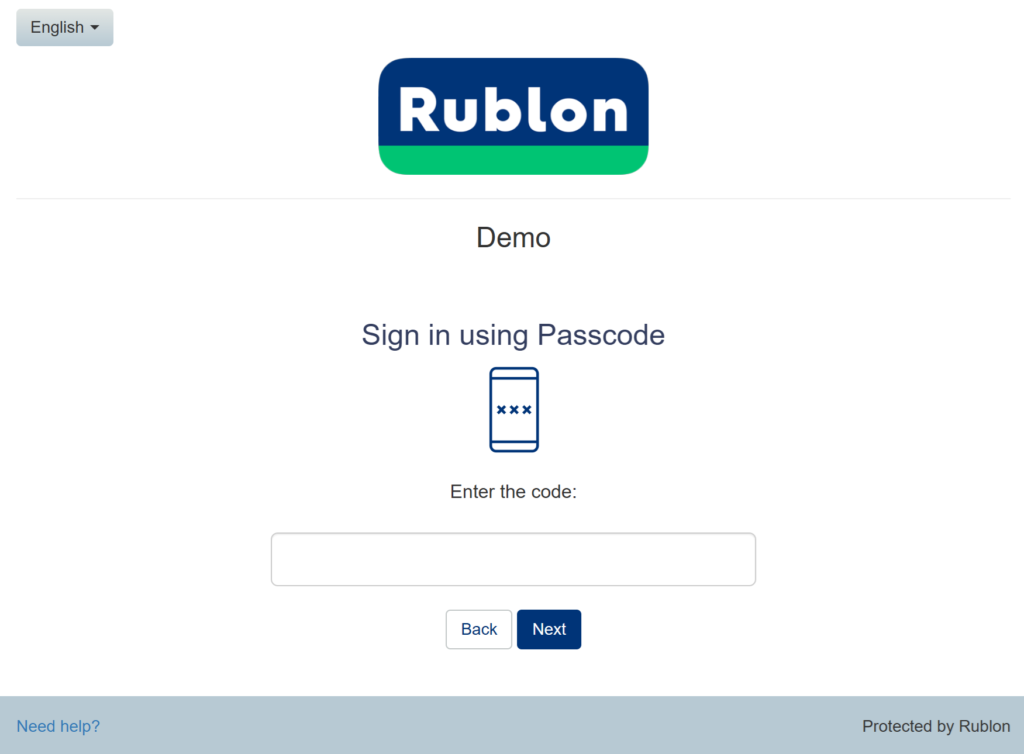
Settings
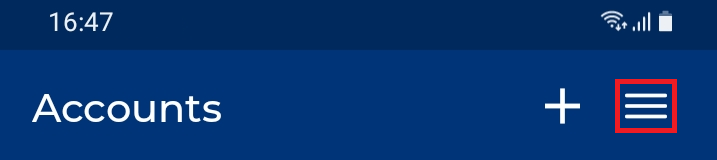
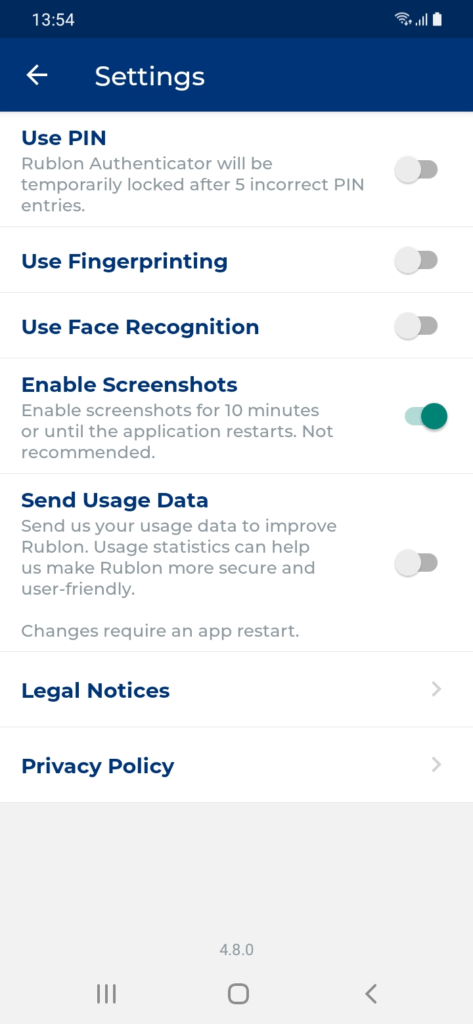
Use PIN
You can set up a PIN to secure your Rublon account:
1. Open Rublon Authenticator.
2. Select Settings (the menu icon in the top-right corner).
3. Select Use PIN.
4. Set a new PIN.
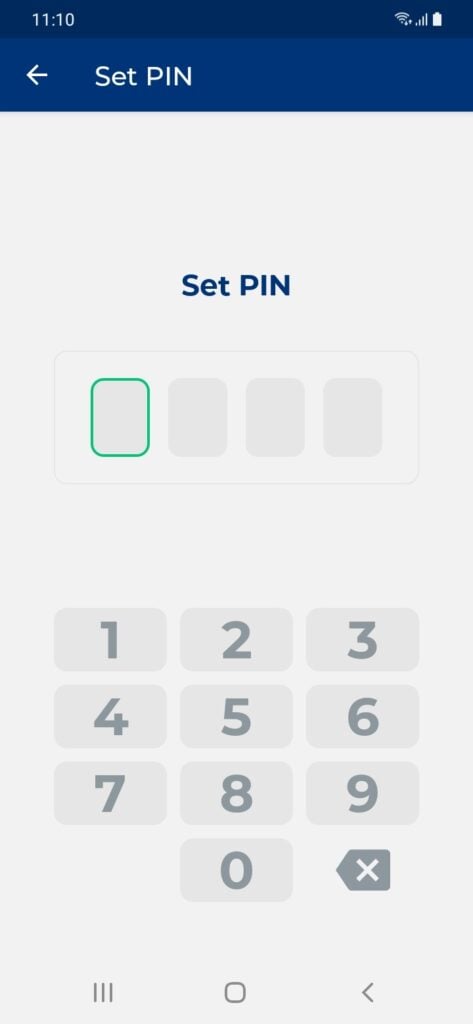
Note
Change PIN
6. Confirm your new PIN.
Use Fingerprinting
Use fingerprint biometrics to maximize the security of Rublon Authenticator.
In order to use fingerprinting:
1. Add a fingerprint to your device.
2. Enable PIN in Rublon Authenticator (required)
3. Select Settings.
4. Select Use Fingerprinting.
5. Congratulations! You have successfully enabled fingerprinting in Rublon Authenticator.
Next time you open the app, you will be asked to scan your fingerprint or enter your PIN.
Use Face Recognition
Use face recognition biometrics on your Android or iOS device to increase the security of Rublon Authenticator.
In order to use face recognition:
1. Register your face on your device and enable face recognition.
2. Enable PIN in Rublon Authenticator (required)
3. Select Settings.
4. Select Use Face Recognition.
5. Congratulations! You have successfully enabled face recognition in Rublon Authenticator.
Next time you open the app, you will be asked to scan your face or enter your PIN.
Send Usage Data
When enabled, Rublon Authenticator will send us your usage data. Usage statistics can help us make Rublon more secure and user-friendly. However, agreeing to send us your usage data is fully optional and up to you. This option is disabled by default.
Pull to Fetch
You can use Pull to Fetch to refresh the Mobile Push notifications. If you expected to receive a notification, but didn’t get one, use Pull to Fetch to ask Rublon Authenticator to pull the notifications again. Pull to Fetch fixes most Mobile Push Notification issues.
To use Pull to Fetch:
1. Ensure you are on the Accounts view.
2. Swipe down from the top to fetch all notifications.
3. If there is a notification you have not confirmed yet, Rublon Authenticator will display it.
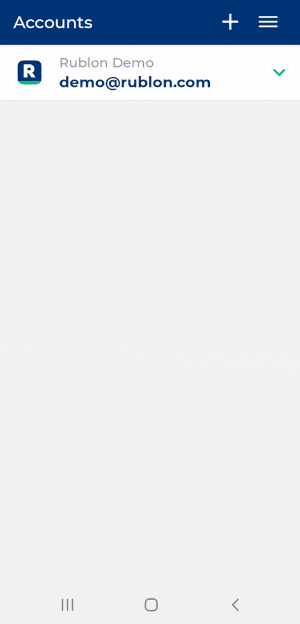
4. Approve the authentication request to sign in to your application.
Remove Account
To remove an account in Rublon Authenticator:
Note