Last updated on October 16, 2024
Rublon User Guide is meant for users who want to learn more about Rublon. If you are an administrator looking for deployment instructions, refer to our Documentation.
Log in to Windows with Rublon 2FA
1. Provide your username and password.

2. A window will appear with a selection of various 2FA options from Rublon.
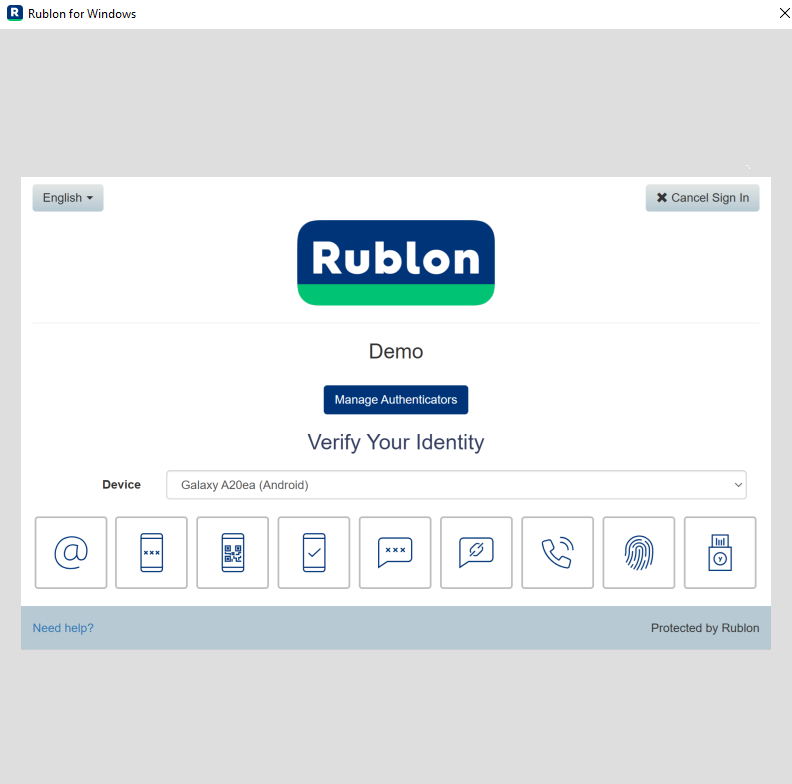
3. We recommend Mobile Push but the choice is yours. Note that your administrator might have deactivated one or more authentication methods. Deactivated methods are grayed out.
Rublon offers the following authentication methods:
Email Link is a simple way to verify your identity. Email Link does not require any software installation or additional hardware. Just click the link sent by Rublon to your email address and get signed in on the device that started the login process.
Passcode. The Rublon Authenticator (or another third-party app) generates a new Mobile Passcode every 30 seconds, even when offline. Verify your identity by entering a passcode on Rublon Prompt. You can also use a Bypass Code generated by your admin.
QR Code. Rublon generates a QR code which appears on Rublon Prompt. Verify your identity by scanning this QR code. Use a phone with the Rublon Authenticator app.
Mobile Push is a fast and secure way to verify your identity. A push notification is sent to your phone. Use a phone with the Rublon Authenticator app to approve or deny the login attempt with a single tap.
SMS Passcode. Rublon sends you a message with a passcode. Verify your identity by entering the passcode on Rublon Prompt.
WebAuthn/U2F Security Keys. Rublon supports the FIDO U2F industry standard, enabling you to sign in to an application by tapping a physical USB security key.
YubiKey OTP Security Key. A long one-time password (OTP) entered by the YubiKey hardware key upon touch.
SMS Link. A one-time link sent to the phone number in the form of an SMS, with buttons to approve or reject access.
Phone Call. Rublon calls you and provides a one-time passcode you must enter when logging.
4. Let’s say you selected Mobile Push. You will be sent a push notification. Tap APPROVE.
5. You will be successfully logged in to Windows.
Log in to Windows with Rublon 2FA when you are offline
If you would like to log in to Windows when you are offline, select one of the two authentication methods that support offline login:
We recommend the Mobile Passcode. Contact your administrator if neither of the two is available in your organization.
Rublon Authenticator generates a new mobile passcode every 30 seconds. Even when you are offline!
If you would like to log in when offline:
1. Provide your login and password.
2. Select the Mobile Passcode authentication method on Rublon Prompt.

3. Check the current mobile passcode on your mobile app and enter the passcode on Rublon Prompt.
4. You will be successfully logged in to Windows.