Rublon User Guide is meant for users who want to learn more about Rublon. If you are an administrator looking for deployment instructions, refer to our Documentation.
To use the Phone Call authentication method, you must enroll your phone number.
Note
The Phone Call authentication method works for both mobile and landline phone numbers. This guide describes enrolling a landline phone number. To learn how to enroll a mobile phone number, refer to How to add a mobile phone number?.
Add your landline phone number using Manage Authenticators
1. Initiate login to your application.
2. Provide your username and password.
3. Rublon Prompt appears.
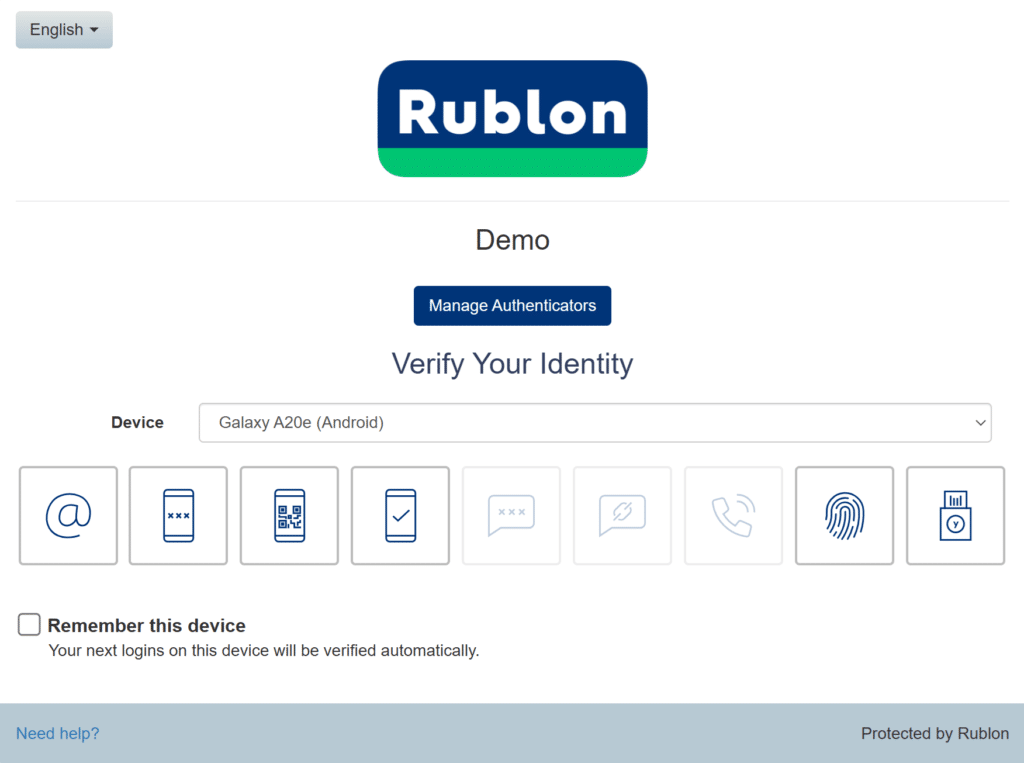
4. Click Manage Authenticators.
5. To confirm your identity before proceeding, choose one of the available authentication methods.
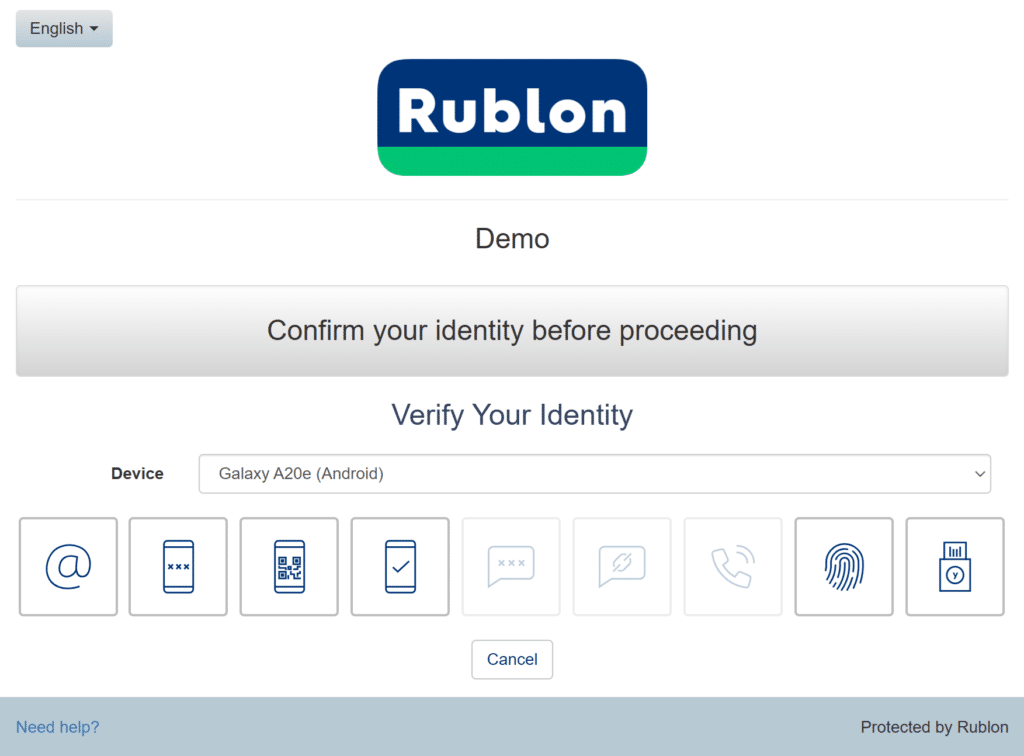
6. After you confirm your identity with one of the available methods (e.g., Email Link), the Rublon Prompt will display the Manage Authenticators view.
7. Click Add Authenticator.
8. Select Landline Phone Number (Phone Call) as your authenticator type and click Next.
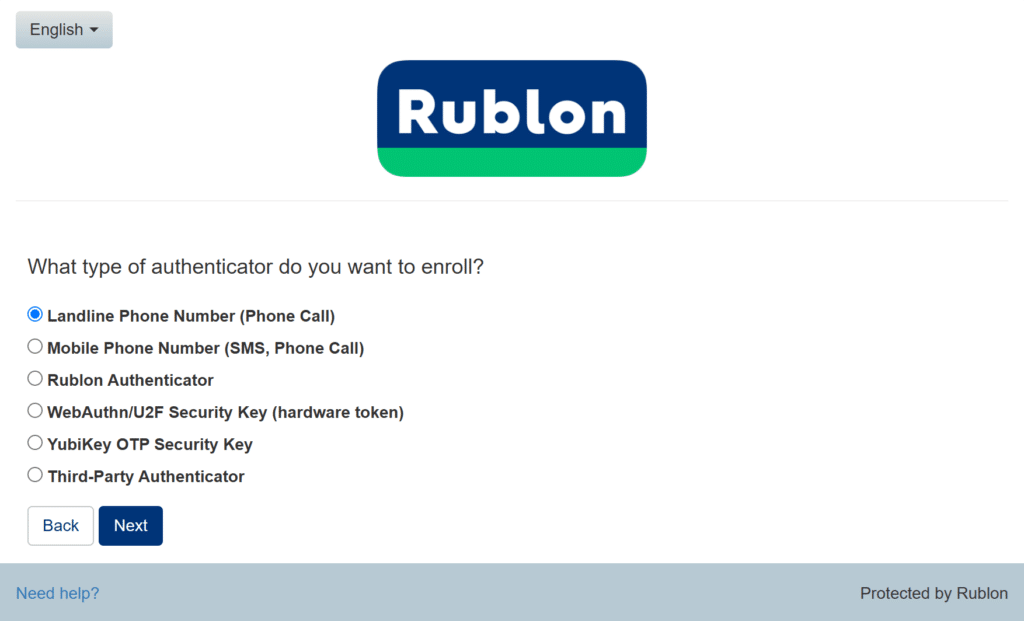
9. Enter your phone number, accept the SMS opt-in, and click Next.
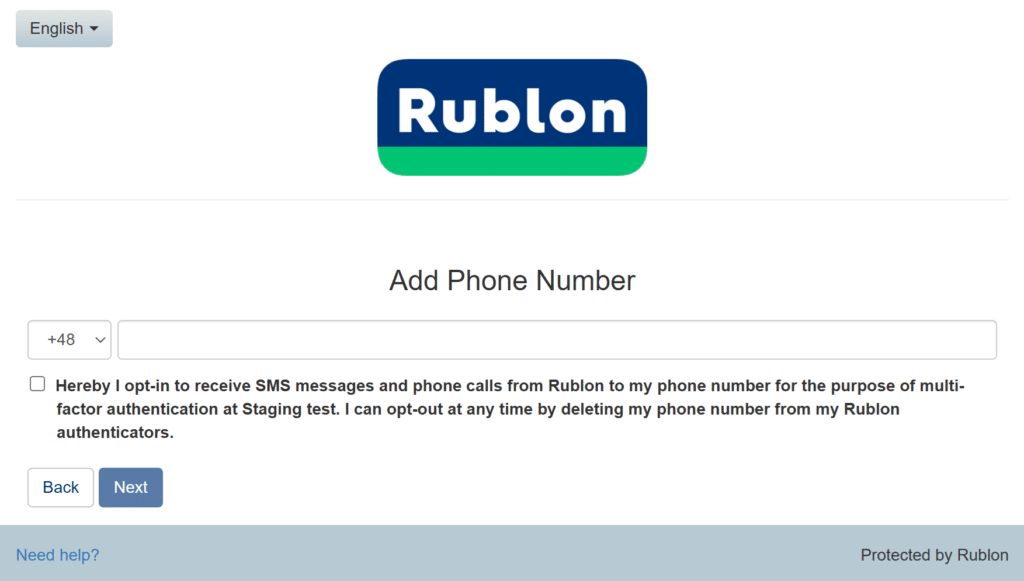
10. You will receive a phone call from Rublon, An automated voice will provide a one-time code. Enter the code.
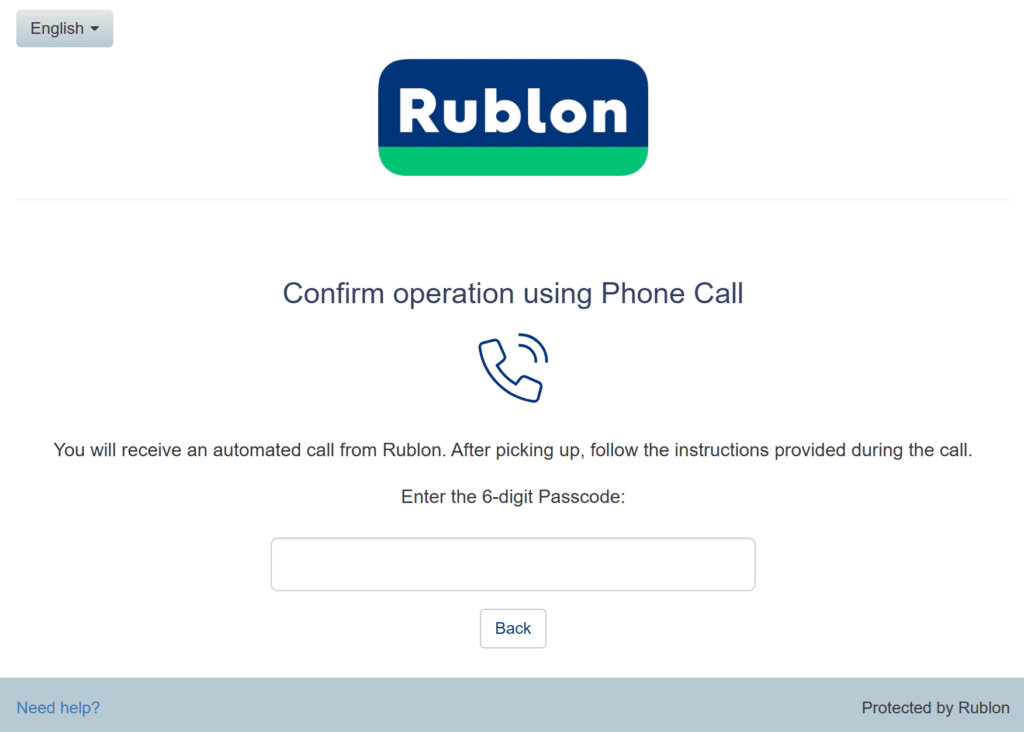
11. Rublon will inform you that your configuration is complete. You can now click Back to return to the Rublon Prompt and sign in to the app.
Add your landline phone number using Enrollment Email
1. If you have not received an Enrollment Email from your administrator, ask them to send you one.
2. Open the Enrollment Email and click Enroll Your Authenticator.
3. Follow the instructions in Add your landline phone number using Manage Authenticators starting from Step 8.
Sign in to your app using Phone Call
1. While on the Rublon Prompt, select the Phone Call authentication method.
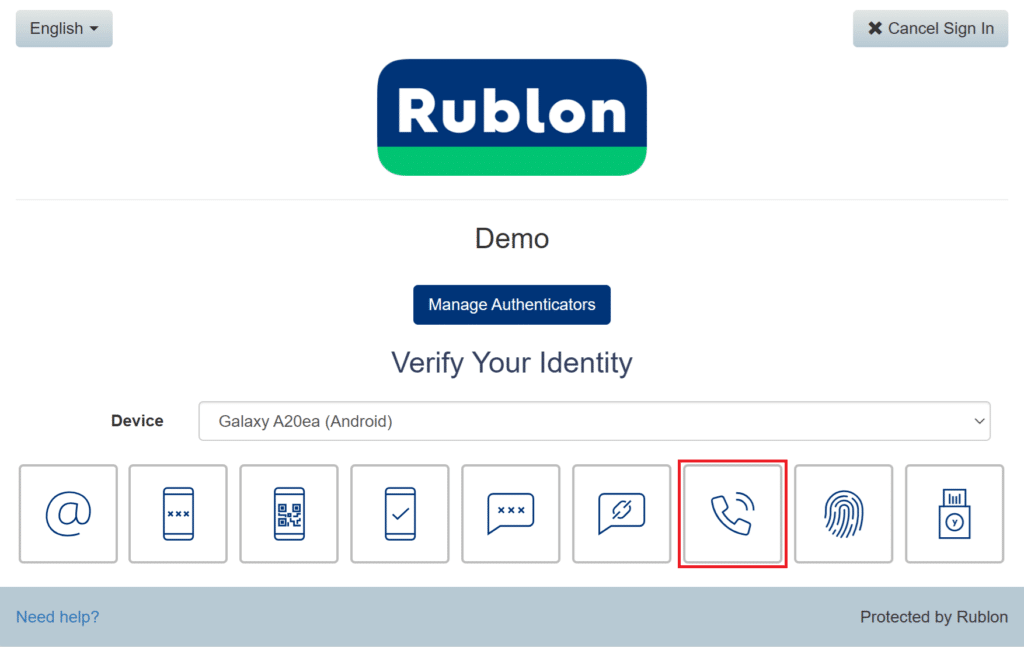
2. Rublon will call you. Press any numerical key on your keypad to sign in to your app.
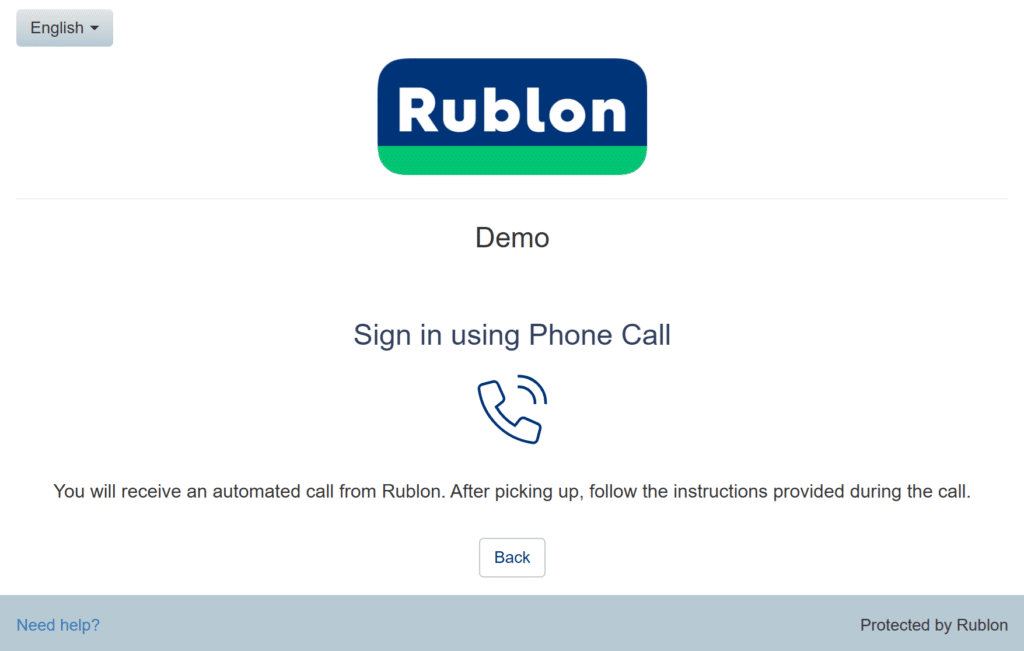
3. You will be logged in to your application.