Last updated on October 16, 2024
Rublon supports YubiKey OTP Security Keys to allow a one-time password login experience with top security. Refer to the instructions below to learn how to enroll your YubiKey OTP Security Key and use that key to sign in to your applications.
Enroll your YubiKey OTP Security Key
Note
Before enrolling a YubiKey OTP Security Key, ensure that your key is on the list of YubiKey models that support YubiKey OTP (Yubico OTP).
Note
If you have already added your WebAuthn/U2F Security Key, you can add the same key again as a YubiKey OTP Security Key. This is because all YubiKeys support OTP out of the box, but not all YubiKeys support WebAuthn/U2F.
Note
To sign in using your YubiKey OTP Security Key, you must first self-enroll your key using the Manage Authenticators view or ask your administrator to send you an Enrollment Email. The Enrollment Email option is the only way to enroll a YubiKey OTP Security Key for users who use services that do not support the Rublon Prompt but support the YubiKey OTP authentication method. As of now, there are two such services: Rublon MFA for Linux SSH and integrations made using the Rublon Authentication Proxy.
• If you prefer to self-enroll your security key, start from Step 1 of the following guide.
• If you received an Enrollment Email from your administrator, open the email and click Enroll Your Authenticator. Then, you can jump to Step 8 of the following guide.
1. Initiate login to your application.
To check if your application integrated with Rublon supports YubiKey OTP Security Keys, refer to the list of supported applications.
2. Provide your username and password.
3. Rublon Prompt appears.

4. Click Manage Authenticators.
5. To confirm your identity before proceeding, choose one of the available authentication methods.
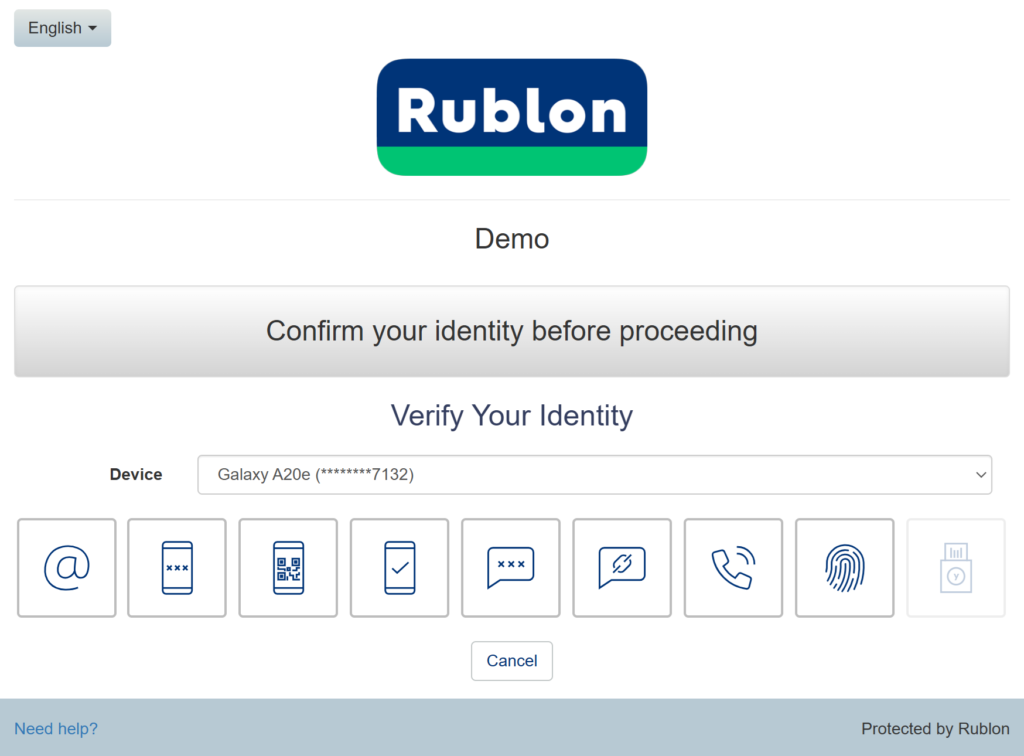
6. After you confirm your identity with one of the available methods (e.g., Mobile Push), the Rublon Prompt will display the Manage Authenticators view.
7. Click Add Authenticator.
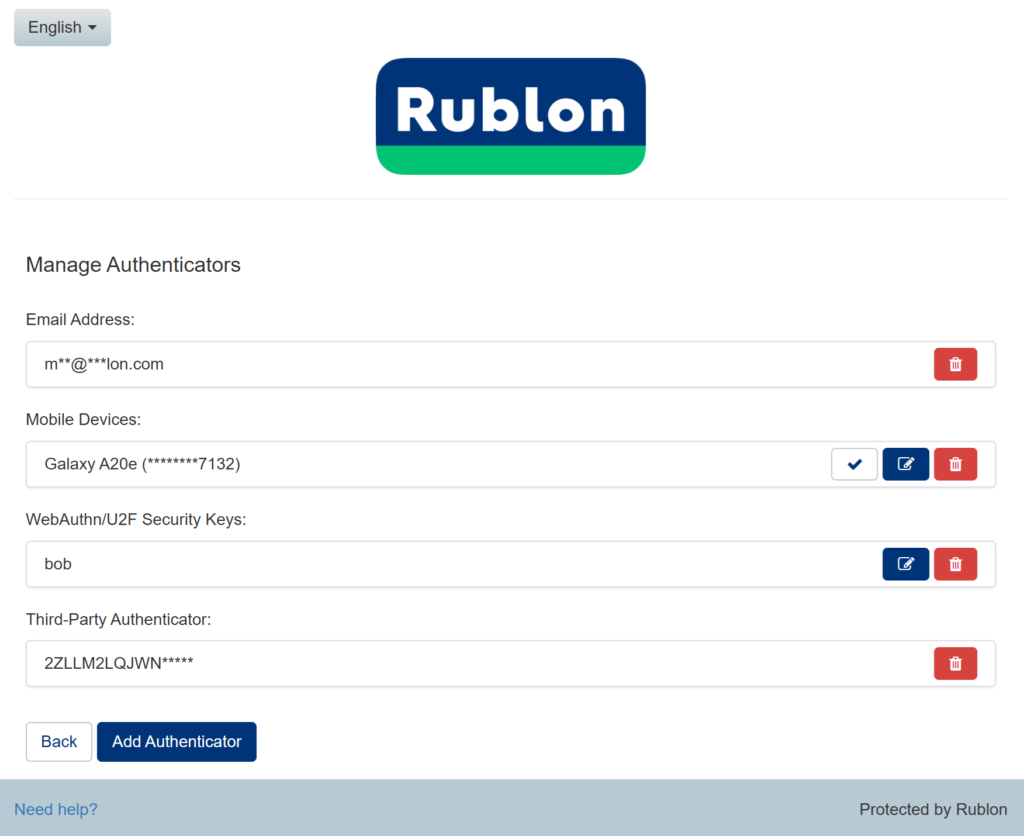
8. Select YubiKey OTP Security Key as your authenticator type and click Next.
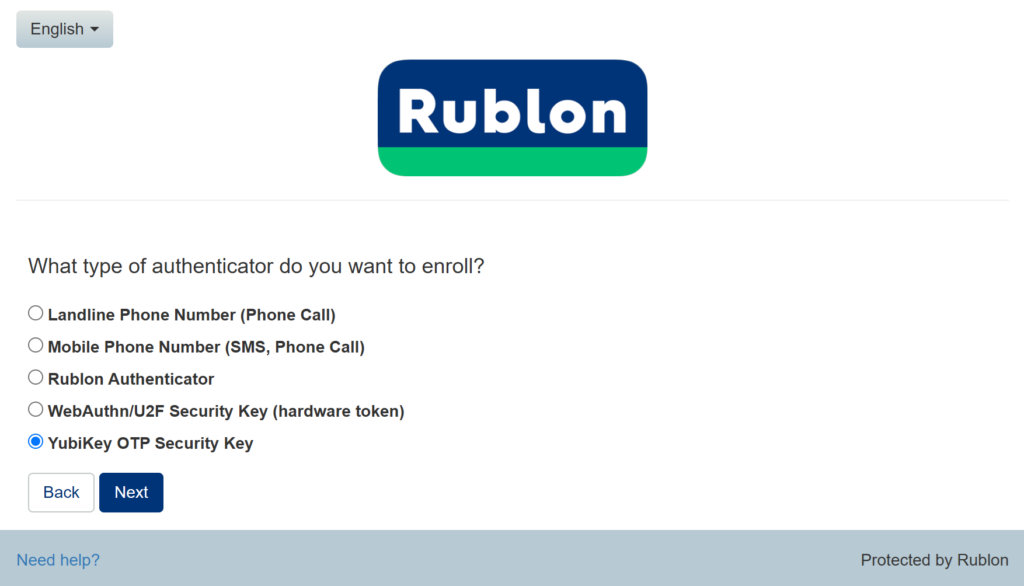
9. Insert your YubiKey OTP Security Key into the USB port of your computer and touch the key. The key will automatically type the current OTP value into the text field.
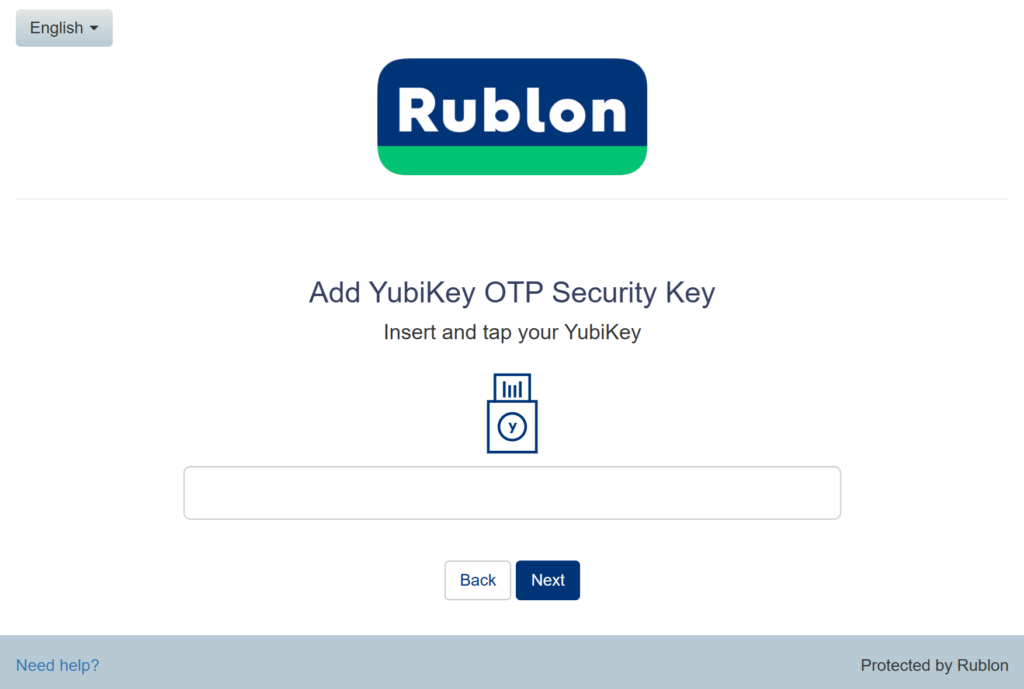
10. Enter a name for your YubiKey OTP and click Next.

11. You will be redirected to the Rublon Prompt. Note that the YubiKey OTP Security Key icon is no longer greyed out.

12. Congratulations! You have successfully enrolled your YubiKey OTP Security Key.
You can now sign in using your YubiKey OTP Security Key.
Sign In With Your YubiKey OTP Security Key
The following example illustrates signing in to a service that supports the Rublon Prompt using a YubiKey OTP. If you wish to use the YubiKey OTP method to sign in to a Rublon Authentication Proxy-integrated service, use the Append Mode. If you use Linux SSH, simply select YubiKey OTP as one of the available methods and insert your key.
1. To sign in using your YubiKey OTP Security Key, choose the YubiKey OTP Security Key authentication method from the Rublon Prompt.

2. Insert your key if you have not already, and then touch your YubiKey OTP Security Key.
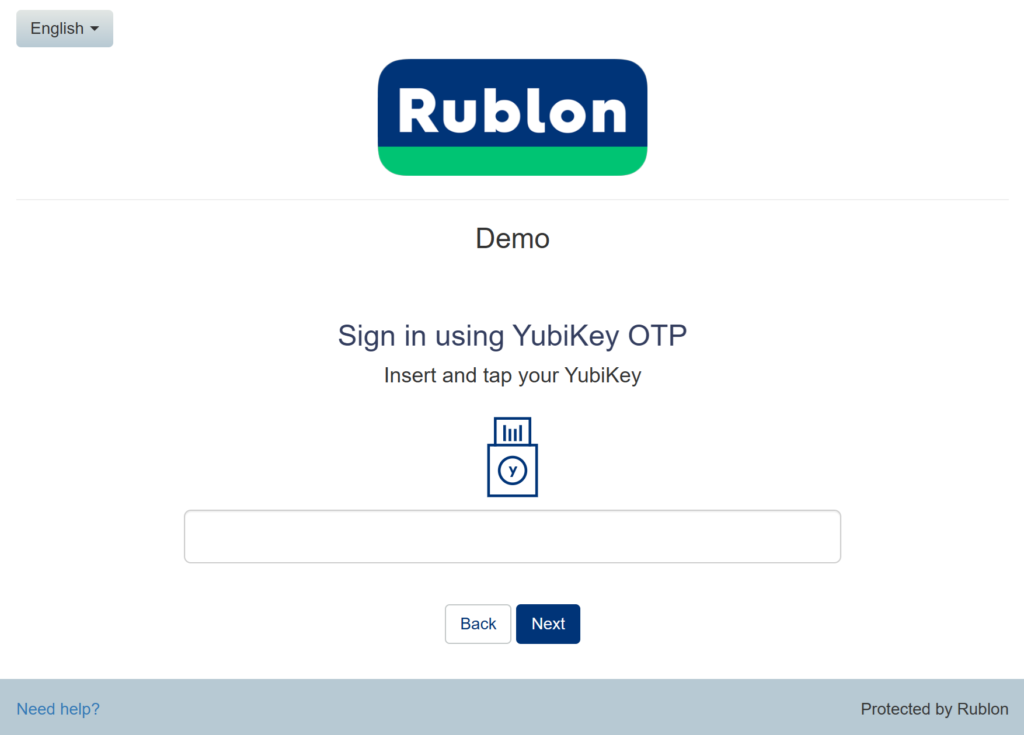
3. The OTP will be automatically entered into the text field, and you will be successfully signed in to your application.