Last updated on November 12, 2024
- Add your mobile device – you specify the device’s name and platform
- Activate Rublon Authenticator – you use the scanner in Rublon Authenticator to scan a QR Code and therefore add your user account to the list of Accounts on your Rublon Authenticator.
Note
Self-Enroll Your Mobile Device
You can self-enroll your mobile device, which means you both add your mobile device and activate Rublon Authenticator. Self-Enrollment requires no help from your administrator.
You can self-enroll your mobile device during any sign-in to a service integrated with Rublon.
My Service Supports Rublon Prompt
Note

My Service Does Not Support Rublon Prompt

Enroll Your Account
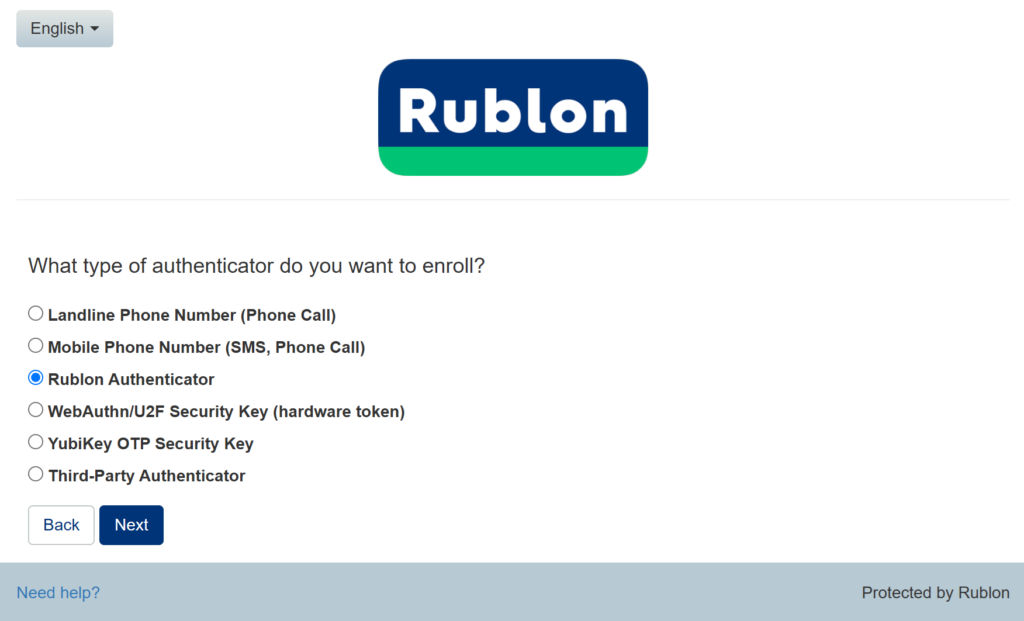
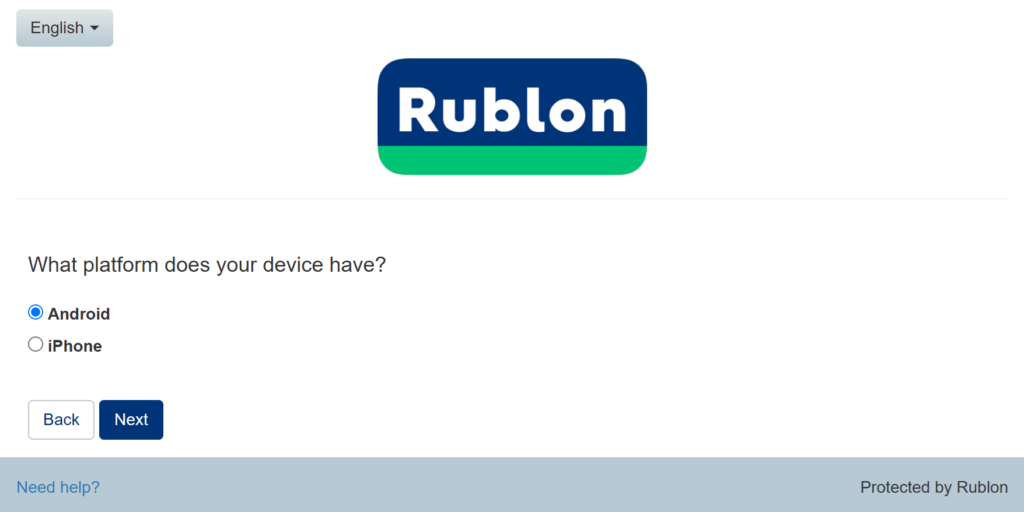
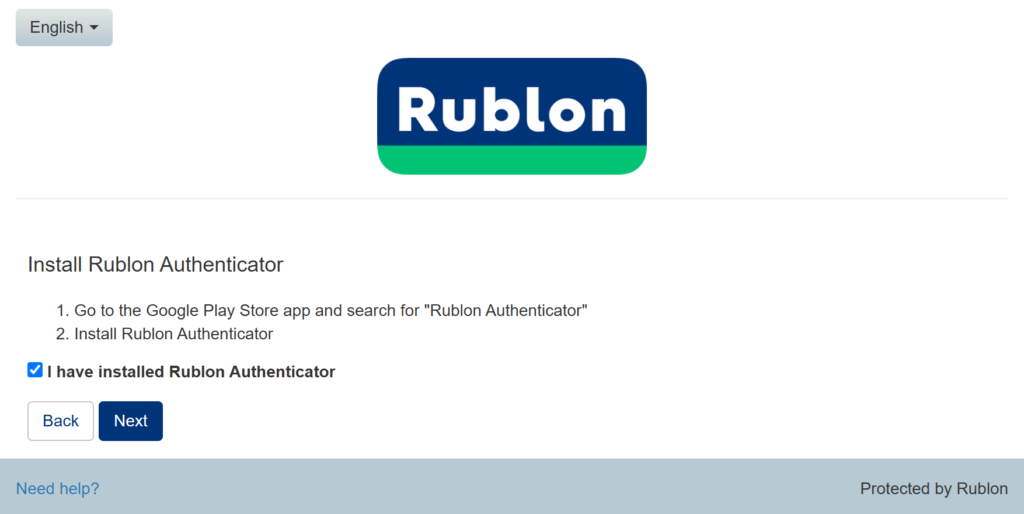
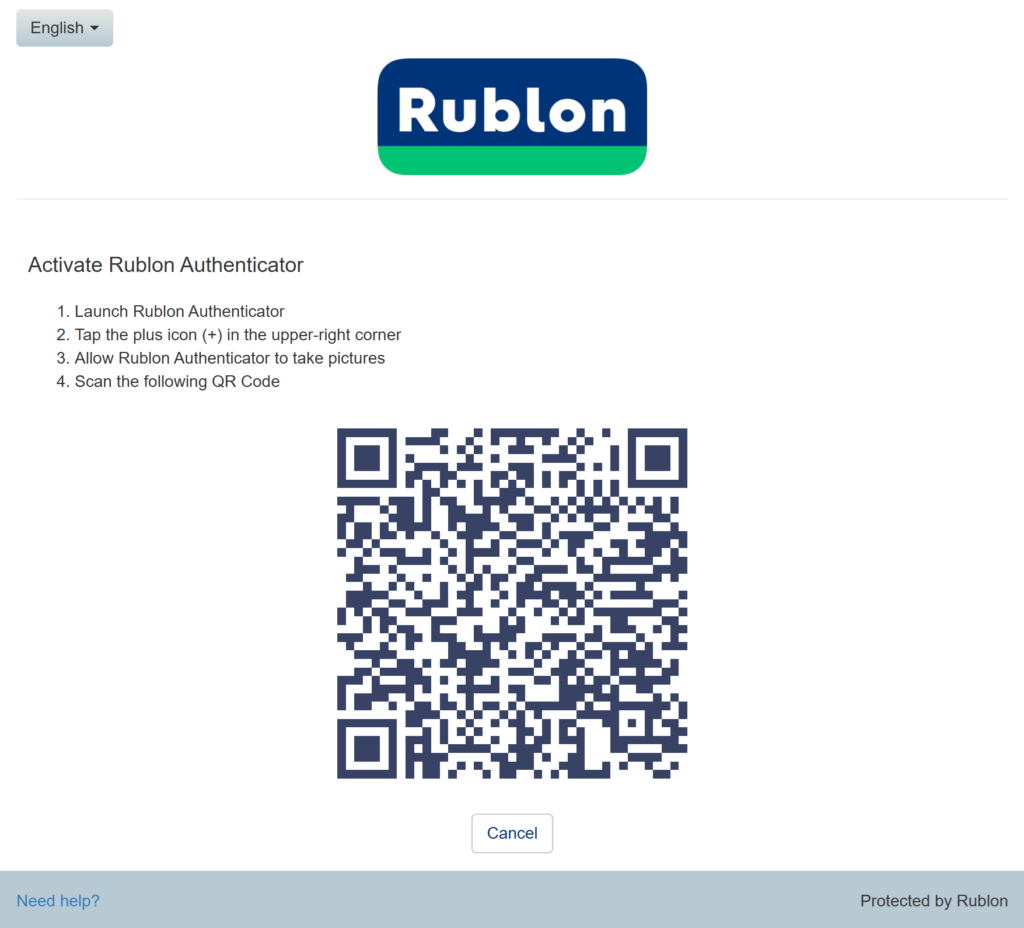
Activate Rublon Authenticator
- Use the Mobile Activation Email
- Use the Manage Authenticators view
Use the Mobile Activation Email

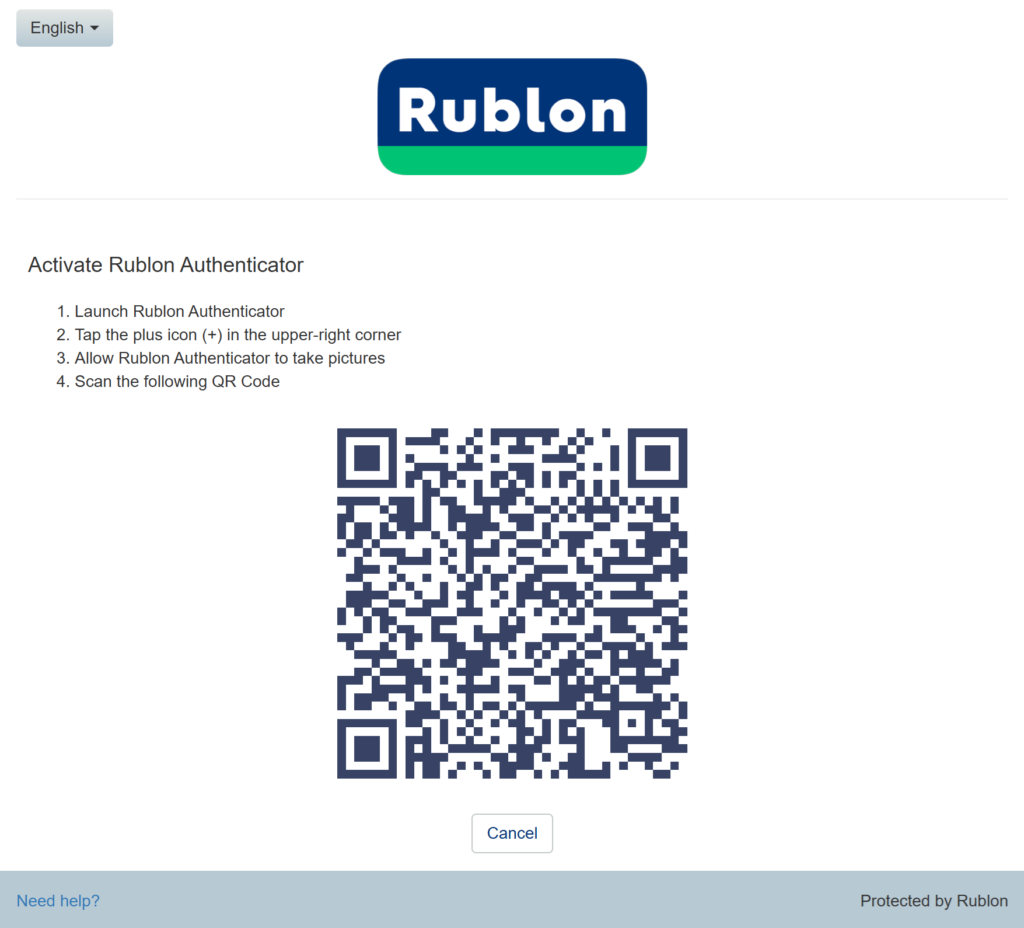
Use the Manage Authenticators View

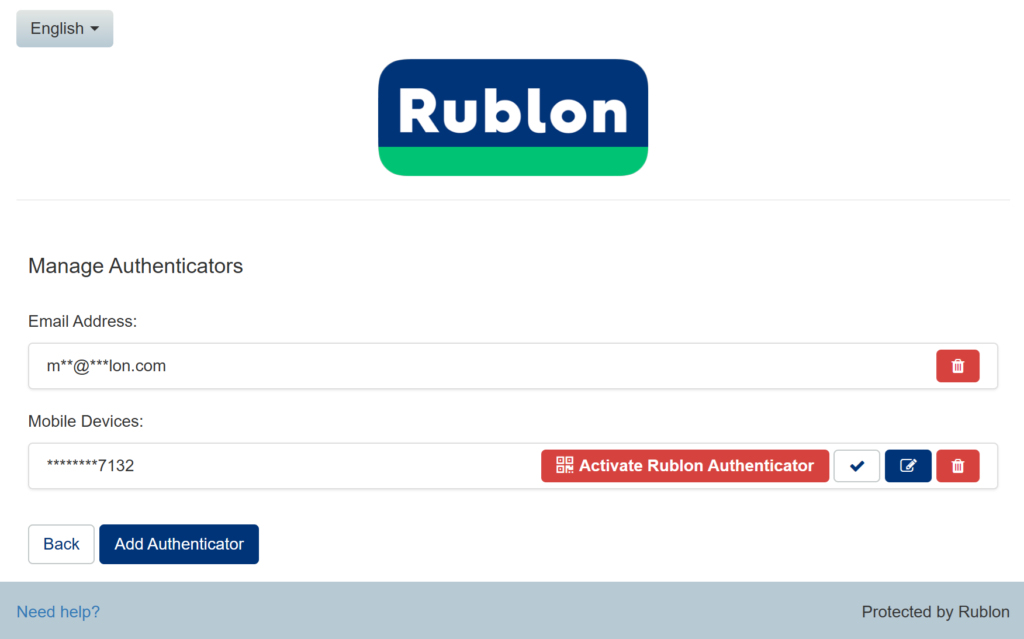
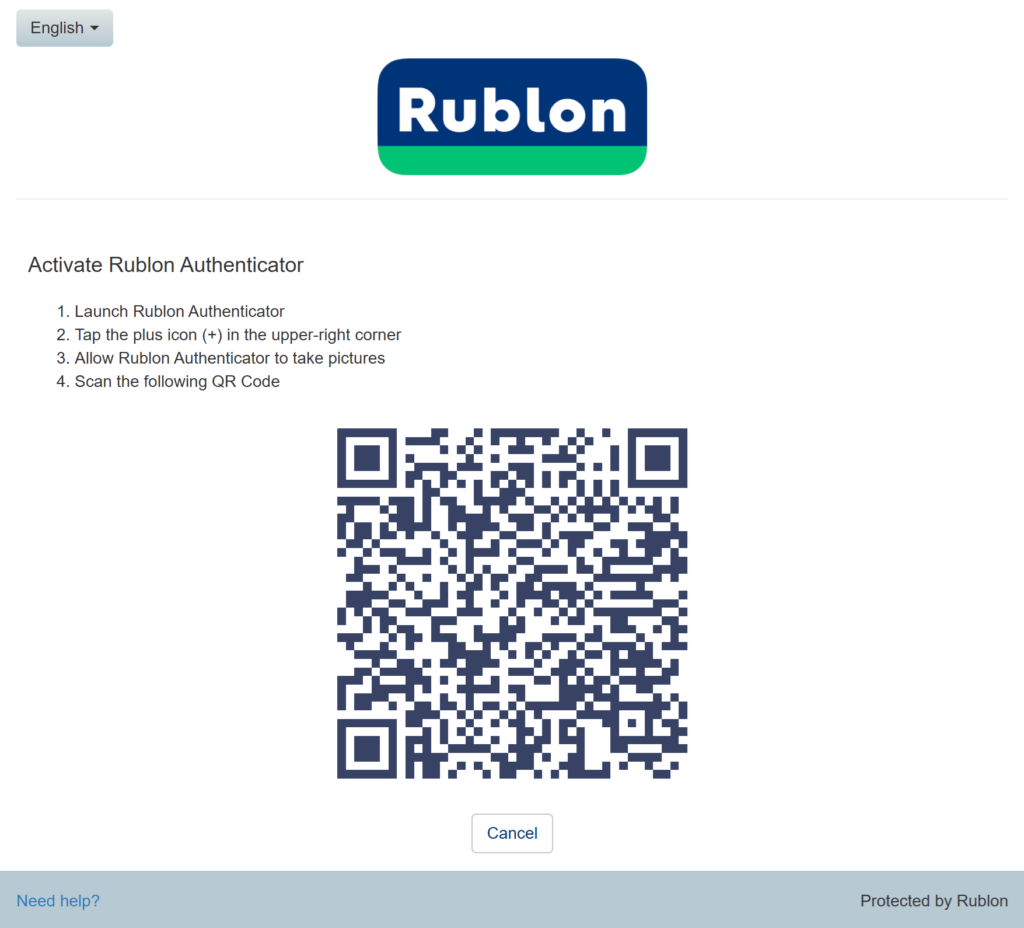
Enroll Rublon Authenticator
