Last updated on October 16, 2024
Note
Add your mobile phone number using Manage Authenticators
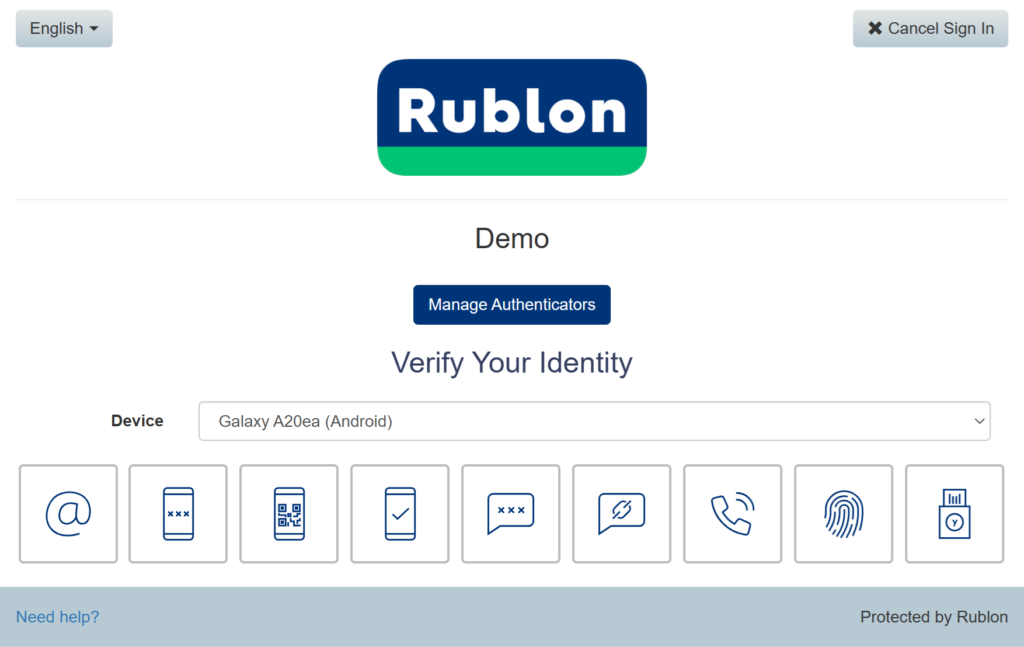
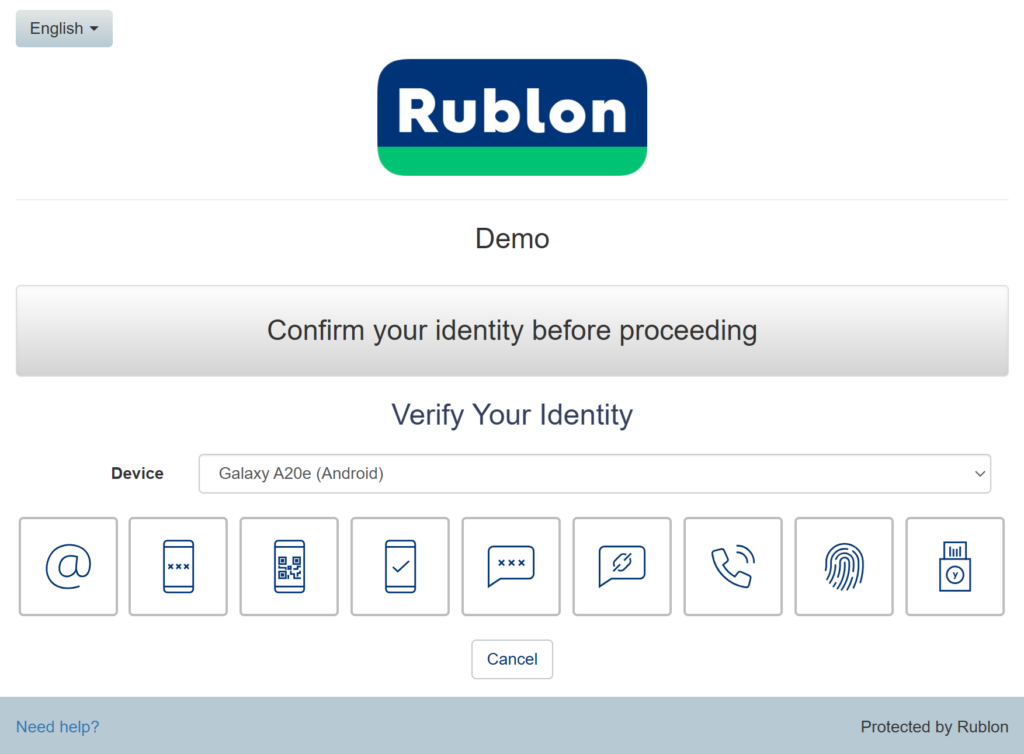
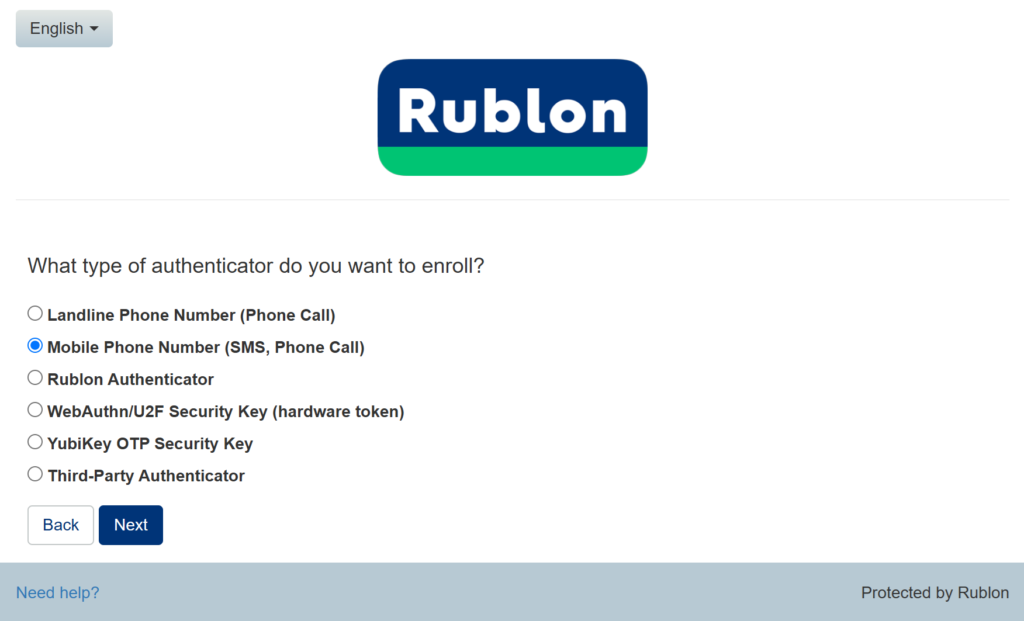
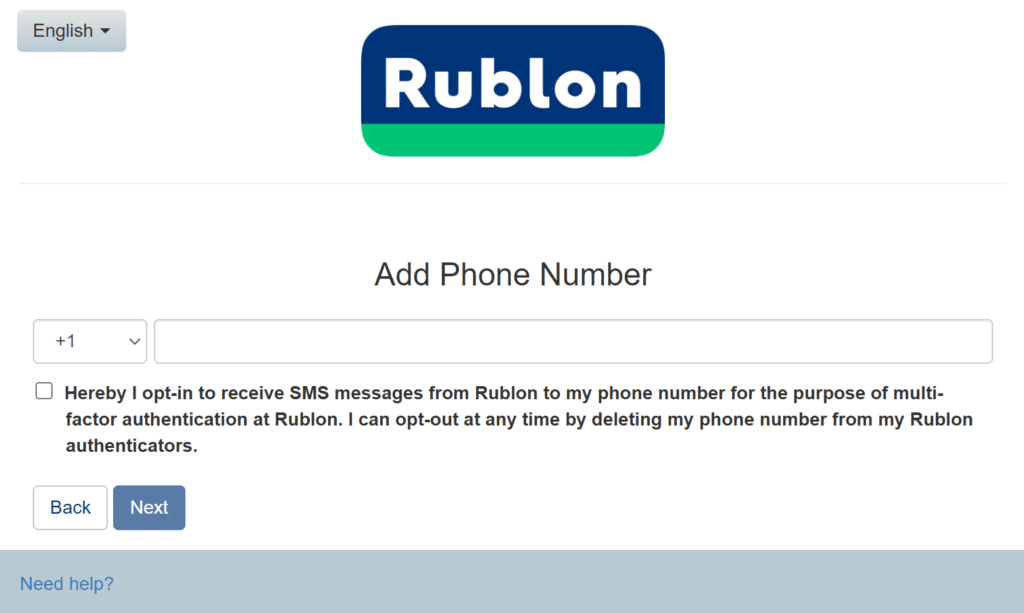
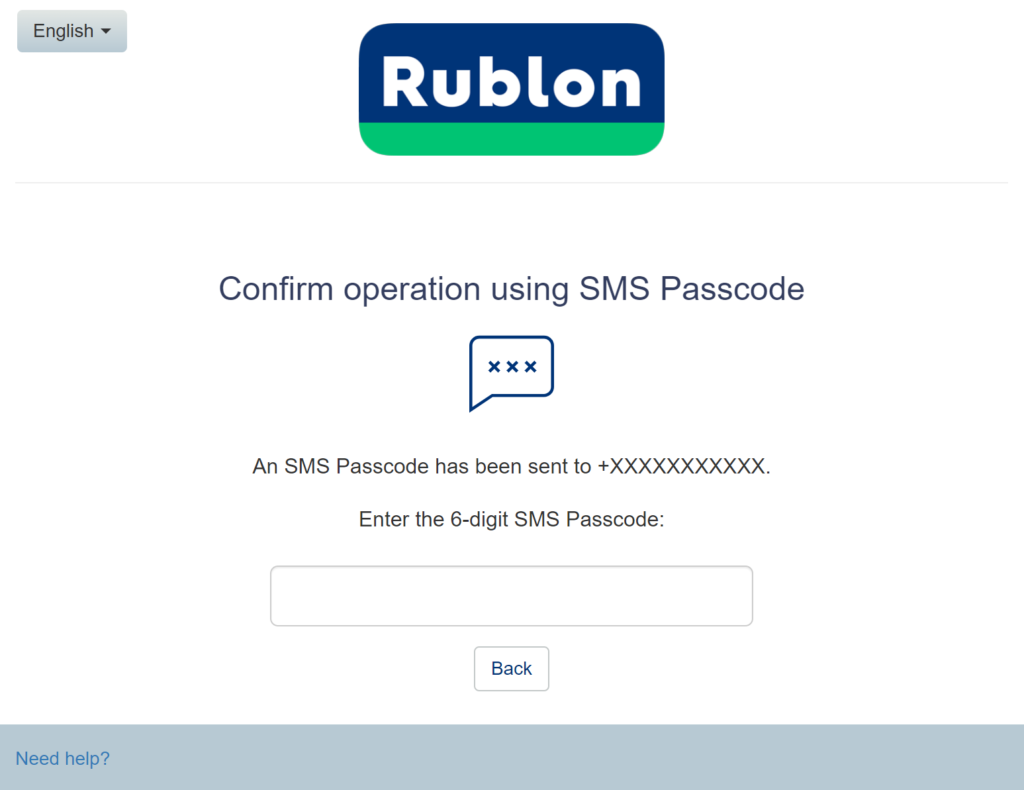
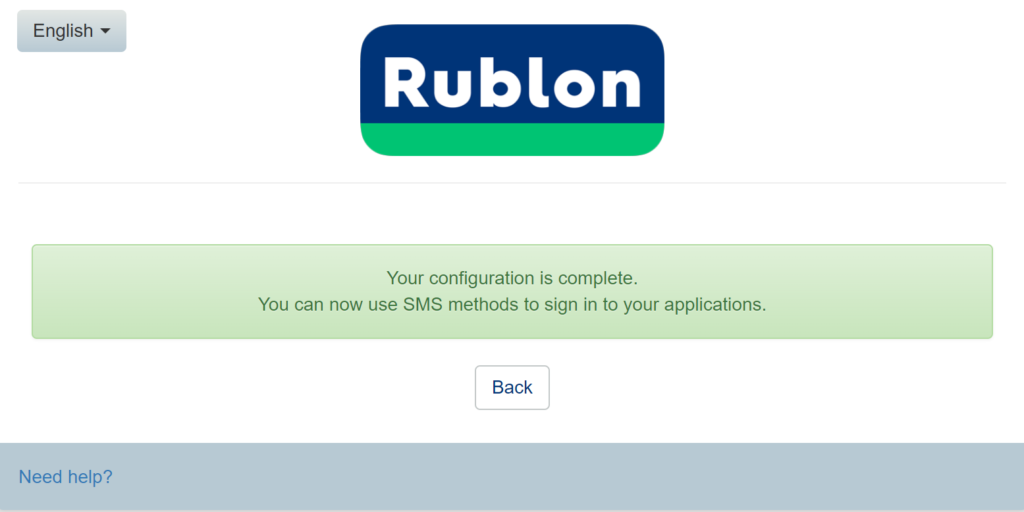
Add your mobile phone number using Enrollment Email
Sign in to your app using SMS Link
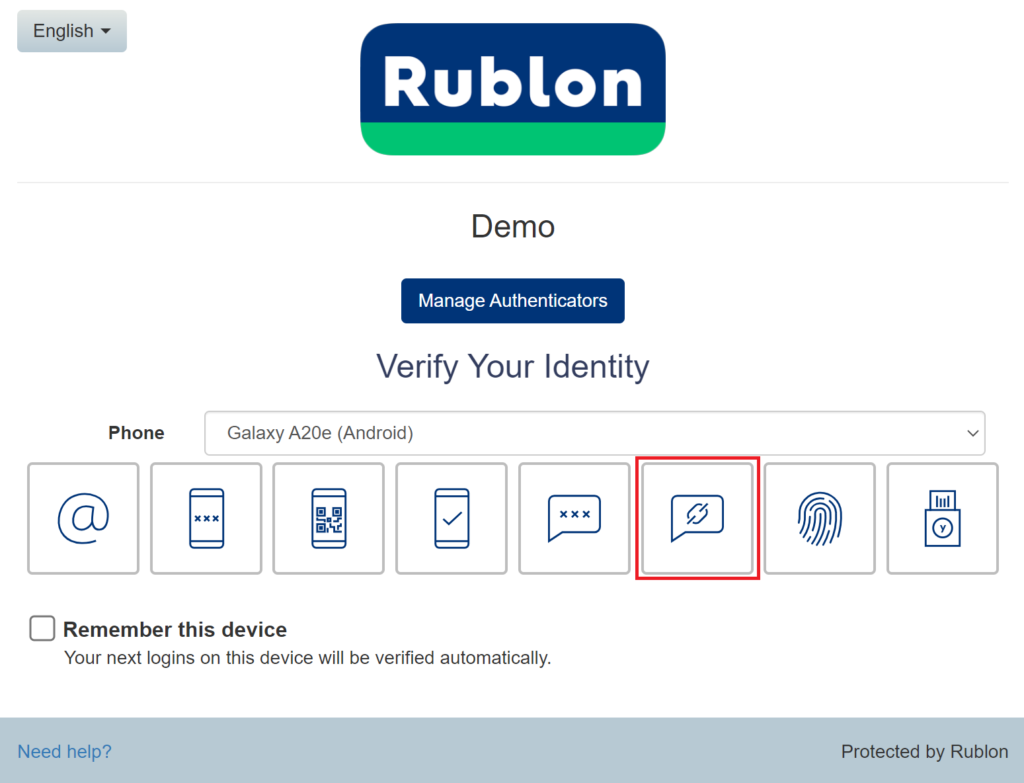
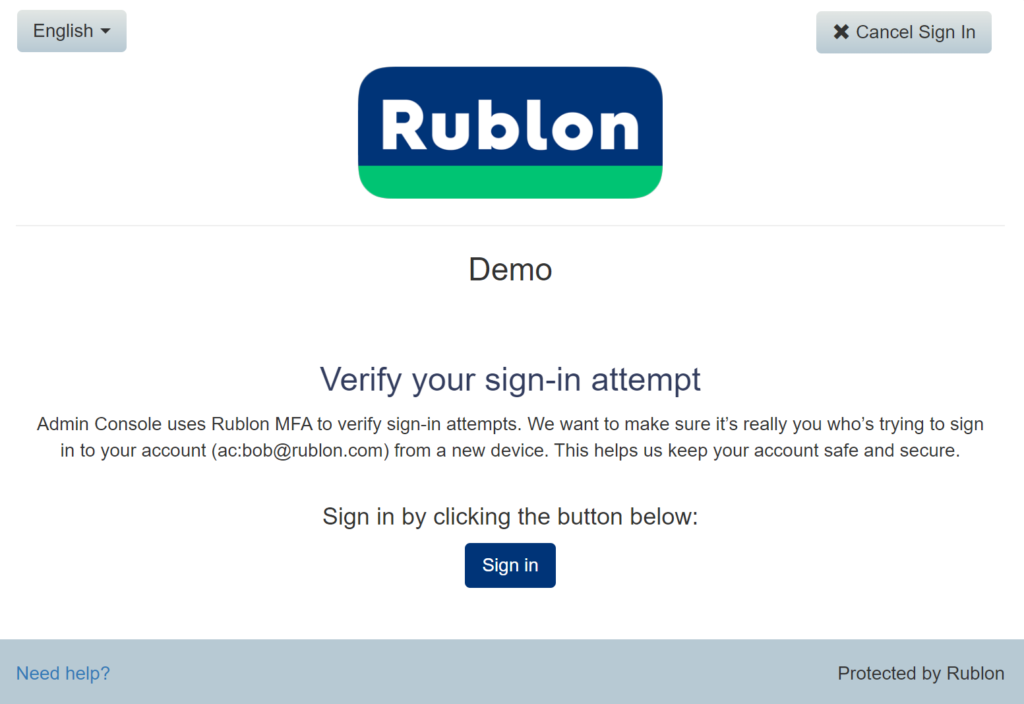
Last updated on October 16, 2024
Rublon User Guide is meant for users who want to learn more about Rublon. If you are an administrator looking for deployment instructions, refer to our Documentation.
To use the SMS Passcode and SMS Link authentication methods, you must enroll your phone number.
Note
You can enroll more than one phone number. You can select which phone number should the SMS message be sent to by selecting the number in the Device dropdown on the Rublon Prompt.
1. Initiate login to your application.
2. Provide your username and password.
3. Rublon Prompt appears.
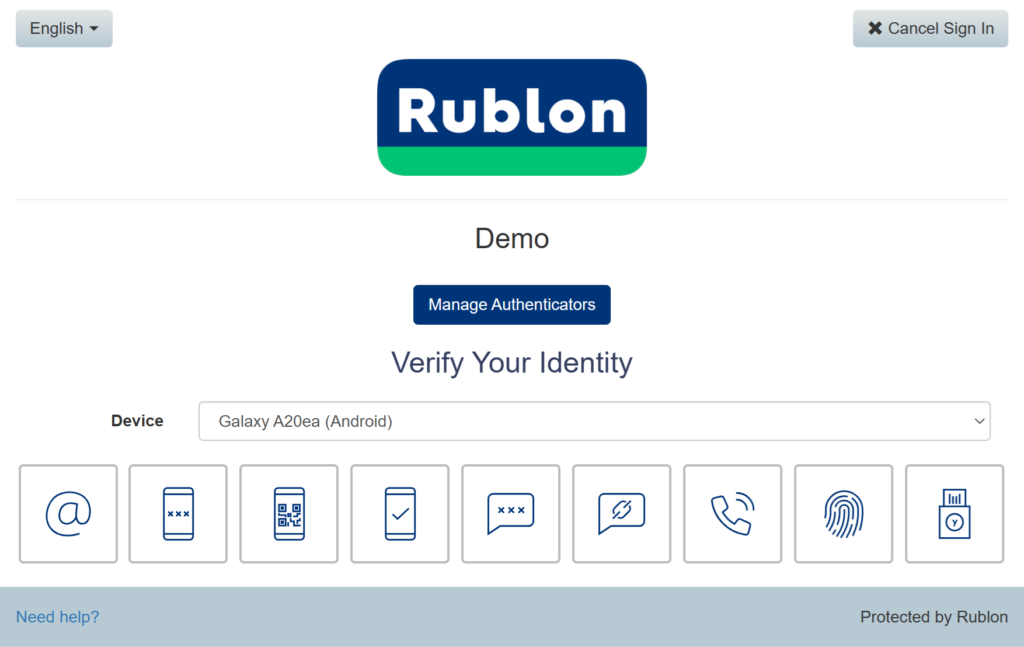
4. Click Manage Authenticators.
5. To confirm your identity before proceeding, choose one of the available authentication methods.
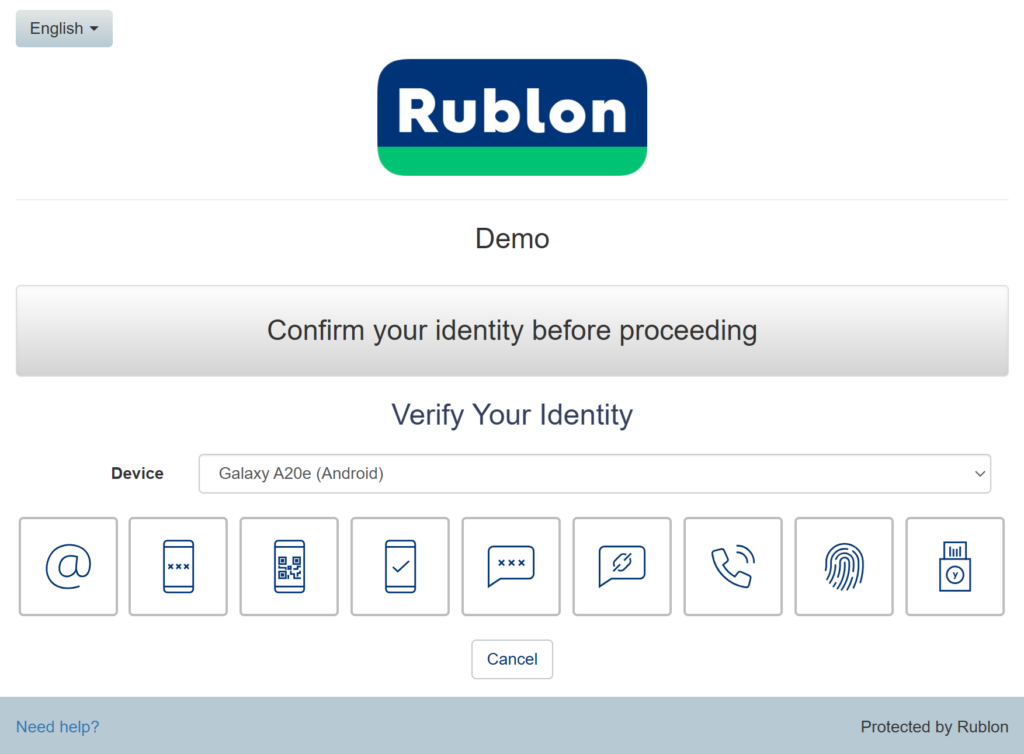
6. After you confirm your identity with one of the available methods (e.g., Email Link), the Rublon Prompt will display the Manage Authenticators view.
7. Click Add Authenticator.
8. Select Mobile Phone Number (SMS, Phone Call) as your authenticator type and click Next.
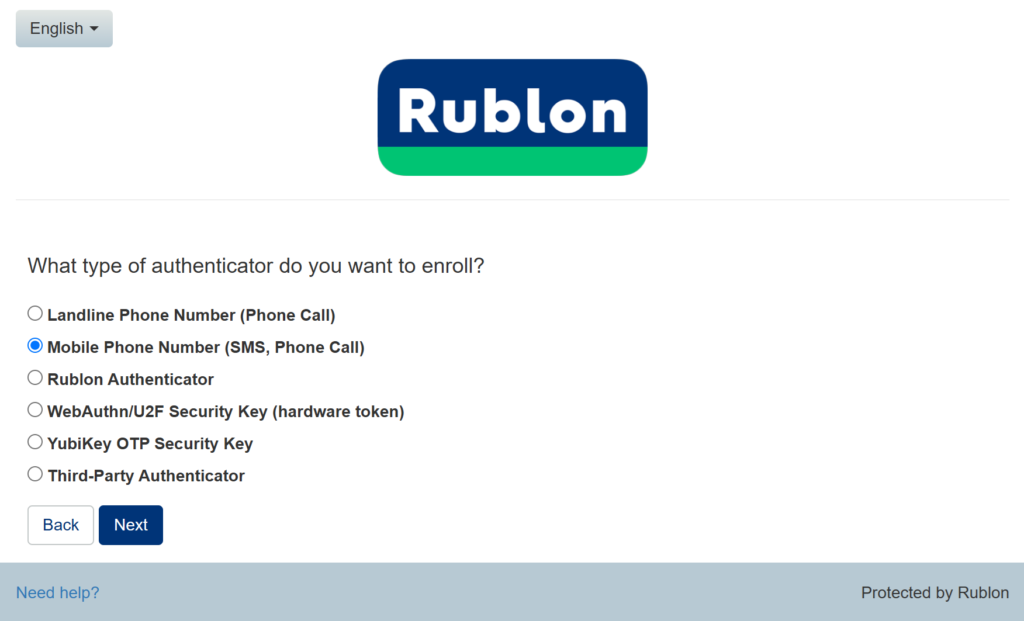
9. Enter your phone number, accept the SMS opt-in, and click Next.
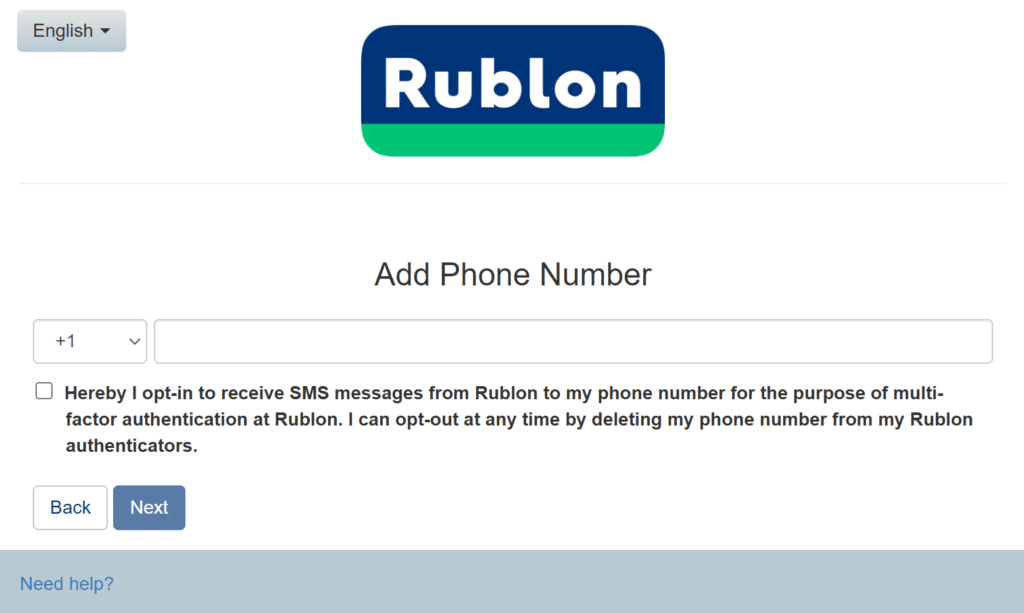
10. You will receive an SMS Passcode to the phone number you entered. Enter the code.
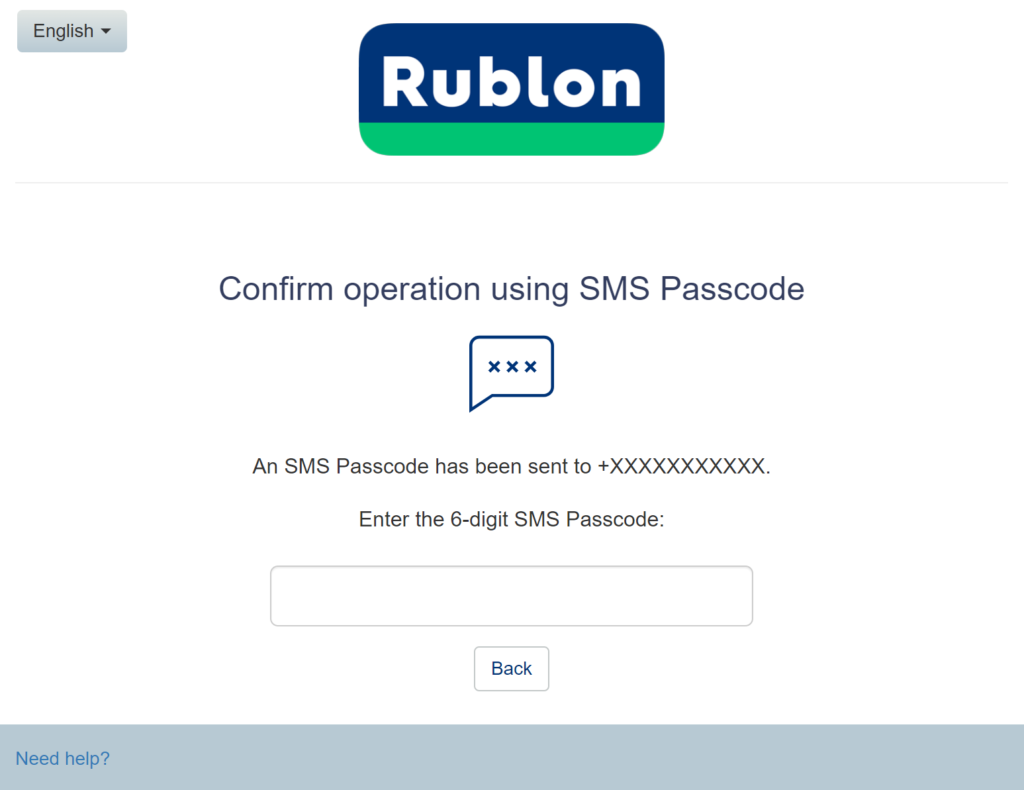
11. Rublon will inform you that your configuration is complete. You can now click Back to return to the Rublon Prompt and sign in to the app.
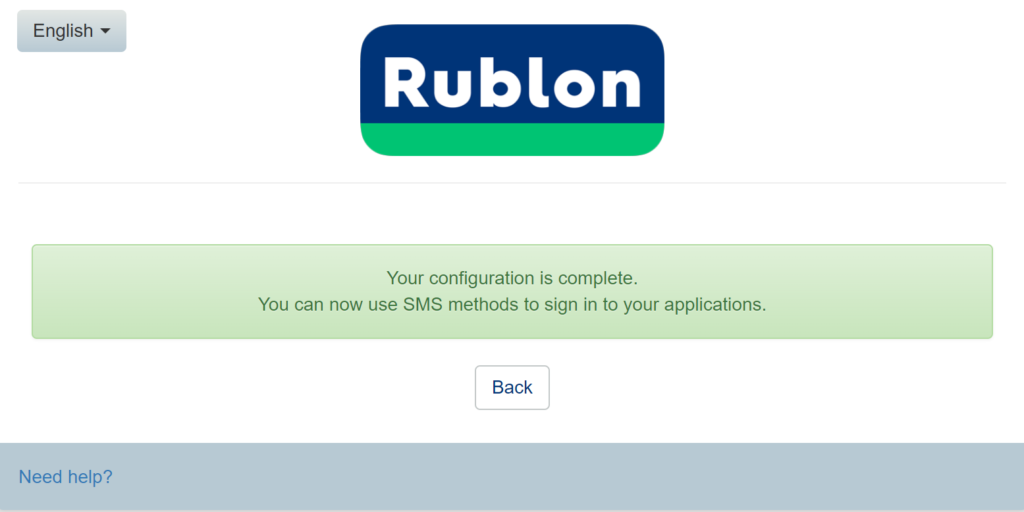
1. If you have not received an Enrollment Email from your administrator, ask them to send you one.
2. Open the Enrollment Email and click Enroll Your Authenticator.
3. Follow the instructions in Add your mobile phone number using Manage Authenticators starting from Step 8.
1. While on the Rublon Prompt, select the SMS Link authentication method.
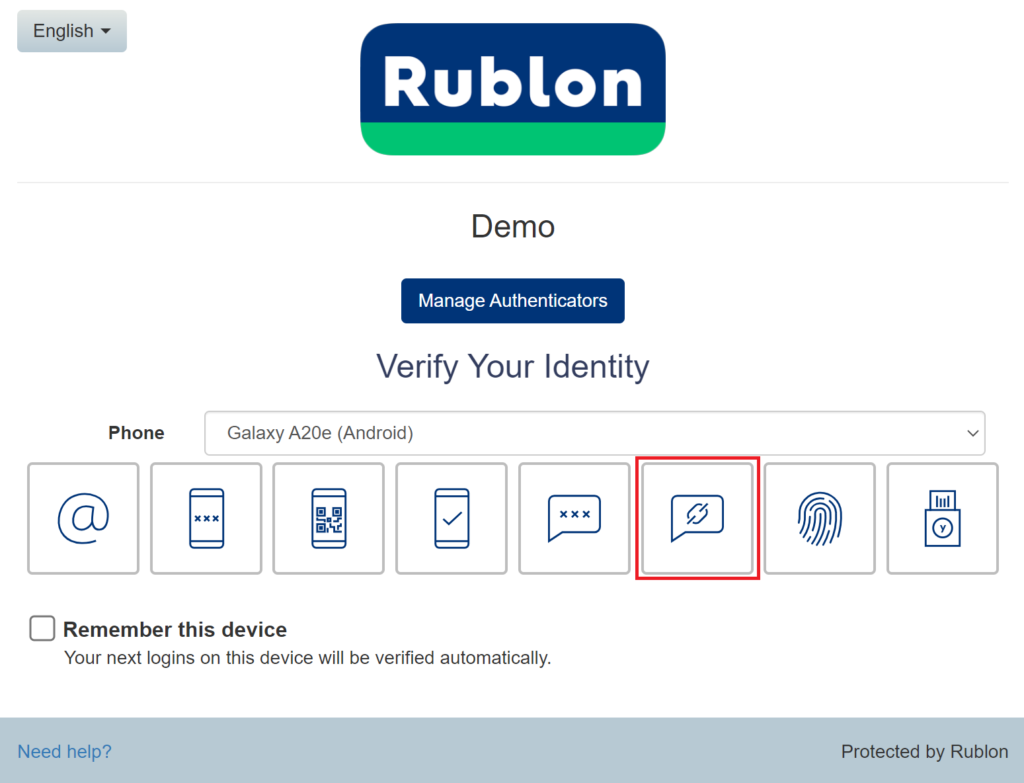
2. You will receive a text message with the link, open it.
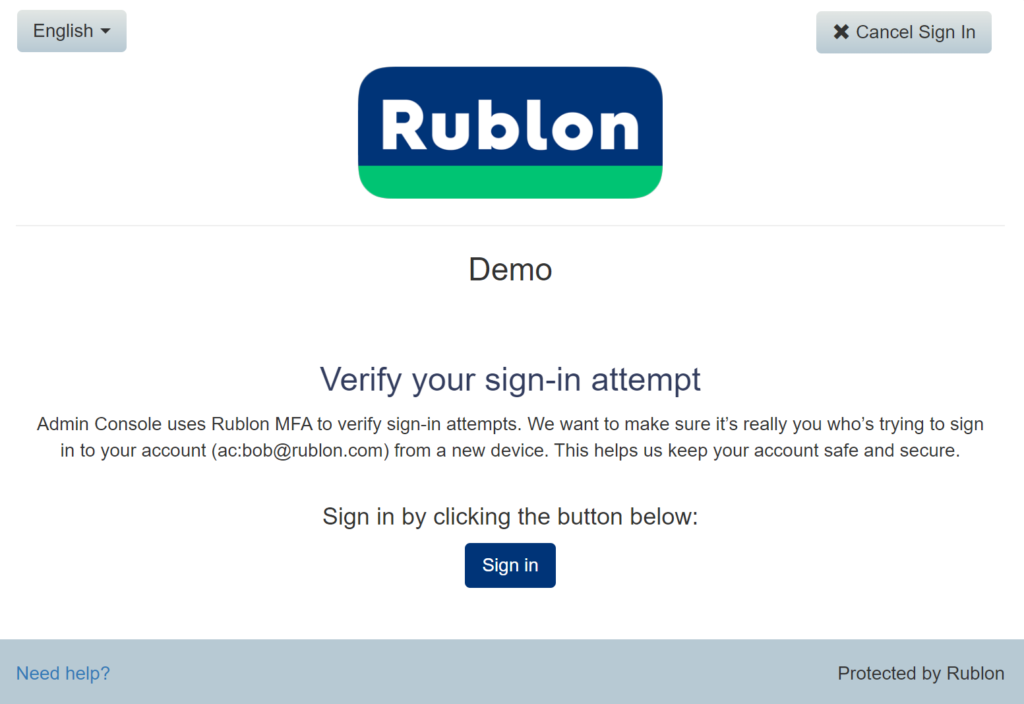
3. Rublon will sign you in to your application.